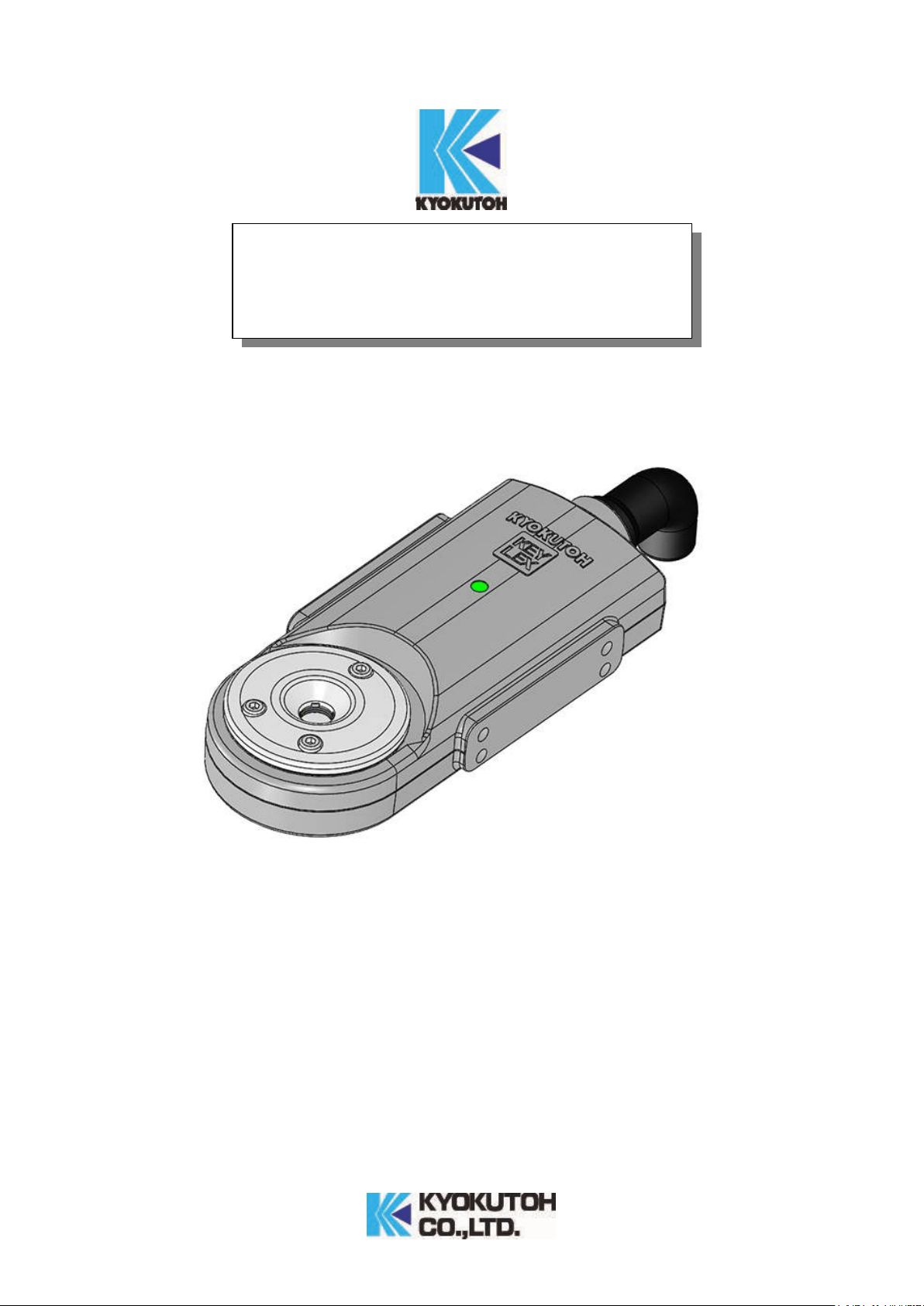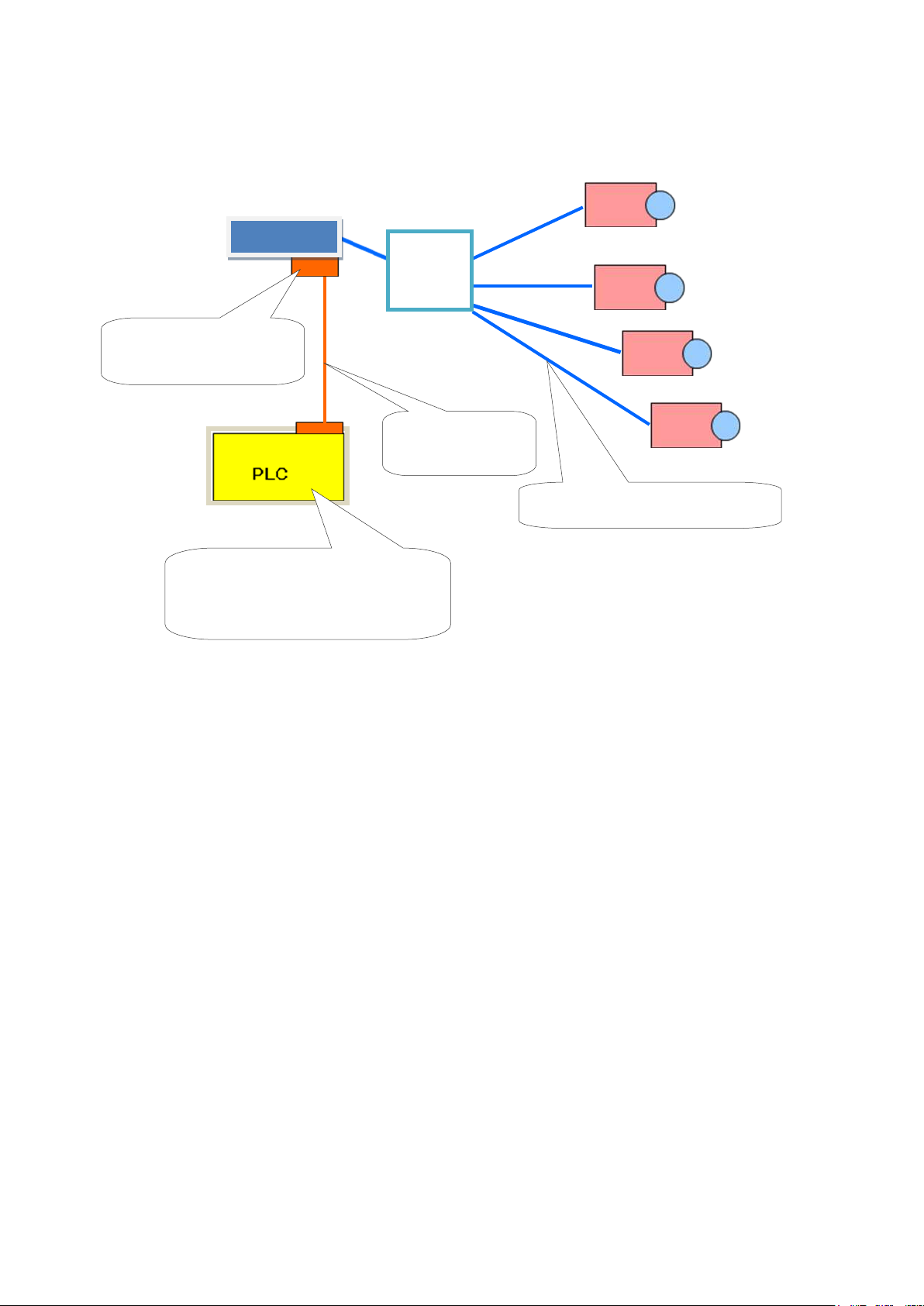ATTENTION TO SAFETY
※Please be sure to read ATTENTION TO SAFETY before using the tip monitor.
※After reading the manual, please keep it to the place where it can be checked easily.
Please DO NOT disassemble or reconfigure this machine or its parts.
If the stickers on the back of the monitor has been removed, no warranty or repair service may be recieved.
When working in the assembly line, please make sure the welding gun is OFF, and the safety from other machines.
Please turn OFF the power, when replacing the parts or maintenancing.
When the monitor is not set in a proper way, the monitor may not collect enough information to maintain good
condition in the welding process.
When using the monitor, please be sure to turn OFF the welding current.
This product is not to be used in any
manner other than that which is specified
within. We will not be held responsible for
damage or injury caused as a result of this
product.
The purpose of the tip monitor is to judge whether the cap tip passes the criteria set in advance to enable automatic
manufacturing environment.
The tip monitor must be used with the tip dresser of KYOKUTOH.
Please DO NOT use the tip monitor other than that which is specified within. We will not be responsible for any
trouble, repair, accidents caused when used in a way other than that which is specified within.