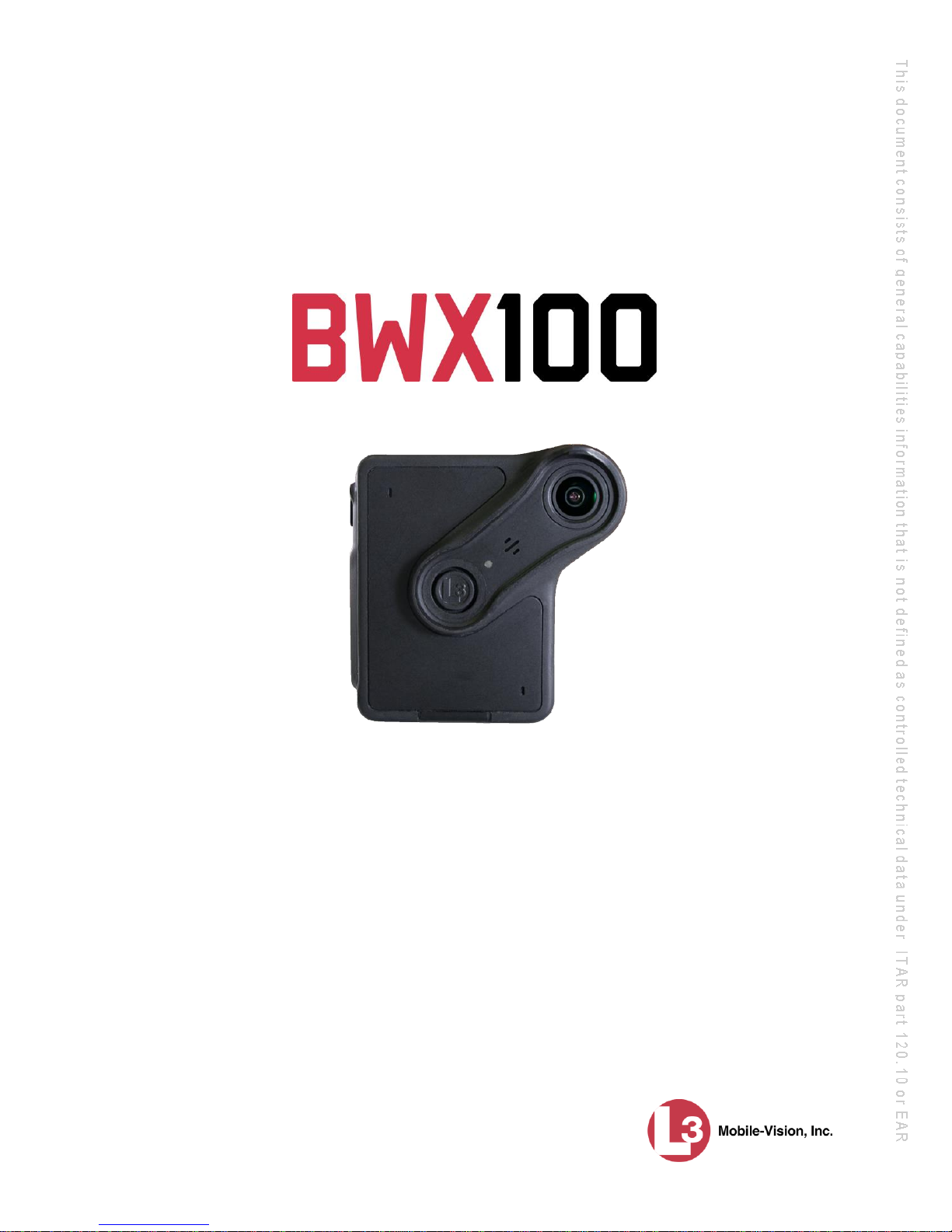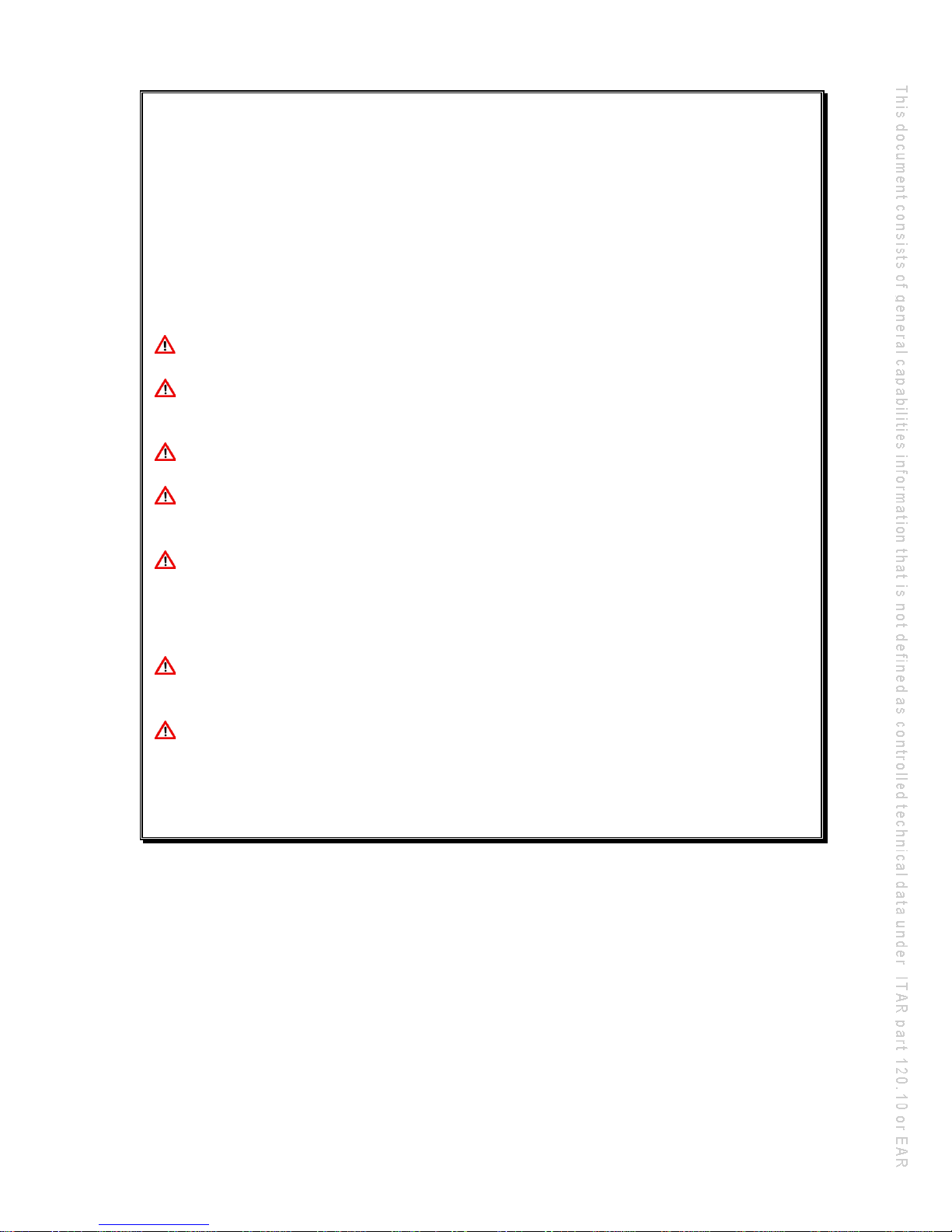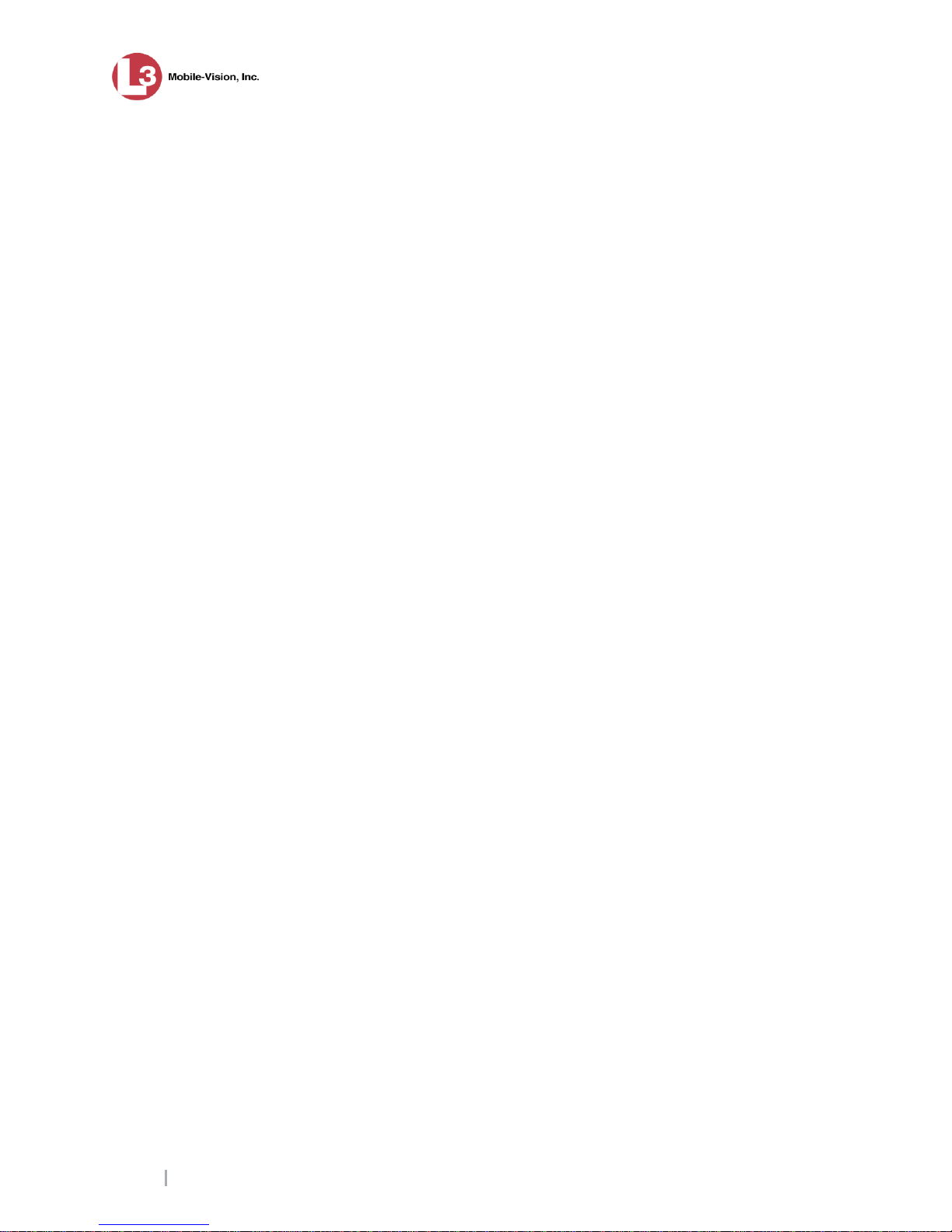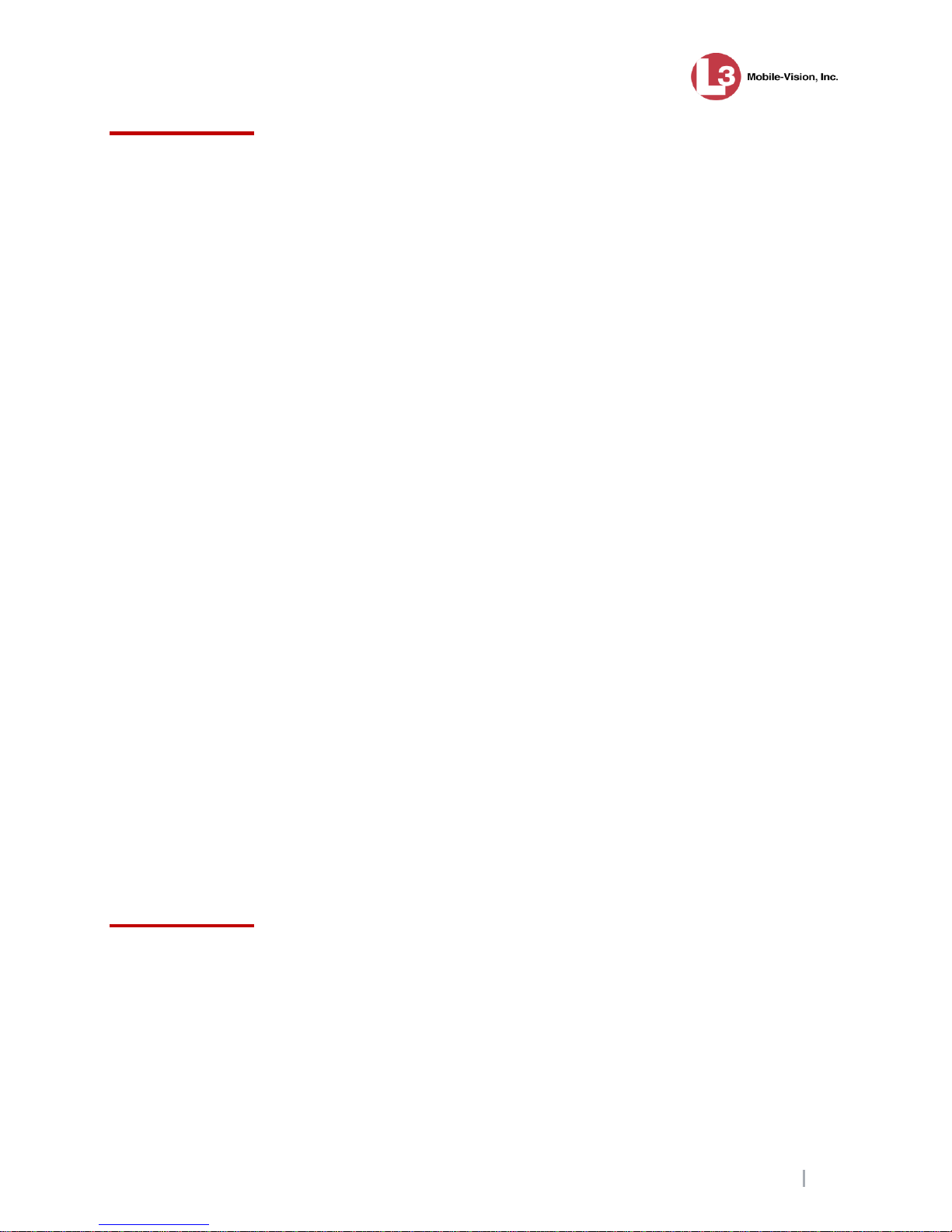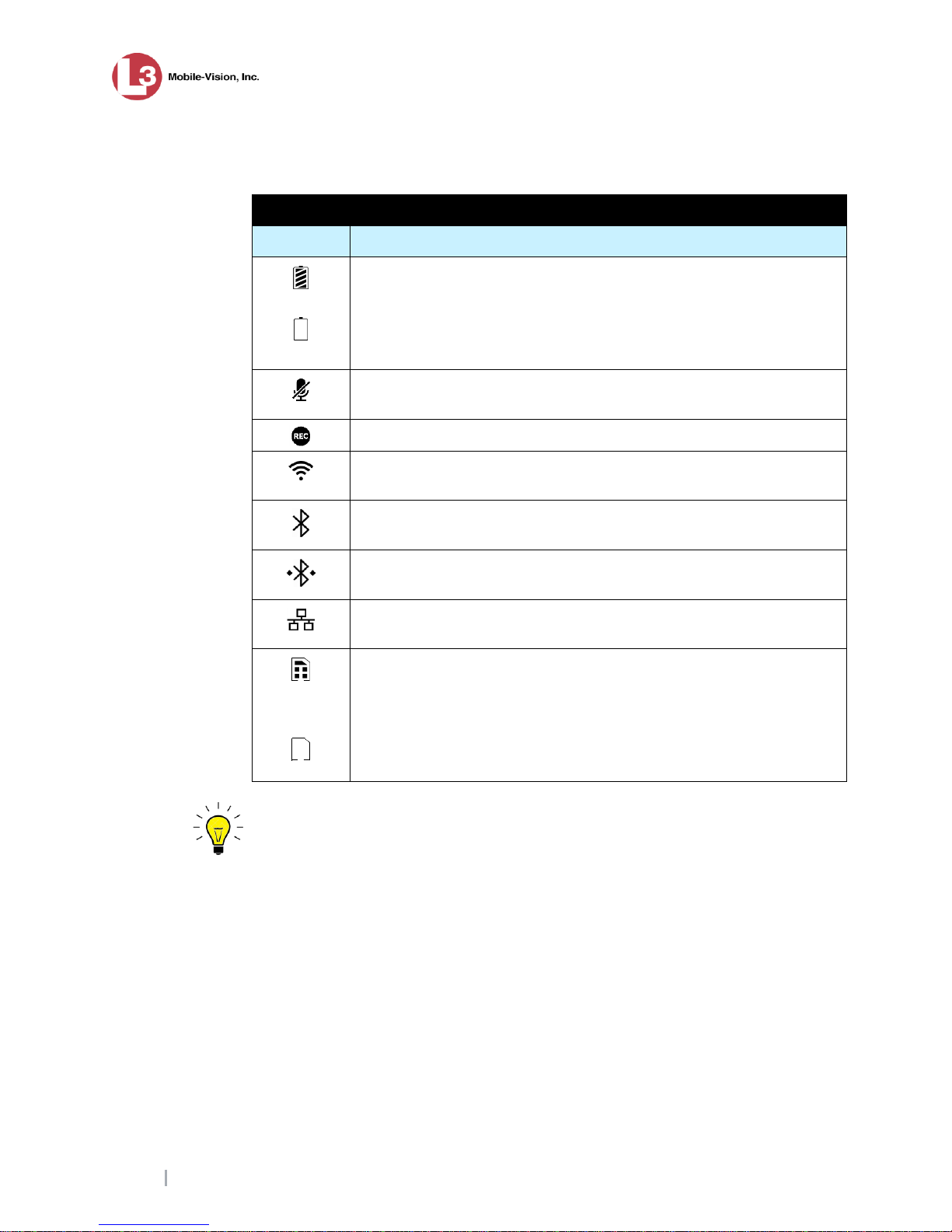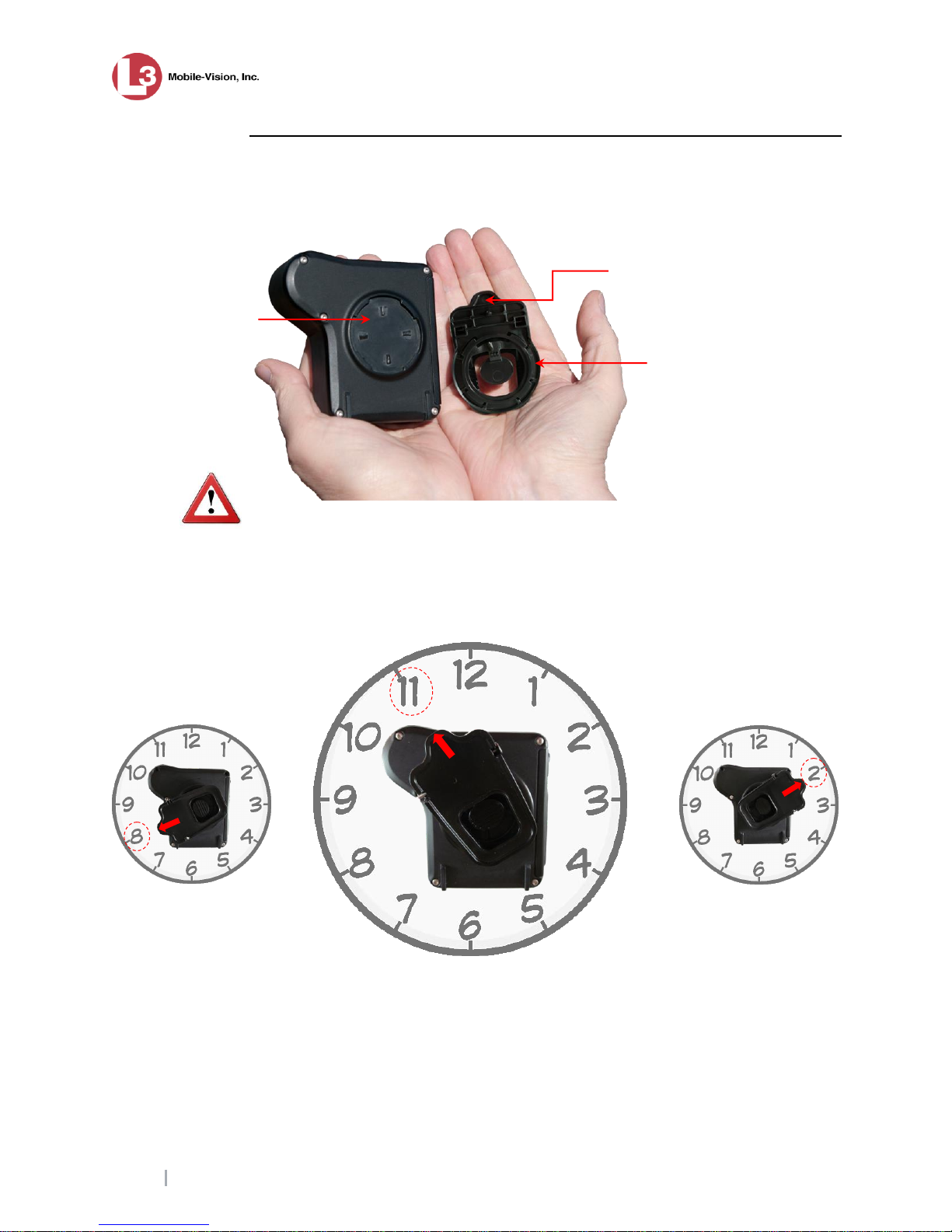Important Safety & Product Information
Take proper precautions when handling Lithium Polymer batteries. Damage from misuse or
modifications will void the warranty and could lead to serious injury.
Before charging your BWX-100, always inspect the device to ensure that there are no signs of
damage, deformity, or battery expansion/swelling. If you observe one of these conditions, do
not attempt to charge the device. Instead, follow the proper procedures to dispose of the bat-
tery, then contact L3 Mobile-Vision Service for assistance (800-336-8475). Charging a battery
that has begun to expand could cause serious personal injury, or result in smoke or fire!
DO NOT mishandle or drop the BWX-100, as this could damage the device and/or its
battery, cause serious personal injury, or result in smoke or fire.
DO NOT charge the BWX-100 with a device other than the factory supplied chargers.
Failure to follow these instructions could result in severe or permanent damage to the device
or its battery, cause serious personal injury, or result in smoke or fire.
DO NOT allow liquids to enter the BWX-100 or its charging station. This could cause
electrical shorts, fire, or other damage.
DO NOT expose the BWX-100 to extreme temperatures for an extended period of time.
Prolonged exposure to heat or cold (such as in a closed vehicle) may damage the device’s
battery and/or decrease its lifetime.
WARNING: Our magnetic mount option utilizes rare-earth magnets that have a strong
magnetic field. Please exercise caution when connecting the two plates. Keep your fingers out
of the way or you could pinch or even injure them! Also, keep magnets away from electronic
equipment, computer discs, credit cards, video tapes, and other magnetic media, as the
magnets can damage such items.
WARNING: Persons with pacemakers or medical implants should not use the magnetic
mount; its strong magnetic field could potentially interfere with the operation of your medical
device.
If the device becomes hot, visibly swells, or sustains damage to the case, discontinue use
and refrain from charging the device.
Any of the above conditions could cause serious personal injury or result in smoke or fire.
If you have any reason to be concerned about the safety of the product, cease using the BWX-
100 camera and contact L3 Mobile-Vision Customer Support at 800-336-8475.