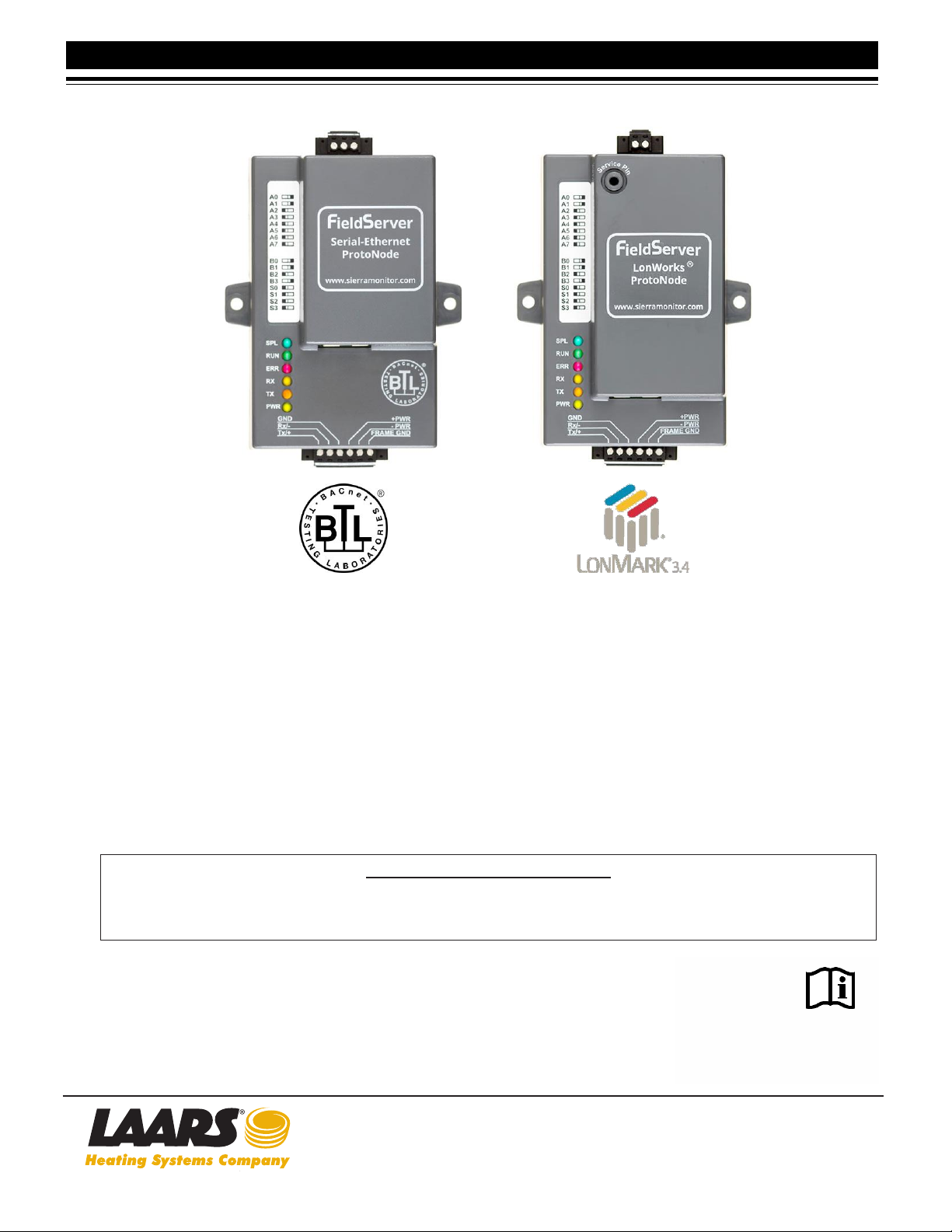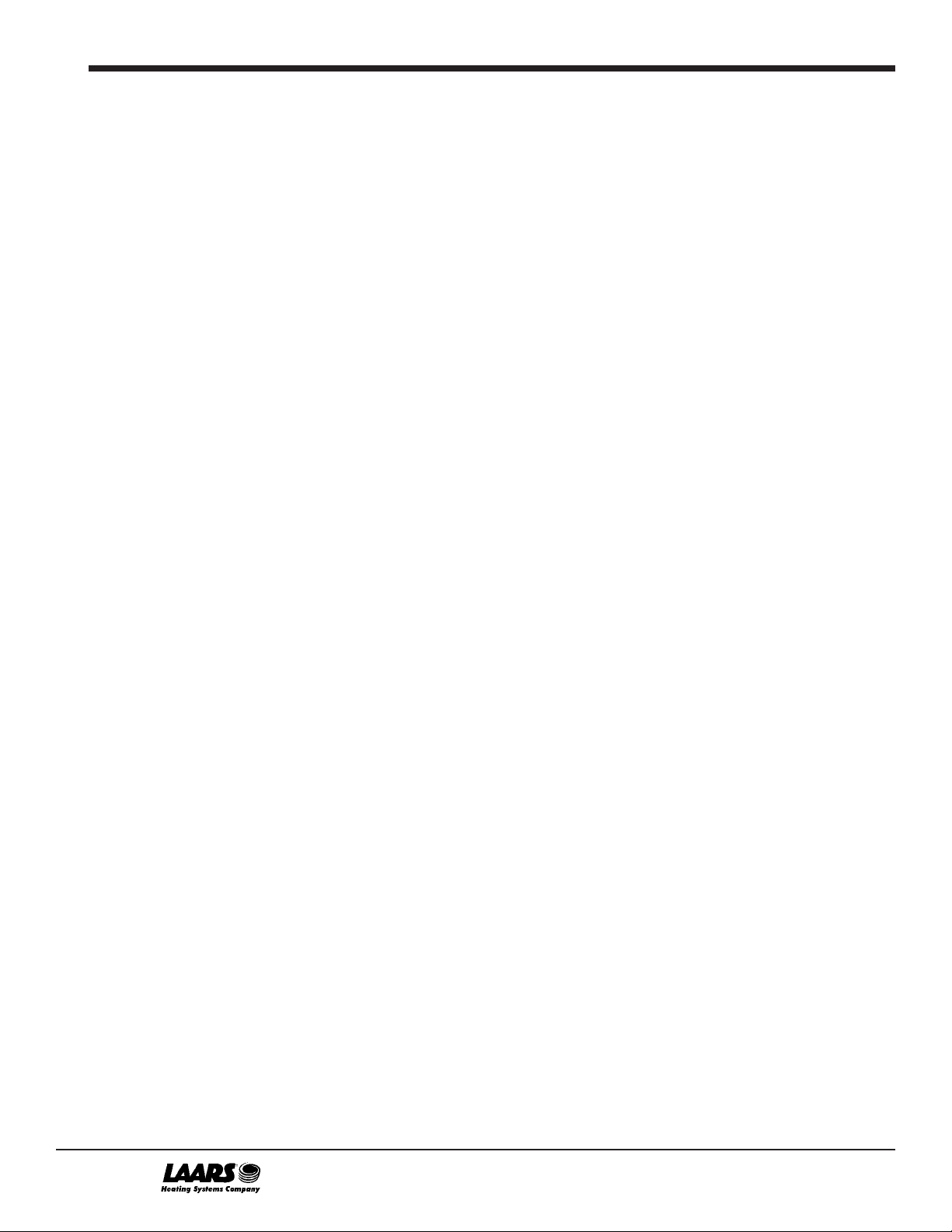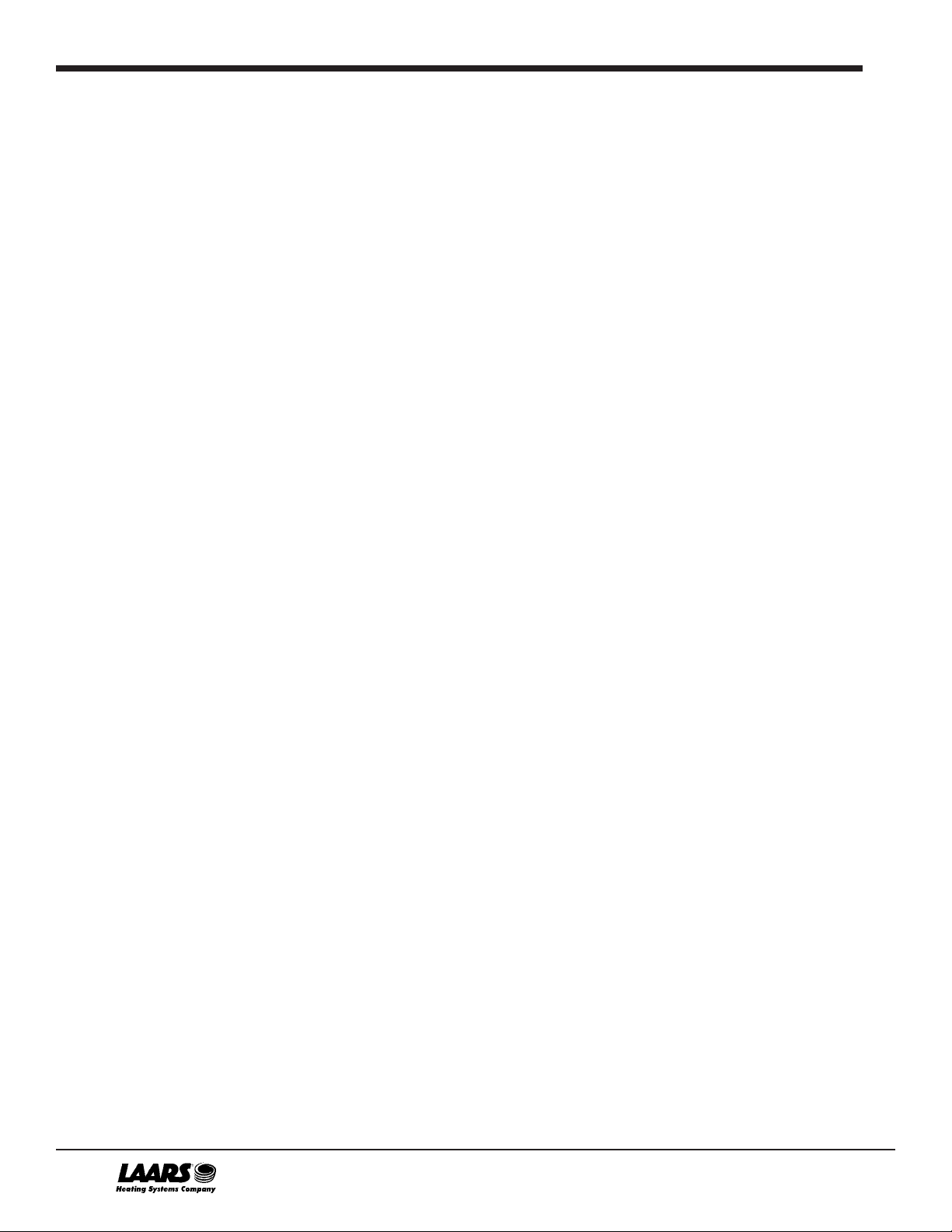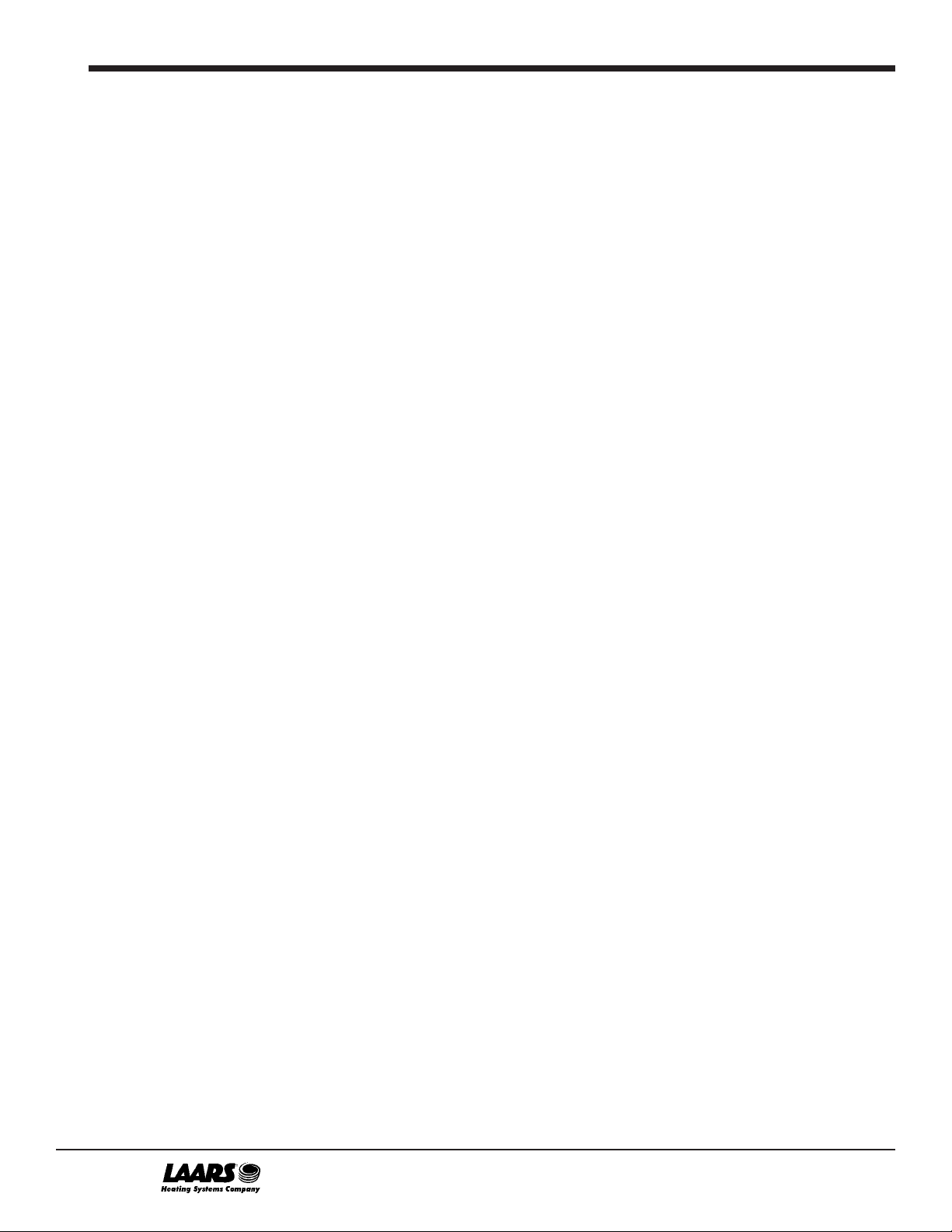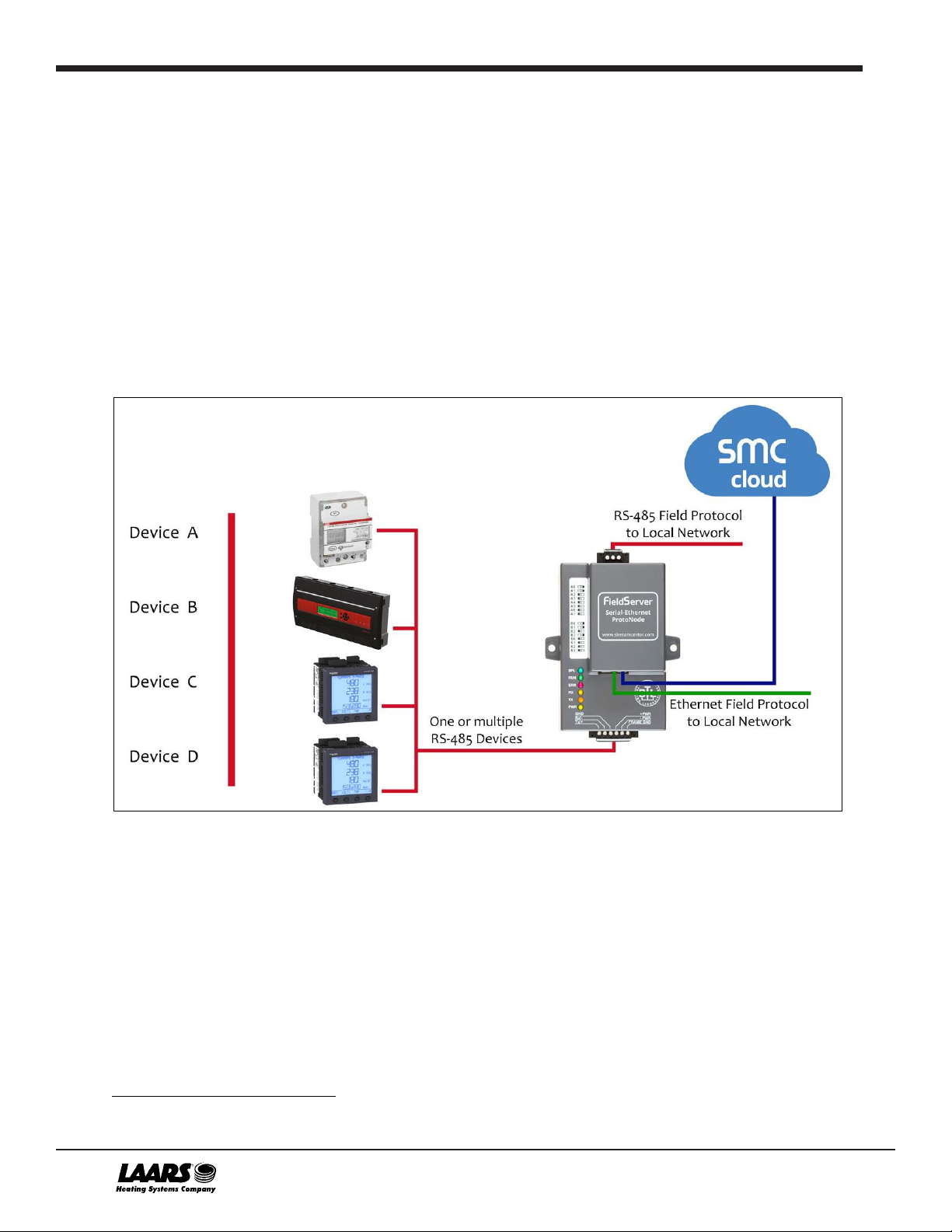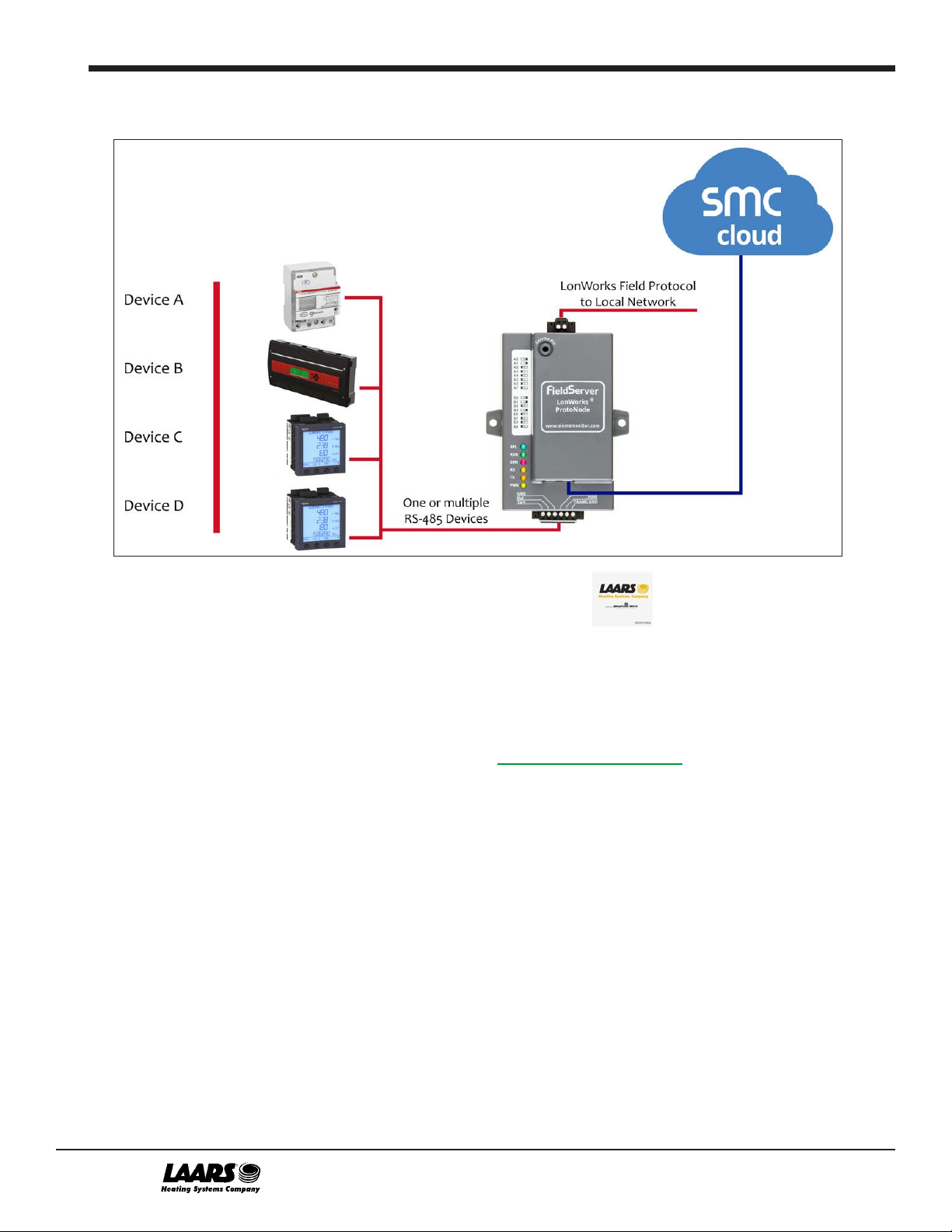Page 6 of 72
LAARS ProtoNode Start-up Guide 6
List of Figures
Figure 1: ProtoNode Part Numbers.....................................................................................................................10
Figure 2: Supported Point Count Capacity..........................................................................................................10
Figure 3: Points per Device.................................................................................................................................10
Figure 4: COM Settings.......................................................................................................................................11
Figure 5: ProtoNode FPC-N34 (Top) and ProtoNode FPC-N35 (Bottom) ..........................................................12
Figure 6: Device and Power Connections...........................................................................................................13
Figure 7: RS-485 Biasing Switch on the ProtoNode N34 (Left) and ProtoNode N35 (Right)..............................14
Figure 8: RS-485 End-Of-Line Termination Switch on the ProtoNode N34 (Left) and........................................15
Figure 9: Connection from ProtoNode to RS-485 Field Network ........................................................................16
Figure 10: RS-485 EOL & Bias Resistor Switches..............................................................................................16
Figure 11: LonWorks Terminal............................................................................................................................17
Figure 12: Required Current Draw for the ProtoNode.........................................................................................18
Figure 13: Power Connections............................................................................................................................18
Figure 14: Ethernet Port Location.......................................................................................................................19
Figure 15: Web Server Security Unconfigured Window......................................................................................20
Figure 16: Connection Not Private Warning........................................................................................................20
Figure 17: Warning Expanded Text ....................................................................................................................21
Figure 18: FieldServer Login...............................................................................................................................21
Figure 19: Security Mode Selection Screen........................................................................................................22
Figure 20: Security Mode Selection Screen –Certificate & Private Key.............................................................23
Figure 21: Generic Web App Landing Page .......................................................................................................24
Figure 22: Settings Tabs.....................................................................................................................................24
Figure 23: FS-GUI Landing Page........................................................................................................................24
Figure 24: Ethernet Port Network Settings..........................................................................................................25
Figure 25: Generic Web App Page –First Login ................................................................................................26
Figure 26: SMC Cloud Opt Out Warning Window...............................................................................................27
Figure 27: Welcome to SMC Cloud Email...........................................................................................................28
Figure 28: Setting User Details...........................................................................................................................29
Figure 29: SMC Cloud Registration Message.....................................................................................................30
Figure 30: SMC Cloud Registration –Installer Details........................................................................................31
Figure 31: SMC Cloud Registration –Site Details..............................................................................................31
Figure 32: SMC Cloud Registration –Gateway Details......................................................................................32
Figure 33: SMC Cloud Registration –SMC Cloud Account................................................................................32
Figure 34: Device Registered for SMC Cloud.....................................................................................................33
Figure 35: SMC Cloud Login Page .....................................................................................................................34
Figure 36: SMC Cloud Privacy Policy .................................................................................................................34
Figure 37: SMC Cloud Landing Page .................................................................................................................35
Figure 38: Web App Landing Page.....................................................................................................................36
Figure 39: Configure Tab ....................................................................................................................................36
Figure 40: Web Configurator Showing Configuration Parameters......................................................................37
Figure 41: Web Configurator Showing no Active Profiles ...................................................................................38
Figure 42: Profile Selection Menu.......................................................................................................................39
Figure 43: Web Configurator Showing Active Profile Additions..........................................................................39
Figure 44: Web Configurator Node Offset Field..................................................................................................40
Figure 45: Active Profiles ....................................................................................................................................40
Figure 46: LonWorks Service Pin Location.........................................................................................................42
Figure 47: Sample of Fserver.XIF File Generated ..............................................................................................43
Figure 48: Ethernet Port Location.......................................................................................................................44
Figure 49: Error Messages Screen .....................................................................................................................45
Figure 50: Diagnostic LEDs ................................................................................................................................47
Figure 51: Ethernet Port Location.......................................................................................................................49
Figure 52: Web Configurator –Network Number Field.......................................................................................52
Figure 53: FS-GUI Page .....................................................................................................................................54
Figure 54: FS-GUI Security Setup ......................................................................................................................55
Figure 55: FS-GUI Security Setup –Certificate Loaded.....................................................................................56
Figure 56: FS-GUI User Management ................................................................................................................57
Figure 57: Create User Window..........................................................................................................................58
LAARS Heating Systems
20 Industrial Way, Rochester, NH, USA 03867 •(800) 900-9276 • www.Laars.com