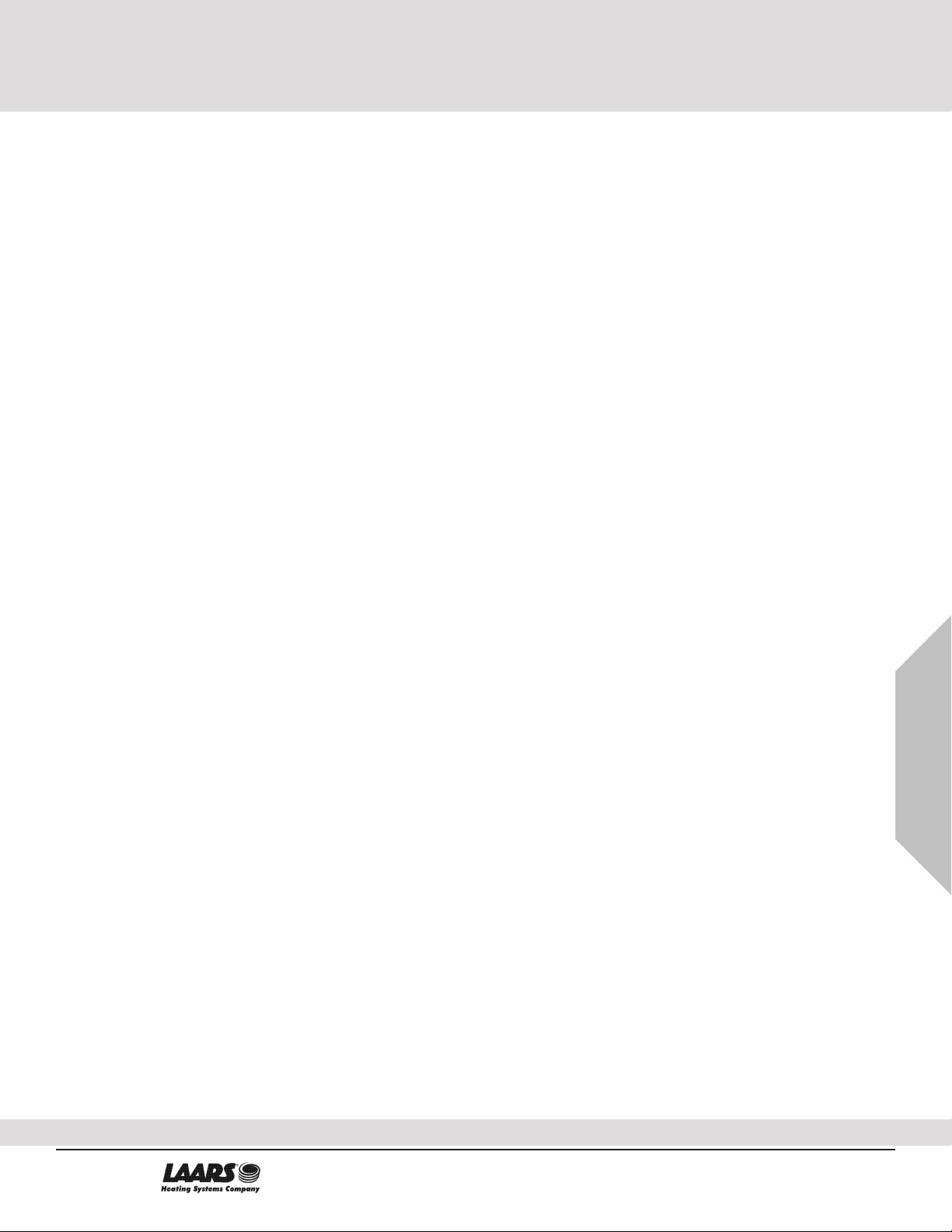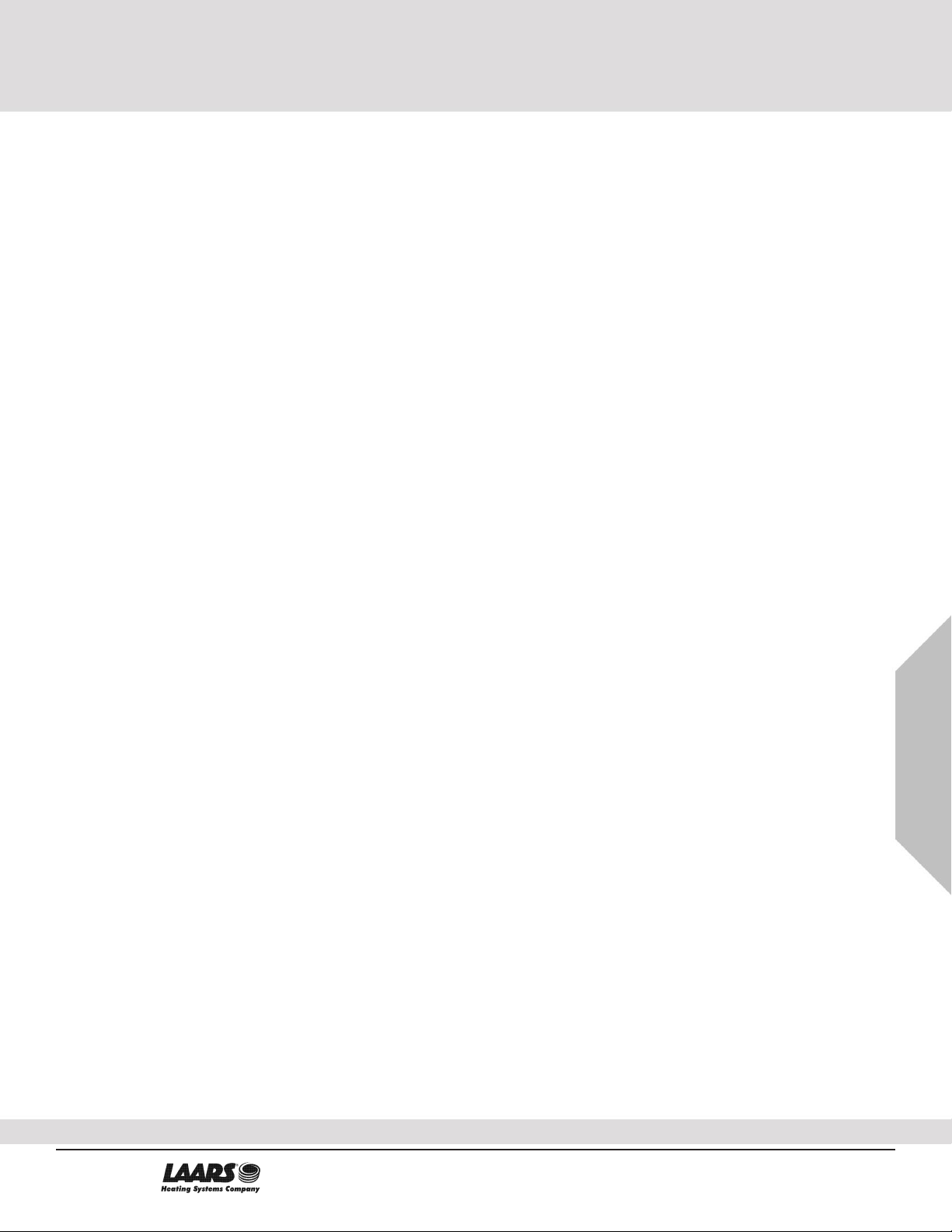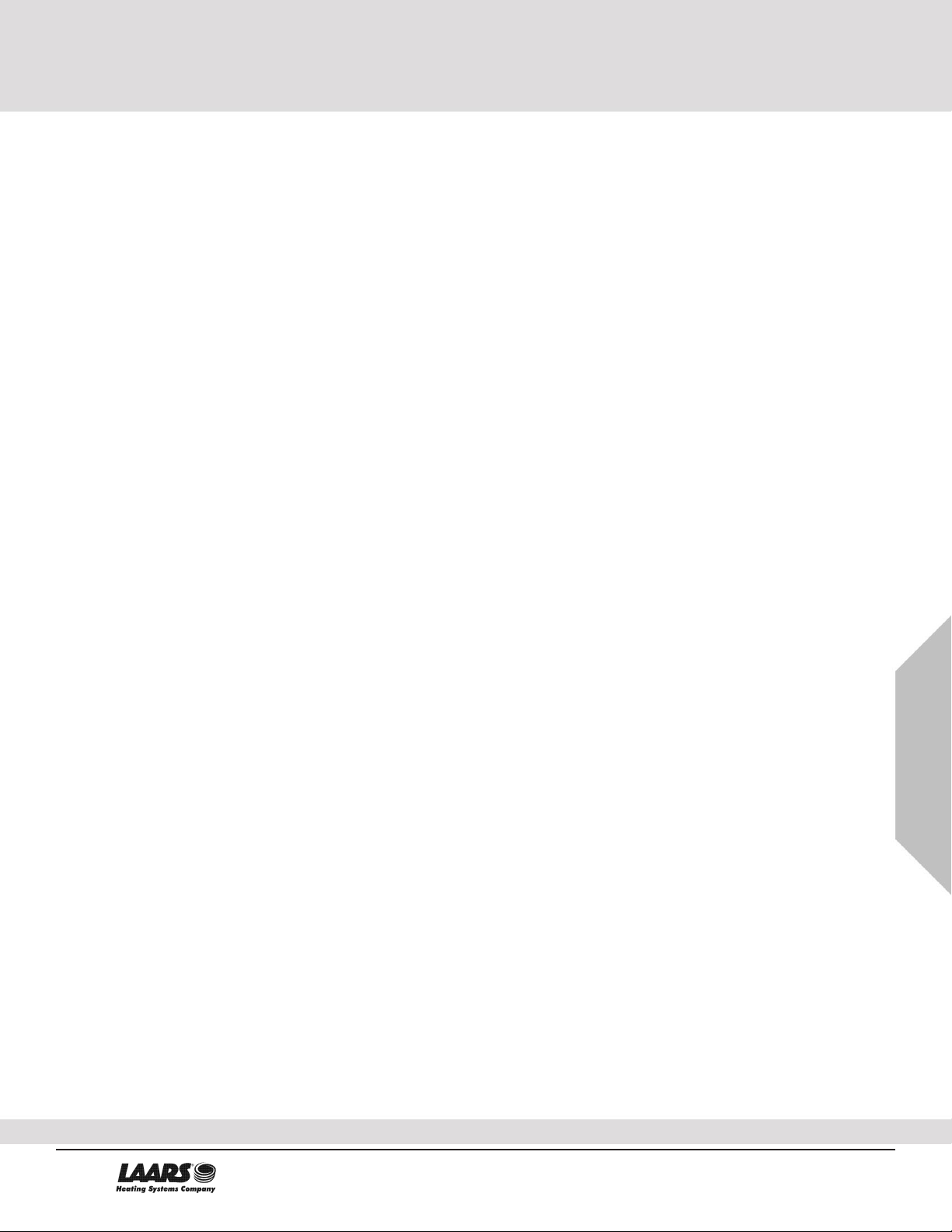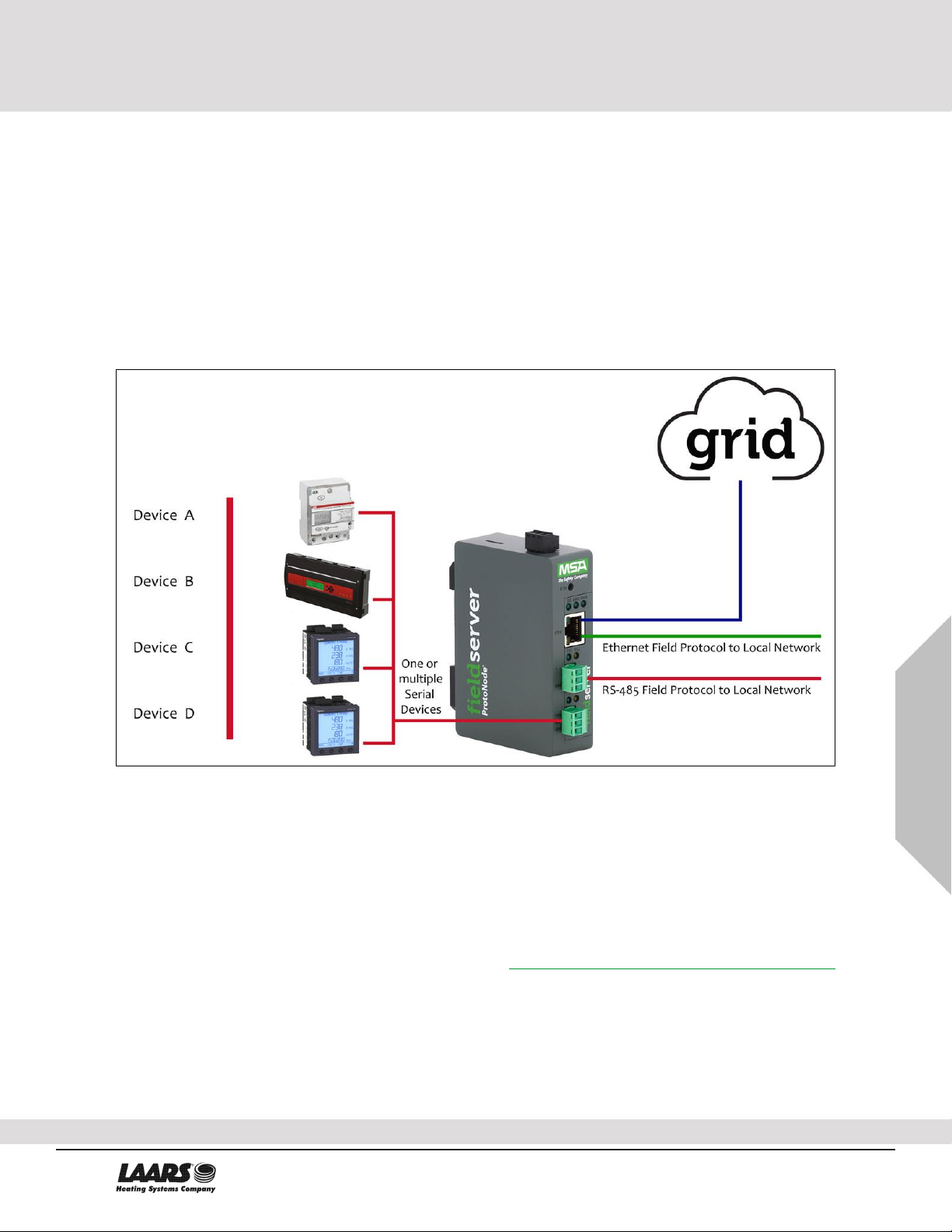Page 6 of 72
6
LAARS ProtoNode Start-up Guide 6
List of Figures
Figure 1: ProtoNode Part Numbers.......................................................................................................................9
Figure 2: Supported Point Count Capacity............................................................................................................9
Figure 3: Points per Device ...................................................................................................................................9
Figure 4: COM Settings.......................................................................................................................................10
Figure 5: RS-485 Connections from Devices to the ProtoNode..........................................................................11
Figure 6: Connection from ProtoNode to RS-485 Field Network ........................................................................11
Figure 7: Bias Resistor DIP Switches .................................................................................................................12
Figure 8: Termination Resistor DIP Switch .........................................................................................................13
Figure 9: Required Current Draw for the ProtoNode...........................................................................................14
Figure 10: Power Connections ............................................................................................................................14
Figure 11: Ethernet Port Location .......................................................................................................................15
Figure 12: Web Server Security Window ............................................................................................................16
Figure 13: Connection Not Private Warning........................................................................................................16
Figure 14: Warning Expanded Text ....................................................................................................................17
Figure 15: FieldServer Login ...............................................................................................................................17
Figure 16: Security Mode Selection Screen........................................................................................................18
Figure 17: Security Mode Selection Screen –Certificate & Private Key.............................................................19
Figure 18: Generic Web App Landing Page ....................................................................................................... 20
Figure 19: Settings Tabs .....................................................................................................................................20
Figure 20: Registration Warning Window............................................................................................................20
Figure 21: ETH 1 Port Network Settings .............................................................................................................21
Figure 22: Routing Network Settings ..................................................................................................................22
Figure 23: Generic Web App Page –First Login ................................................................................................23
Figure 24: FieldServer Manager Opt Out Warning Window................................................................................24
Figure 25: Welcome to the MSA Grid –FieldServer Manager Email..................................................................25
Figure 26: Setting User Details ...........................................................................................................................26
Figure 27: FieldServer Manager Registration Message......................................................................................27
Figure 28: FieldServer Manager Registration –Installer Details.........................................................................28
Figure 29: FieldServer Manager Registration –Site Details ...............................................................................28
Figure 30: FieldServer Manager Registration –Gateway Details .......................................................................29
Figure 31: FieldServer Manager Registration –Account ....................................................................................29
Figure 32: Device Registered for the FieldServer Manager................................................................................30
Figure 33: FieldServer Manager Login Page ......................................................................................................31
Figure 34: FieldServer Manager Landing Page .................................................................................................. 32
Figure 35: Web App Landing Page ..................................................................................................................... 33
Figure 36: Configure Tab ....................................................................................................................................33
Figure 37: Web Configurator Showing Configuration Parameters ......................................................................34
Figure 38: Web Configurator Showing no Active Profiles ...................................................................................35
Figure 39: Web Configurator Showing Active Profile Additions ..........................................................................36
Figure 40: Web Configurator Node Offset Field ..................................................................................................37
Figure 41: Active Profiles ....................................................................................................................................37
Figure 42: Ethernet Port Location .......................................................................................................................39
Figure 43: Error Messages Screen ..................................................................................................................... 40
Figure 44: Diagnostic LEDs ................................................................................................................................42
Figure 45: Web Configurator –Network Number Field ....................................................................................... 45
Figure 46: DIN Rail..............................................................................................................................................46
Figure 47: ProtoNode FPC-N54 Dimensions ...................................................................................................... 47
Figure 48: FS-GUI Page .....................................................................................................................................48
Figure 49: FS-GUI Security Setup ...................................................................................................................... 49
Figure 50: FS-GUI Security Setup –Certificate Loaded .....................................................................................50
Figure 51: FS-GUI User Management ................................................................................................................ 51
Figure 52: Create User Window ..........................................................................................................................52
Figure 53: Setup Users .......................................................................................................................................53
Figure 54: Edit User Window ..............................................................................................................................53
Figure 55: Setup Users .......................................................................................................................................54
Figure 56: User Delete Warning.......................................................................................................................... 54
LAARS Heating Systems
20 Industrial Way, Rochester, NH, USA 03867 •(800) 900-9276 • www.Laars.com