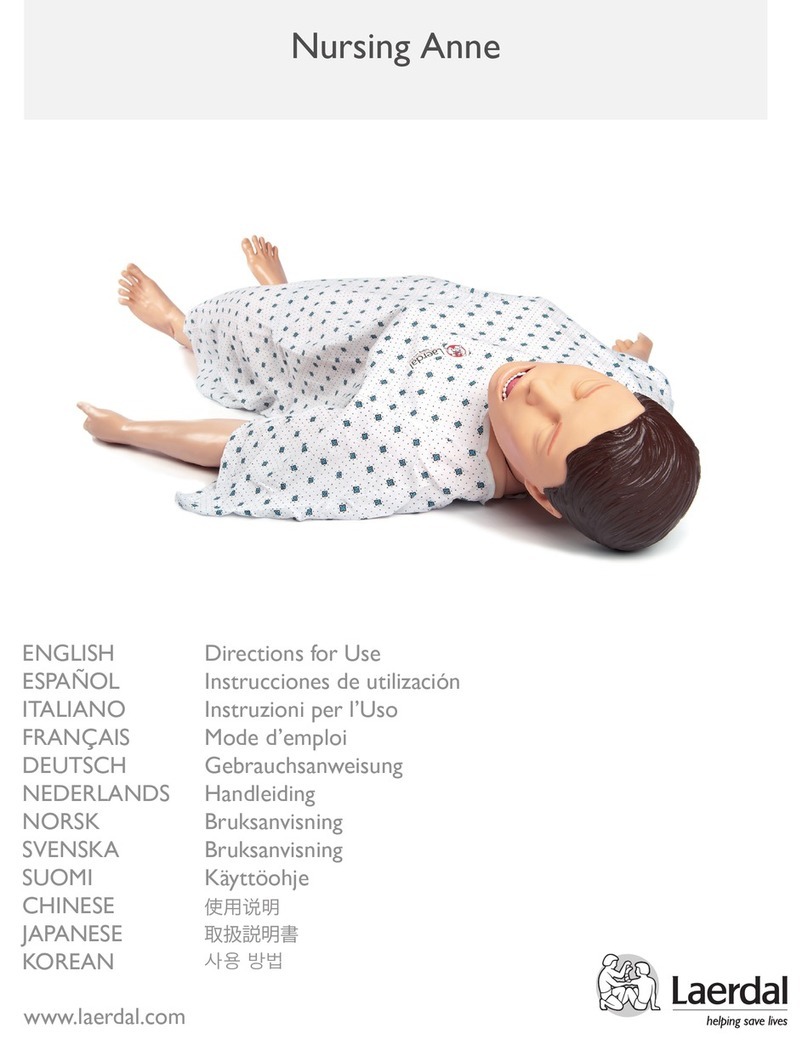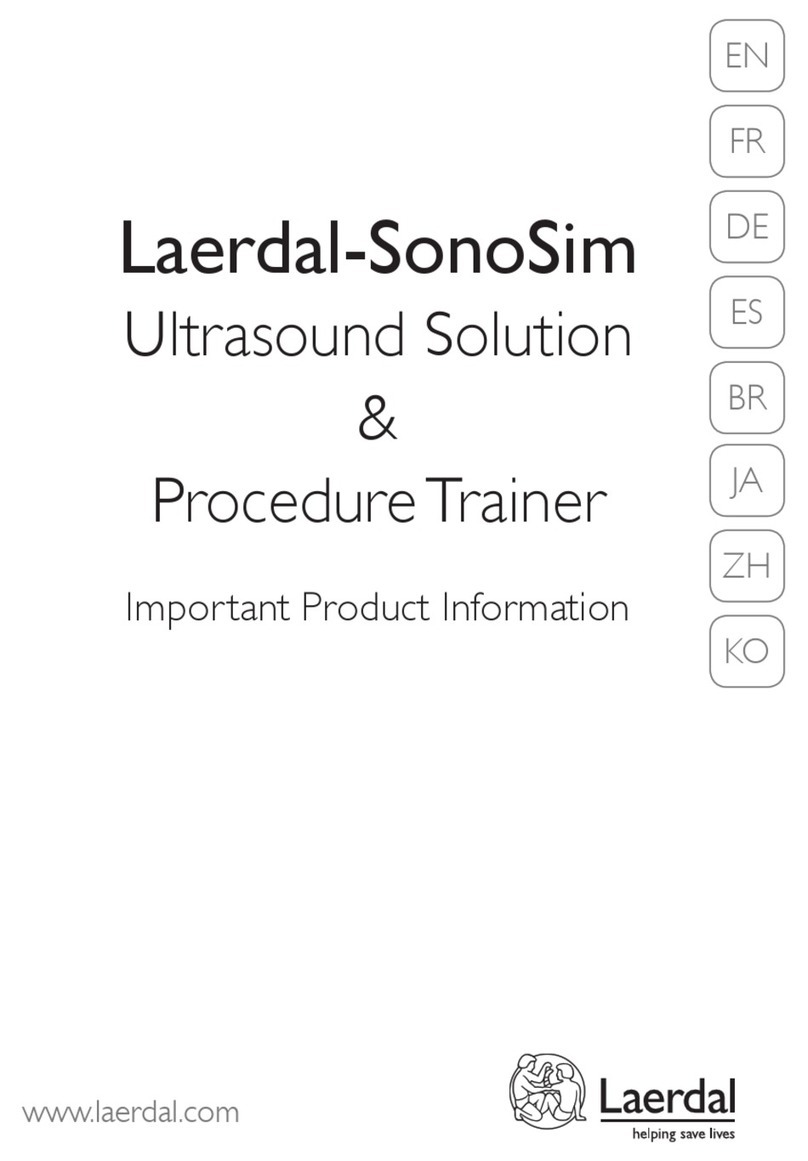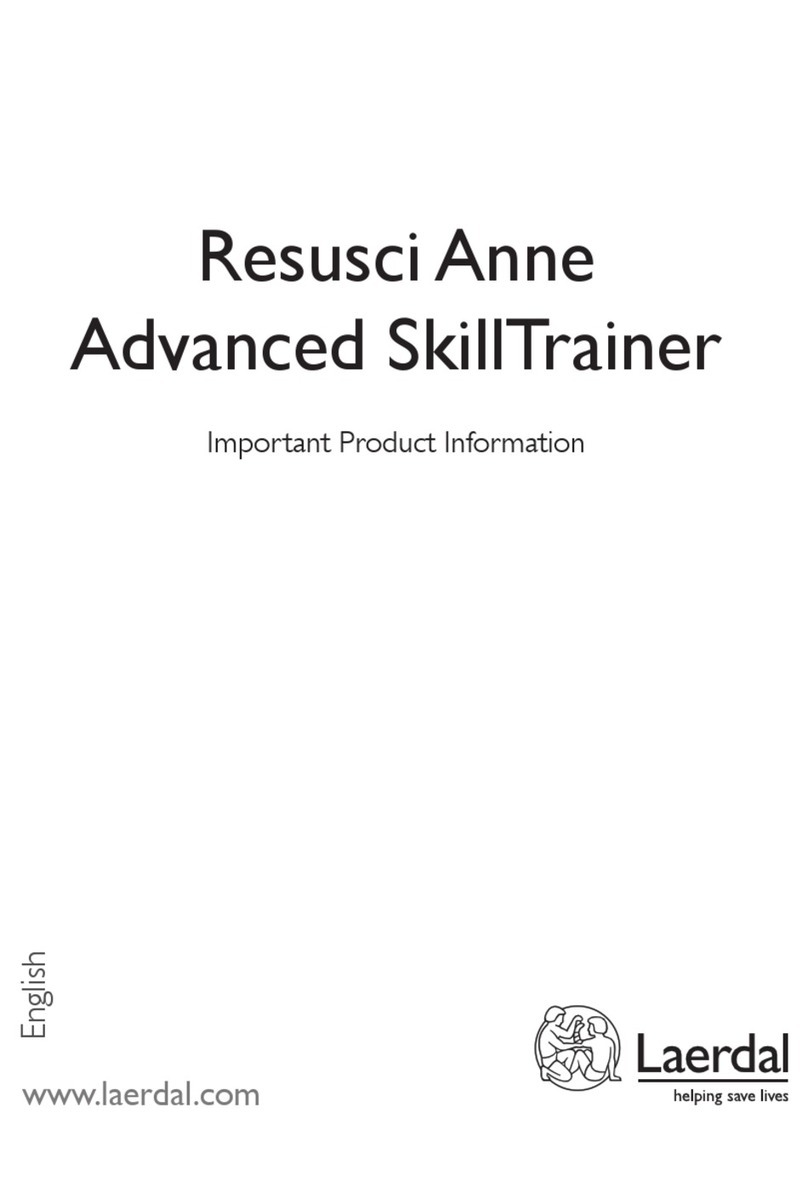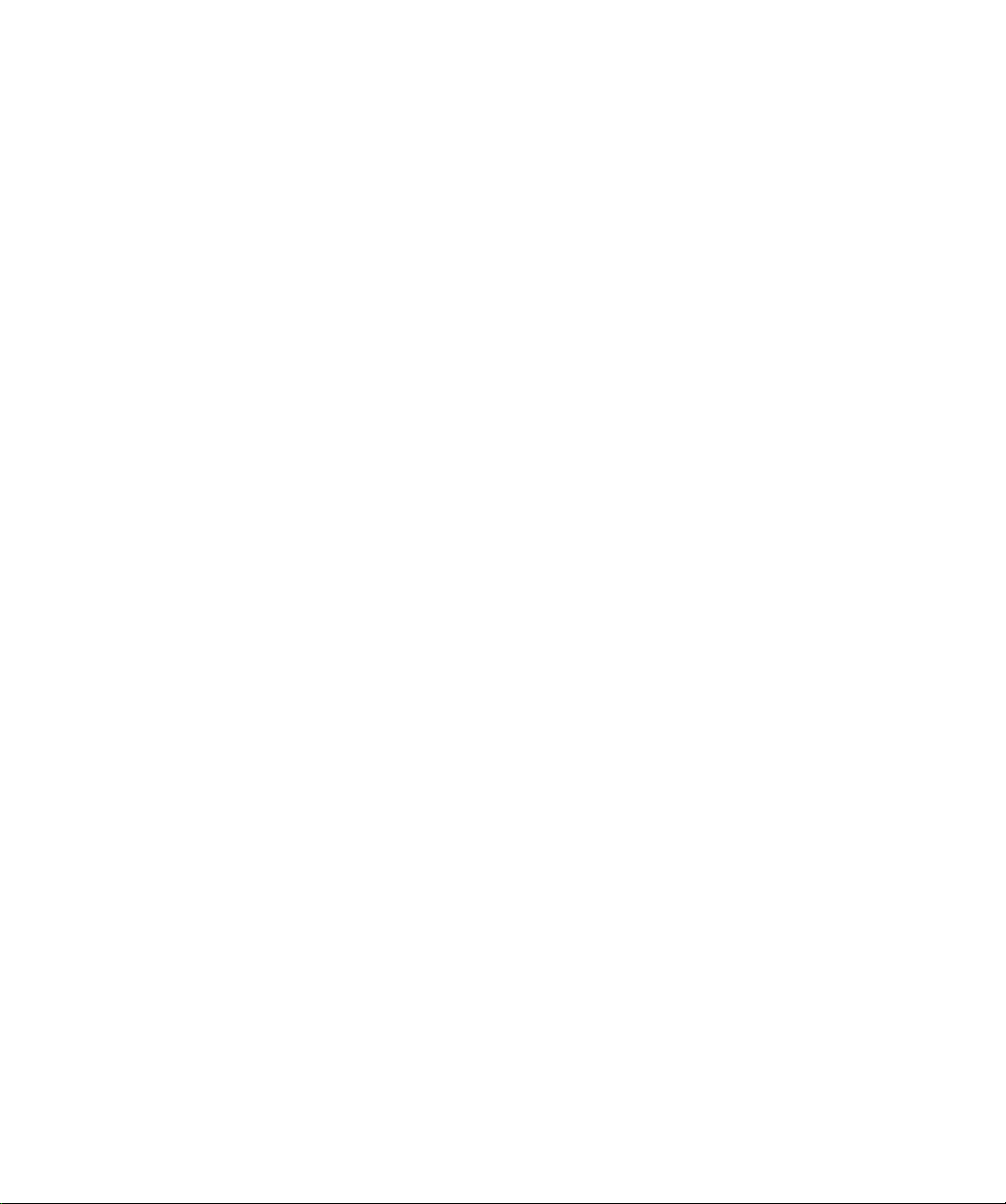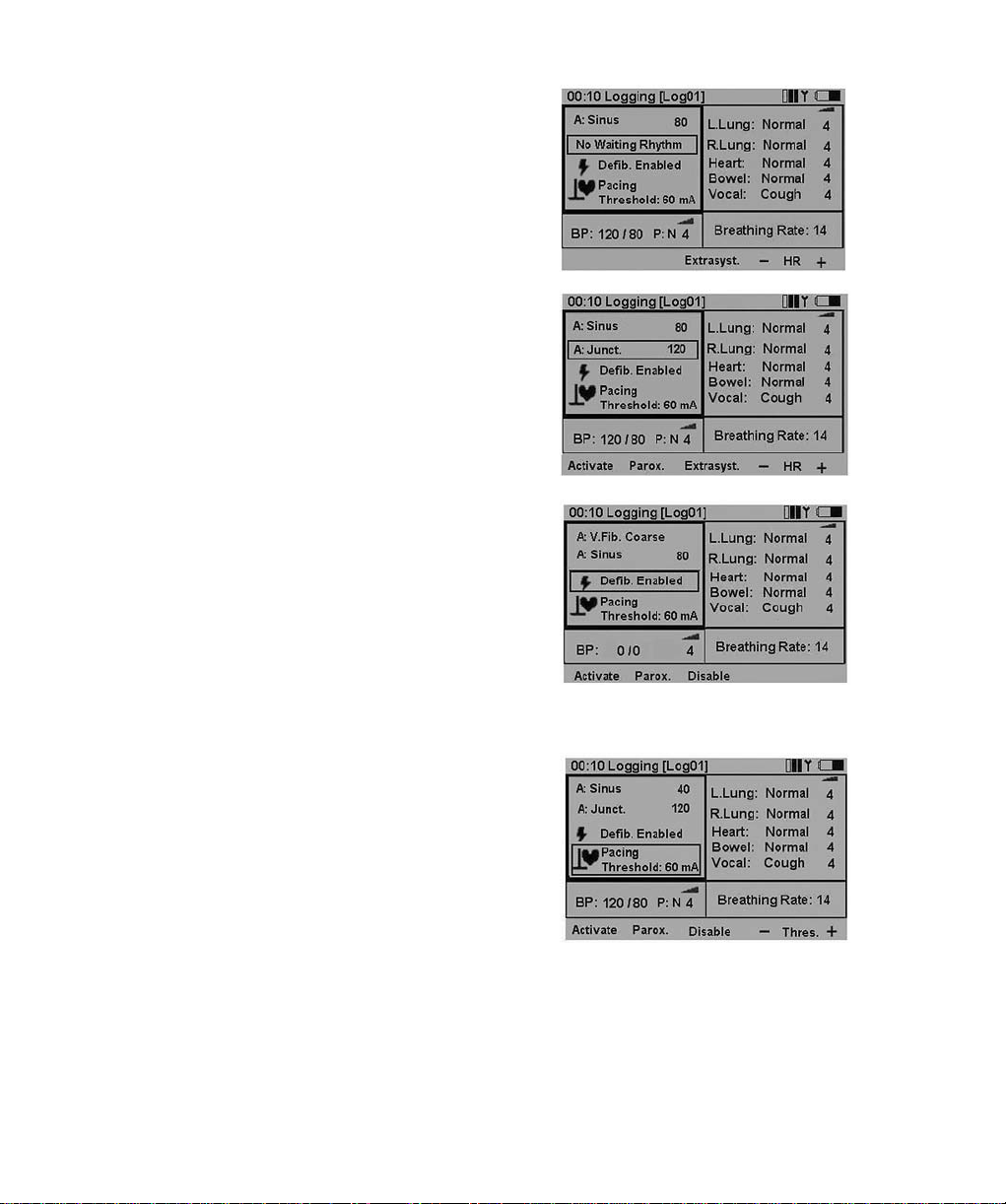VitalSim package contents:
- Carry case
- Base unit including battery case and batteries
(6 C-cell)
- Remote control including batteries (4 AA-cell)
- Remote control to base unit connection cable
- USB cable for connection to PC
- DC power supply
- Direction for Use
- Operating software on CD-ROM
Use with Laerdal Manikins
VitalSim is designed to work with a variety of manikins
manufactured by Laerdal.VitalSim will automatically
detect which type of manikin is connected (adult male
simulator, adult male, adult female, child or infant) and
adjust physiological and menu functions accordingly.
Refer to the specifications chapter for details on the
different manikin parameters. Manikin selection may be
manually overridden from the Setup Menu.
NOTE: The ALS Simulator requires VitalSim Software
version 3.0 or higher.
Features
ECG, Defibrillation and Pacing
- Extensive ECG library
- External defibrillation (10-360 J)
- Automatic rhythm change after defibrillation
- Responds to external pacing with settable pacing
threshold 20 – 200 mA
Heart, Lung, Bowel and Spoken Sounds
- Extensive sounds libraries
- Volume of each sound can be adjusted individually
- Heart sounds synchronized with ECG
- Lung sounds synchronized with adjustable breathing
rate, 0 – 60 BPM
- Individual lung or bilateral sound selection
- Normal and abnormal bowel sounds
- Fetal heart sounds for female manikins
- Synthesised vocal sounds such asVomit, Cry, Moan
- Voice input via microphone
Airway Control (ALS Simulator)
- Spontaneous respirations
- Breathing rate
- Left, right or both lung blockage
Blood Pressure
- Auscultated and palpated blood pressure simulation
- Korotkoff sounds synchronized with ECG
- Systolic and diastolic pressure individually settable
in steps of 2 mmHg up to 300 mmHg
- Auscultatory gap, on or off
- Blood pressure can be palpated at radial pulse
Pulses
- Brachial, radial, and carotid pulses
- Pulses synchronized with ECG
- Pulse strength settable to weak, normal or strong
- Pulse strengths dependent on blood pressure
Scenario Function
- Pre-programmed scenarios eases operation
and simulations
- PC Scenario builder program
- Up to 10 scenarios can be stored in base unit
Logging
- Save logs for after action review.
- User definable events
- Log(s) can be retrieved by a PC through
the USB connection
- Up to 25 logs can be stored in base unit
RF Communication
Communication between the remote control and base
unit is based on low power radio frequency communi-
cation.The equipment meets the standards and
requirements of FCC and EC. If VitalSim is used in
an environment where RF communication is not
desirable, or where interference from other sources
makesVitalSim inoperable, it is recommended to use
cable connection between the remote control and
the base unit. Using the direct cable connection
disables the RF circuits in both units.
The cable is included in theVitalSim package.
5
New VitalSim DfU En 6/14/05 4:17 PM Side 5