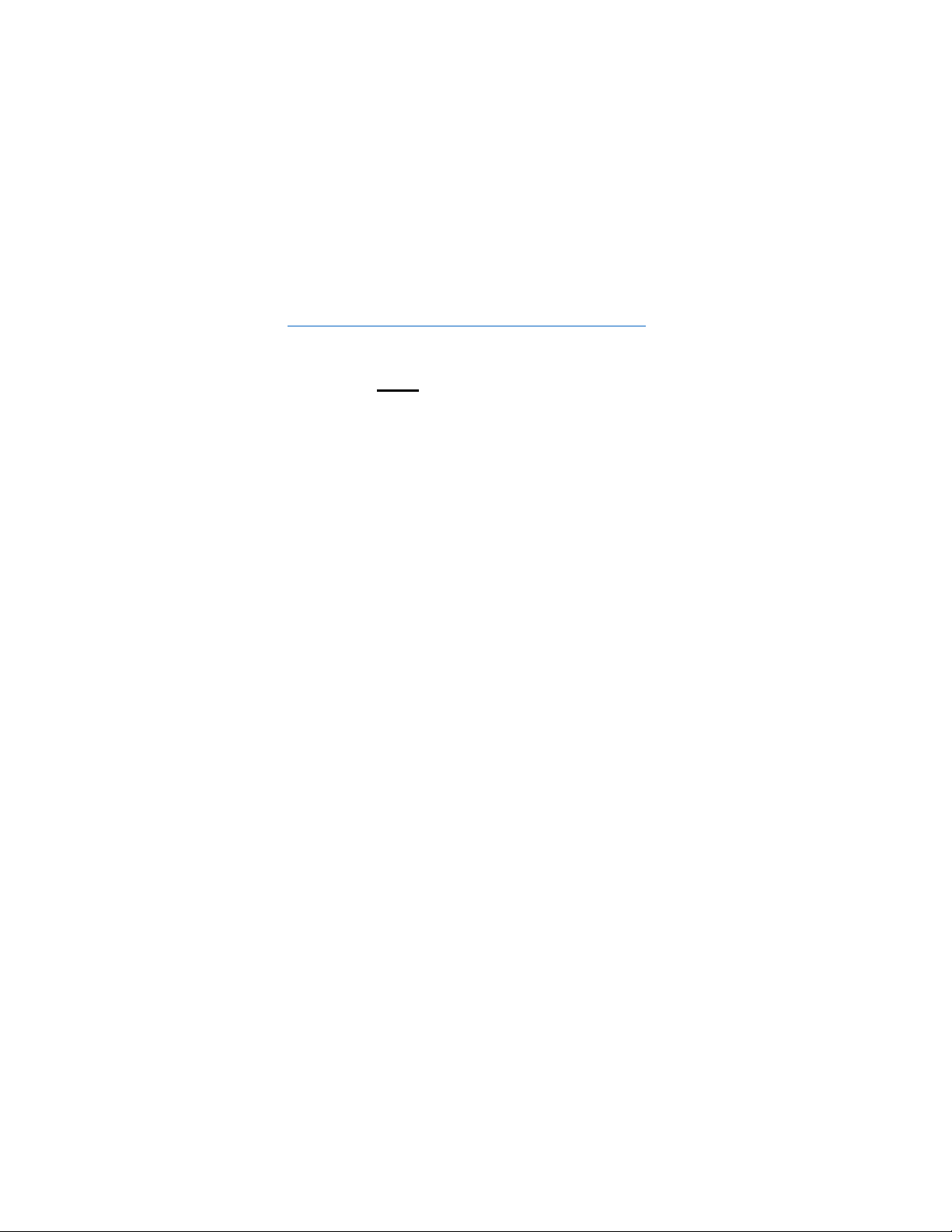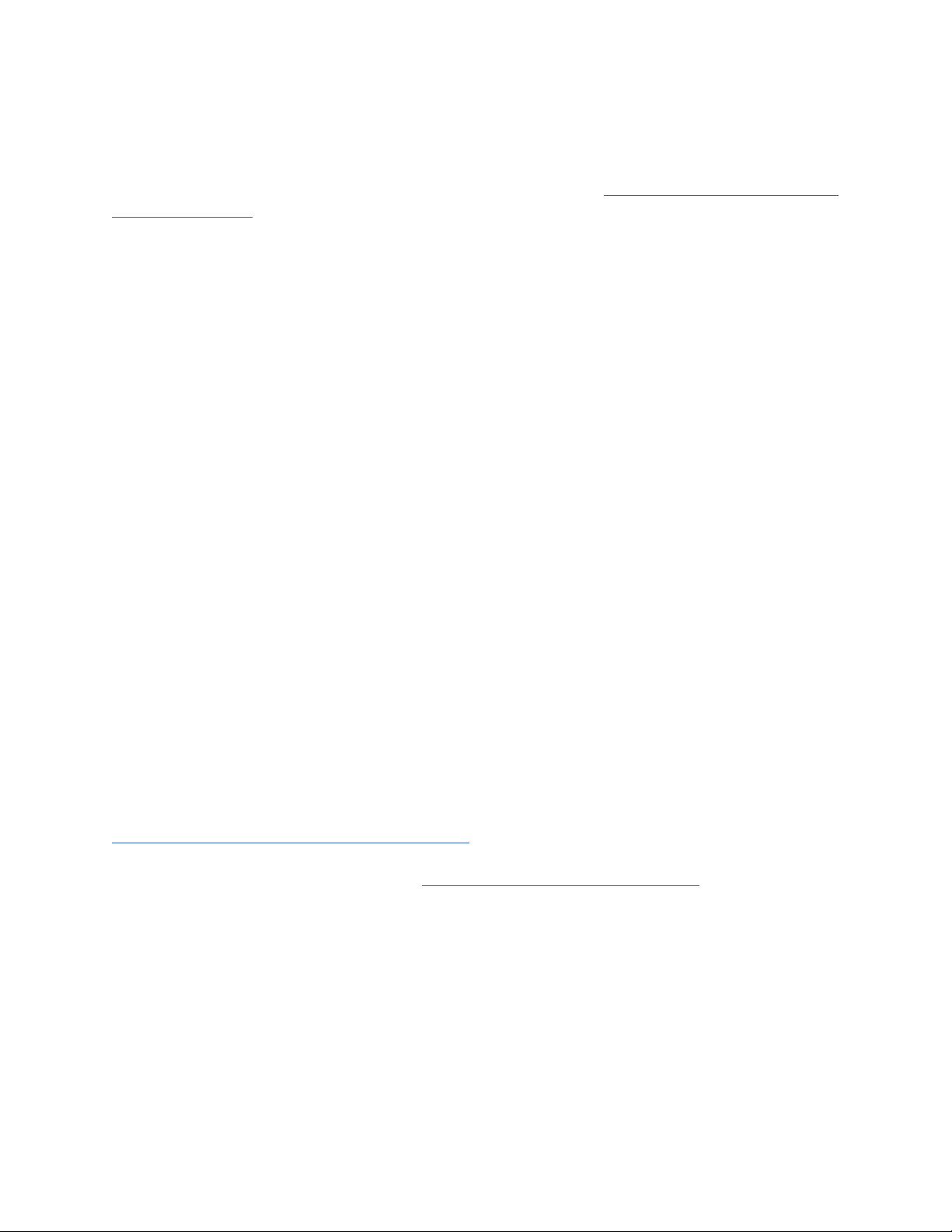In the accessories box, you will find a USB data stick. This will have The RDWorks software
and user manuals. Click on the RDWorks software file and install it on the computer you will be
working with. If you have any difficulties with this install. Go to https://lagunatools.com/design-
software-resources and download current version of RDWorks. Once the software is installed
Double Click the Software“RDWorksV8” – Device settings on the lower right hand corner of
your screen make sure this is set to USB:Auto. Connect the cable from Laser USB to computer
USB. Click the “Vendor Setting” in the “File” menu. Insert the Password“rd8888.” Click read
then save to your computer or thumb drive in case you ever need these parameter settings. Close
this out and return to main screen. Now you are ready to create files.
BASIC FUNCTIONS OF THE LASER:
At this point you can begin to create and import files with your software. Choose your method
of transferring files: PC to Laser or USB. On the back of the laser you will find two USB ports.
The PC – USB is for connecting your computer directly to the machine and the USB is for using
a data stick to make transfers.
For PC-USB transfers, you will connect the cable to the PC -USB port and when ready to make
the transfer you will select the “download” button in your software. On the laser, you will push
the file button and anything you have downloaded will show up in the laser’s memory.
When making a transfer with USB, you will select “SaveToUFile”. Once the file is saved on the
USB you can connect the data stick to the back of the machine in the “USB” port. Click File on
the control panel of the laser cabinet. A screen will pop up, you will select Udisk+, Read Udisk
file. You will see the files you have saved to the USB, choose the file you want and select
“Copy to mem”. The file will now be saved to the Laser’s memory and can be selected at any
time.
At this time you will be able to use your laser. We will also provide videos on our website,
https://lagunatools.com/videos/laser-video-page that will help with your installation process. If
you need further assistance you can contact Laguna Customer Service at 1(800) 332-4094. You
SOFTWARE INSTALLATION: