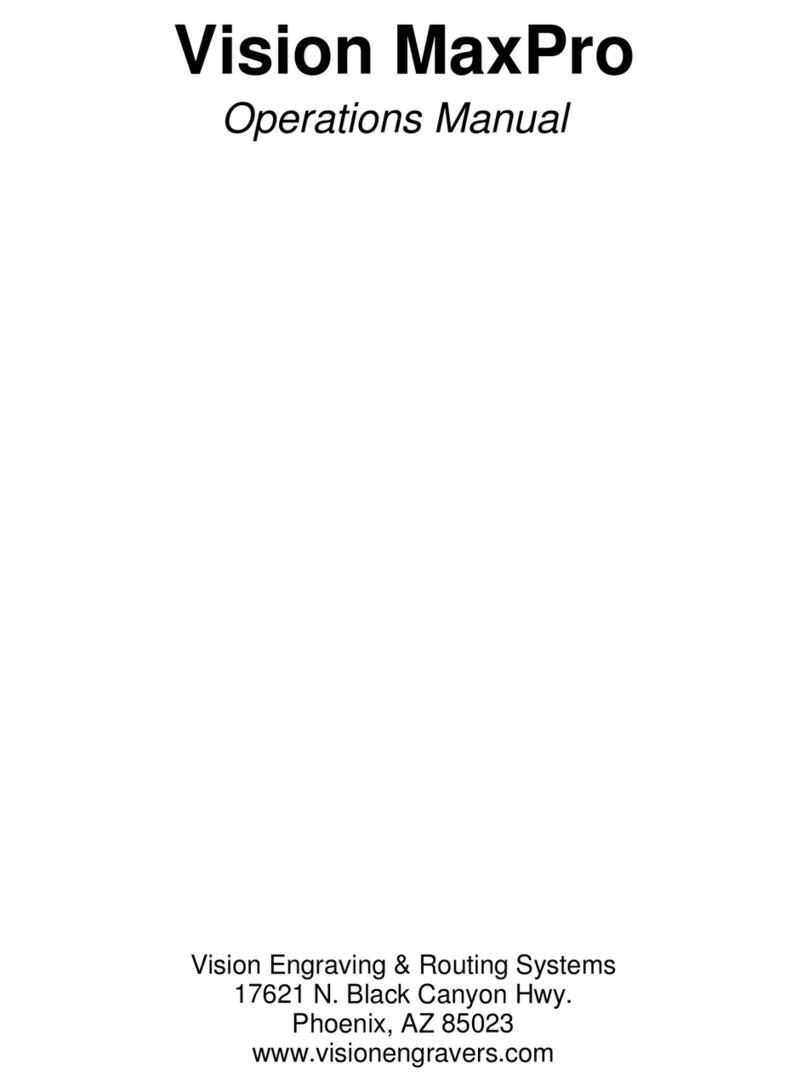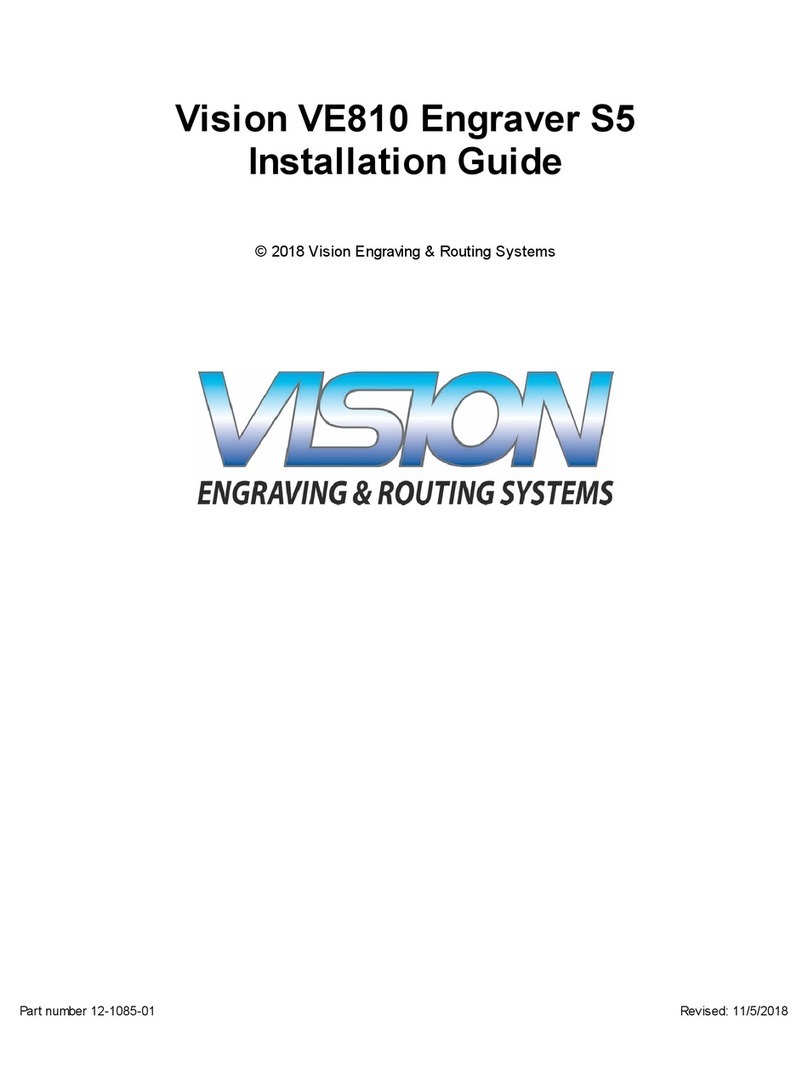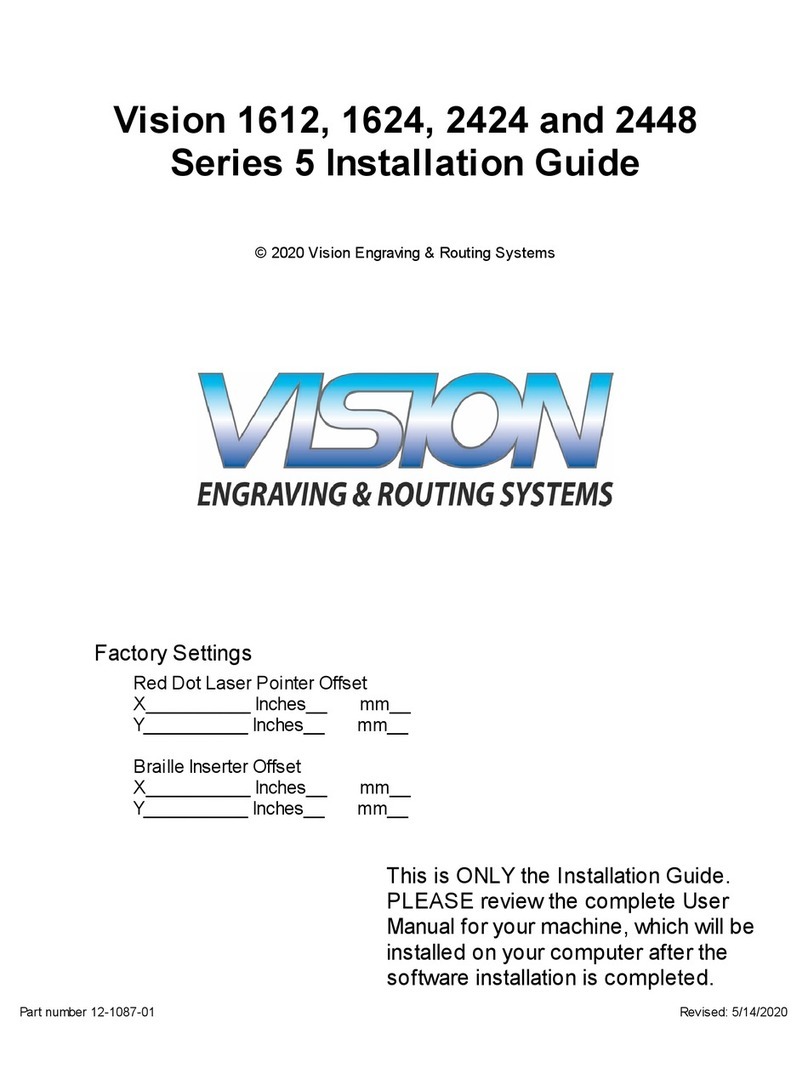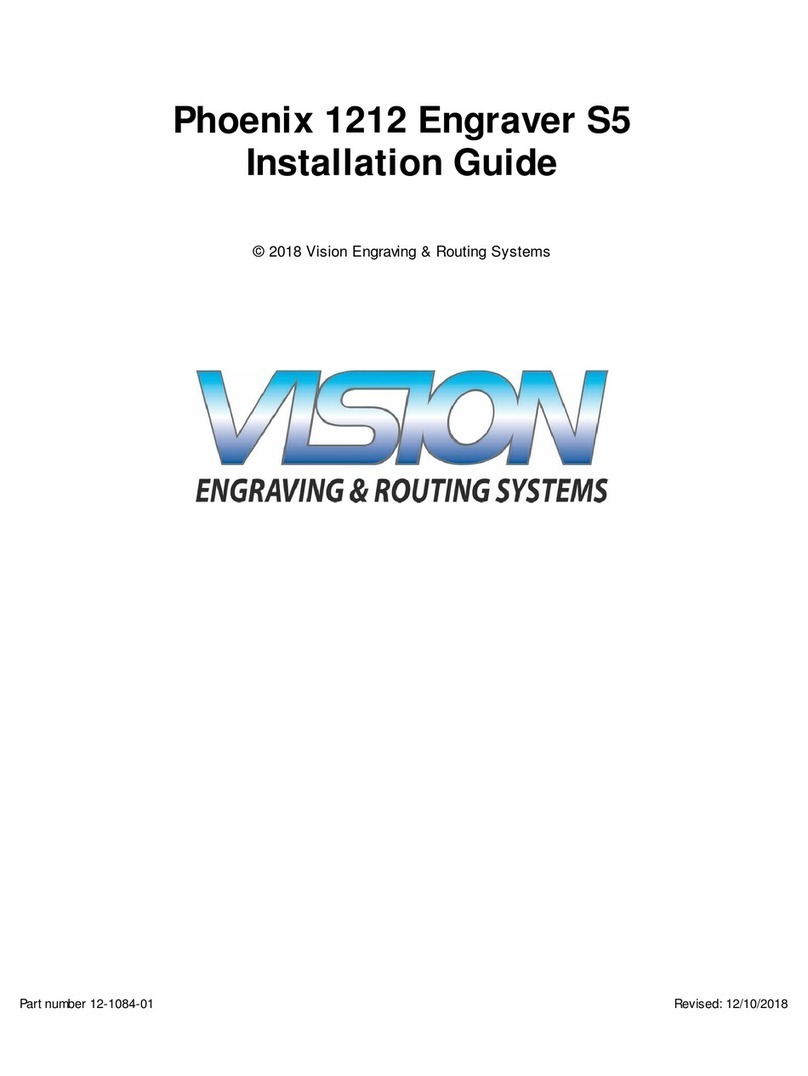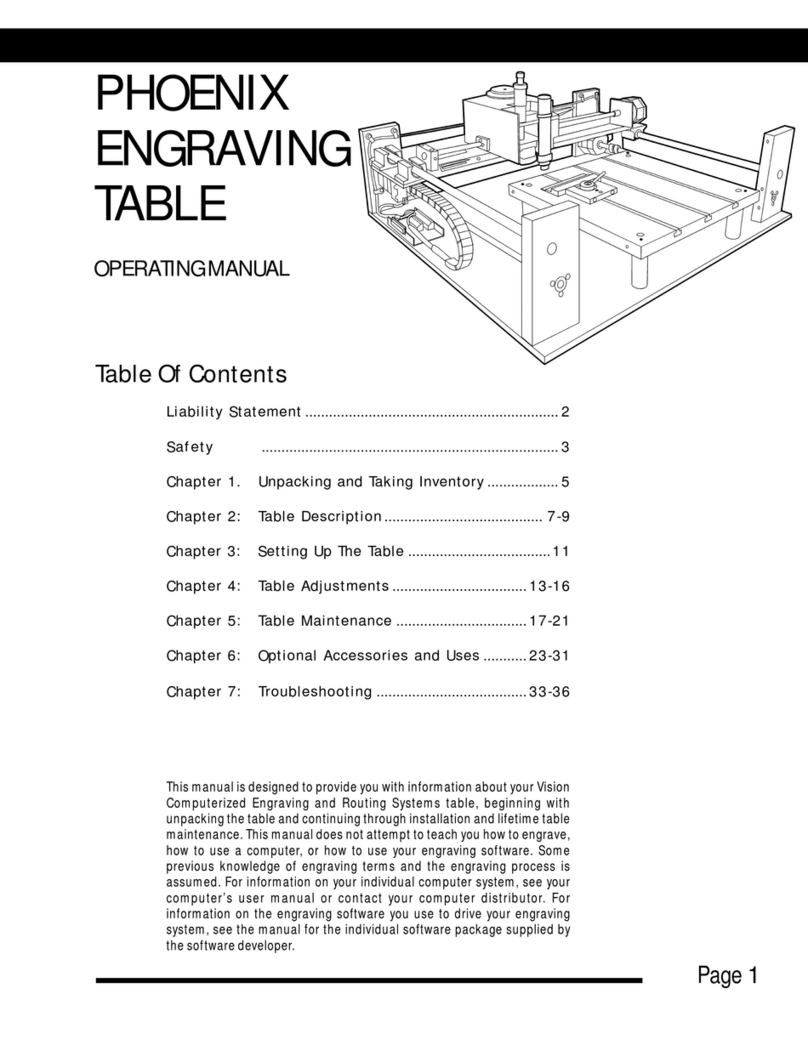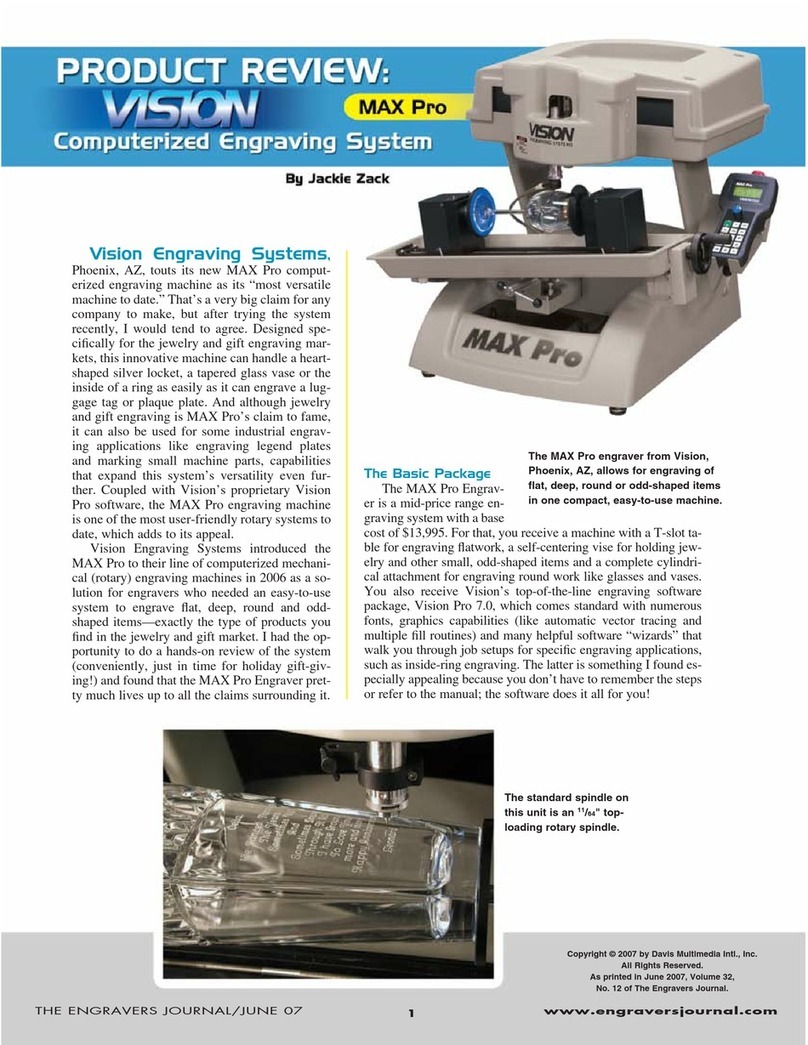Table of Contents iii
Table of Contents
CHAPTER 1 - BEFORE YOU BEGIN 5
About This Manual ........................................................................................................................................5
Safety ...............................................................................................................................................................5
Unpacking and Taking Inventory.................................................................................................................6
Specifications ..................................................................................................................................................6
CHAPTER 2 - INSTALLATION 7
Hooking up the table......................................................................................................................................7
CHAPTER 3 - OPERATIONS 11
Machine Description & Terminology.........................................................................................................11
DEFINITION OF TERMS 11
Flat Engraving..............................................................................................................................................14
Flat Objects - Initial Setup..........................................................................................................................................14
Plates...........................................................................................................................................................................17
Pens.............................................................................................................................................................................17
Special Shapes ............................................................................................................................................................18
Rotary Engraving.........................................................................................................................................18
Round Objects - Initial Setup...................................................................................................................................... 18
Level Surface Engraving............................................................................................................................................. 20
Angled Engraving .......................................................................................................................................................21
Adjusting the Spindle...................................................................................................................................23
Diamond Drag Engraving ...........................................................................................................................................23
Rotary Engraving........................................................................................................................................................24
Burnish Engraving ......................................................................................................................................................26
Non Nose Riding Rotary Engraving ...........................................................................................................................28
CHAPTER 4 - OPTIONAL ACCESSORIES 31
Clamping Devices .........................................................................................................................................31
Vacuum Chip Removal System...................................................................................................................33