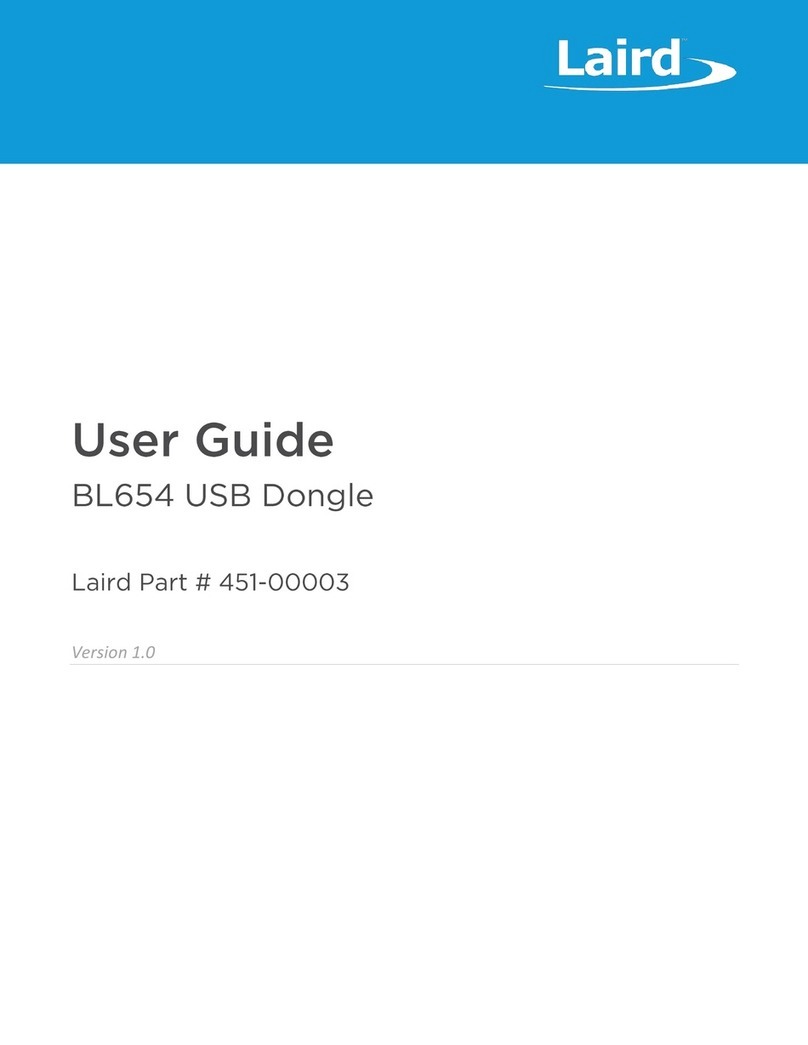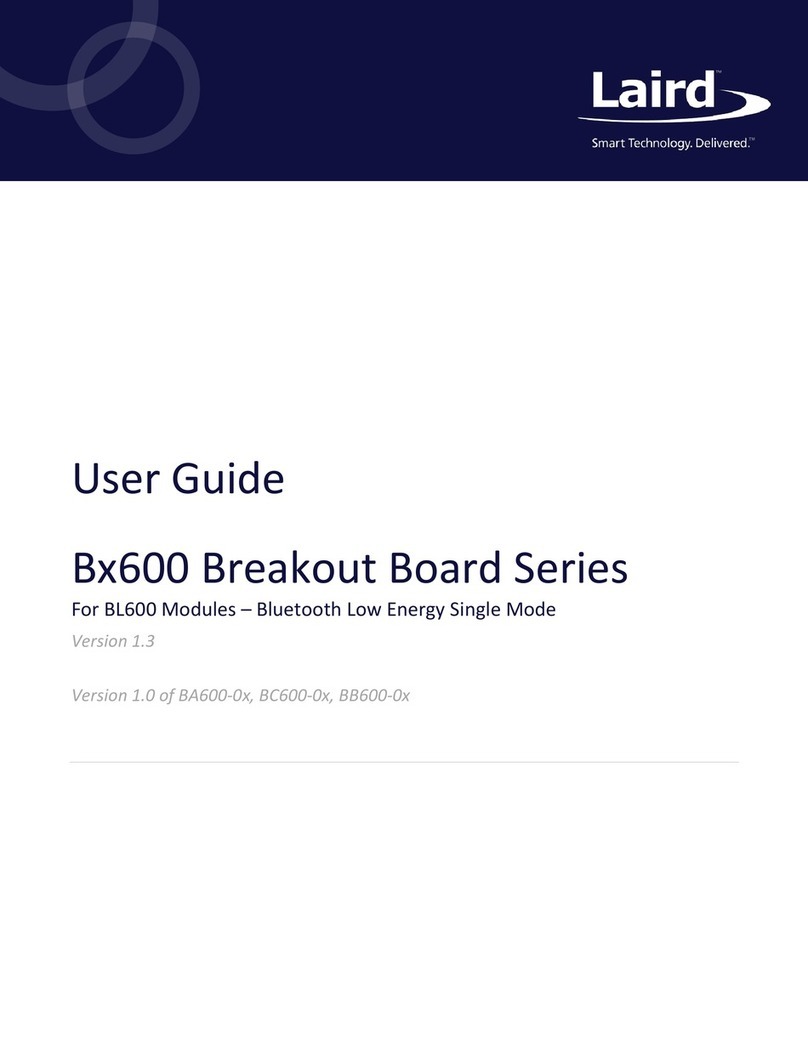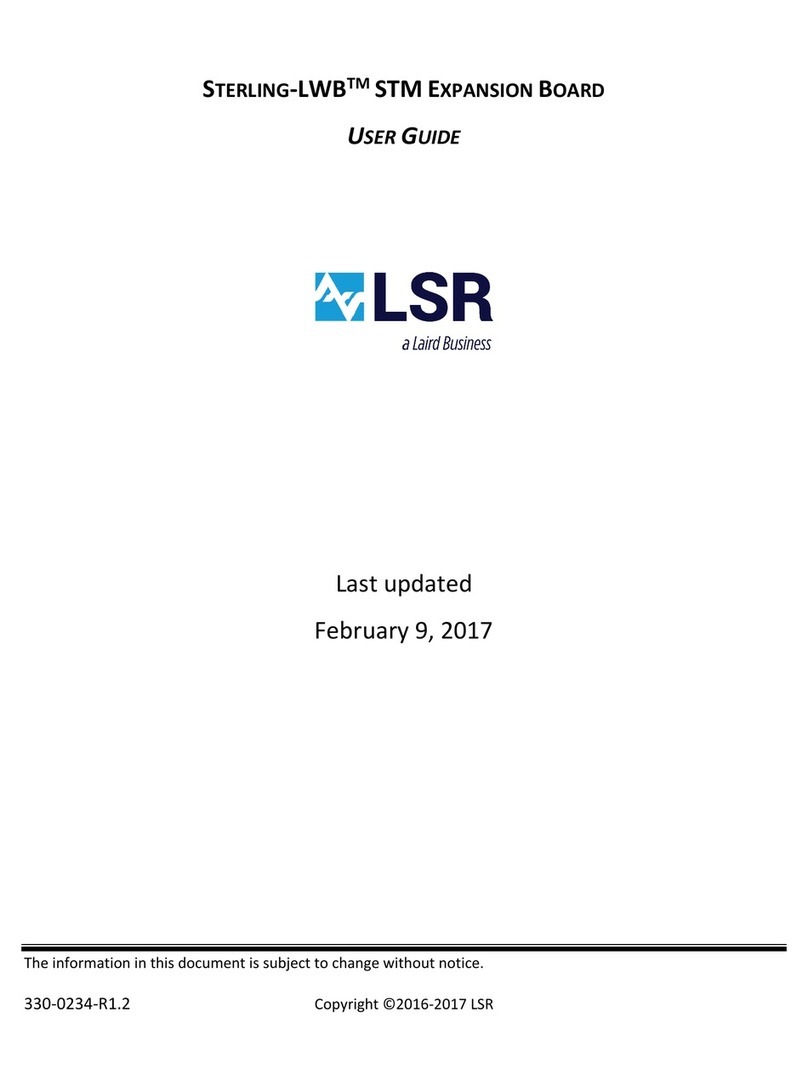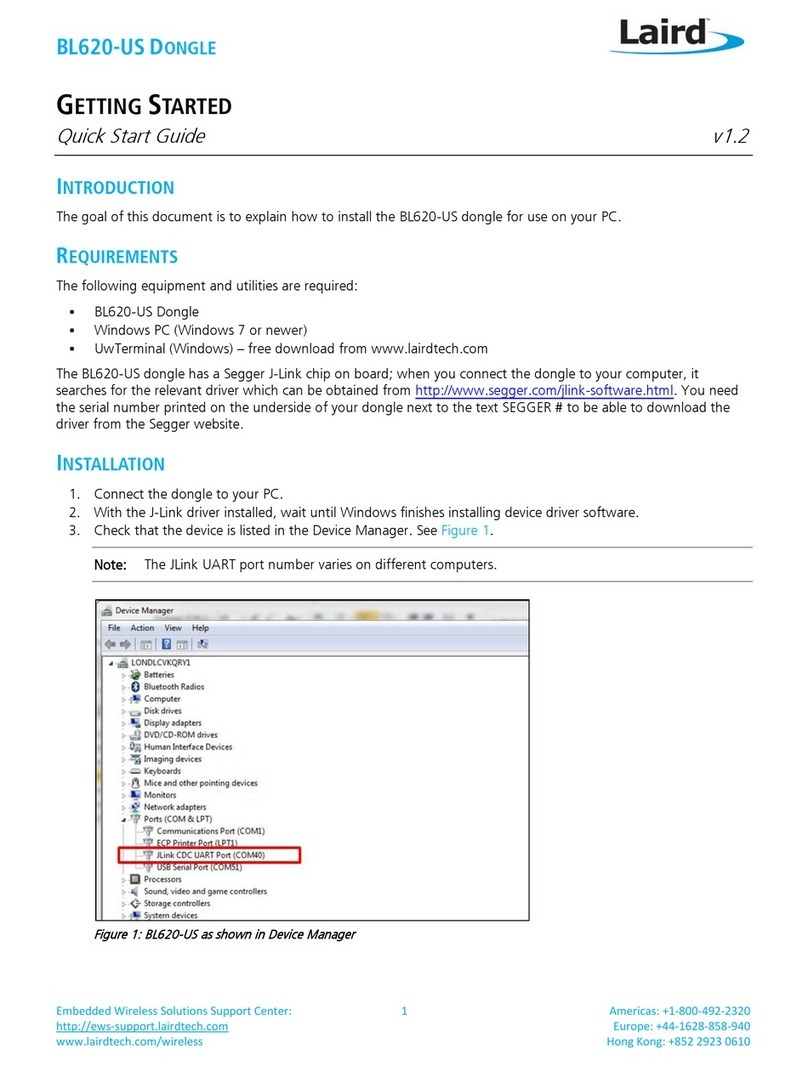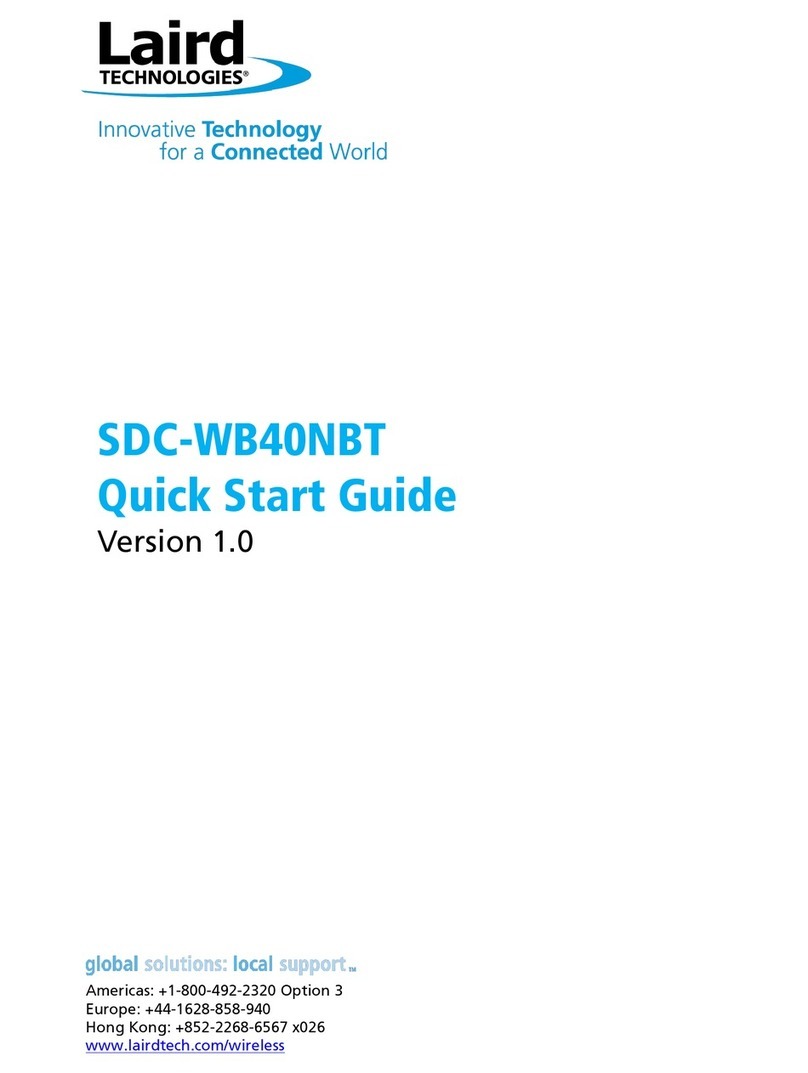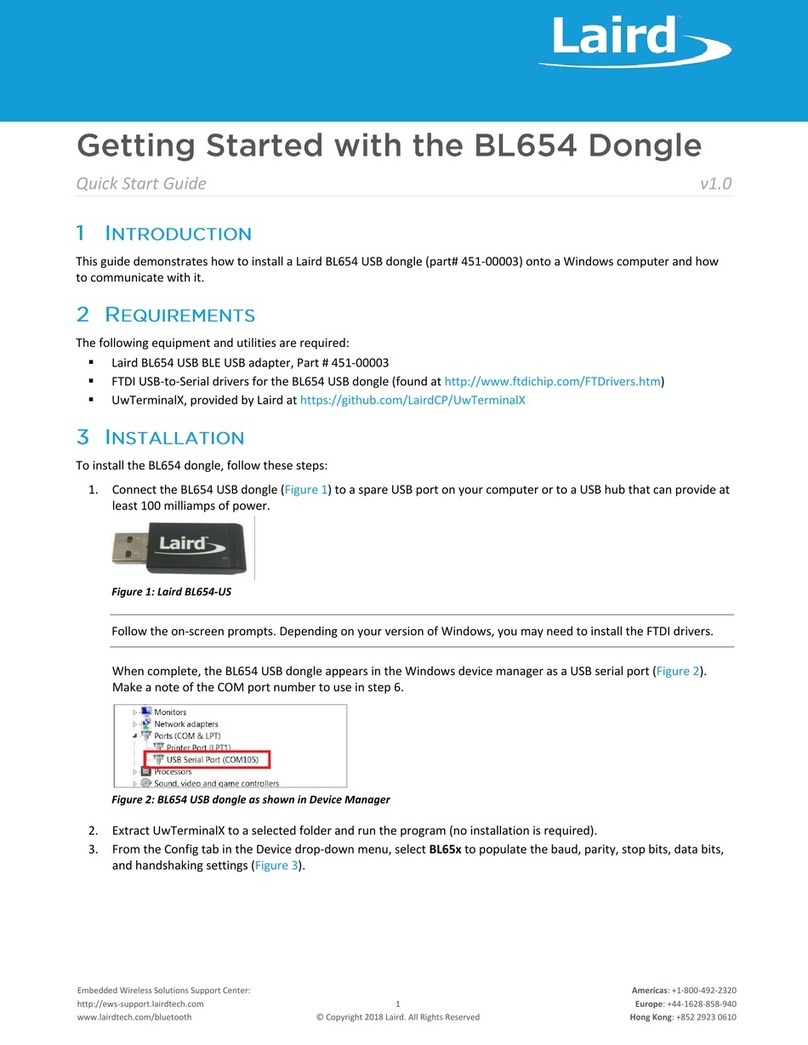Application Note v1.2
The BL654 firmware natively supports Direct Test Mode (DTM) commands as specified in the Bluetooth SIG’s Bluetooth Core
Specifications v 5.0 vol. 6 part F - Direct Test Mode, accessible from the following link:
www.bluetooth.com/specifications/bluetooth-core-specification
The purpose of DTM is to test the operation of radio at the physical layers such as for transmit power and receiver
sensitivity. This is useful for regulatory EMC testing or for co-located radio testing with another radio system.
This radio test can be carried out by dedicated test equipment (such as Anritsu MT8852 or similar) with the BL654 in DTM
mode as the device under test. Alternatively, you can send DTM commands from a PC using a terminal program such as
UwTerminalX. In both cases, the DTM commands remain the same.
This document describes BL654 radio testing using the in-built Direct Test Mode (DTM) firmware and Nordic’s nRFgo Studio
or Laird Connectivity BleDtmRfTool.
▪Entering DTM mode for the BL654
▪Using Nordic nRFgoStudio DTM panel (or Laird BleDtmRfTool) to BLE radio test BL654 in either Transmit or Receive
mode.
▪Exiting DTM mode for the BL654
To use DTM, you need the following:
▪DVK-BL654-1.0 development board
▪Windows PC
▪UwTerminalX by Laird Connectivity (available at https://github.com/LairdCP/UwTerminalX/releases)
▪Laird Connectivity BleDtmRfTool –This is available from the Documentation section of the BL654 product page.
Note: You must be logged into your Laird Connectivity account for the BleDtmRfTool to work.
▪Nordic nRFgoStudio application software (the complete install found on the Downloads panel at the following link:
http://www.nordicsemi.com/eng/Products/Bluetooth-low-energy/nRF52832
Note: Please install the correct version (32- or 64-bit) for your operating system.