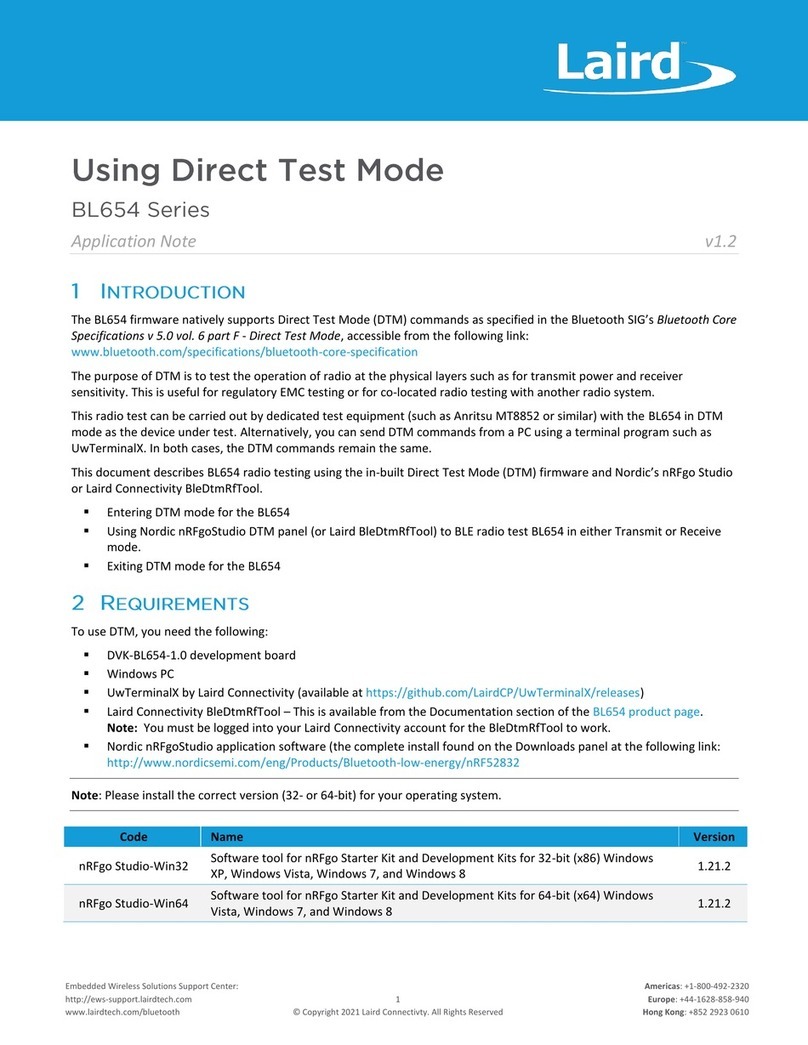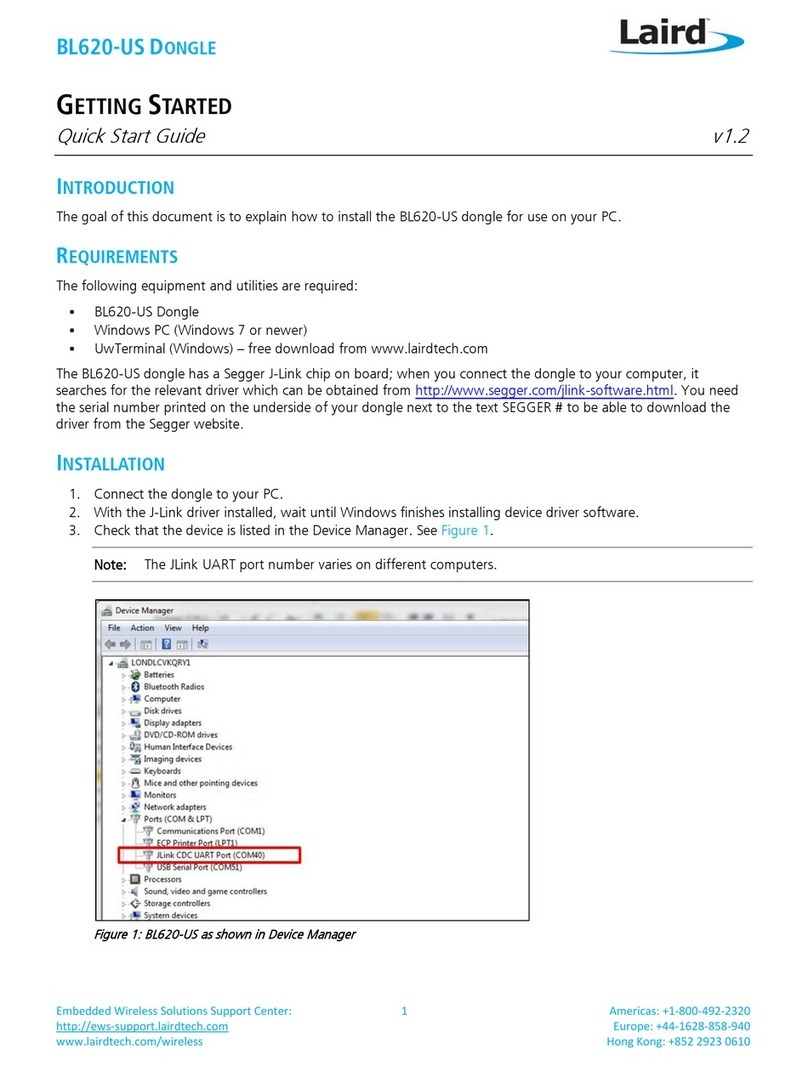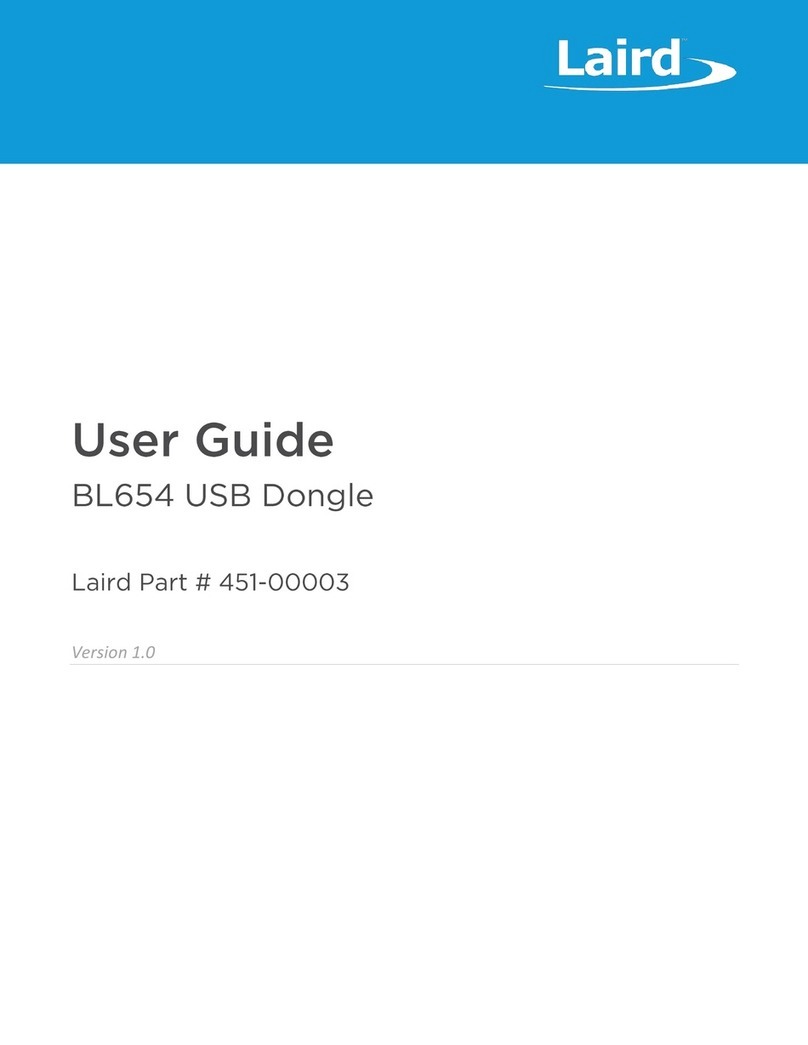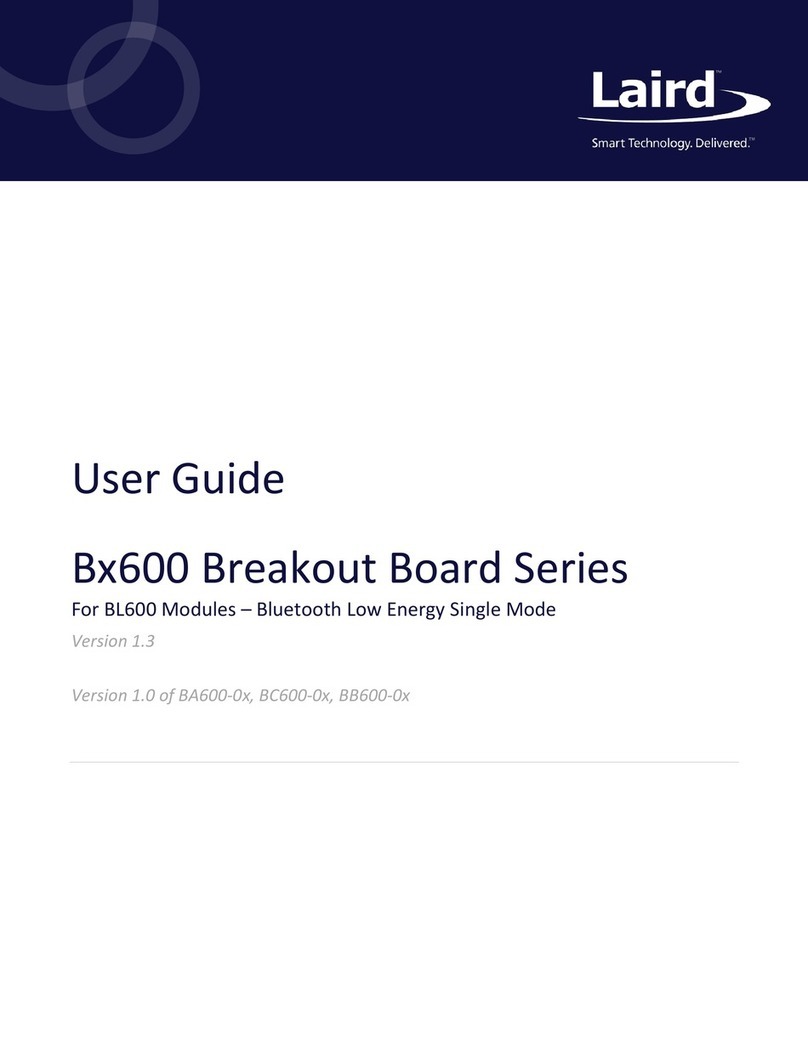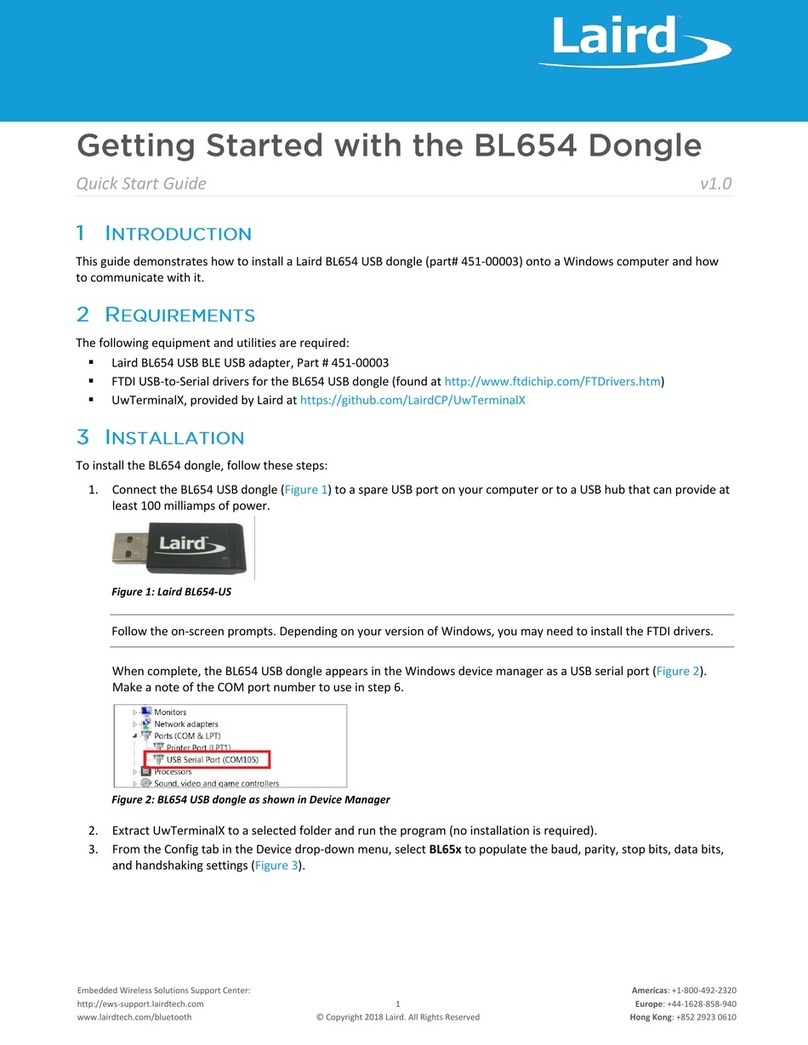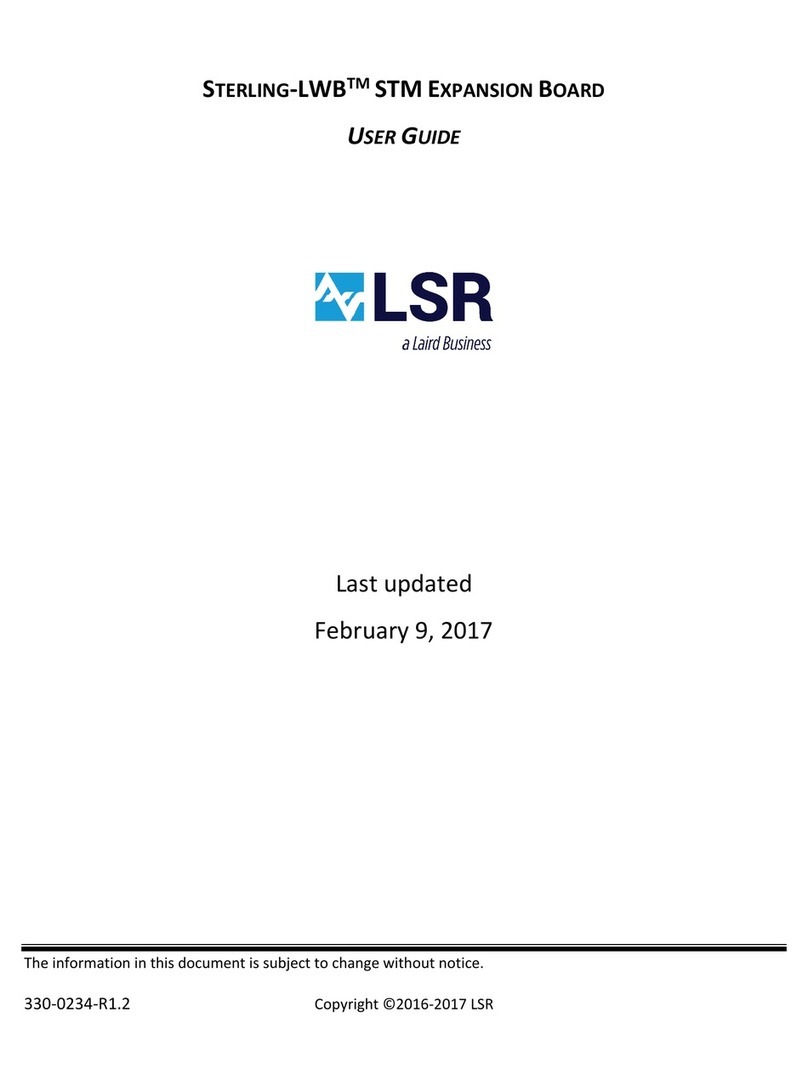Quick Start Guide
SDC-WB40NBT
Americas: +1-800-492-2320 Option 3
Europe: +44-1628-858-940
Hong Kong: +852-2268-6567 x026
www.lairdtech.com/wireless
SDC-WB40NBT_QSG_v1_0_201211
3. Download and set up a serial terminal emulator (which will be used to send the SDC-WB40NBT commands).
Note: A variety of emulators are available. In this Quick Start Guide, we use Tera Term.
To download and set up Tera Term, follow these steps:
a. Navigate to the Source-Forge (Tera Term) website: http://en.sourceforge.jp/projects/ttssh2/releases/
b.Download the emulator.
c. Run the downloaded file and navigate through the installer.
d.Open Tera Term.
e. Upon opening, Tera Term prompts for connection information. We are using a Serial Connection (not the
default TCP/IP).
f. Select Serial.
g.From the Port: drop-down menu, choose the COM port which has a description similar to:
Prolific
Serial-to-USB Comm Port
. Remember this COM port number.
h.To adjust the serial port settings, navigate to Setup > Serial port. Adjust the settings (as needed) according
to the following:
The previously chosen port may not be set here. Change to the correct COM port
number, if necessary.
115200 (Tera Term defaults to 9600 baud communications)
i. Press OK to save the settings and to return to the terminal.
Note: Assuming all settings have been set properly you should now be able to communicate with the
SDC-WB40NBT. The terminal presented now is the Linux shell and behaves likewise.
4. Press Enter until you receive the following response from the SDC-WB40NBT:
Summit Data Communications
summit login:
5. Enter the user name and password. The default user name is
root
and the default password is
summit
.
Note: When entering the password, don't be alarmed if text or asterisks do not show. This is normal operation in
Linux.
After logging in, the following should display to indicate that you are now in the Linux shell:
#