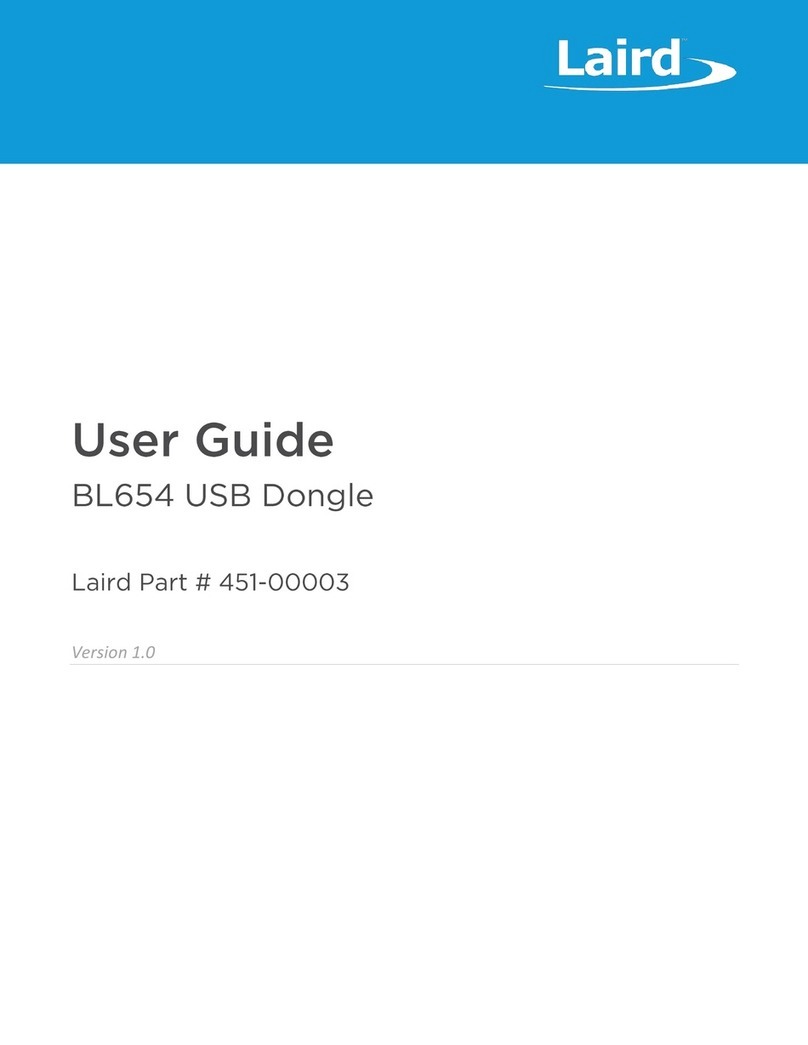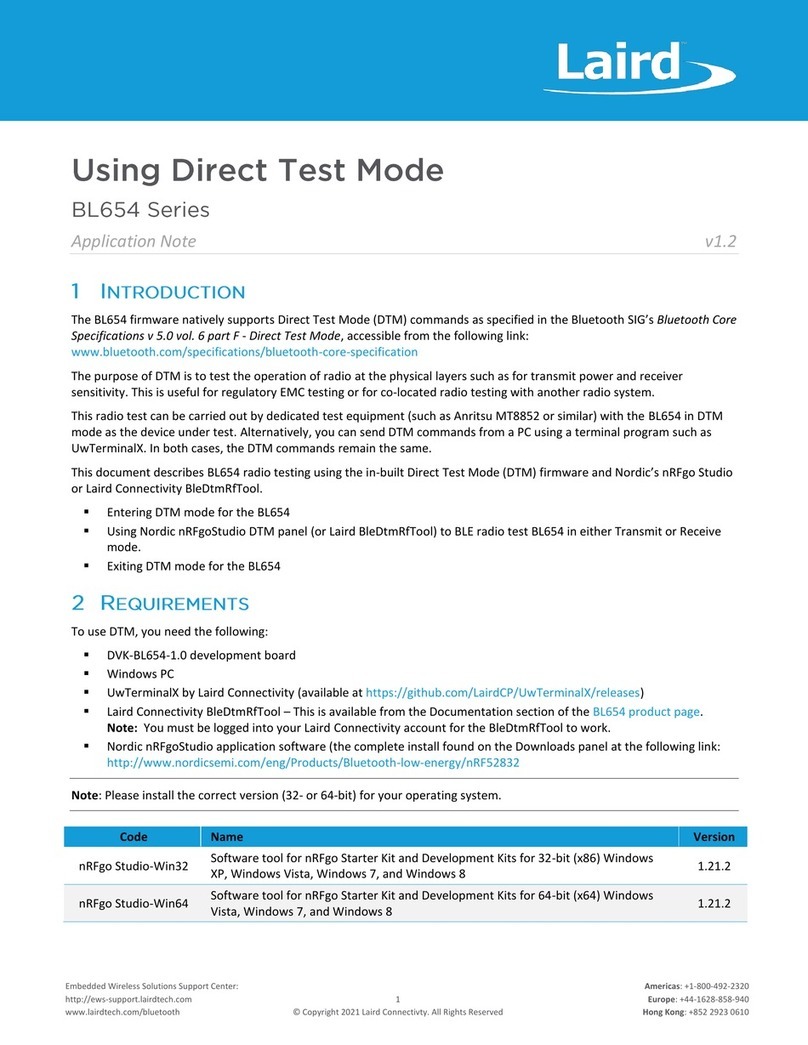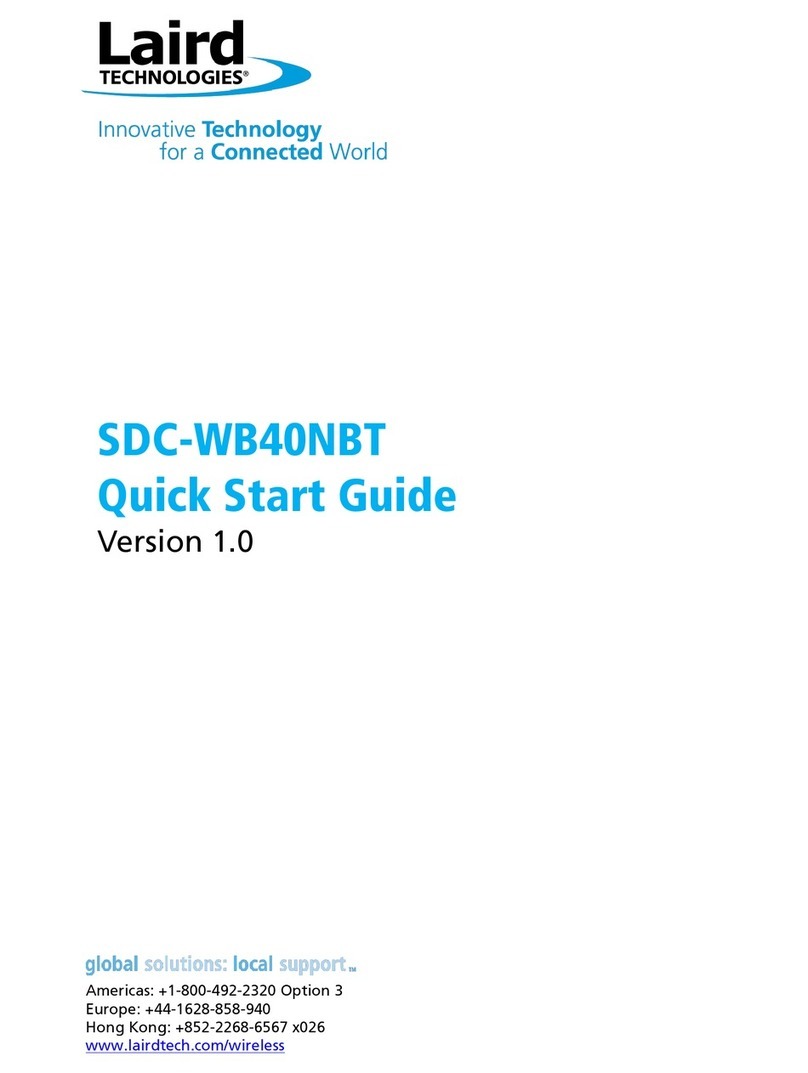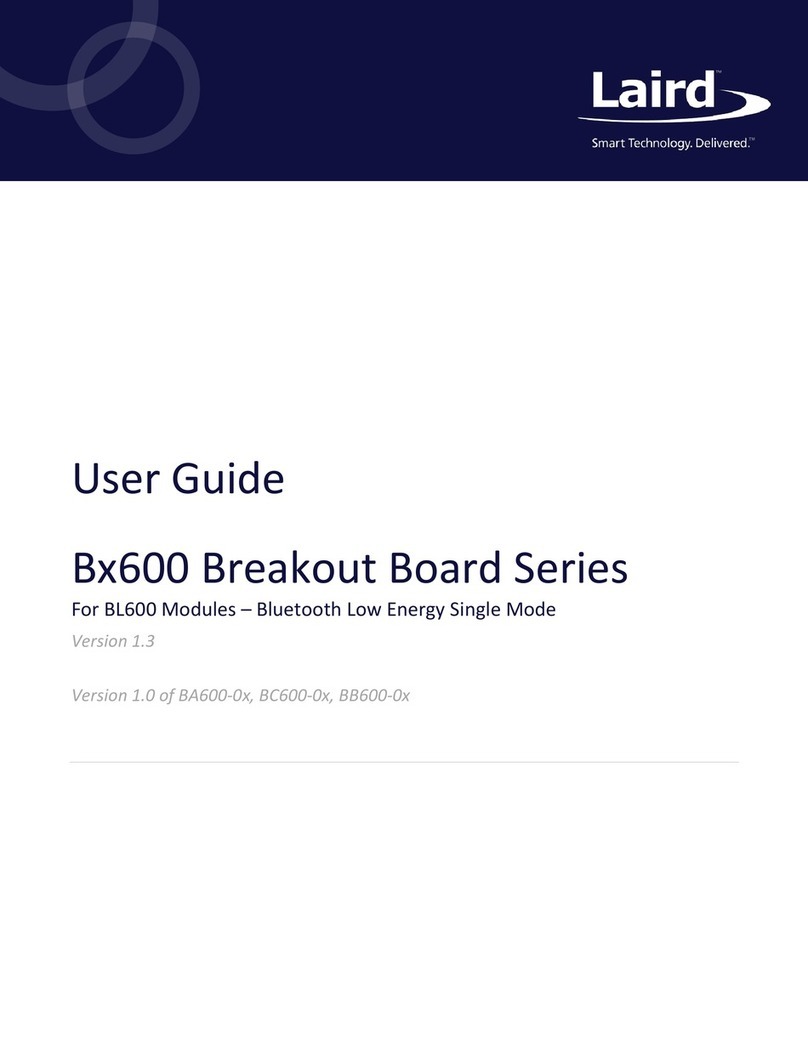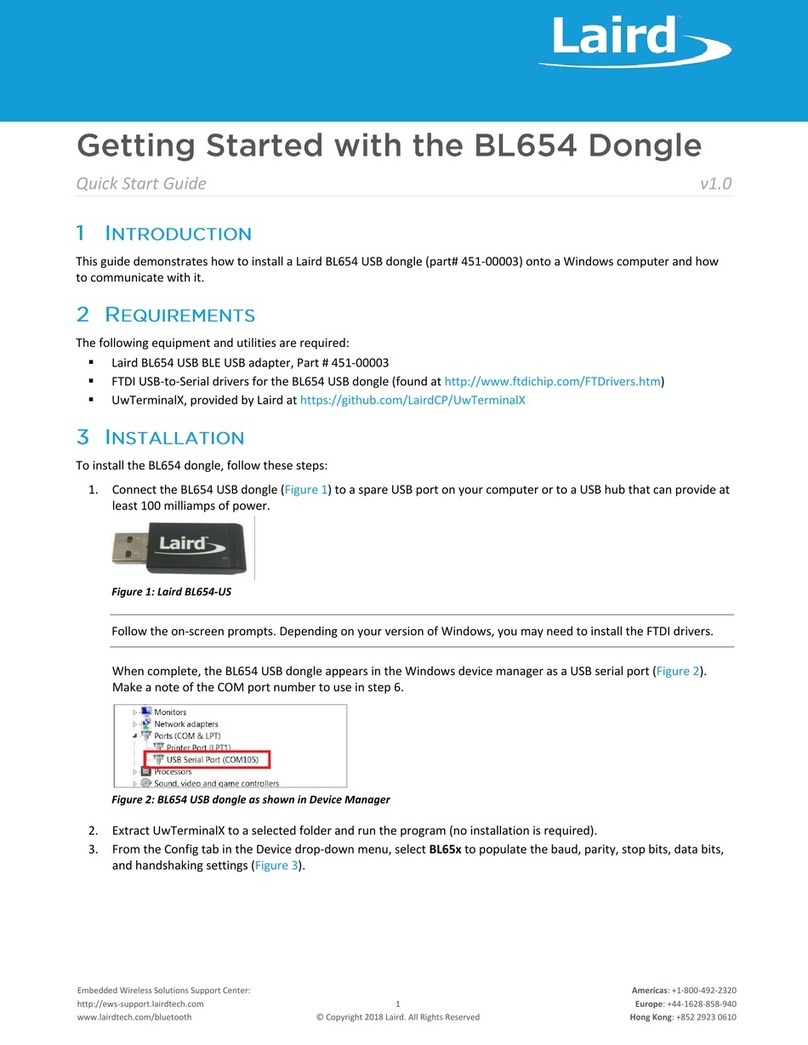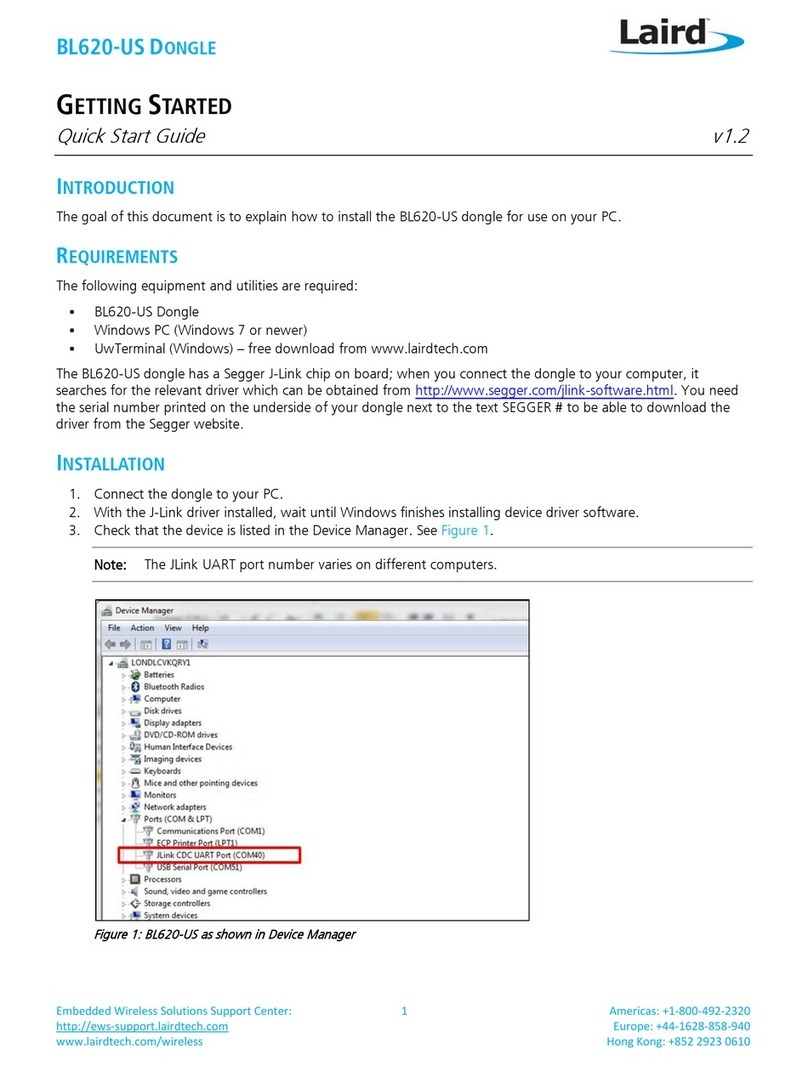Sterling-LWB STM Expansion Board
USER GUIDE
The information in this document is subject to change without notice.
330-0234-R1.2 Copyright ©2016-2017 LSR Page 1of 25
Table of Contents
1. Introduction ..........................................................................................................................................3
1.1 Purpose & Scope ..........................................................................................................................................3
1.2 Applicable Documents .................................................................................................................................3
1.3 Revision History............................................................................................................................................3
1.4 Related LSR Products ...................................................................................................................................3
2. Sterling-LWB STM Expansion Board Description ..................................................................................4
2.1 Sterling-LWB STM Expansion Board Hardware............................................................................................4
2.2 Sterling-LWB Wi-Fi + Bluetooth Combo Module..........................................................................................5
2.3 USB JTAG and Serial Interface......................................................................................................................5
2.4 SPI Flash .......................................................................................................................................................6
2.5 User I/O........................................................................................................................................................6
2.6 Micro-SD Slot ...............................................................................................................................................6
2.7 Bluetooth Audio Header ..............................................................................................................................6
3. Software Development with the Sterling-LWB STM Expansion Board.................................................7
3.1 Required Equipment ....................................................................................................................................7
3.2 Required Software .......................................................................................................................................8
3.2.1 Cypress WICED Studio and WICED SDK.................................................................................8
3.2.2 Downloading the Cypress WICED SDK .................................................................................. 9
3.2.3 Installing the Cypress WICED Studio and WICED SDK.........................................................10
3.2.4 Adding the Sterling-LWB Platform to your WICED Installation ..........................................10
3.2.5 Using the Cypress WICED Studio.........................................................................................10
3.2.6 Understanding the WICED SDK Folder Structure................................................................11
3.3 WICED Software Examples.........................................................................................................................12
3.3.1 Finding demo and code snippets ........................................................................................12
3.3.2 Snippets for learning the WICED framework......................................................................12
3.3.3 Snippets for Wi-Fi................................................................................................................12
3.3.4 Snippets for Bluetooth ........................................................................................................12
3.4 Editing and Building Applications using WICED Studio ..............................................................................13
3.4.1 Application Makefiles and Source Files ..............................................................................13
3.4.2 Building an Application .......................................................................................................13
3.5 Downloading an Application to your Sterling-LWB STM Expansion Board................................................14
3.5.1 Installing the WICED JTAG Adapter Driver..........................................................................14
3.5.2 Performing a “Build and Download” from WICED Studio...................................................15
3.5.3 Downloading WLAN firmware as part of the “Build and Download” step .........................15
4. Troubleshooting..................................................................................................................................16
4.1 Understanding the Role of OpenOCD ........................................................................................................16
4.2 OpenOCD Log.............................................................................................................................................16