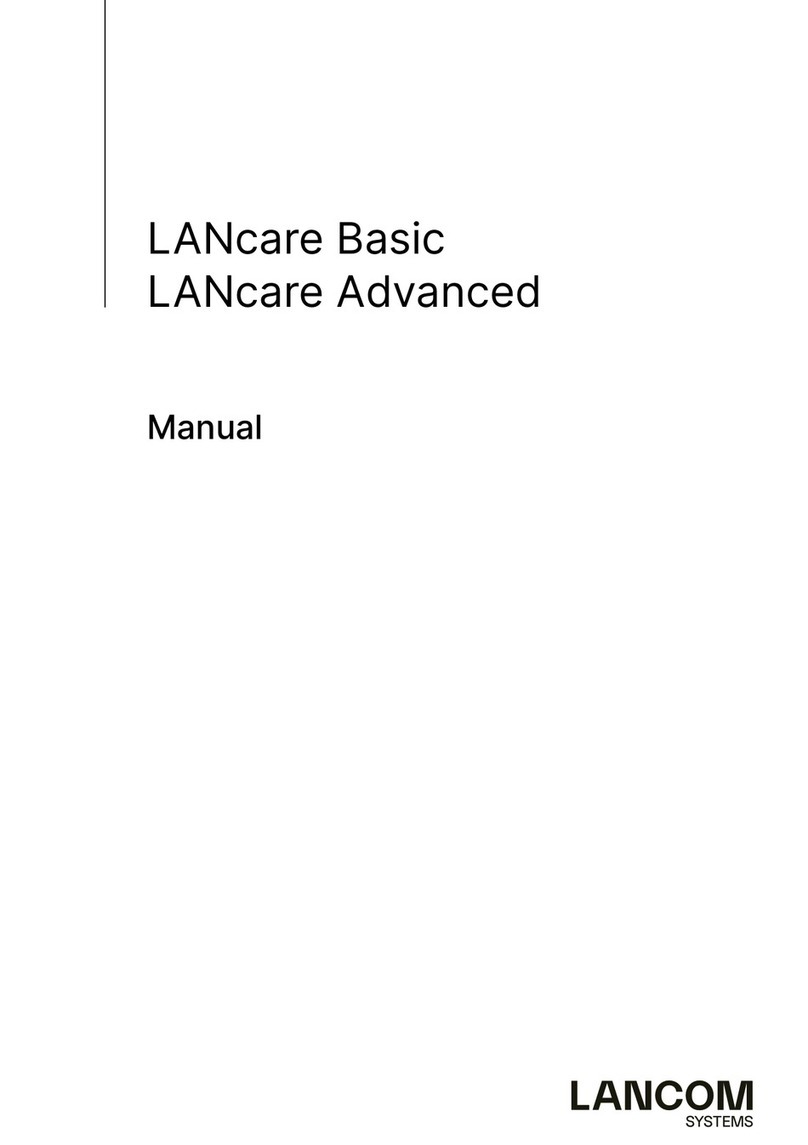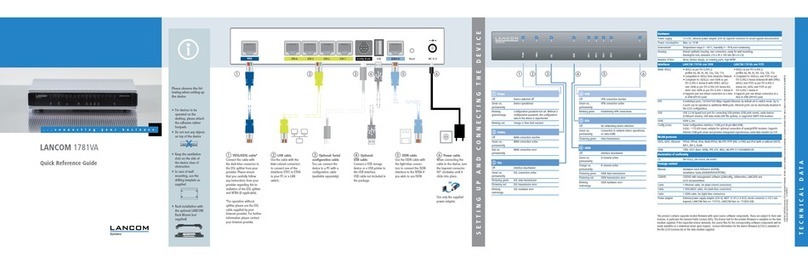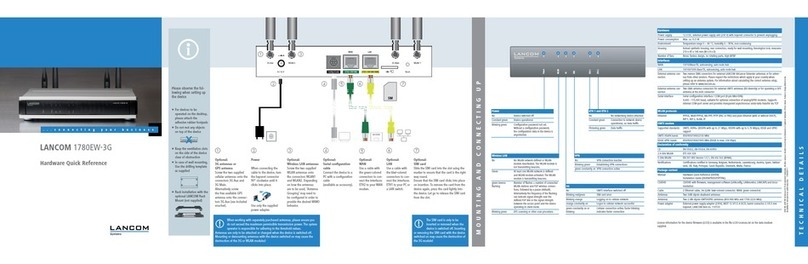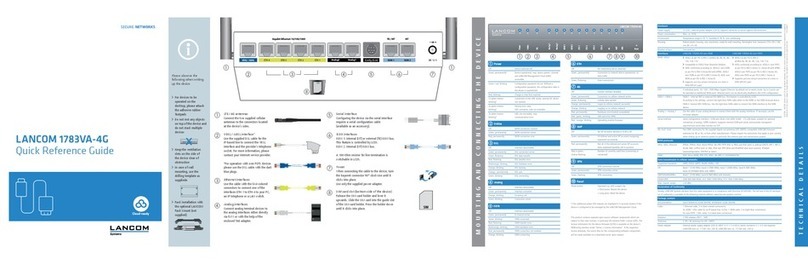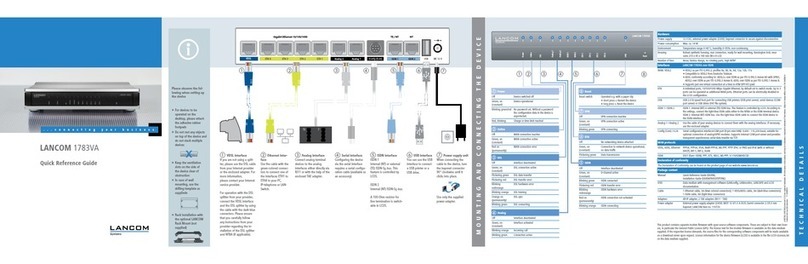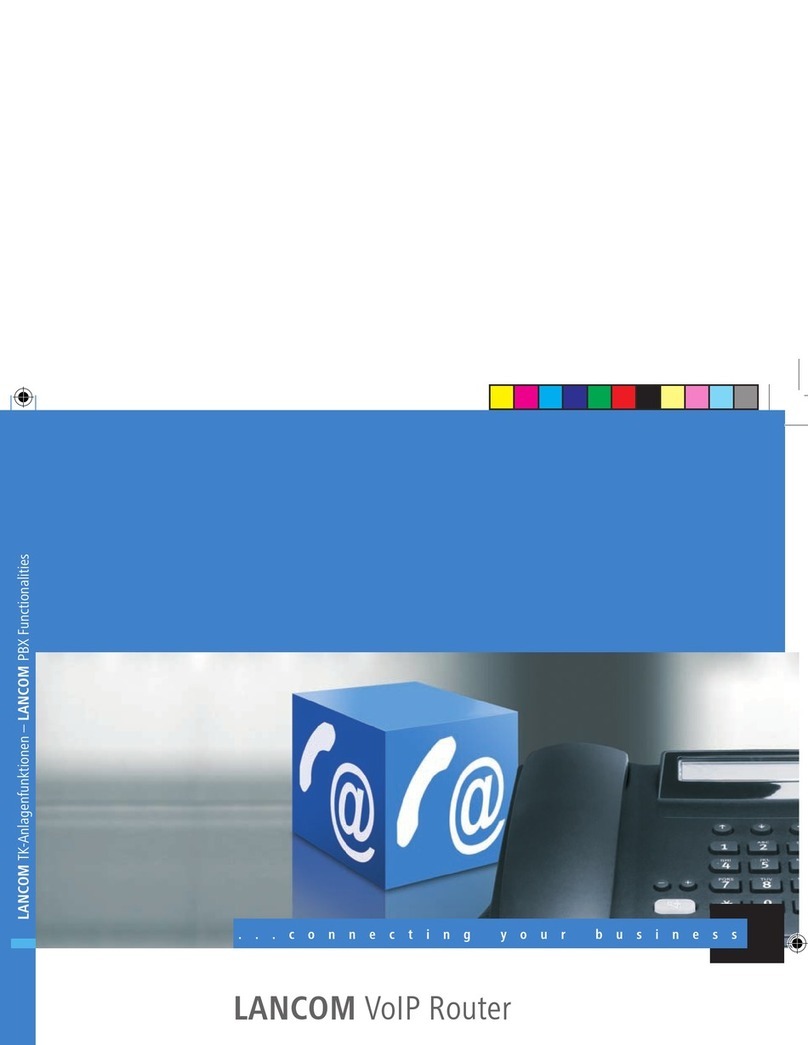LANCOM, LANCOM Systems and LCOS are registeredtrademarks. All other names or descriptions used may be trademarks or registered
trademarks of their owners. Subject to change without notice. No liability for technical errors and/or omissions. 111652/0817
4
Please observe the
following when setting
up the device
aFor devices to be
operated on the
desktop, please attach
the adhesive rubber
footpads
aDo not rest any objects
on top of the device
aKeep the ventilation
slots on the side of
the device clear of
obstruction
aIn case of wall
mounting, use the
drilling template as
supplied
aRack installation with
the optional LANCOM
Rack Mount (not
supplied)
LANCOM1681V
Power
VDSL
Online
ETH1
ETH2
VPN
ETH3
ETH4
ISDNStatus
Hardware
Power supply 12 V DC, external power adapter (230 V); bayonet connector to secure against disconnection
Power consumption Max. ca. 14 W
Environment Temperature range 0–35 °C, humidity 0–95 %, non-condensing
Housing Robust synthetic housing, rear connectors, ready for wall mounting, Kensington lock;
measures 210 x 45 x 140 mm (W x H x D)
Number of fans None; fanless design, no rotating parts, high MTBF
Interfaces
WAN: VDSL2 AVDSL2 as per ITU G.993.2; proles 8a, 8b, 8c, 8d, 12a, 12b, 17a
ACompatible to VDSL2 from Deutsche Telekom AG (only over ISDN)
AADSL conformity according to:
ADSL2+ over ISDN as per ITU G.992.5 Annex B /J with DPBO (POTS: Annex A/Annex M),
ADSL2 over ISDN as per ITU G.992.3 Annex B (POTS: Annex A/L),
ADSL over ISDN as per ITU G.992.1 Annex B (POTS: Annex A)
ASupports just one virtual connection at a time in ATM (VPI-VCI pair)
ETH 4 individual ports, 10 / 100 / 1000 Mbps Gigabit Ethernet, by default set to switch mode. Up to 3
ports can be operated as additional WAN ports. Ethernet ports can be electrically disabled in the
LCOS conguration.
USB USB 2.0 Hi-Speed host port for connecting USB printers (USB print server), serial devices (COM-port
servers) or USB data media (FAT le system)
ISDN ISDN S0bus
Serial Interface Serial conguration interface / COM port (8-pin Mini-DIN):
9,600–115,000 baud, suitable for optional connection of analog/GPRS modems. Supports internal
COM-port server and provides transparent asynchronous serial-data transfer via TCP.
Ant 1, Ant 2 Two reverse SMA connectors for external LANCOM AirLancer antennas or for antennas from other
vendors. Please respect the restrictions which apply in your country when setting up an antenna
system. For information about calculating the correct antenna setup, please refer to
www.lancom-systems.com.
WAN protocols
VDSL, ADSL, Ethernet PPPoE, PPPoA, IPoA, Multi-PPPoE, ML-PPP, PPTP (PAC or PNS) and IPoE (with or without DHCP),
RIP-1, RIP-2, VLAN, GRE, EoGRE, L2TPv2 (LAC or LNS), IPv6 over PPP (IPv6 and IPv4/IPv6 dual stack
session), IP(v6)oE (autoconguration, DHCPv6 or static)
ISDN 1TR6, DSS1 (Euro-ISDN), PPP, X75, HDLC, ML-PPP, V.110/GSM/HSCSD
Declaration of conformity
Hereby, LANCOM Systems declares that this radio equipment is in compliance with Directive 2014/53/EU. The full text of the
EU declaration of conformity is available at the following internet address: www.lancom-systems.com/ce/
Package content
Manual Quick Reference Guide (DE/EN), Installation Guide (DE/EN)
Cable Ethernet cable, 3m (kiwi-colored connectors), 1 DSL cable for an IP-based line, 4.25 m,
ISDN cable, 3m (light-blue connectors)**
Antennas Two 3dBi dipole dualband antennas
Power adapter External power supply adapter (230 V), NEST 12 V / 1.5 A DC/S, barrel connector 2.1 / 5.5 mm
bayonet, LANCOM item no. 111301 (EU, 230 V); LANCOM item no. 111302 (UK, 230 V)
**) Included only in the “over ISDN” version
This product contains separate open-source software components which are subject to their own licenses, in particular the
General Public License (GPL). The license information for the device rmware (LCOS) is available on the device‘s WEBcong
interface under “Extras > License information“. If the respective license demands, the source les for the corresponding
software components will be made available on a download server upon request.
a Power
Off Device switched off
Green, permanently* Device operational,
resp. device paired / claimed and LANCOM
Management Cloud (LMC) accessible
Green / orange, blinking Conguration password not set. Without a
conguration password, the conguration
data in the device is unprotected.
Red, blinking Charge or time limit reached
1x green inverse
blinking*
Connection to the LMC active, pairing OK,
device not claimed
2x green inverse
blinking*
Pairing error, resp.
LMC activation code not available
3x green inverse
blinking*
LMC not accessible, resp.
communication error
b Online
Off WAN connection inactive
Green, permanently WAN connection active
Red, permanently WAN connection error
g VPN
Off VPN connection inactive
Green, permanently VPN connection active
Blinking green Establishing VPN connections
e ETH
Off No networking device attached
Green, permanently Connection to network device operational,
no data trafc
Green, ickering Data transmission
d ISDN
Off Interface deactivated
Green, permanently D-channel active
Orange, permanently B-channel active
Green, ickering ISDN data transmission
Red, ickering ISDN transmission error
Red / orange, blinking ISDN hardware error
c DSL
Off Interface deactivated
Green, permanently DSL connection active
Green, ickering DSL data transmission
Red, ickering DSL transmission error
Red / orange, blinking DSL hardware error
aVDSL- / ADSL interface
Use the supplied DSL cable for the
IP-based line to connect the VDSL
interface and the provider’s telephone
socket. For more information, please
contact your Internet service provider.
bWi-Fi antennas
Screw the two supplied Wi-Fi
antennas onto the connectors
Ant 1 andAnt 2. Depending on how
the antennas are to be used,
‘Antenna Grouping’ may need to be
congured in order to provide the
desired MIMO behavior.
cEthernet interface
Use the cable with the kiwi-colored
connectors to connect one of the
interfaces ETH 1 to ETH 4 to your
PC or a LAN switch.
dSerial interface
You can connect the device to a PC with a
conguration cable ( available separately).
eUSB interface
Connect a USB storage device or a USB printer
to the USB interface.
USB cable not included in the package.
fISDN interface
Use the ISDN cable** with the light-blue
connectors to connect the ISDN interface to
the NTBA if you wish to use ISDN.
gPower
When connecting the cable to the device, turn
the bayonet connector 90° clockwise until it
clicks into place.
Use only the supplied power adapter.
a
LANCOM 1781VAW
DSL
ETH 2