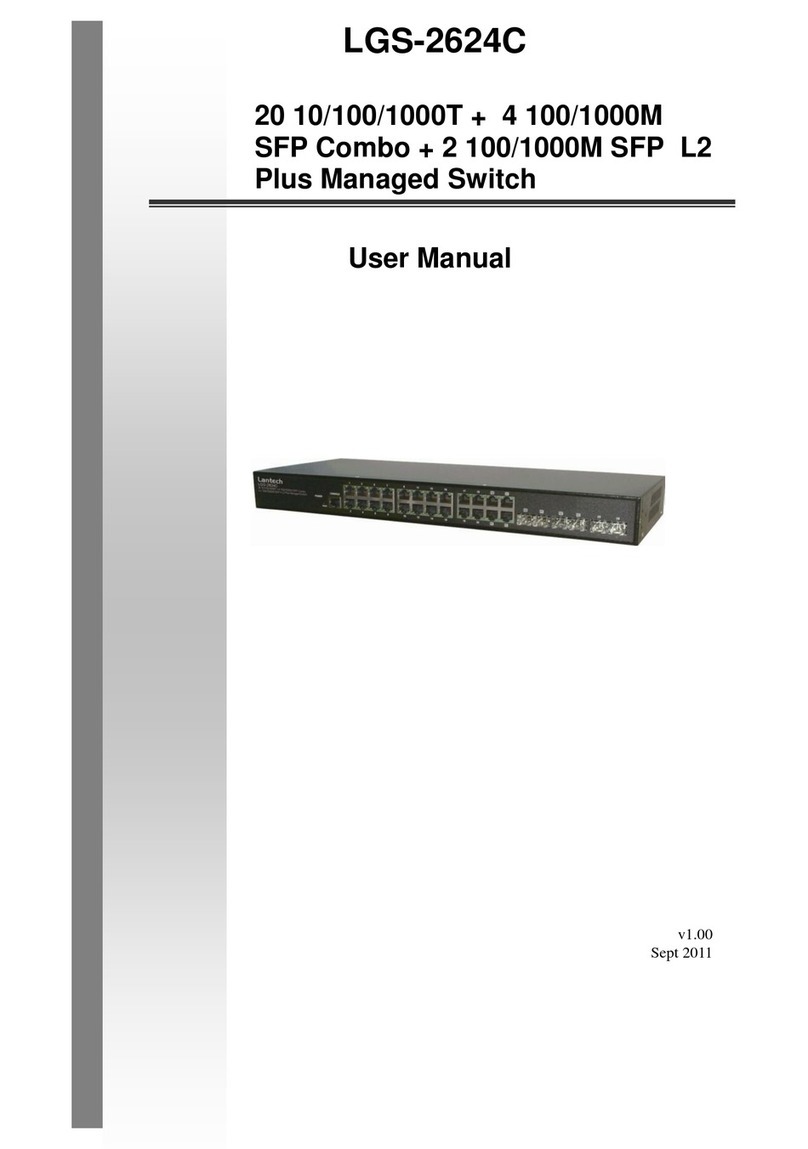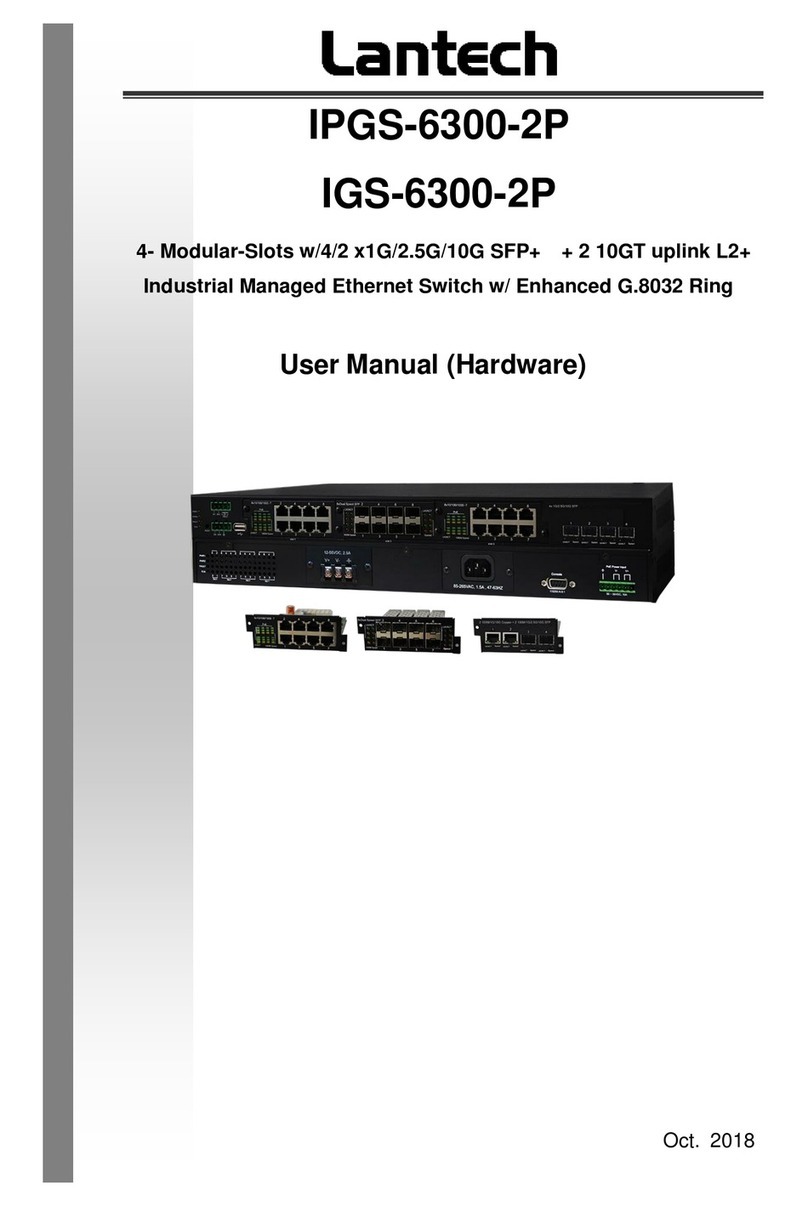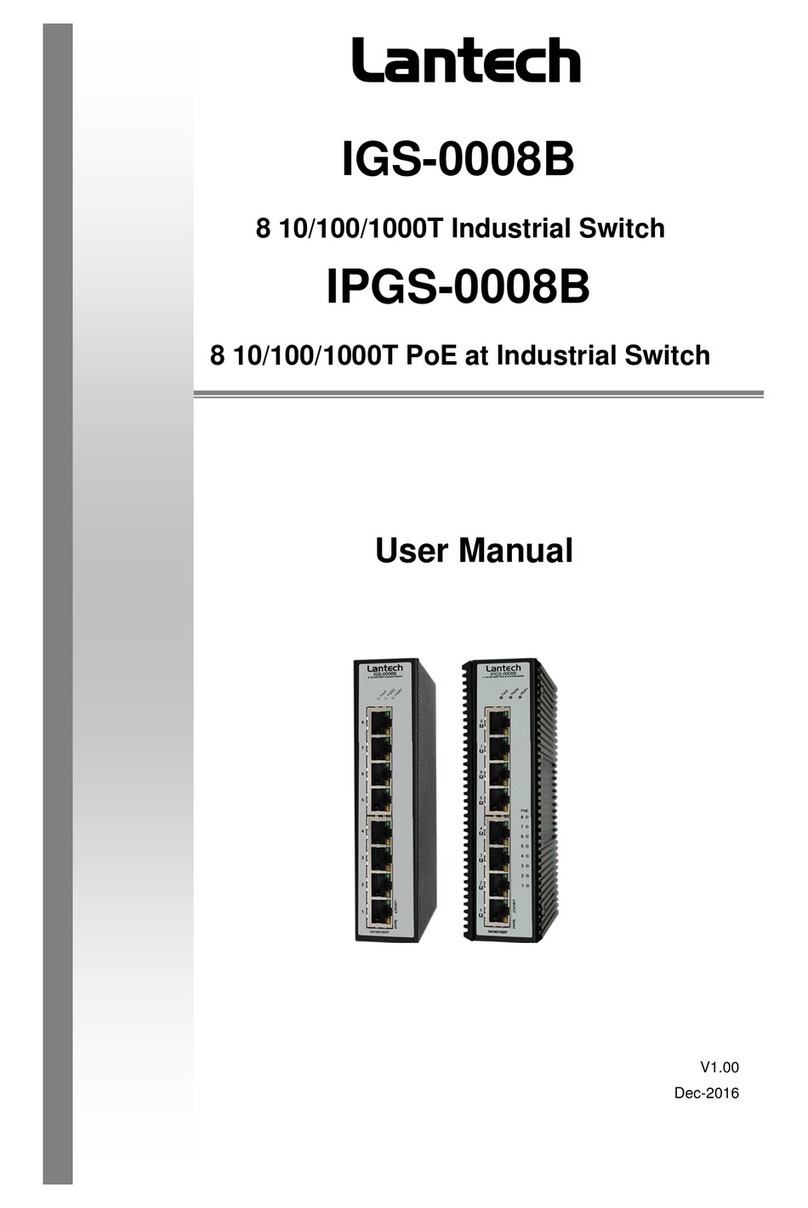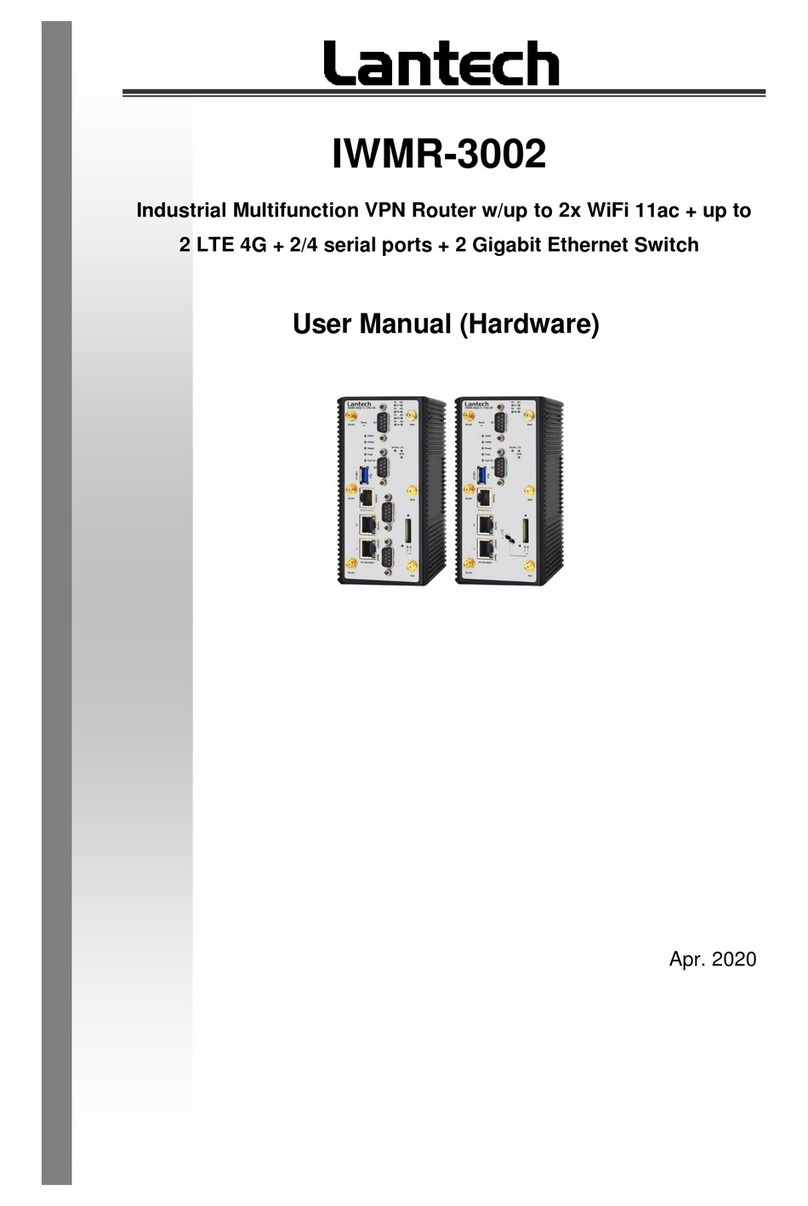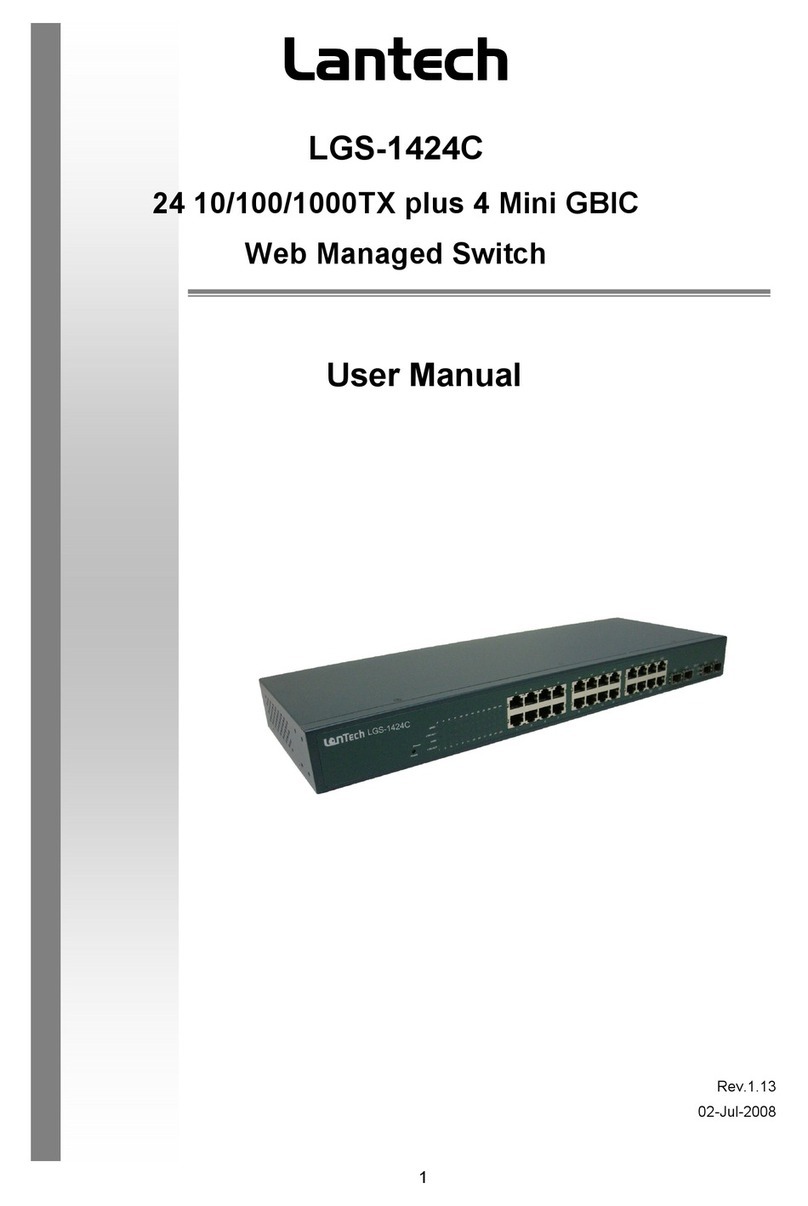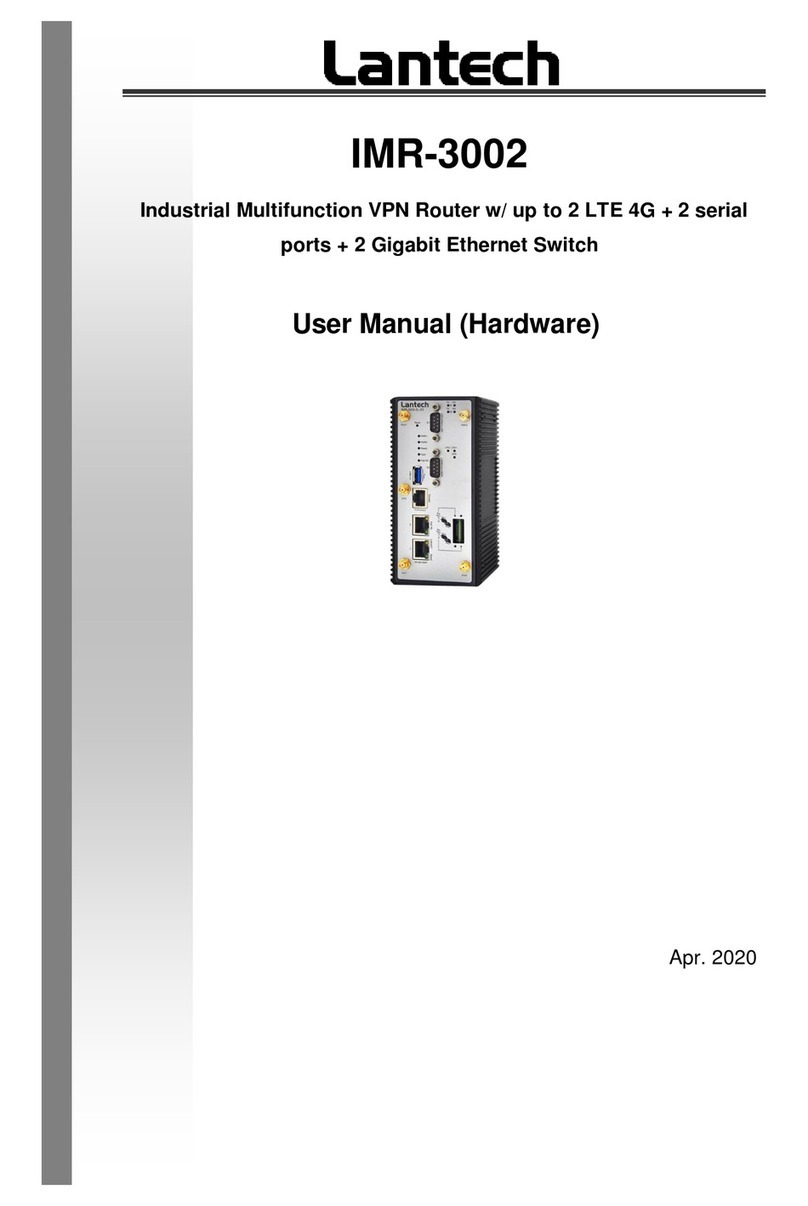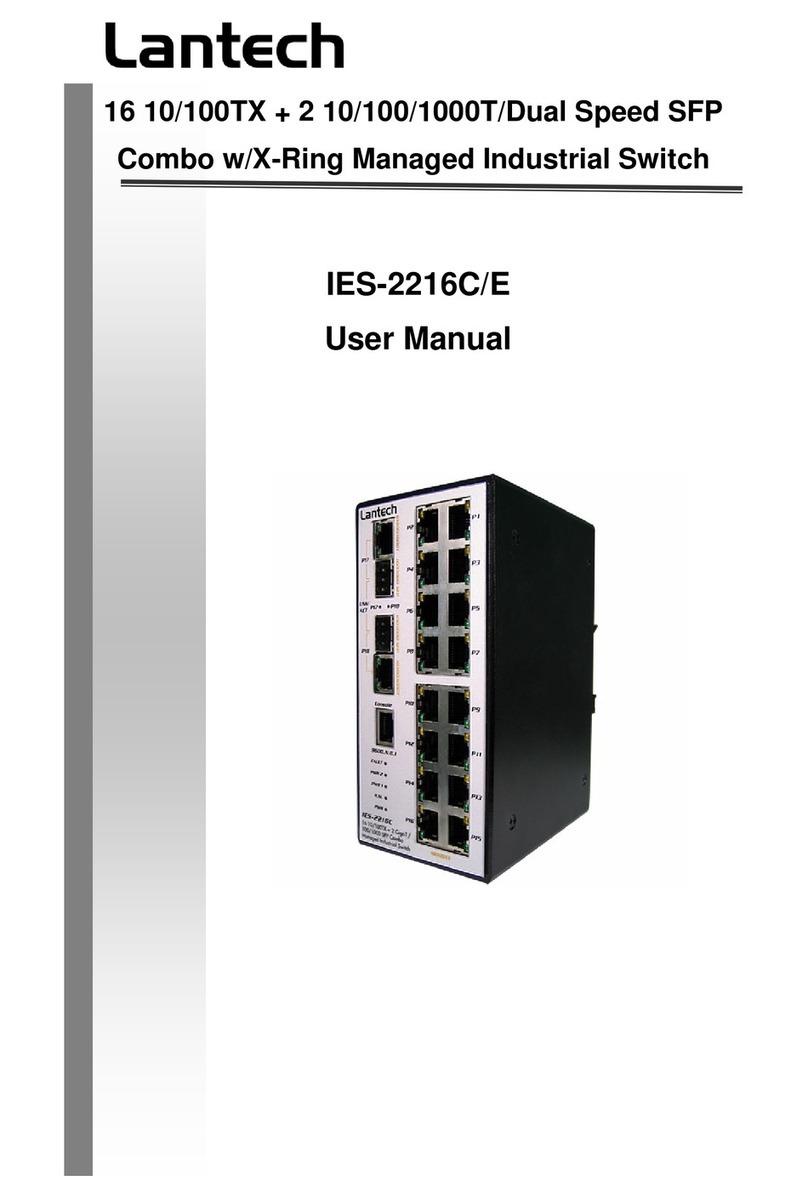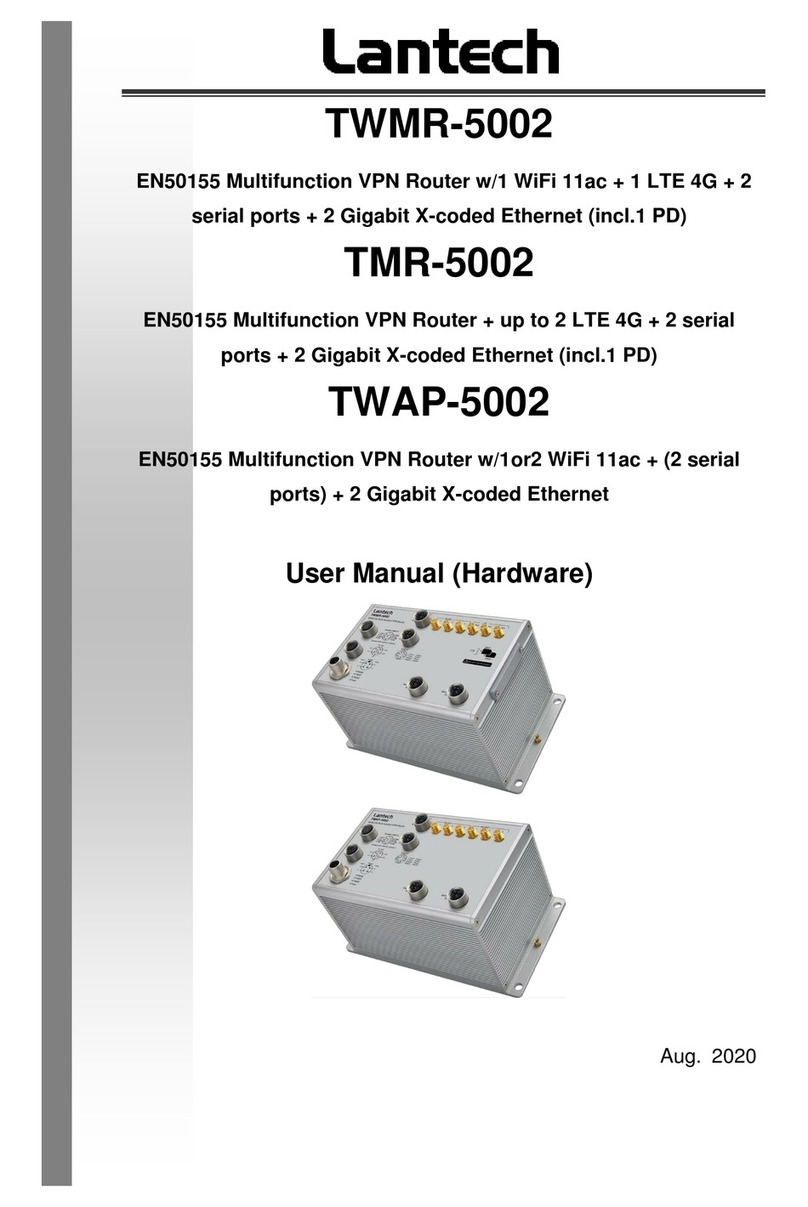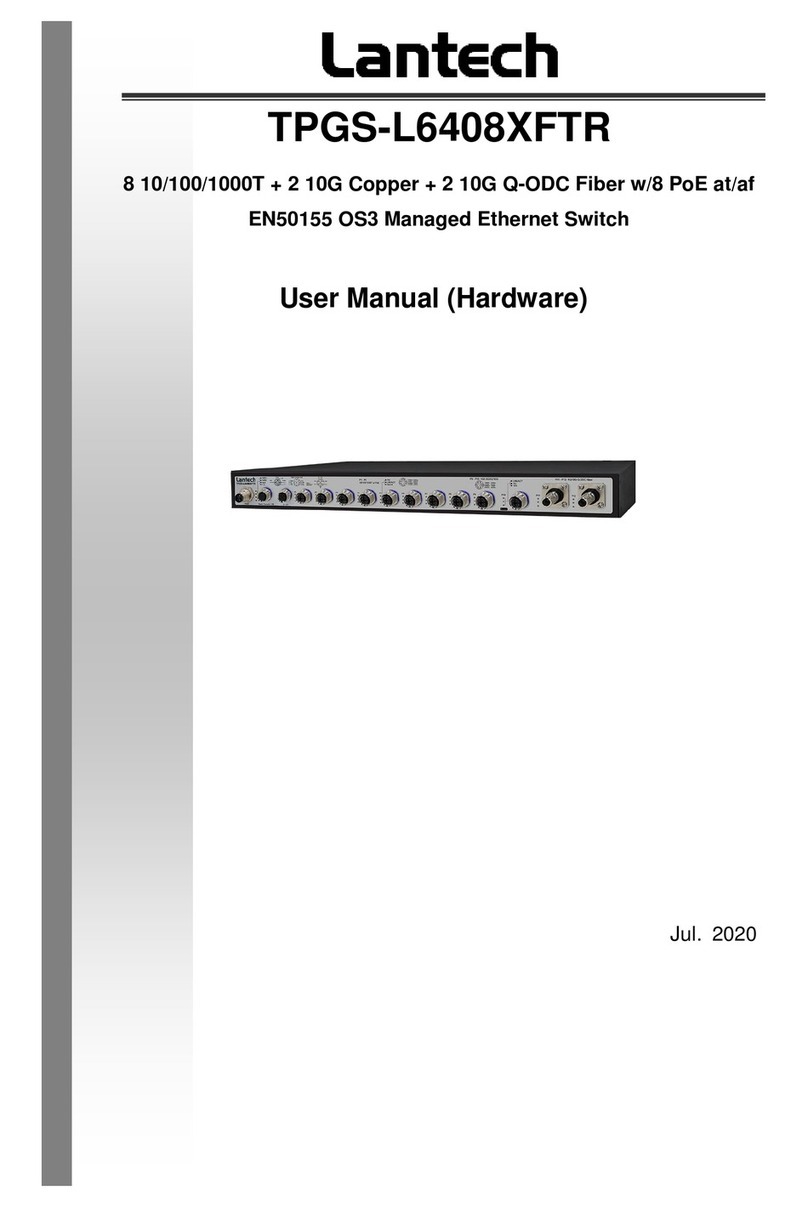Table of Content
Getting to Know Your Switch........................................................................3
1.1 About the IES-1204FT Industrial Smart-Ring Switch............................................... 3
1.2 Software Features.................................................................................................... 3
1.3 Hardware Features................................................................................................... 3
Hardware Installation.....................................................................................4
2.1 Installing Switch on DIN-Rail.................................................................................... 4
2.1.1 Mount IES-1204FT on DIN-Rail........................................................................... 4
2.2 Wall Mounting Installation ........................................................................................ 5
2.2.1 Mount IES-1204FT on wall .................................................................................. 5
Hardware Overview........................................................................................6
3.1 Front Panel............................................................................................................... 6
3.2 Front Panel LEDs..................................................................................................... 8
3.3 Bottom Panel............................................................................................................ 8
4.1 Ethernet Cables........................................................................................................ 9
4.1.1 100BASE-TX/10BASE-T Pin Assignments.......................................................... 9
4.2 SFP......................................................................................................................... 10
WEB Management........................................................................................11
5.1 Configuration by Web Browser ...............................................................................11
5.1.1 About Web-based Management.........................................................................11
5.1.2 Basic Setting...................................................................................................... 13
5.1.2.1 Switch setting............................................................................................ 13
5.1.2.2 Admin Password ....................................................................................... 14
5.1.2.3 IP configuration ......................................................................................... 14
5.1.2.4 SNTP Configuration .................................................................................. 16
5.1.2.5 LLDP ......................................................................................................... 18
5.1.2.6 Dip Setting................................................................................................. 19
5.1.2.7 Backup & Restore ..................................................................................... 19
5.1.2.8 Upgrade Firmware..................................................................................... 20
5.1.3 Port Configuration.............................................................................................. 20
5.1.3.1 Port Control ............................................................................................... 20
5.1.3.2 Port Status................................................................................................. 21