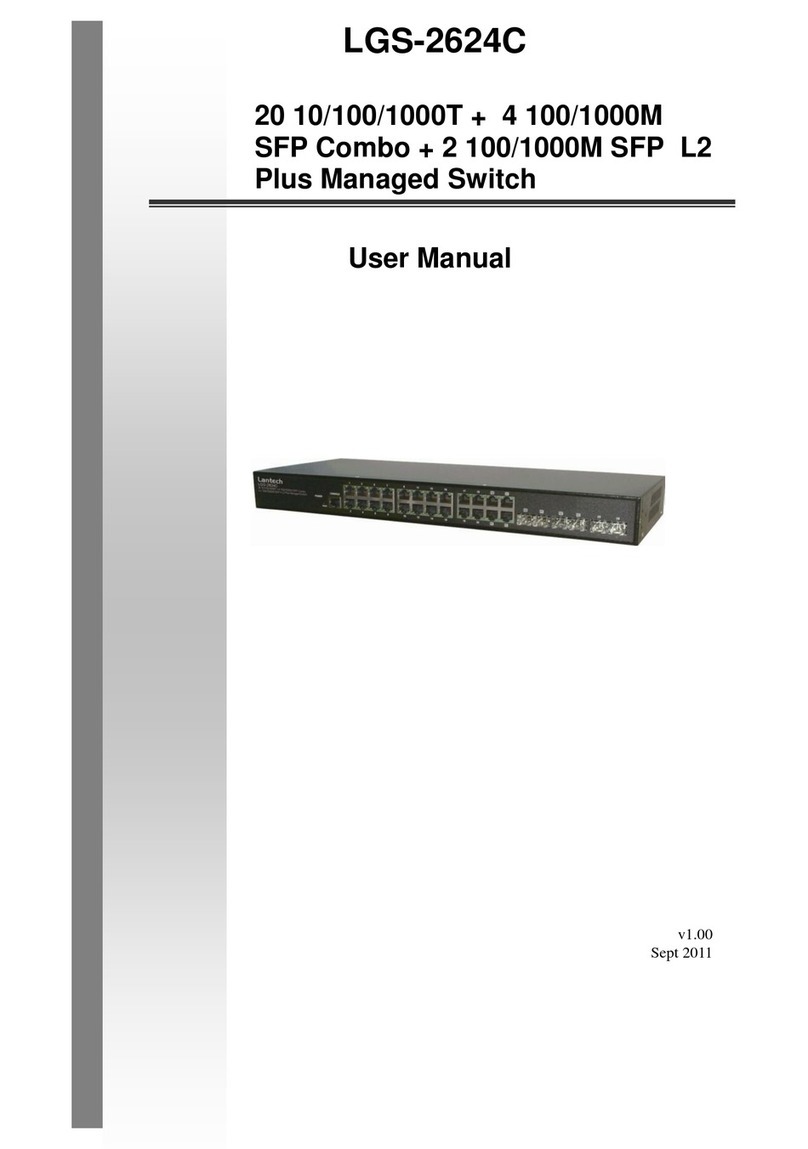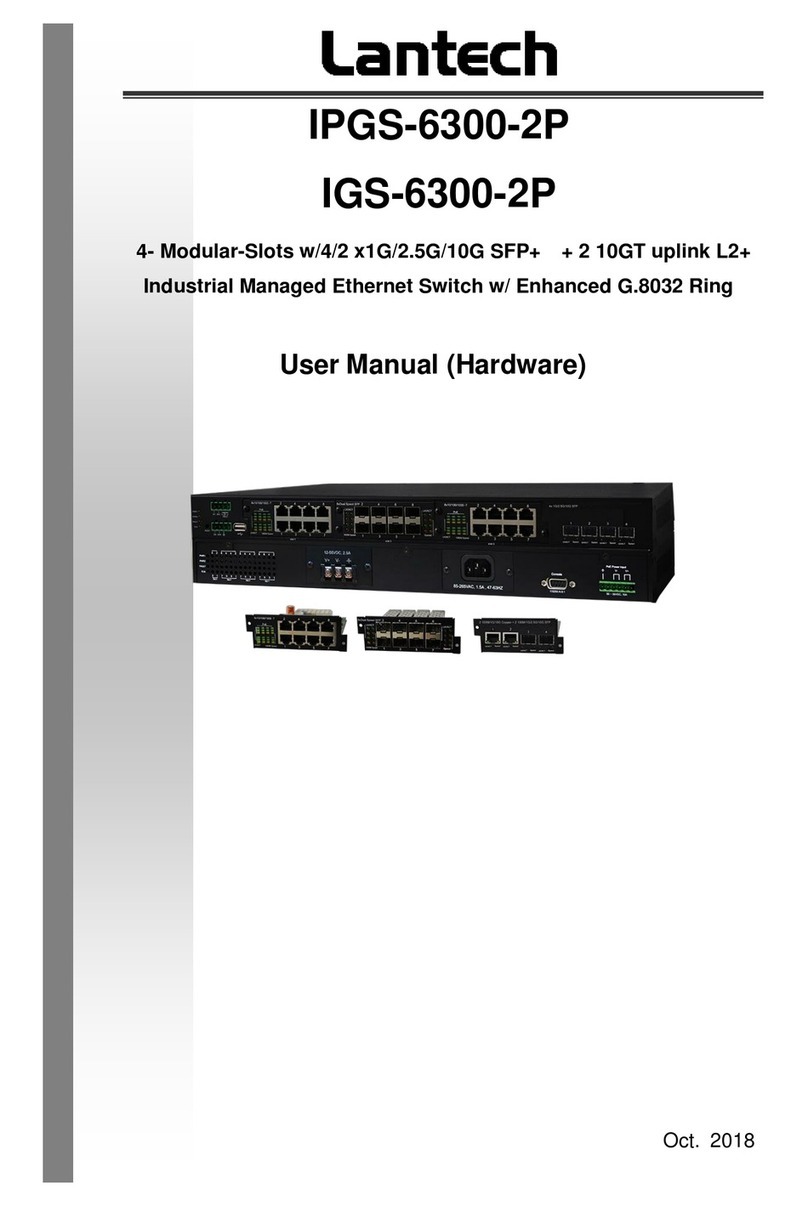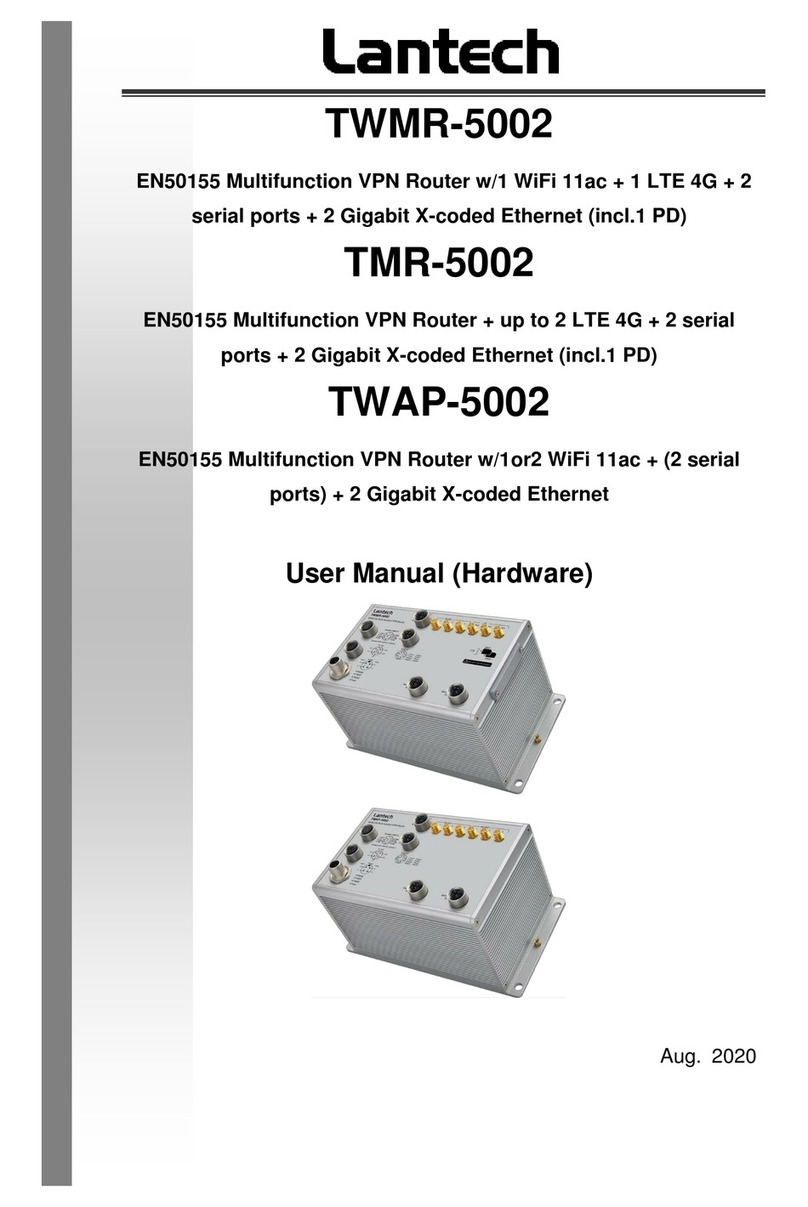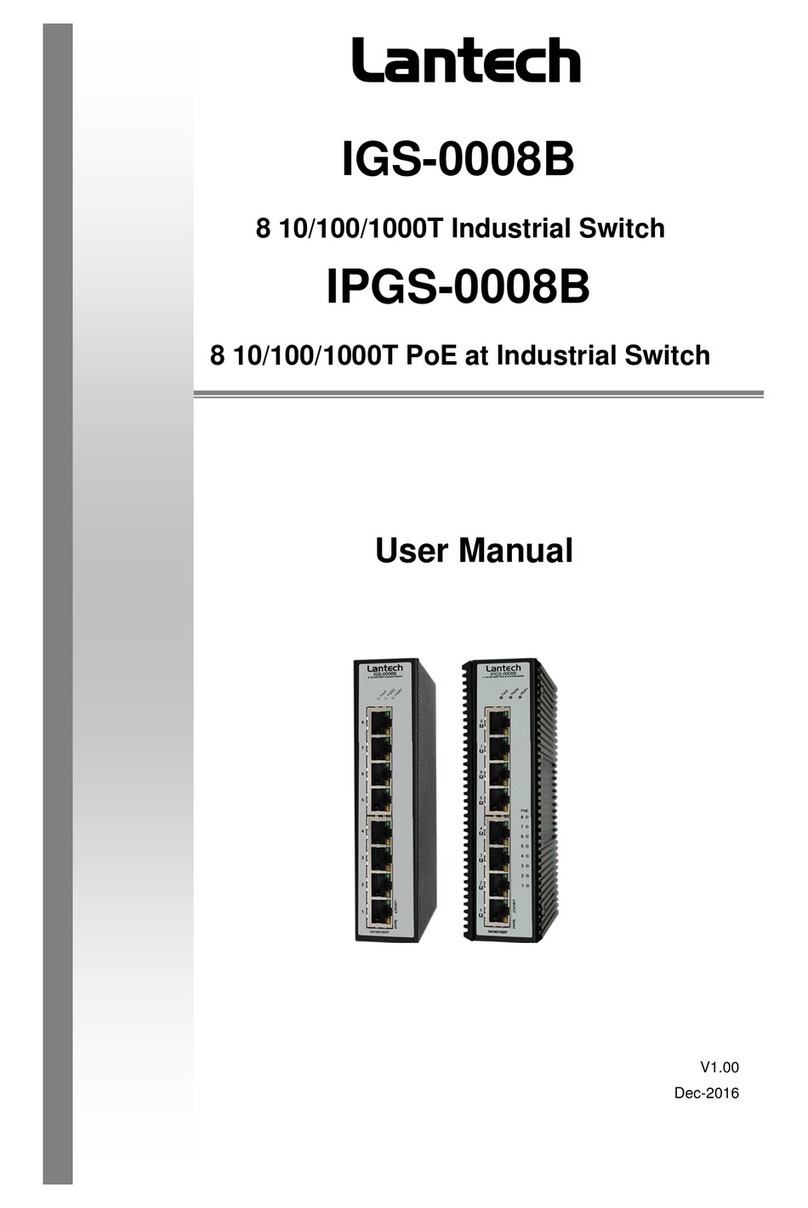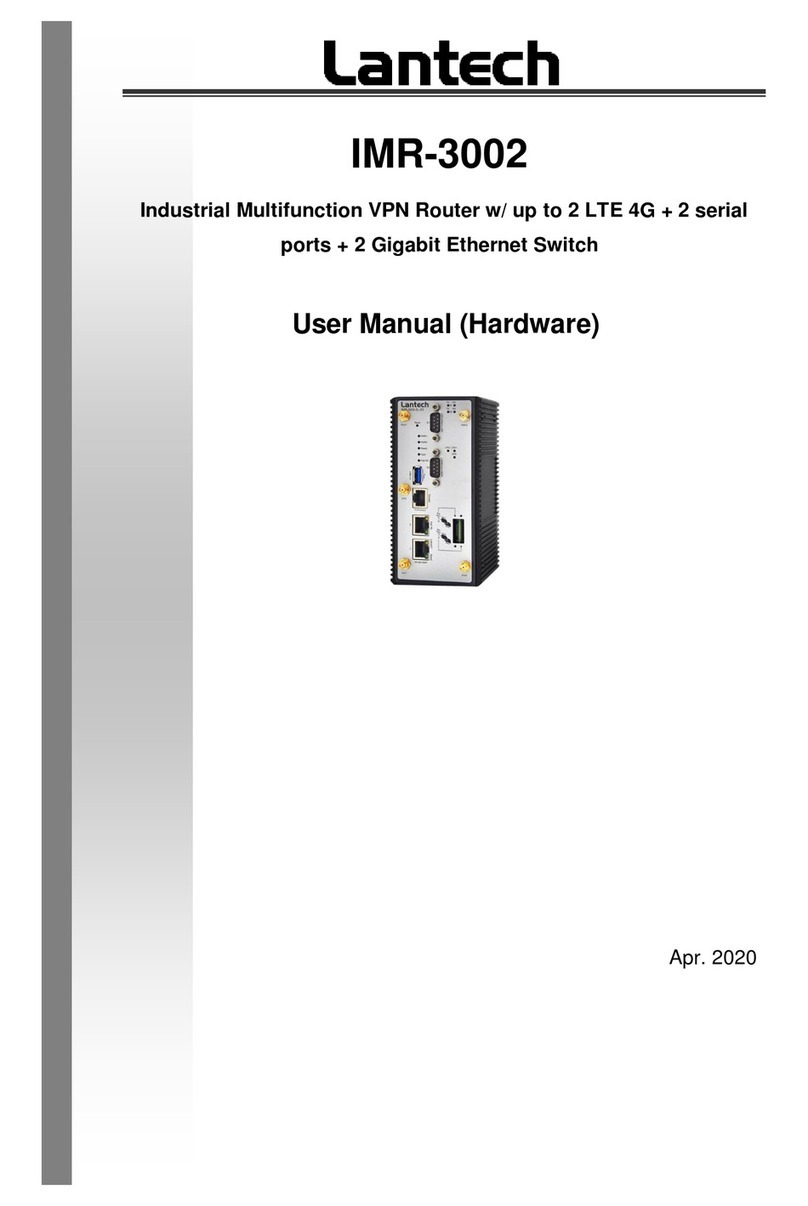Lantech IWMR-3002 User manual
Other Lantech Network Router manuals

Lantech
Lantech IPES-2204F User manual

Lantech
Lantech TGS-R6416XT User manual
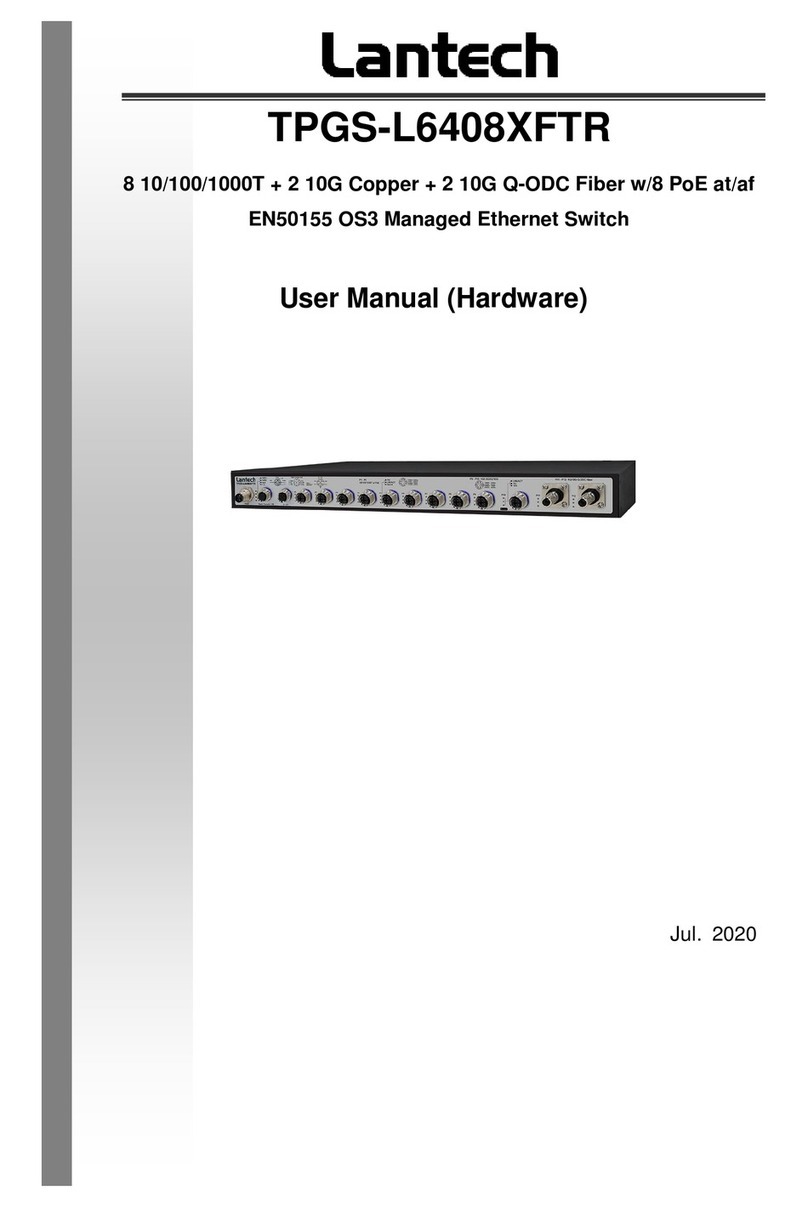
Lantech
Lantech TPGS-L6408XFTR User manual
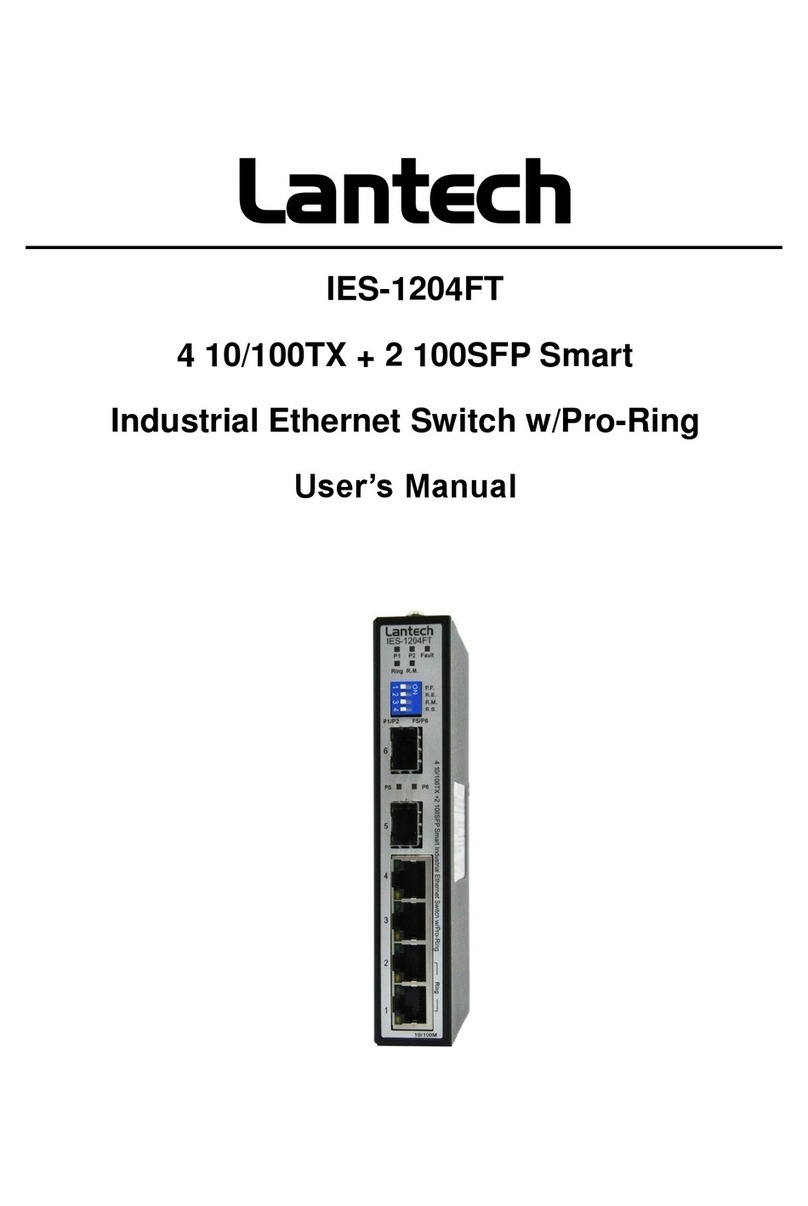
Lantech
Lantech IES-1204FT User manual

Lantech
Lantech IWMR-3003 User manual
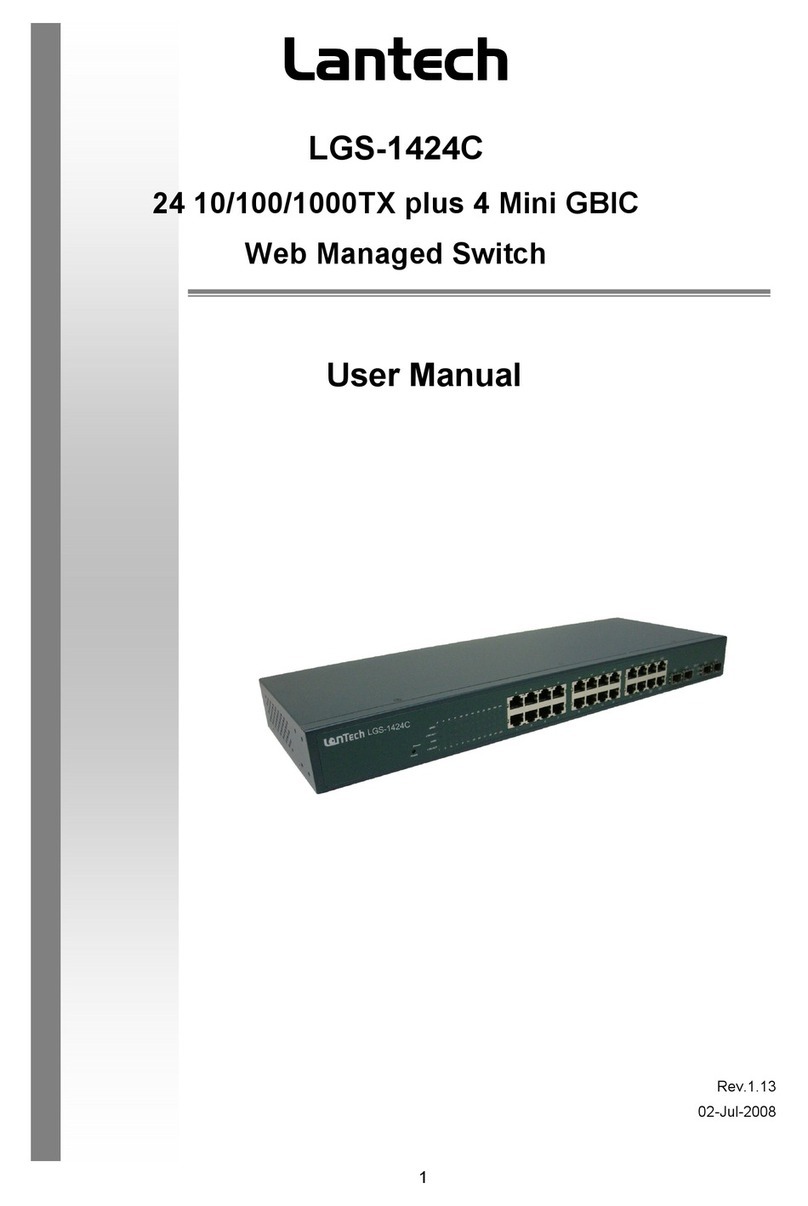
Lantech
Lantech LGS-1424C User manual

Lantech
Lantech TWAP-5006 User manual

Lantech
Lantech TPGS-0008CA User manual

Lantech
Lantech IMR-3002 User manual
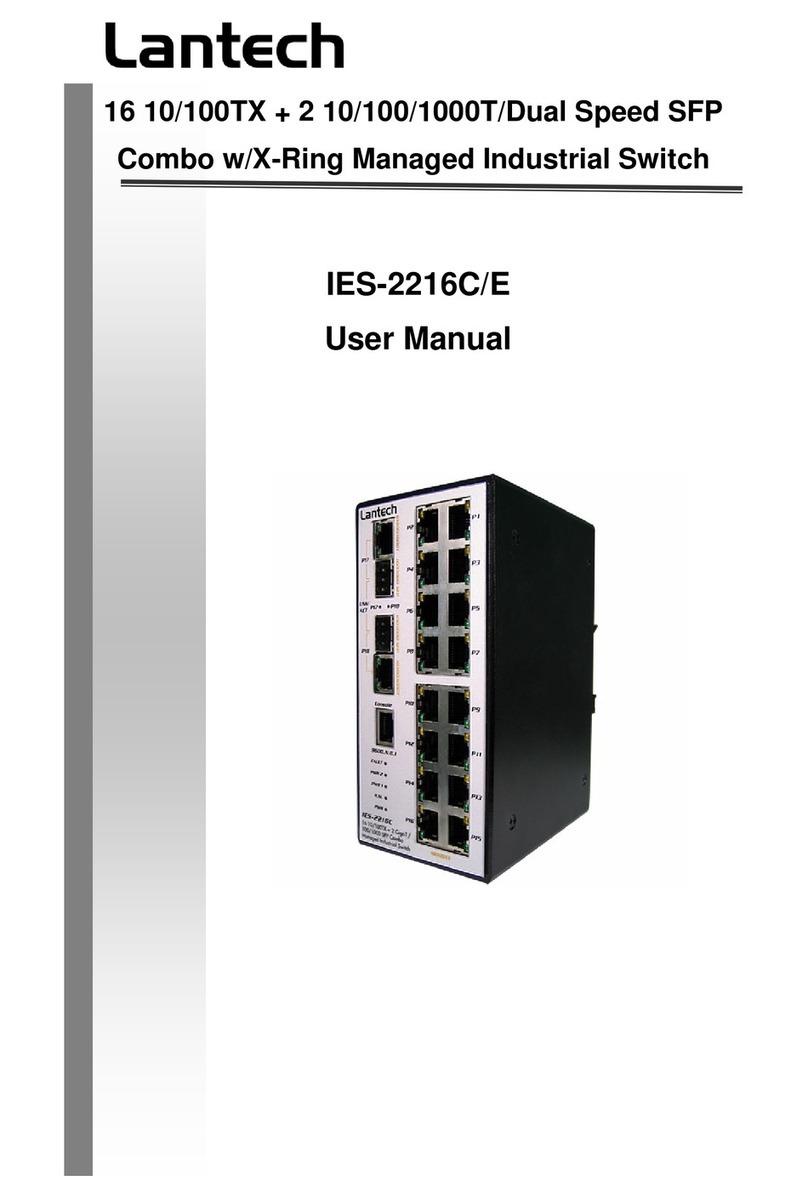
Lantech
Lantech IES-2216C/E User manual
Popular Network Router manuals by other brands

TRENDnet
TRENDnet TEW-435BRM - 54MBPS 802.11G Adsl Firewall M Quick installation guide

Siemens
Siemens SIMOTICS CONNECT 400 manual

Alfa Network
Alfa Network ADS-R02 Specifications

Barracuda Networks
Barracuda Networks Link Balancer quick start guide

ZyXEL Communications
ZyXEL Communications ES-2024PWR Support notes

HPE
HPE FlexNetwork 5510 HI Series Openflow configuration guide