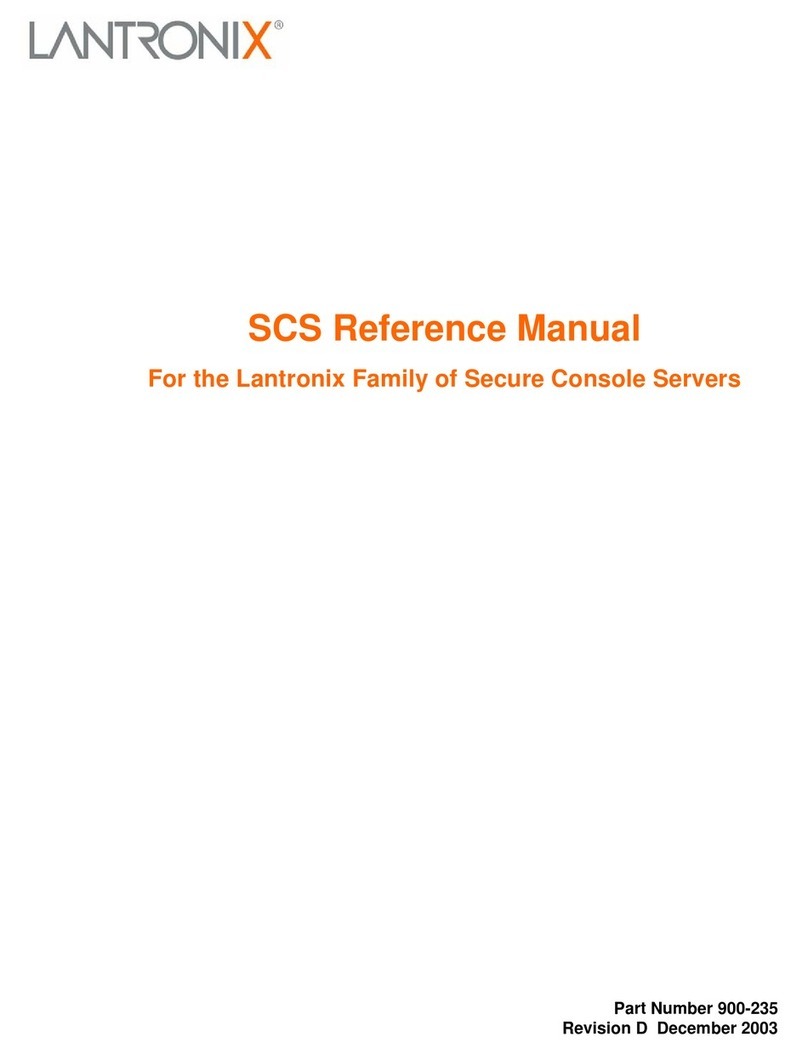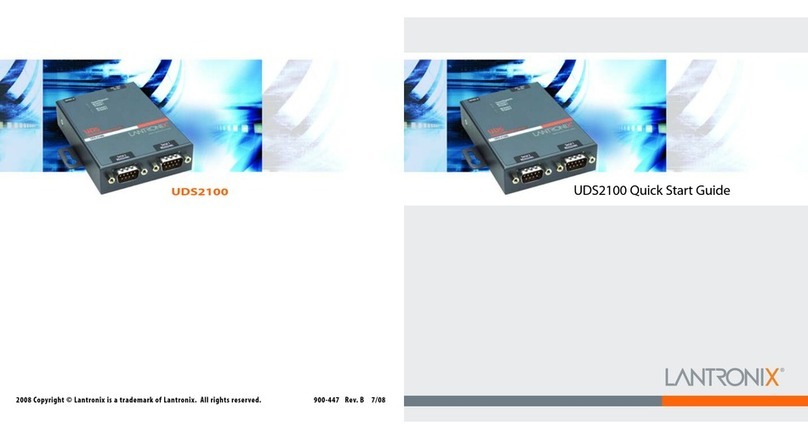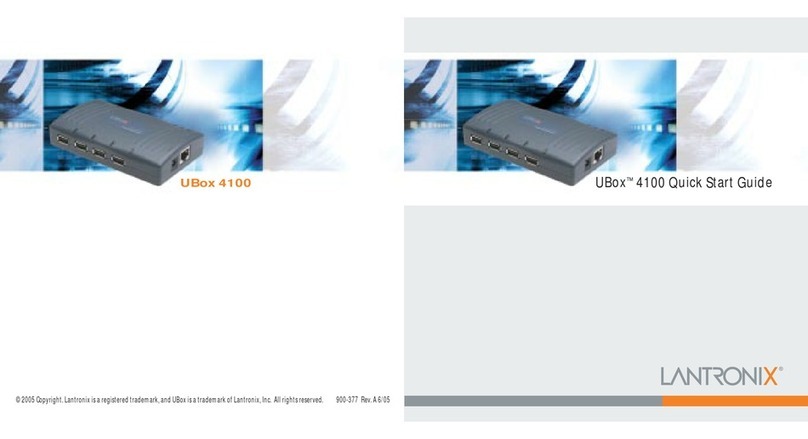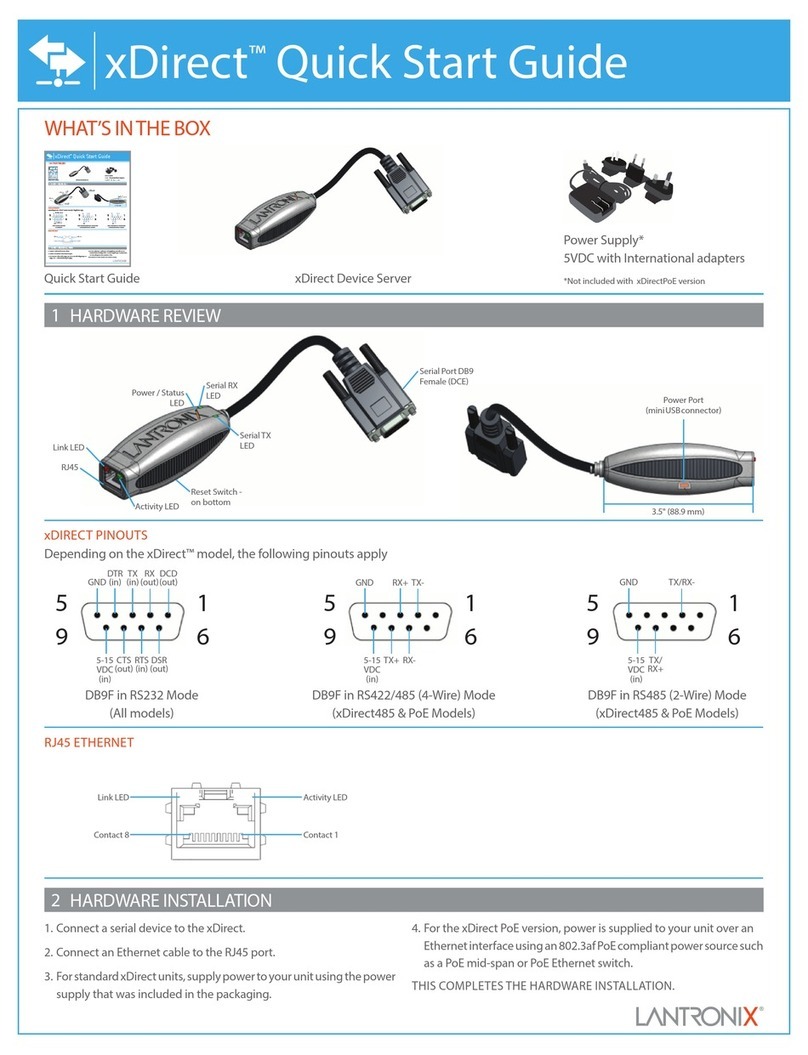©2016, Lantronix, Inc. Lantronix is a registered trademark, and XPress and DeviceInstaller are trademarks of Lantronix, Inc. All rights reserved. 900-289 Rev C
1. Run DeviceInstaller
Click: Start > Programs > Lantronix > DeviceInstaller > DeviceInstaller.
2. Upon launch, DeviceInstaller will search for Lantronix devices on
the network. Select the unit from the list of Lantronix devices on
the local network. (You may also click on the Search icon if your
device isn’t found immediately.)
3. Click the Assign IP icon.
4. If prompted, enter the MAC address (on the product label) and click Next.
5. Select Assign a Specific IP address and click Next.
6. Enter the IP Address. The Subnet Mask displays automatically based
on the IP address. If desired, you may change it. On a local network,
you can leave the Default Gateway blank (all zeros). Click Next.
7. Click the Assign button and wait several seconds until a
confirmation message displays. Click Finish.
8. Click on the “Search” icon and DeviceInstaller locates the unit
and adds it to the list.
Once the XPress DR is on the device list, it can be configured.
1. Double-click the unit in the list. Details about the unit will be displayed.
2. Select the Web Configuration tab and click on the green arrow.
You will be prompted for a username and password.
3. The XPress DR does not have a default username and
password - click OK to open the Web Manager.
If DeviceInstaller is unable to discover the XPress DR:
• In Windows Device Manager, ensure that the Ethernet
adapter is installed and working properly.
• If your PC or laptop has more than one network interface,
make sure the correct interface is selected in DeviceInstaller.
• Go to Tools>Options and make sure the correct network
interface is selected. If not, check the correct interface,
click on OK, and restart DeviceInstaller.
• Check the Link “L” LED indicator on the XPress DR to make
sure there is a physical connection between the Ethernet
adapter and the unit.
XPressTM DR Quick Start Guide
Contact Technical Support
For technical support queries, visit http://www.lantronix.com/support or call (800) 422-7044 Monday – Friday from 6:00 a.m. – 5:00 p.m.,
Pacific Time, excluding holidays.
Latest Firmware For the latest firmware downloads, visit http://www.lantronix.com/support/downloads.
IP Address Assignment Tutorial To view a tutorial on how to assign an IP address, visit http://www.lantronix.com/support/tutorials.
5 ASSIGNING AN IP ADDRESS 6 COMPLETE THE CONFIGURATION
7 CONNECTING SERIAL DEVICES
The cable diagram below is for connecting a PC (COM Port) to the XPress
DR serial RJ45 port. You can use the serial RJ45 port to configure and test
port settings prior to connection to your automation device.
The cable diagram below is for connecting a PC (COM Port) to the
XPress DR serial screw terminals.
RS-232 Configuration
3
2
4
5
6
7
8
1
DTR (Out)
DSR (In)
TXD (Out)
RXD (In)
Signal Ground
RTS (Out)
CTS (In)
3
6
2
5
7
8
4
DTE, 9-PIN, FEMALE
RXD (In)
DTR (Out)
TXD (Out)
Signal Ground
CTS (In)
RTS (Out)
No Connection
No Connection
SERIAL RJ45
RS-232 Configuration
DTE, 9-PIN, FEMALE
®
5
4
3
2
1
9
8
7
6
GND
GND
TXD
RXD
RXD
CTS
RTS
GND
CTS RTS TXD
For additional configurations, please refer to the XPress DR User
Guide: http://www.lantronix.com/support/downloads.