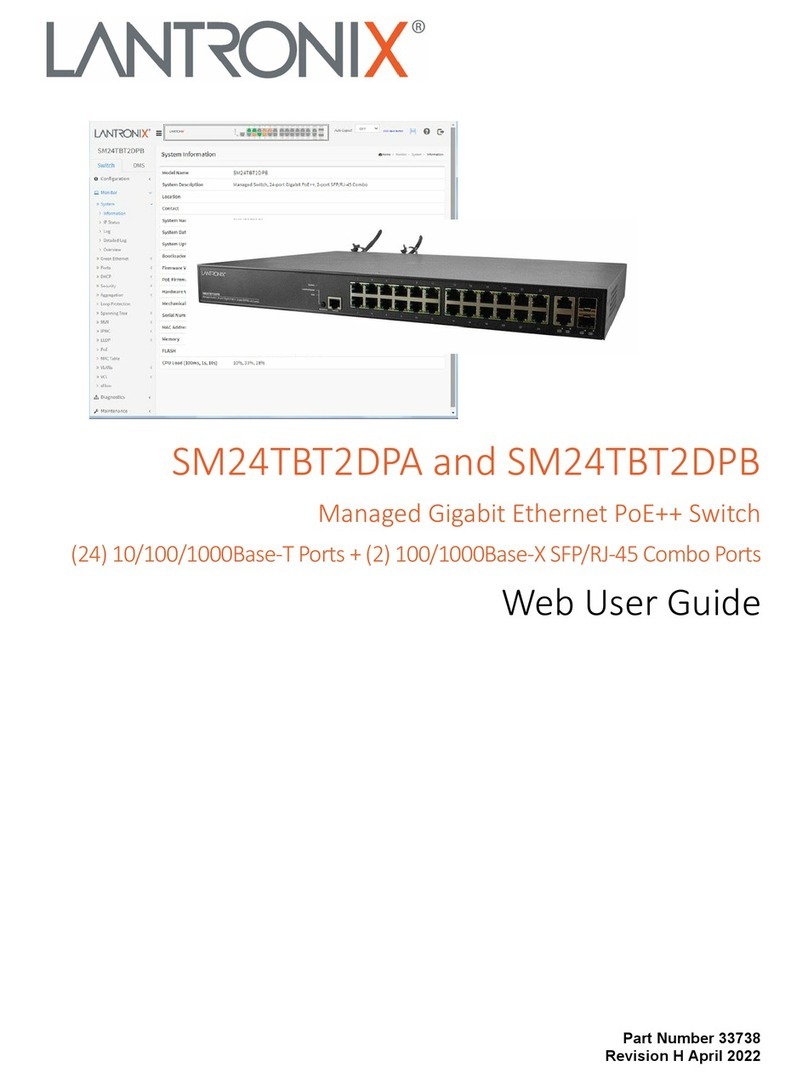Lantronix LS Series User manual
Other Lantronix Switch manuals

Lantronix
Lantronix SM8TAT2SA User manual
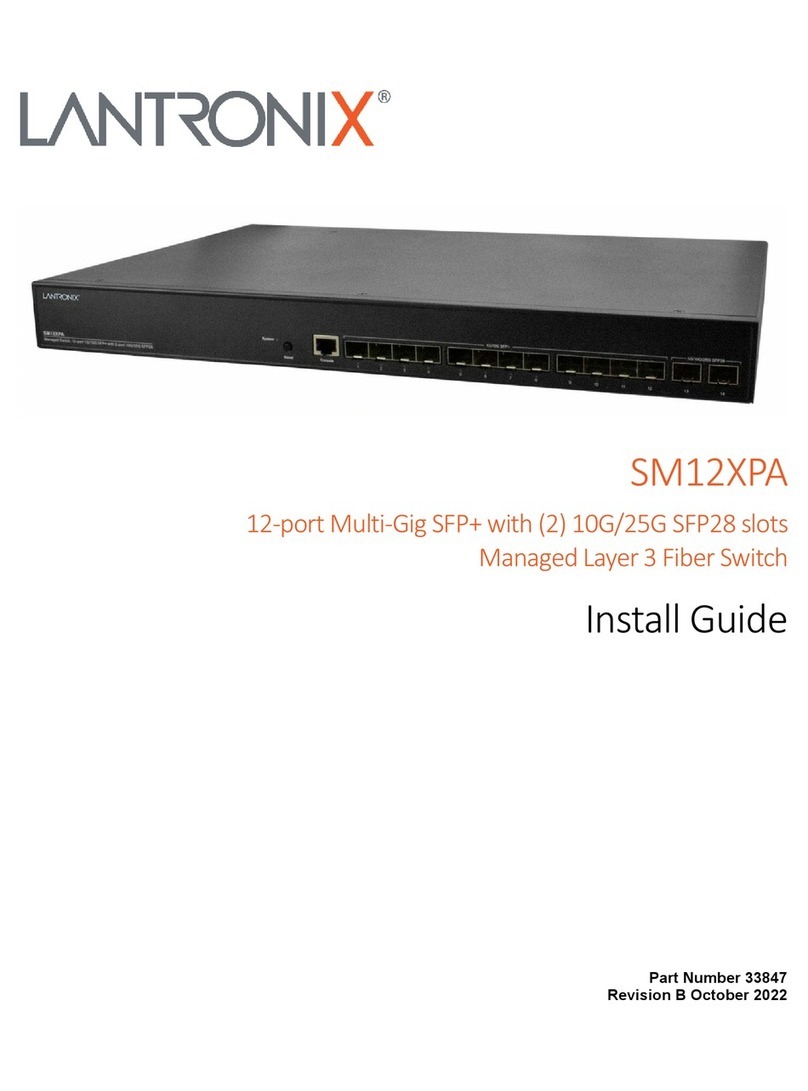
Lantronix
Lantronix SM12XPA User manual

Lantronix
Lantronix SM12XPA User manual
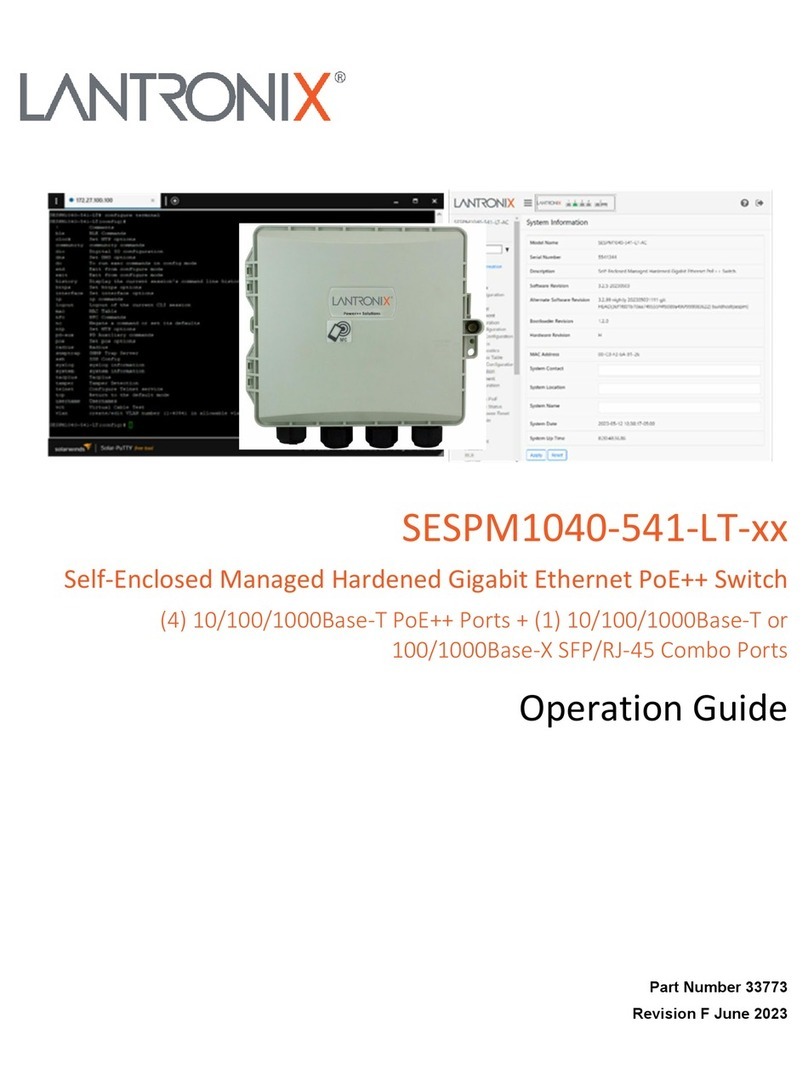
Lantronix
Lantronix SESPM1040-541-LT Series User manual

Lantronix
Lantronix SM48TAT4XA-RP User manual

Lantronix
Lantronix SM8TAT2SA User manual
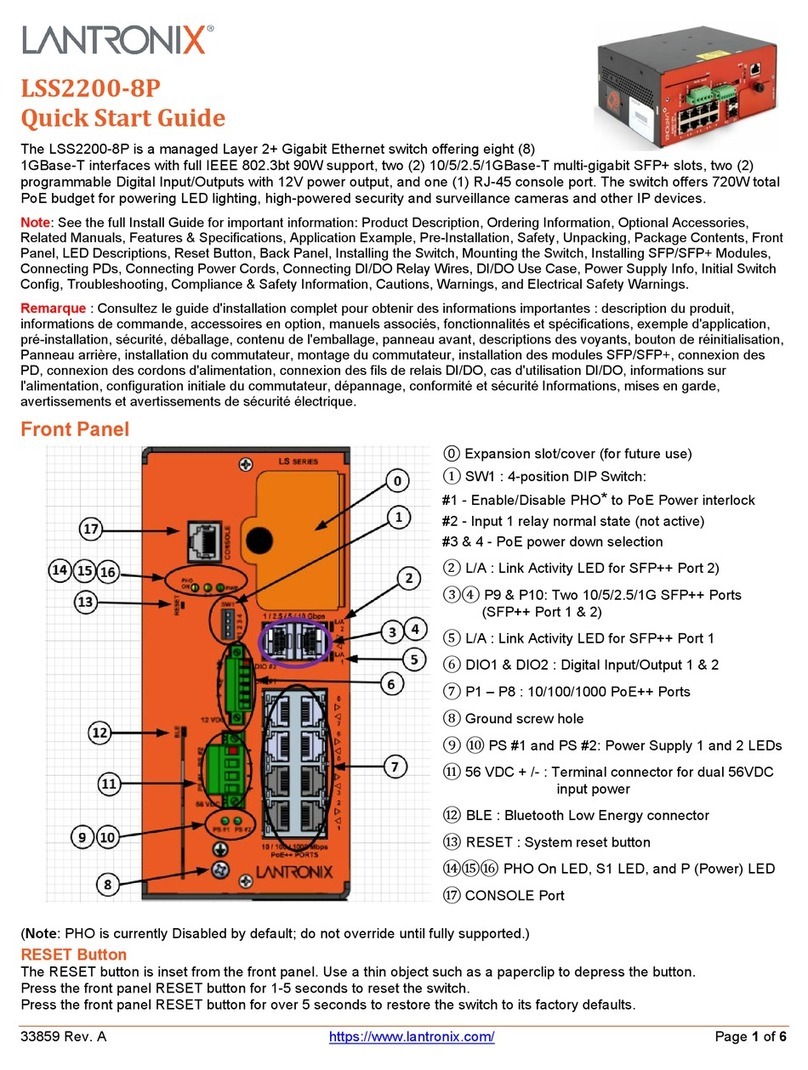
Lantronix
Lantronix LSS2200-8P User manual
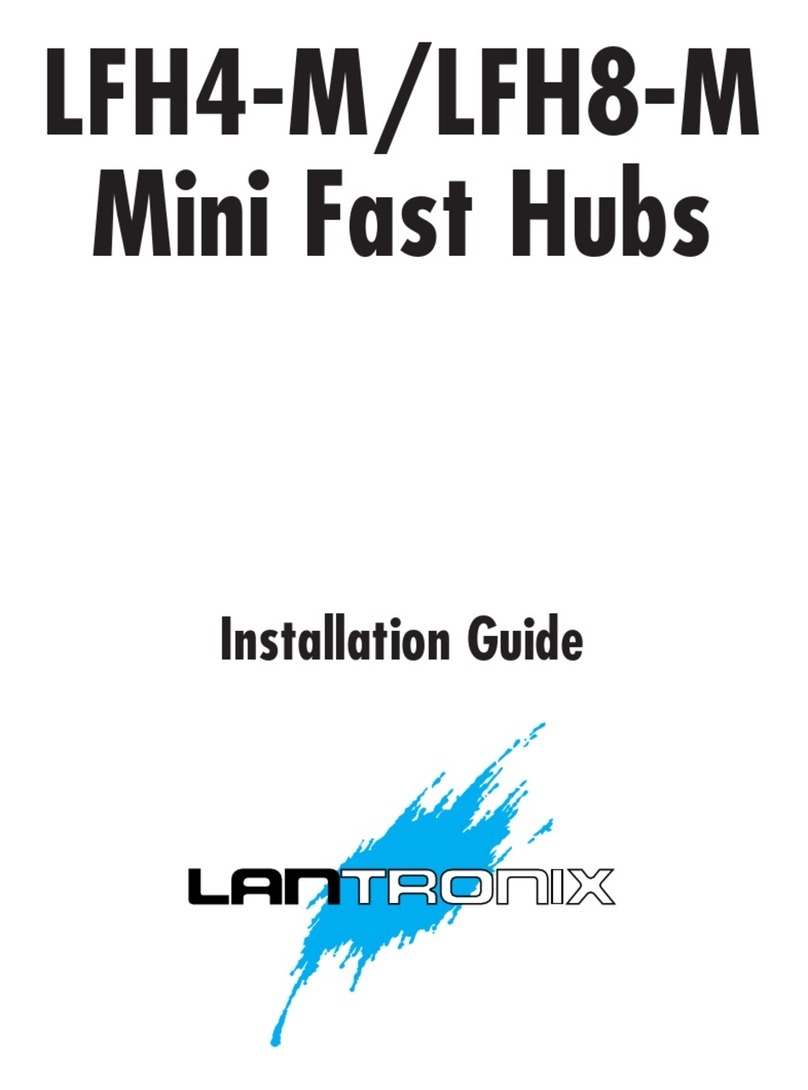
Lantronix
Lantronix MINI FAST LFH4-M User manual

Lantronix
Lantronix SLB088411-01 User manual
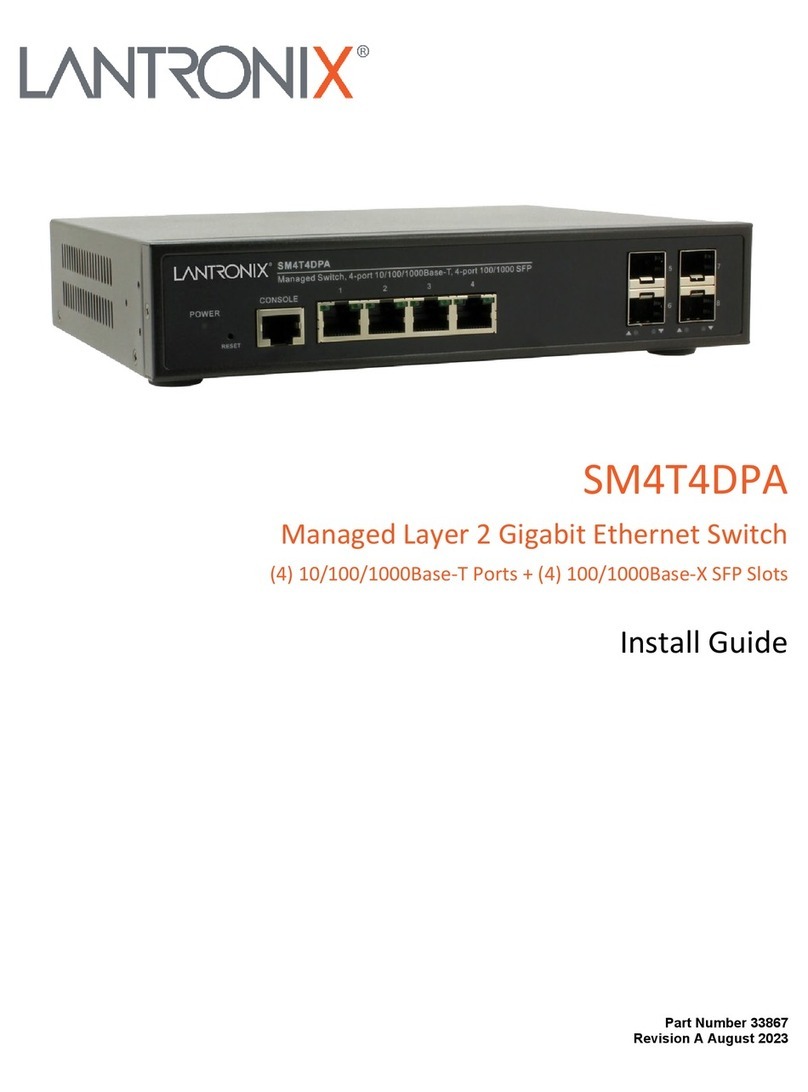
Lantronix
Lantronix SM4T4DPA User manual
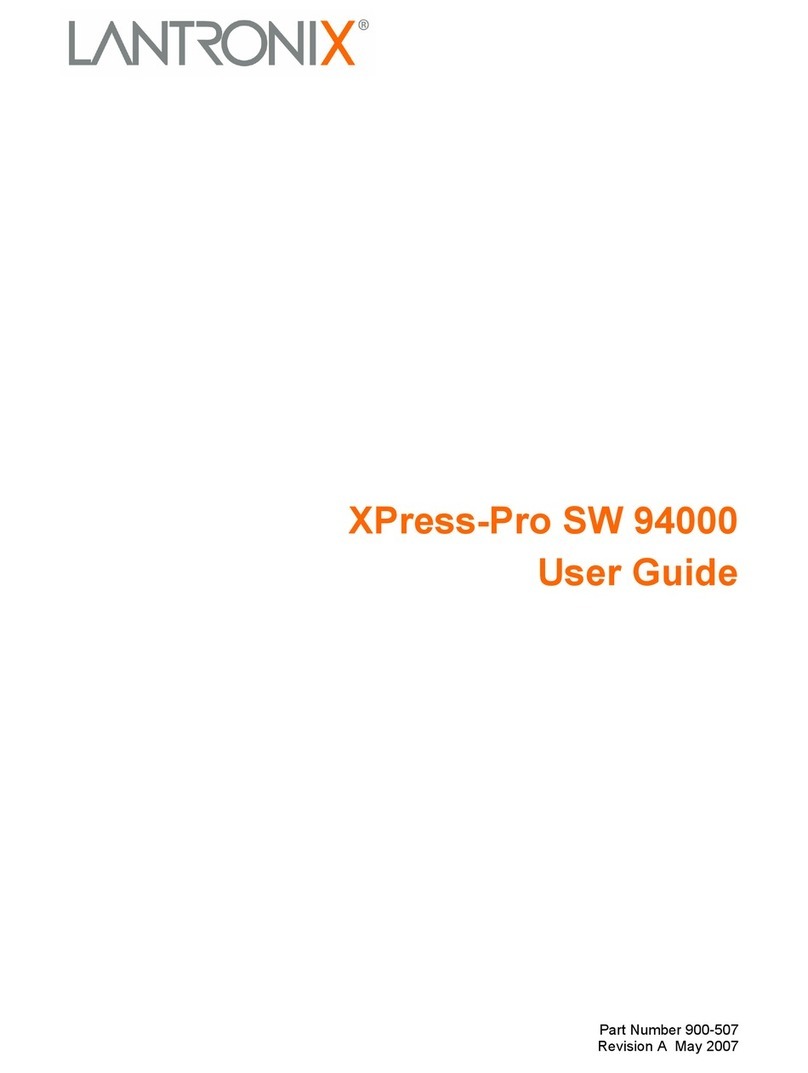
Lantronix
Lantronix Xpress-Pro SW 94000 User manual

Lantronix
Lantronix SISPM1040-582-LRT User manual
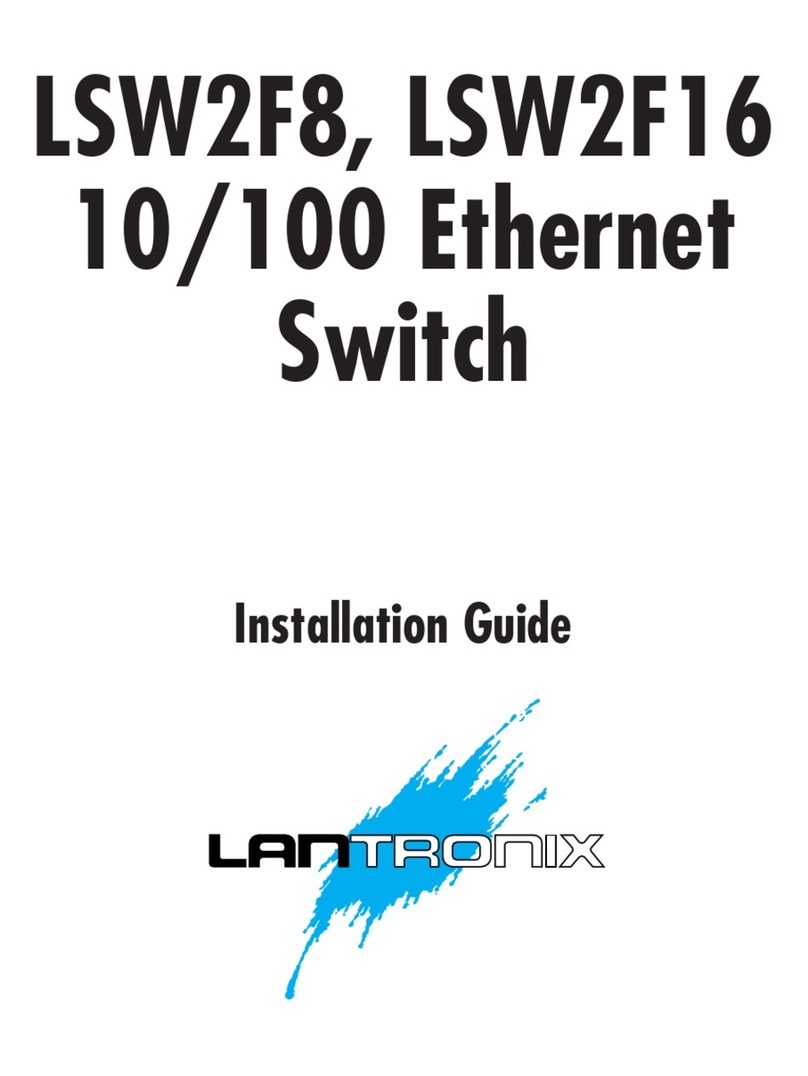
Lantronix
Lantronix LSW2F8 User manual

Lantronix
Lantronix SISTP1040-551-LRT User manual

Lantronix
Lantronix SM24T6DPA User manual

Lantronix
Lantronix SM TAT4X Series User manual

Lantronix
Lantronix SISPM1040 L3 Series User manual
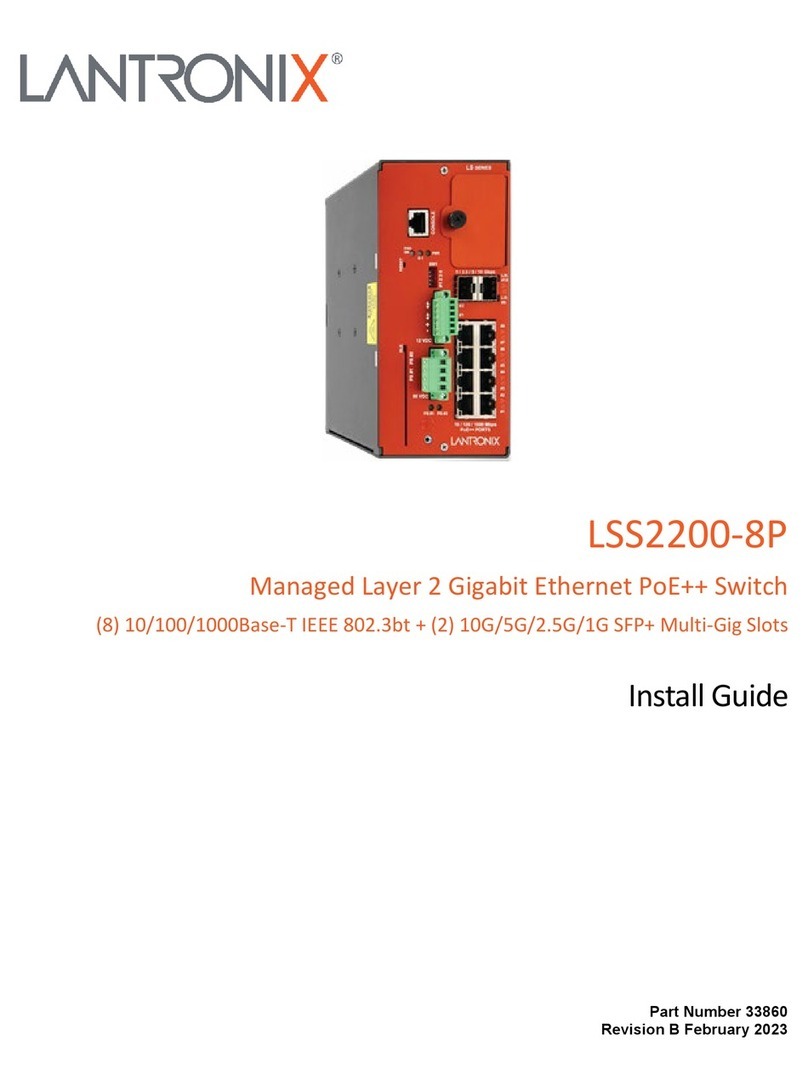
Lantronix
Lantronix LSS2200-8P User manual

Lantronix
Lantronix Spider User manual
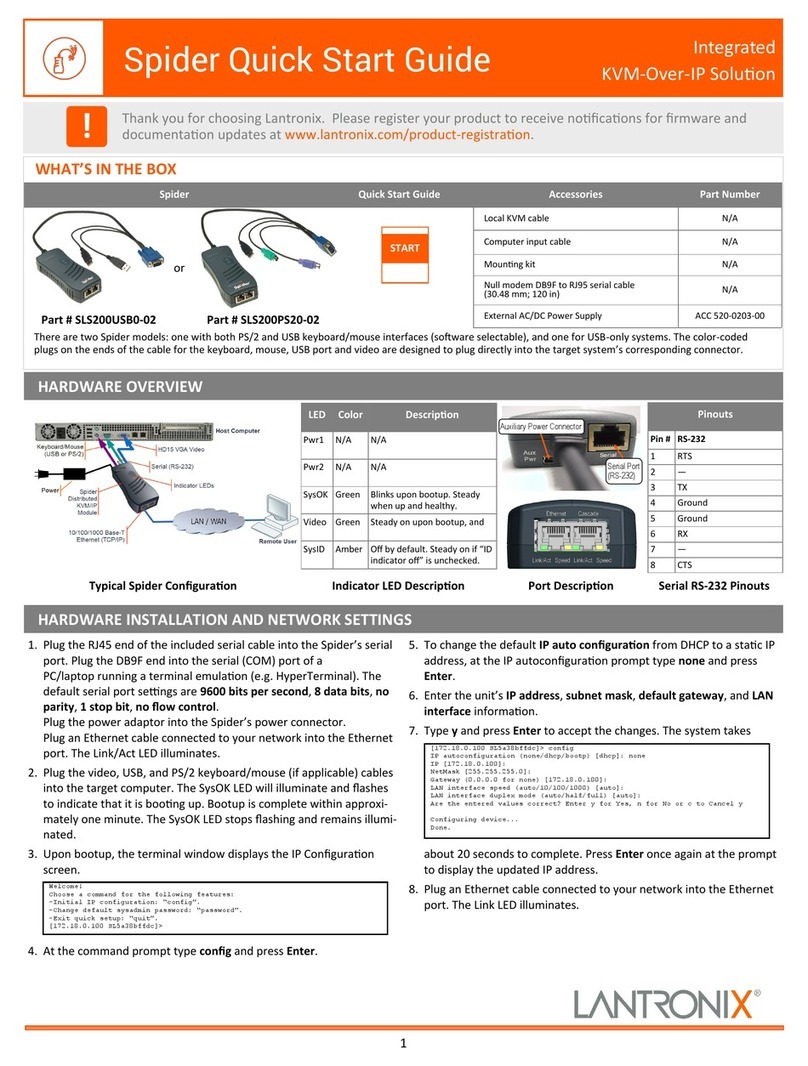
Lantronix
Lantronix SLS200USB0-02 User manual
Popular Switch manuals by other brands

SMC Networks
SMC Networks SMC6224M Technical specifications

Aeotec
Aeotec ZWA003-S operating manual

TRENDnet
TRENDnet TK-209i Quick installation guide

Planet
Planet FGSW-2022VHP user manual

Avocent
Avocent AutoView 2000 AV2000BC AV2000BC Installer/user guide

Moxa Technologies
Moxa Technologies PT-7728 Series user manual

Intos Electronic
Intos Electronic inLine 35392I operating instructions

Cisco
Cisco Catalyst 3560-X-24T Technical specifications

Asante
Asante IntraCore IC3648 Specifications

Siemens
Siemens SIRIUS 3SE7310-1AE Series Original operating instructions

Edge-Core
Edge-Core DCS520 quick start guide

RGBLE
RGBLE S00203 user manual