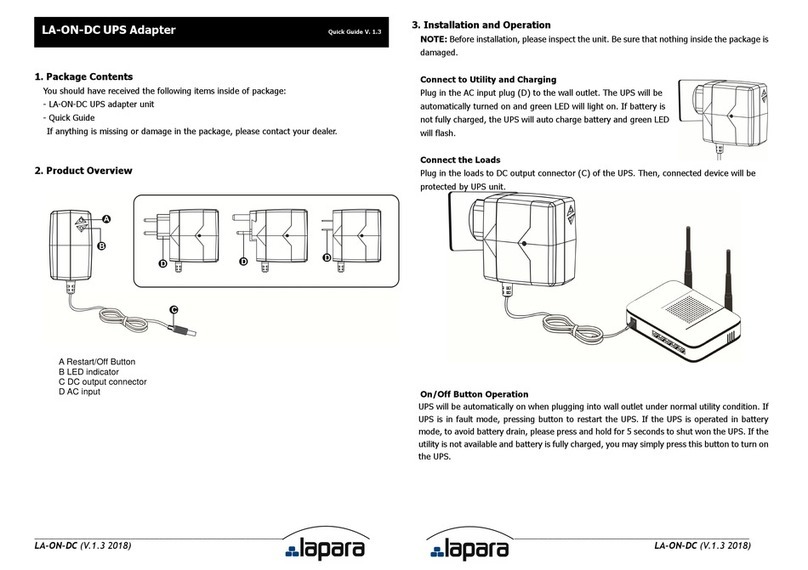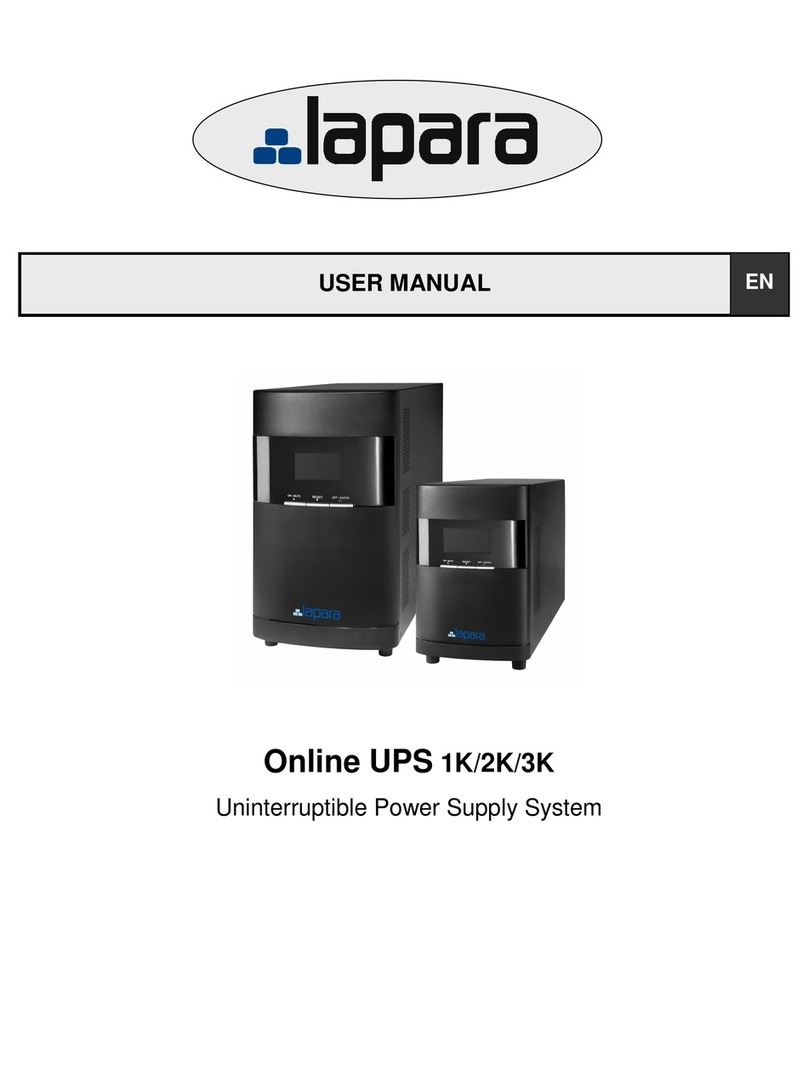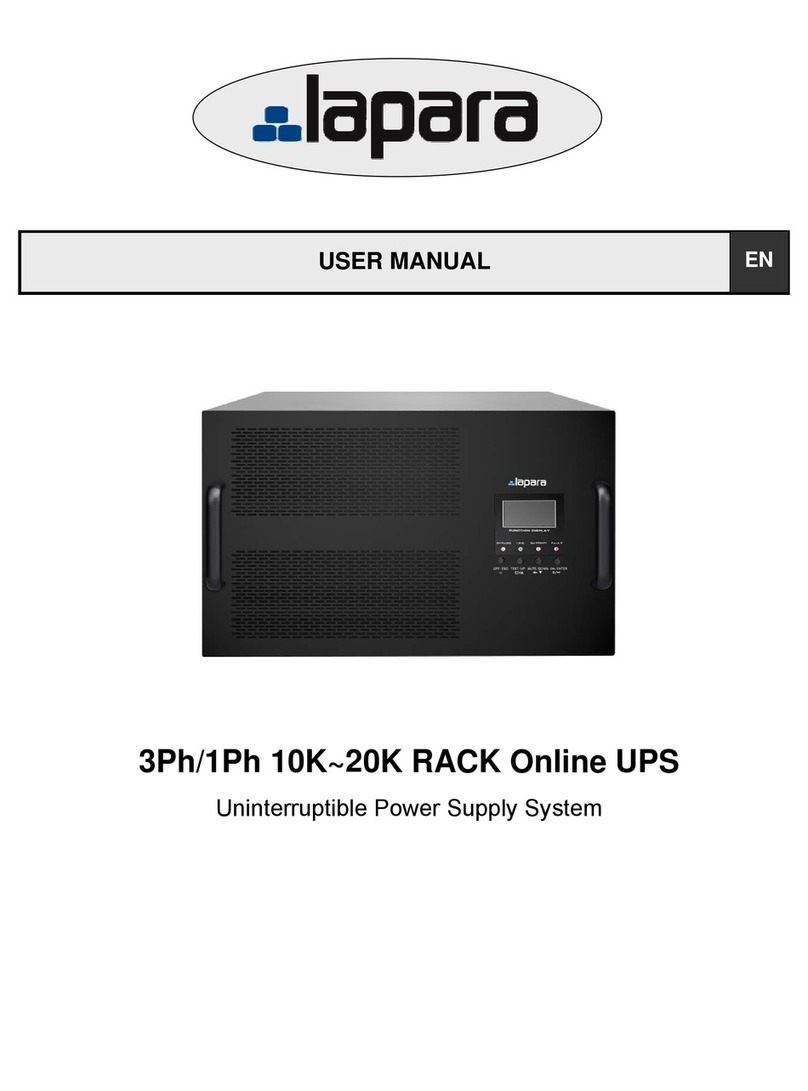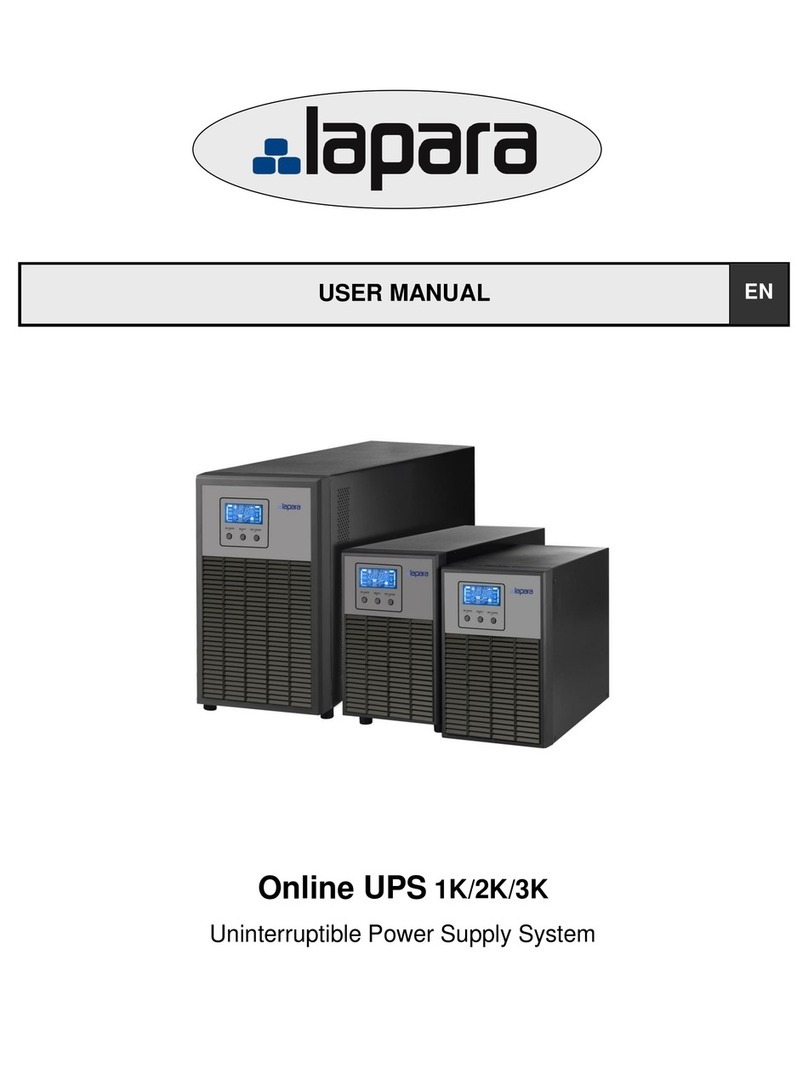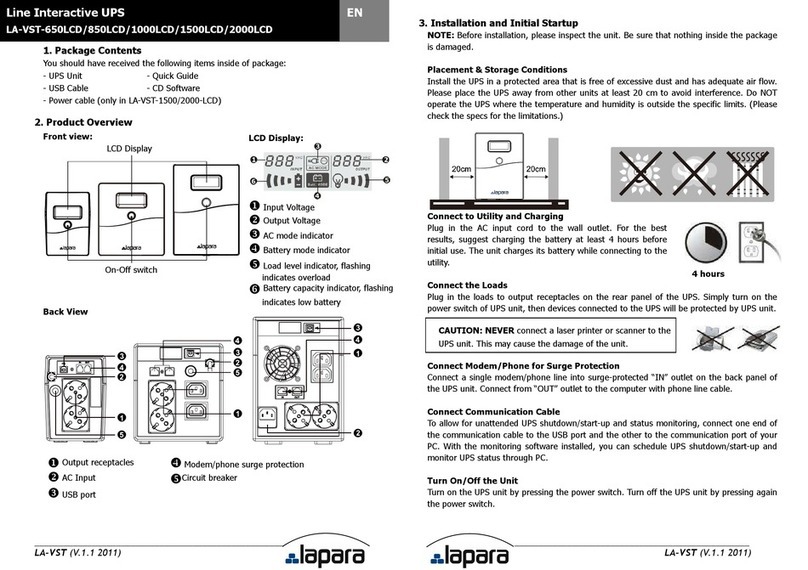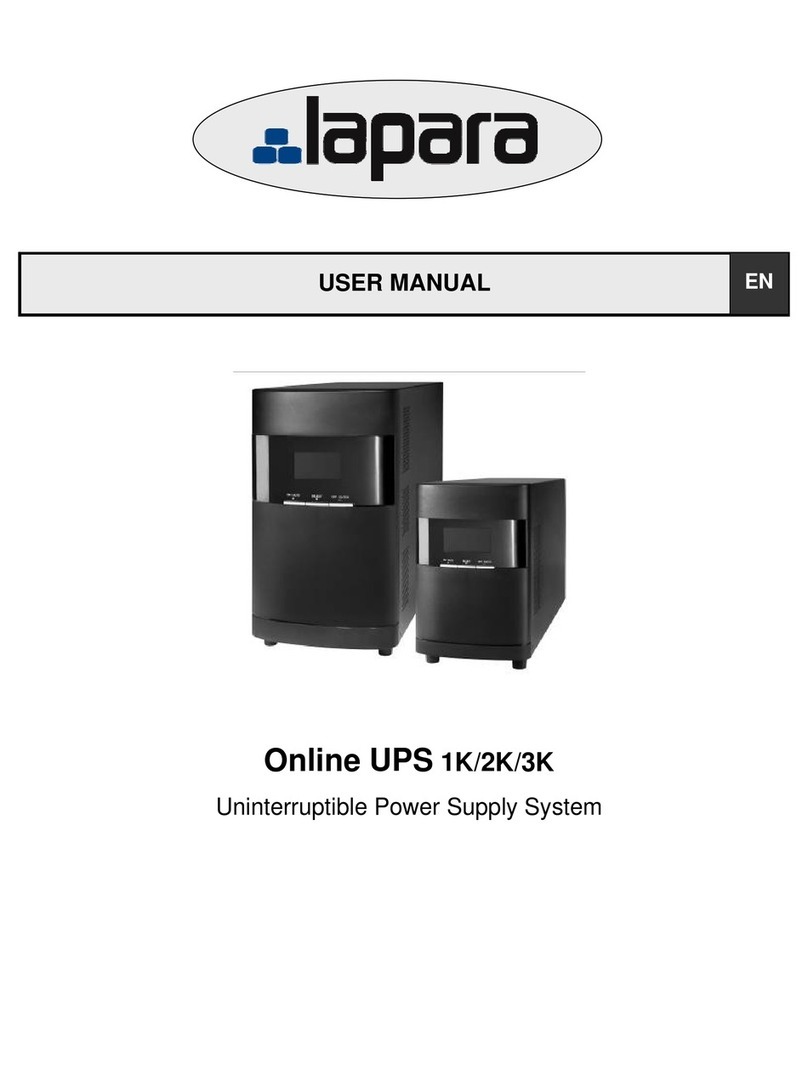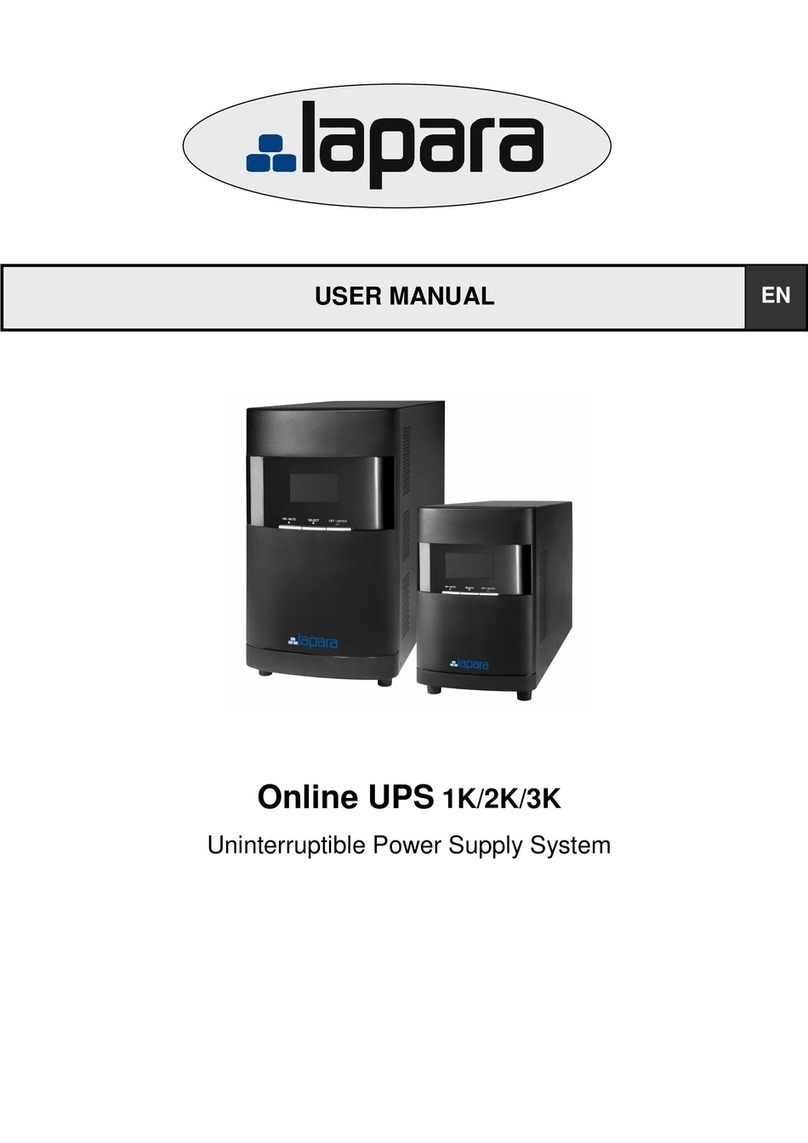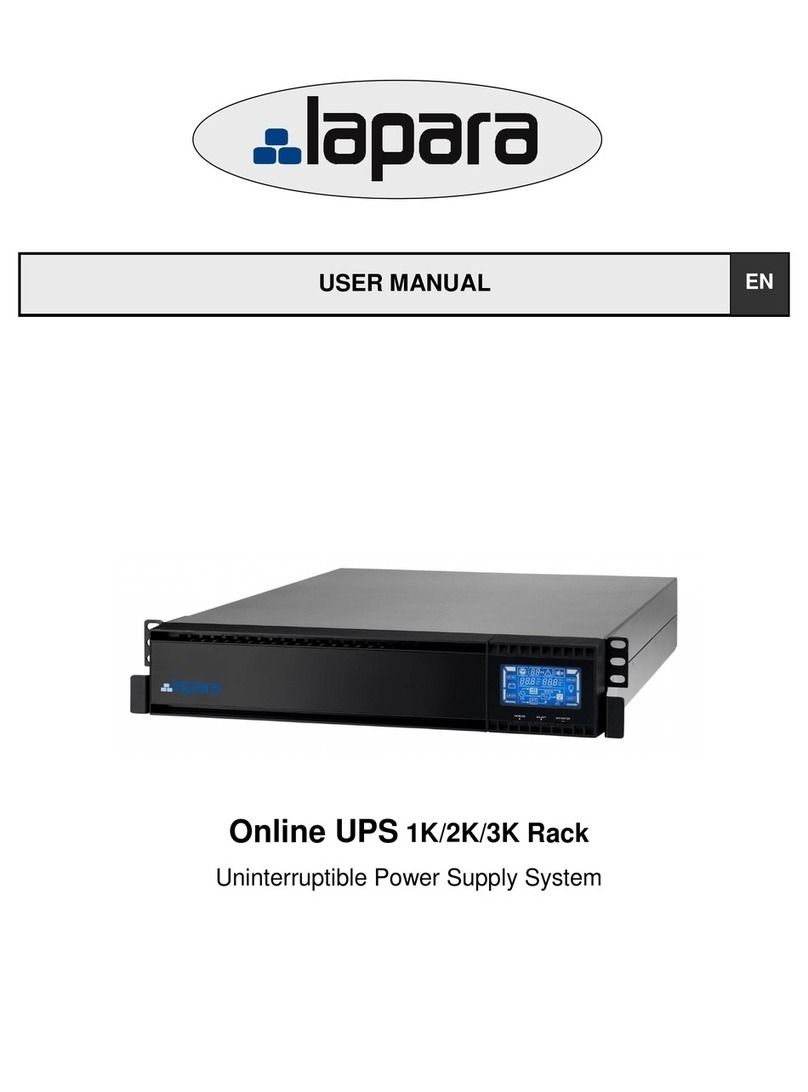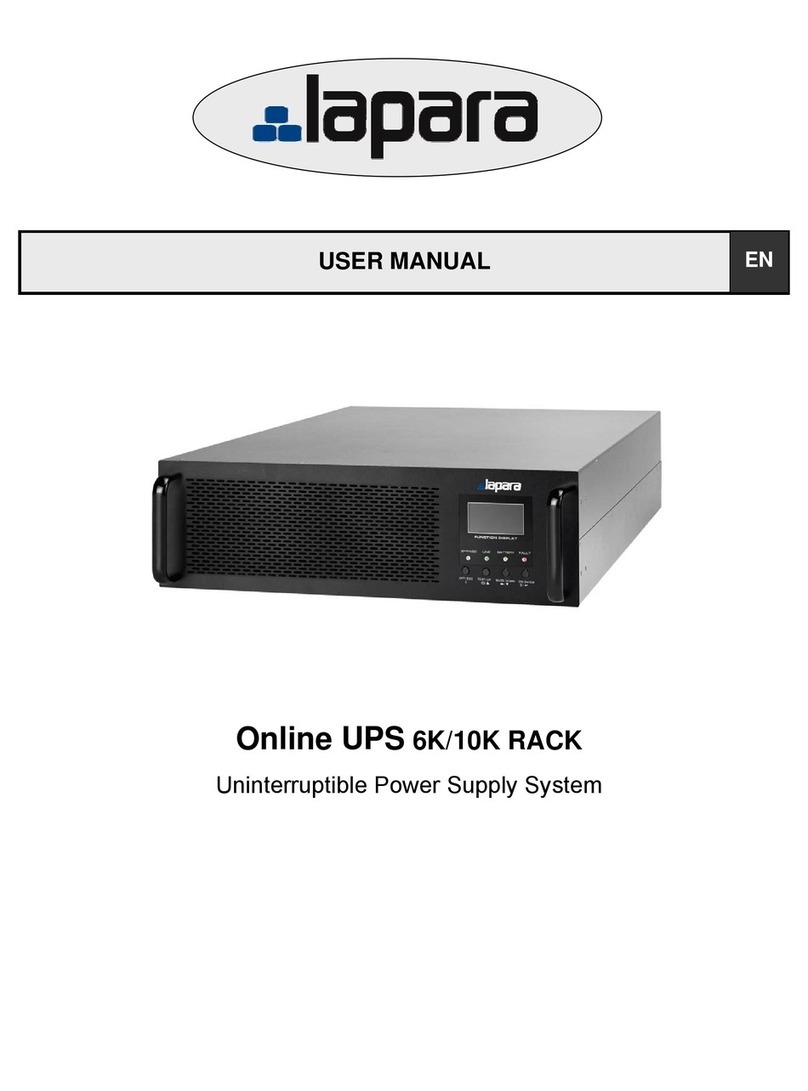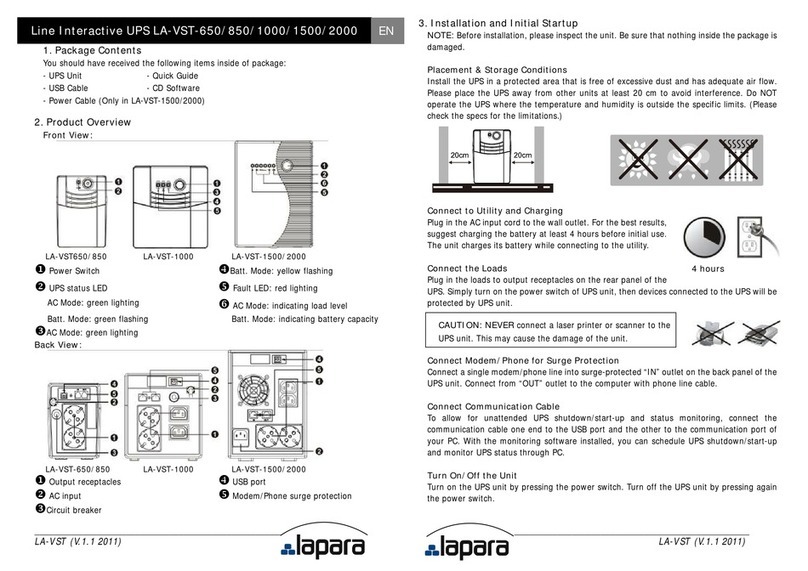____ _______________ _________________________________________________
LA-VST-LCD (V.1.12011) LA-VST-LCD (V.1.1 2011)
_________________________________
4. Important Safety Warning (SAVE THESE INSTRUCTIONS)
CAUTION! To prevent the risk of fire or electric shock, install the UPS in a temperature and
humidity controlled indoor area, free of conductive contaminants. (See specifications for
acceptable temperature and humidity ranges.)
CAUTION! To reduce the risk of overheating the UPS, do not cover the UPS' cooling vents and
avoid exposing it to direct sunlight or installing it near heat emitting appliances, such as space
heaters or furnaces.
CAUTION! Do not attach to UPS non-computer-related items, such as medical equipment,
life-support equipment, microwave ovens, or vacuum cleaners.
CAUTION! Do not plug the UPS input into its own output.
CAUTION! Do not allow liquids or any foreign object to enter the UPS. Do not place beverages
or any other liquid-containing vessels on or near the unit.
CAUTION! In case of an emergency, press the OFF button and disconnect the power cord from
the AC power supply to properly disable the UPS.
CAUTION! Do not attach a power strip or surge suppressor to the UPS.
CAUTION! With the installation of this equipment, it should be prevented that the sum of the
leakage current of the UPS to the connected consumer exceeds 3.5mA.
Attention hazardous through electric shock. Even disconnecting this unit from the mains,
hazardous voltage still may be accessible through supply from battery. The battery supply
should be therefore disconnected in the plus and minus pole at the quick connectors of the
battery when maintenance or service work inside the UPS is necessary.
CAUTION! Servicing of batteries should be performed or supervised by people knowledgeable
of batteries and the required precautions. Keep unauthorized personnel away from batteries.
CAUTION! When replacing the batteries, use the same number and type of batteries.
CAUTION! Internal battery voltage is 12VDC. Sealed, lead-acid, 6-cell battery.
CAUTION! Do not dispose of batteries in a fire. The battery may explode. Do not open or
mutilate the battery or batteries. Released electrolyte is harmful to the skin and eyes.
CAUTION! Unplug the UPS prior to cleaning and do not use liquid or spray detergent.
CAUTION! A battery can present a risk of electric shock and high short circuit current. The
following precaution should be observed before replacing batteries:
1) Remove watches, rings, or other metal objects.
2) Use tools with insulated handles.
3) Wear rubber gloves and boots.
4) Do not lay tools or metal parts on top of batteries.
5) Disconnect charging source prior to connecting or disconnecting batteries terminal.
5. Software Download & Installation (Only for the model with
communication port)
Please follow steps below to download and install monitoring software:
1. Insert supplied CD or go to the website http://www.power-software-download.com
2. Click ViewPower software icon and then choose your required OS to download the software.
3. Follow the on-screen instructions to install the software.
4. When your computer restarts, the monitoring software will appear as an orange plug icon
located in the system tray, near the clock.
6. Trouble Shooting
Use the table below to solve minor problems.
Problem Possible Cause Solutions
Low battery. Charge the UPS at least 6 hours.
Battery fault. Replace the battery with the same
type of battery.
No words display on
the front panel.
The UPS is not turned on. Press the power switch again to turn
on the UPS.
Alarm sounds
continuously when the
mains is normal.
The UPS is overload. Remove some loads first. Before
reconnecting them, please verify that
the load matches the UPS capability.
The UPS is overload. Remove some critical load.
Battery voltage is too low. Charge the UPS at least 6 hours.
When power fails,
back-up time is too
short Battery defect. It might be
due to high temperature
operation environment, or
improper operation to battery.
Replace the battery with the same
type of battery.
The mains is normal
But the unit is on
battery mode.
Power cord is loose. Reconnect the power cord properly.
7 Specifications
Model LA-VST-1000LCD LA-VST-1500LCD LA-VST-2000LCD
CAPACITY 1000VA / 600W 1500VA / 900 W 2000VA/ 1200W
INPUT
Voltage 220/230/240 VAC
Voltage Range 162-290 VAC
OUTPUT
Voltage Regulation +/-10%
Transfer Time Typical 2-6 ms, 10 ms max.
Waveform Simulated Sine Wave
BATTERY
Type & Number 12V/7Ahx2 12V/9Ahx2 12V/9Ahx2
Charging Time 4-6 hours recover to 90% capacity
PHYSICAL
Dimension (DxWxH)mm 350 x 146 x 160 397 x 146 x 205
Net Weight (kgs) 8.0 11.1 11.5
ENVIRONMENT
Humidity 0-90 % RH @ 0-40° C (non-condensing)
Noise Level Less than 40 dB
MANAGEMENT
USB Windows® 2000/2003/XP/Vista/2008/7, Linux, Unix and MAC