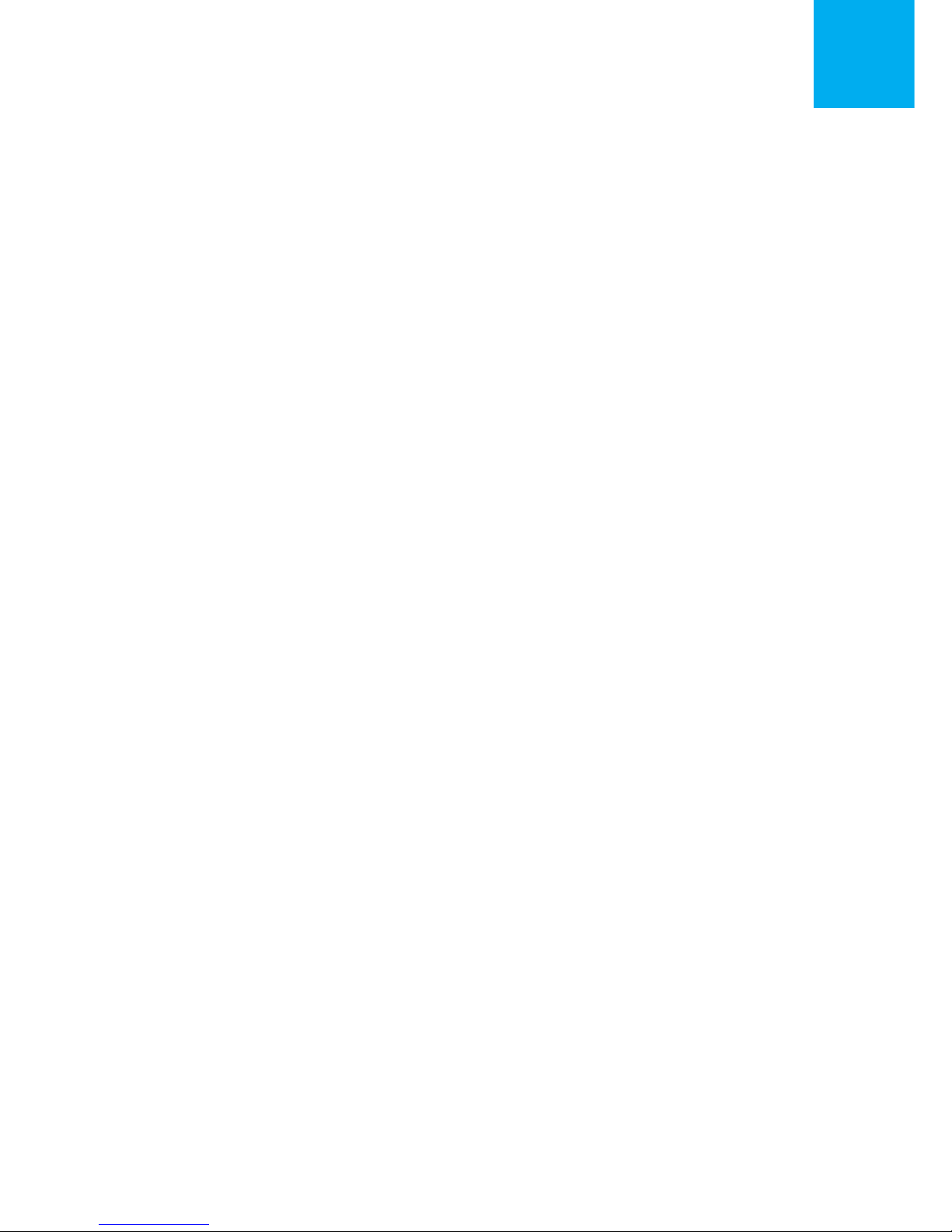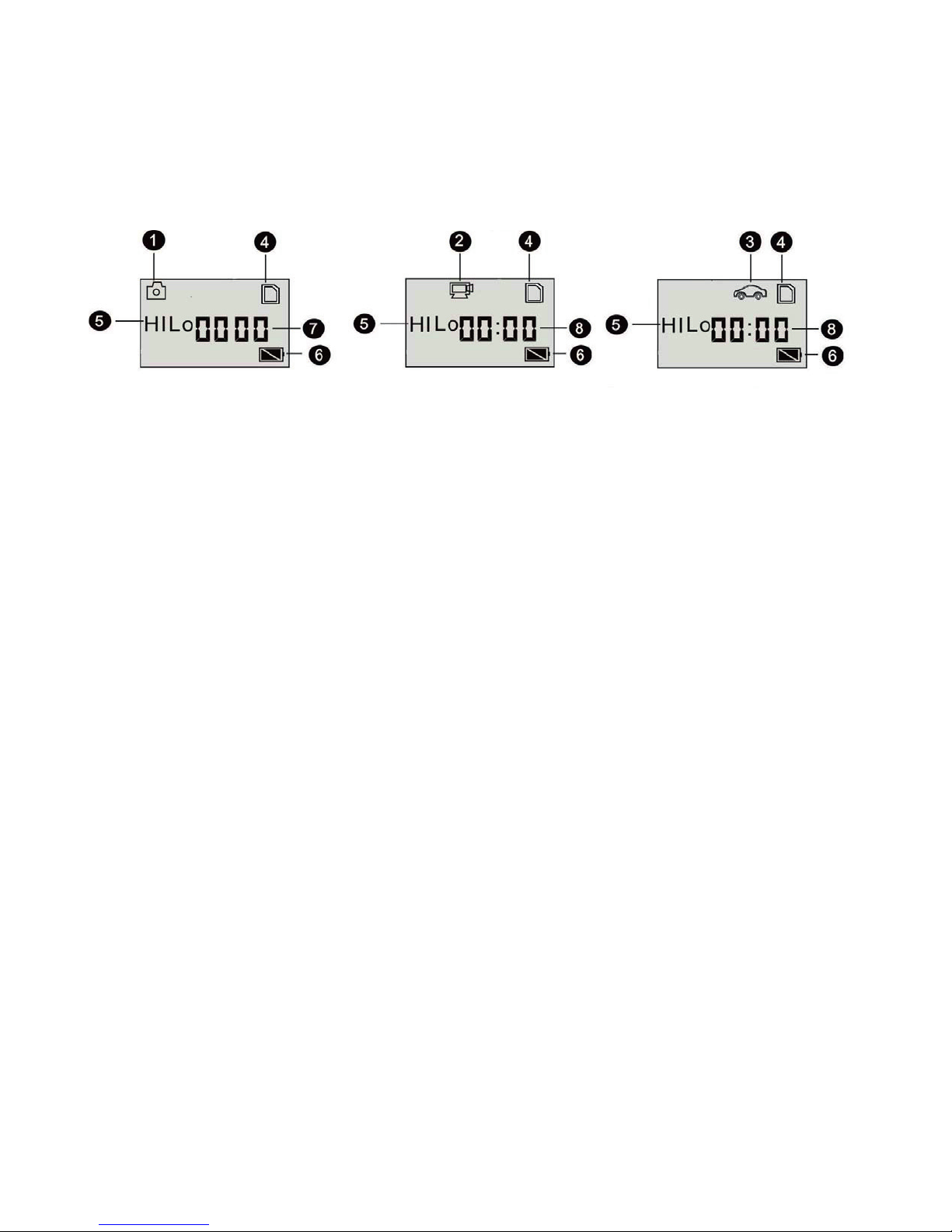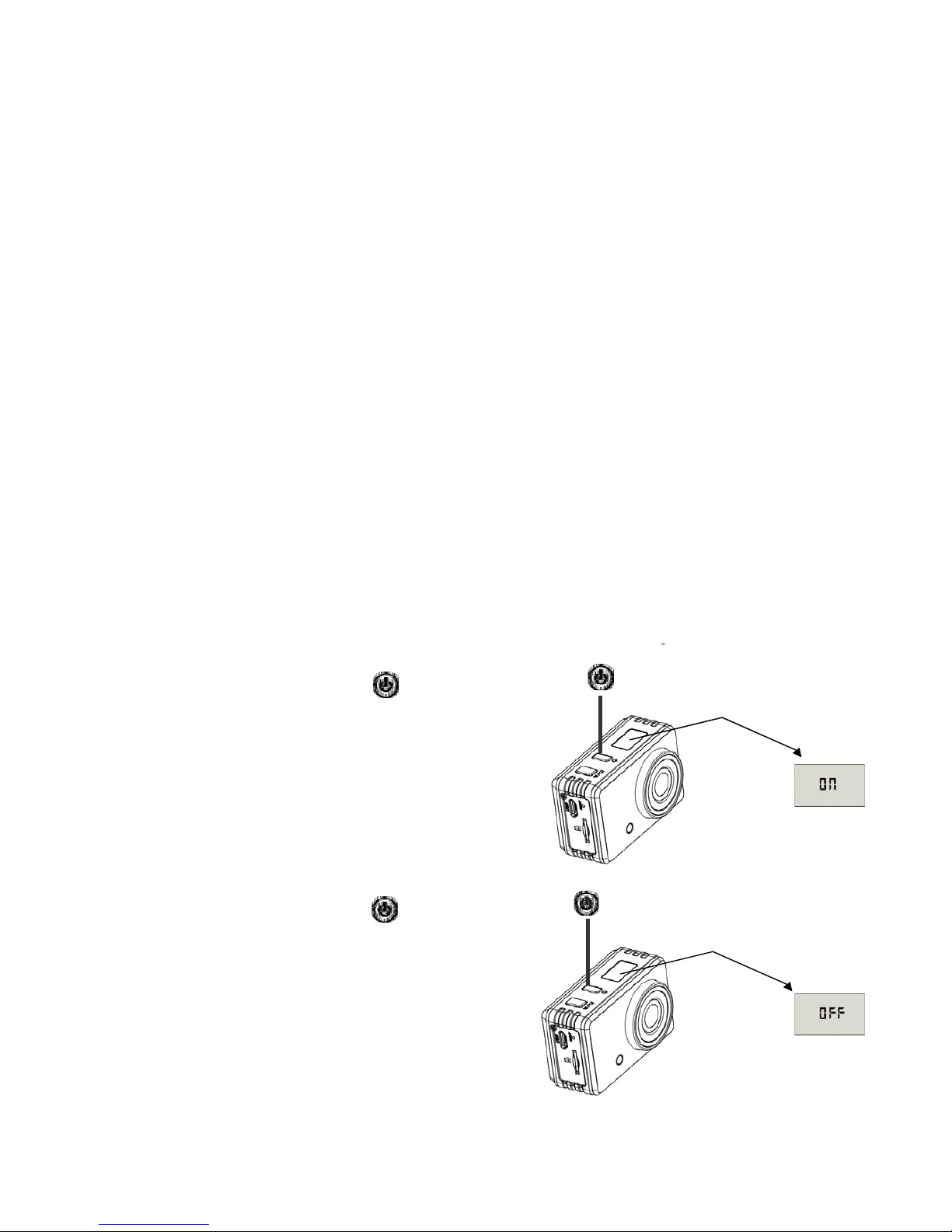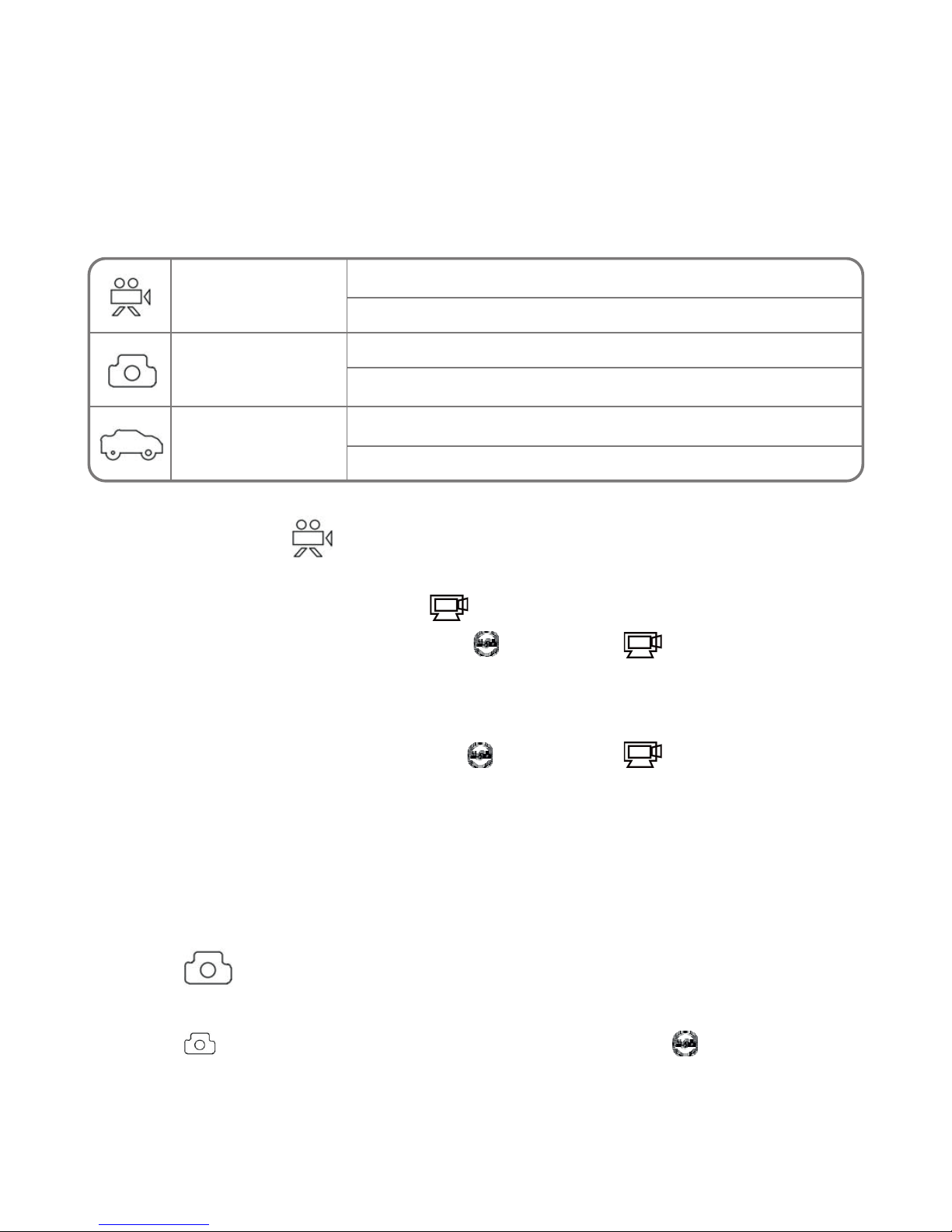Start to Use
1. Video recording
To record a video, please check whether the DV is under Video mode.
The icon is played on the screen .
Start recording: Press and release the button, the icon and [:]
displayed in LCD will ash. At the same time the blue indicator will ash
too, meaning the recording is in process.
Stop recording: Press and release the button, the icon and [:]
displayed in LCD will stop ashing. At the same time the blue indicator
will stop ashing either, meaning the recording is stopped.
When the TF card is full, or the battery runs out, the recording will stop
automatically, and the recorded video will be saved before the DV turns off.
2. Photo
To take a photo, please check whether the DV is under Camera mode.
The icon is played on the screen. Press and release the button, the blue
indicator will ash, meaning a photo is taken.(If you take photos more than
9999 copies, the LCD screen display only 9999).
The DV provides different shooting modes. Conversion is available
via the mode switch after startup:
Vehicle-mounted
mode
Video recording
mode
Picture taking
mode
HI stands for 720P (1280x720,30 fps) video
Lo stands for 640P (640x480,60 fps) video
HI stands for 5M (2592 x 1944) resolution
Lo stands for 1M (1280x 960) resolution
HI stands for 720P (1280x720,30 fps) video
Lo stands for 640P (640x480,60 fps) video
8