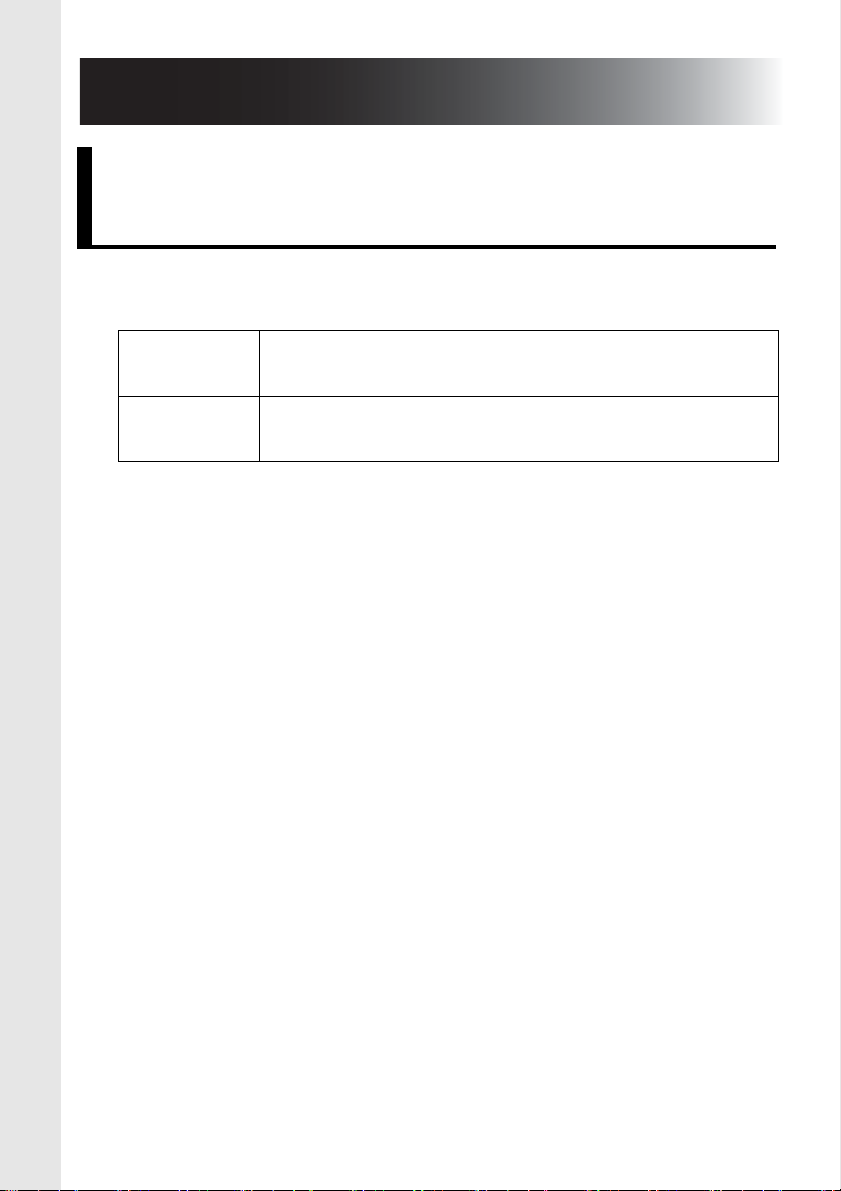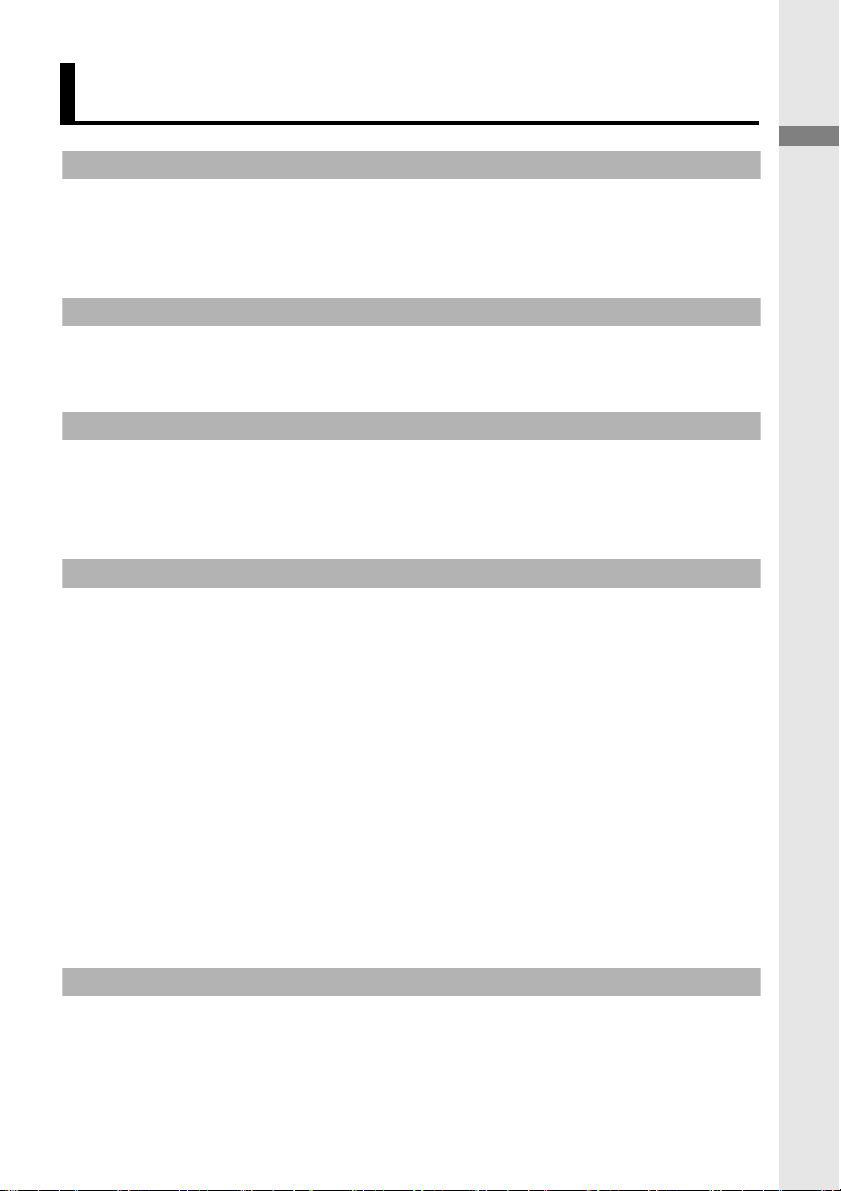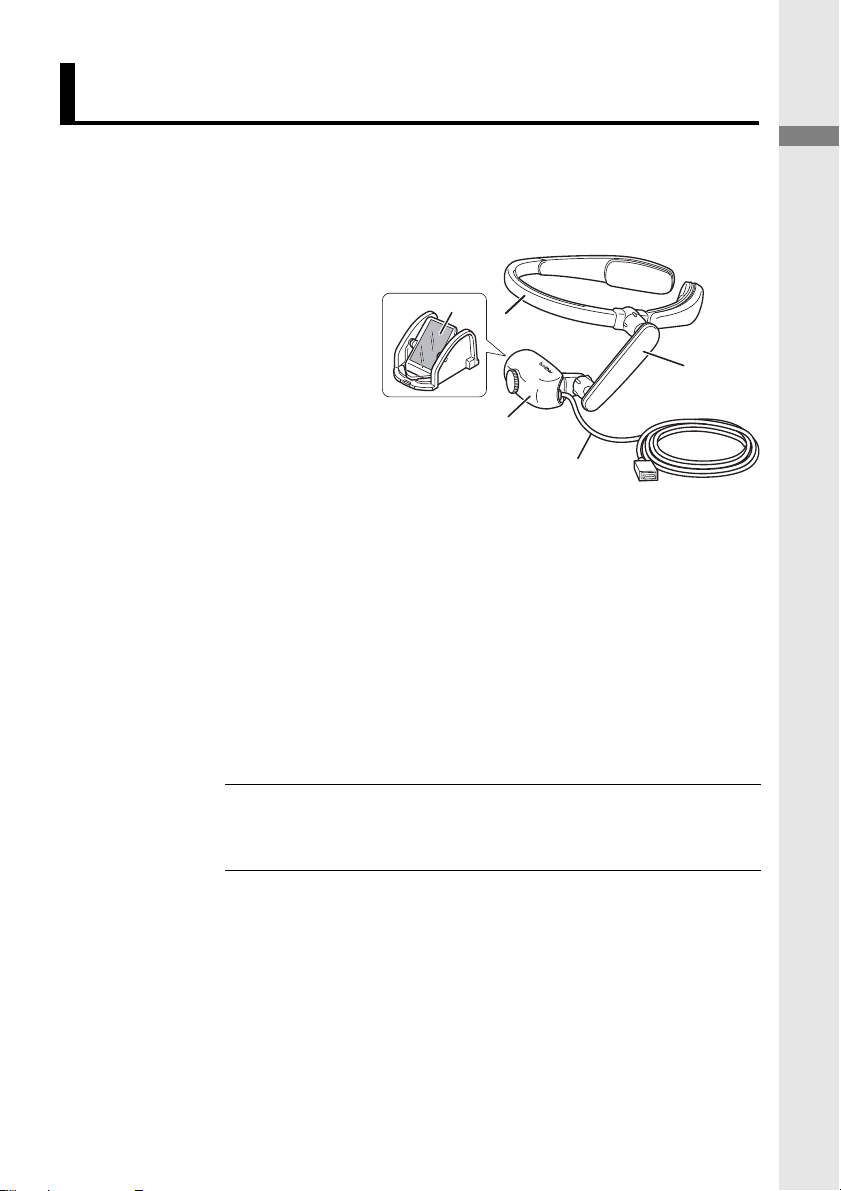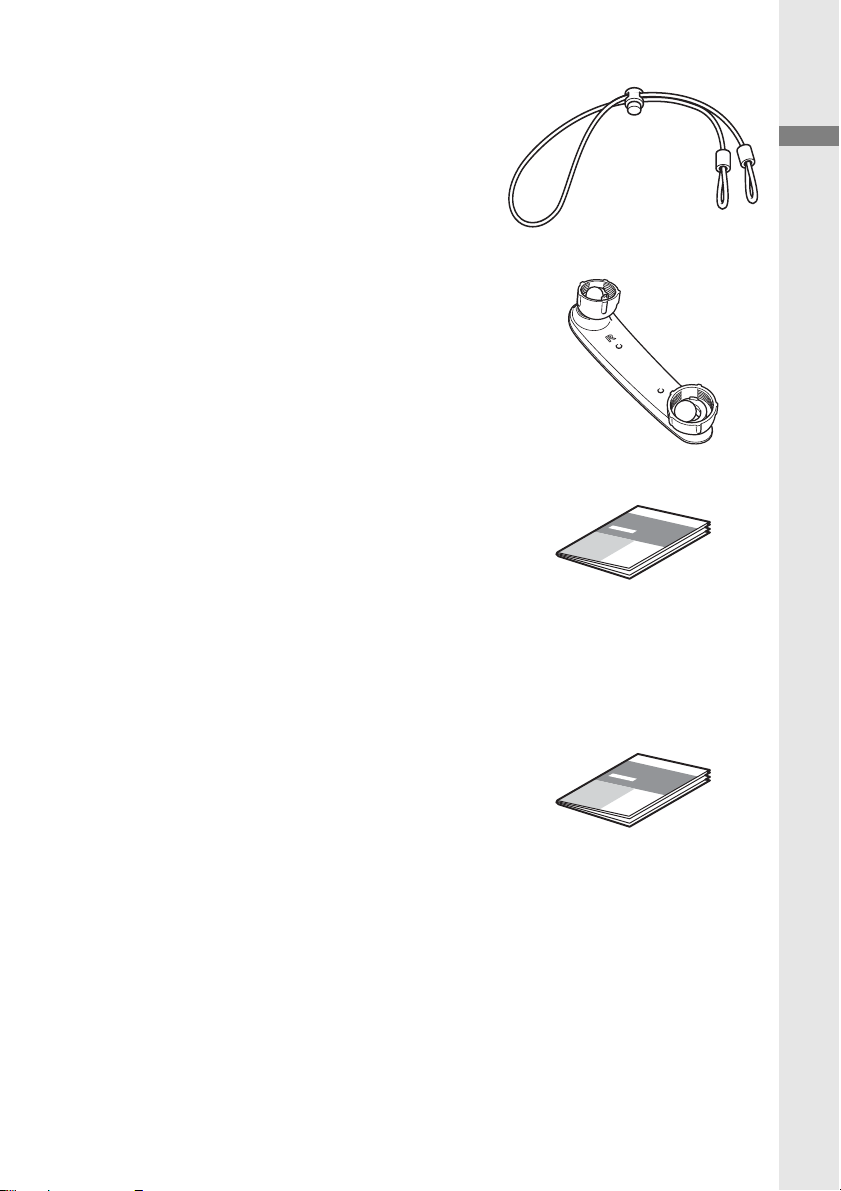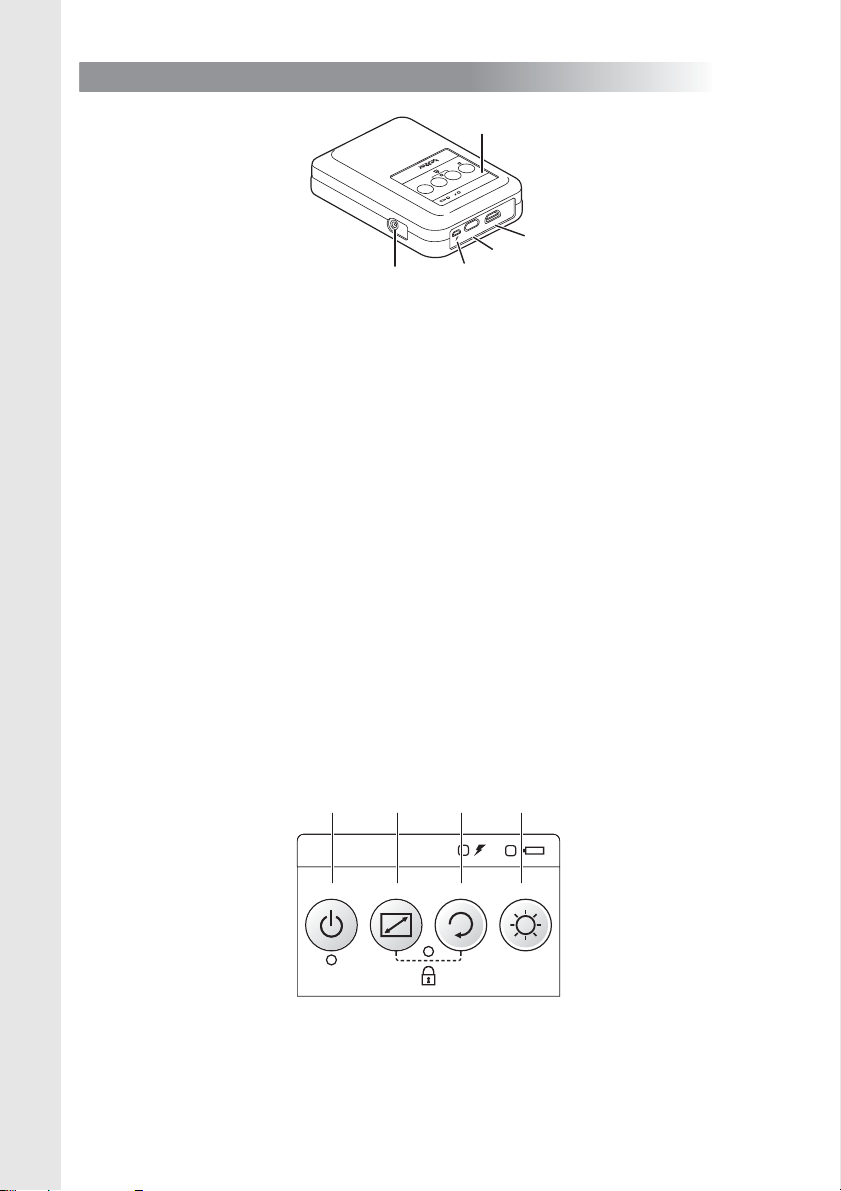3
Introduction
1.Introduction ......................................................................... 2
Symbols and conventions used in this document ............. 2
Checking package contents.............................................. 5
Names and functions of main parts ..................................8
2.Before you start ................................................................ 14
Assembly ........................................................................ 14
Mounting ......................................................................... 16
3.Display .............................................................................. 17
Turn the power on........................................................... 17
Adjust the head display to suit the application ................17
Adjust the focal length..................................................... 18
4.Settings............................................................................. 19
Adjust brightness ............................................................ 19
Lock the control panel.....................................................19
Enlarge the centre of the screen.....................................20
Rotate the image............................................................. 20
Replace the pads ............................................................21
Attach the rear band .......................................................22
Replace with the flexible arm for right eye ...................... 24
Replace the mirror unit.................................................... 28
Power supply .................................................................. 30
Use external batteries ..........................................31
Set Power Saving Mode.......................................32
5.Maintenance ..................................................................... 33
Clean the mirror unit ....................................................... 33
Clean the head band....................................................... 34
Clean the control box ......................................................34
Contents