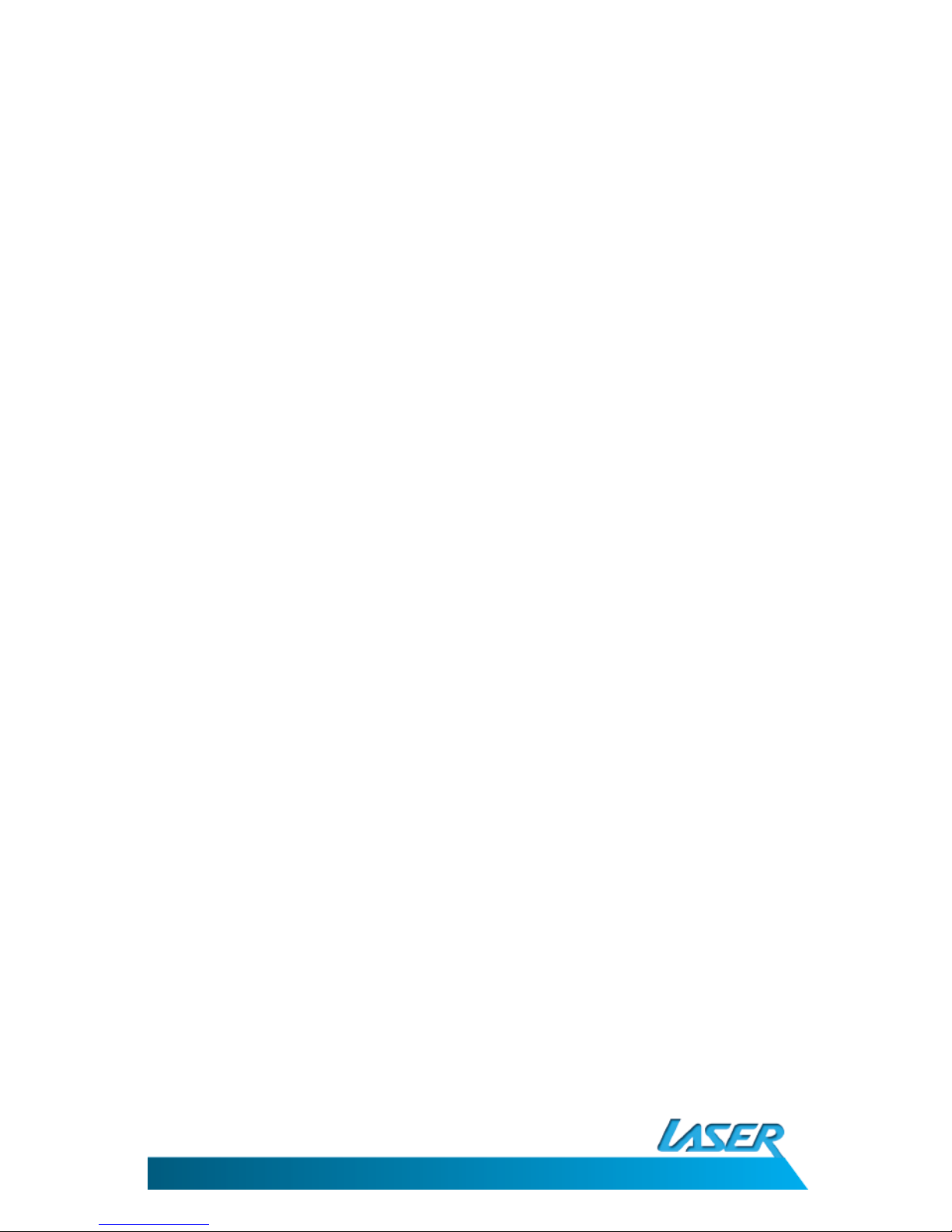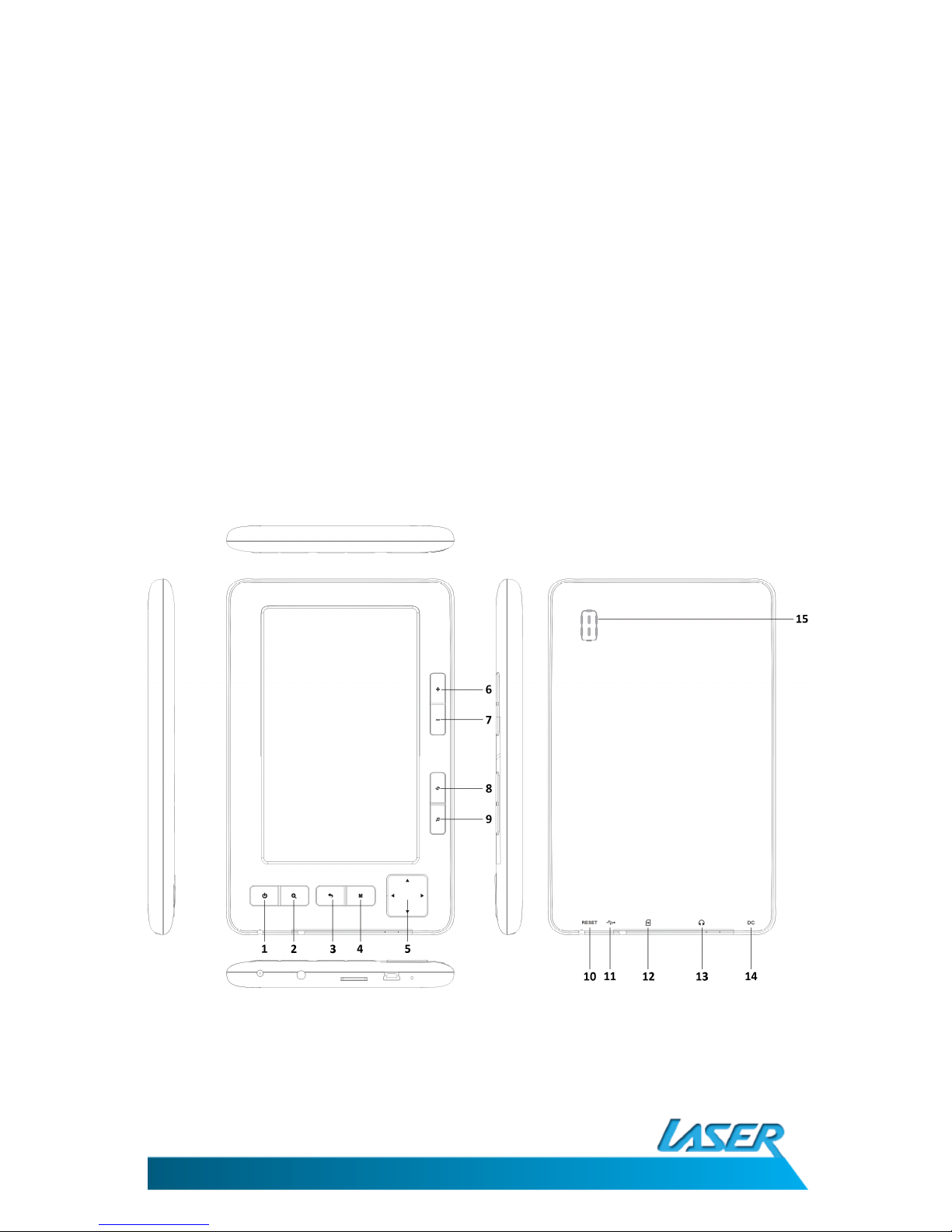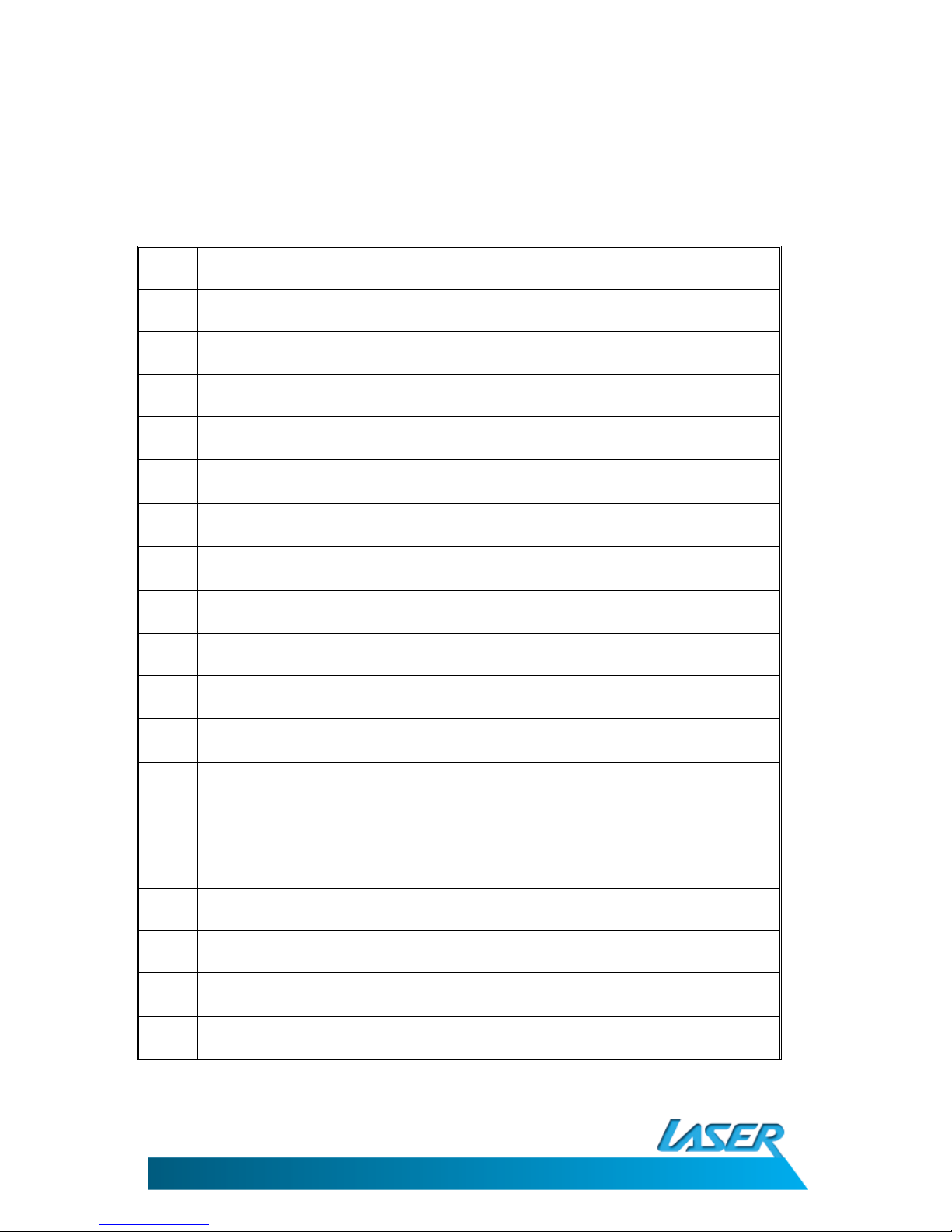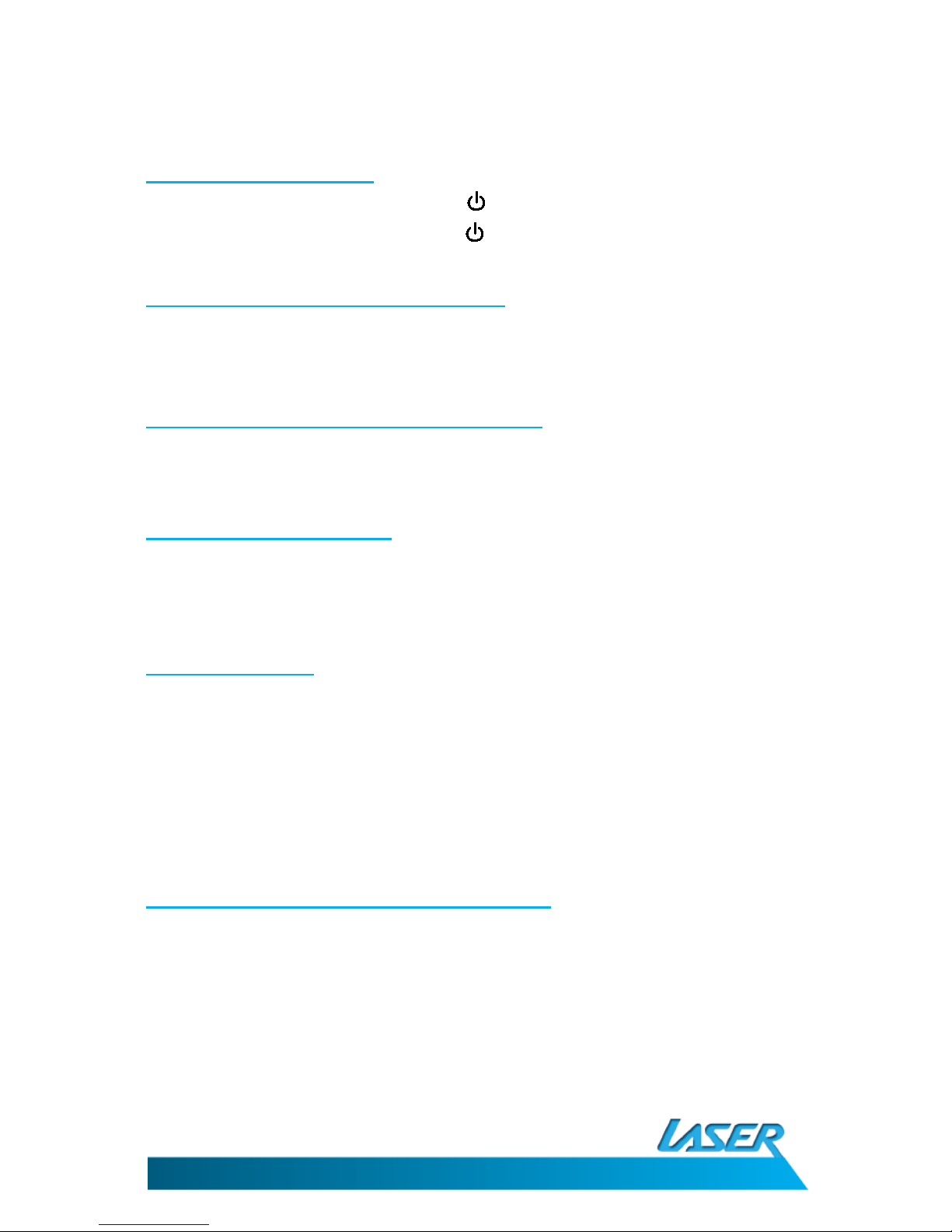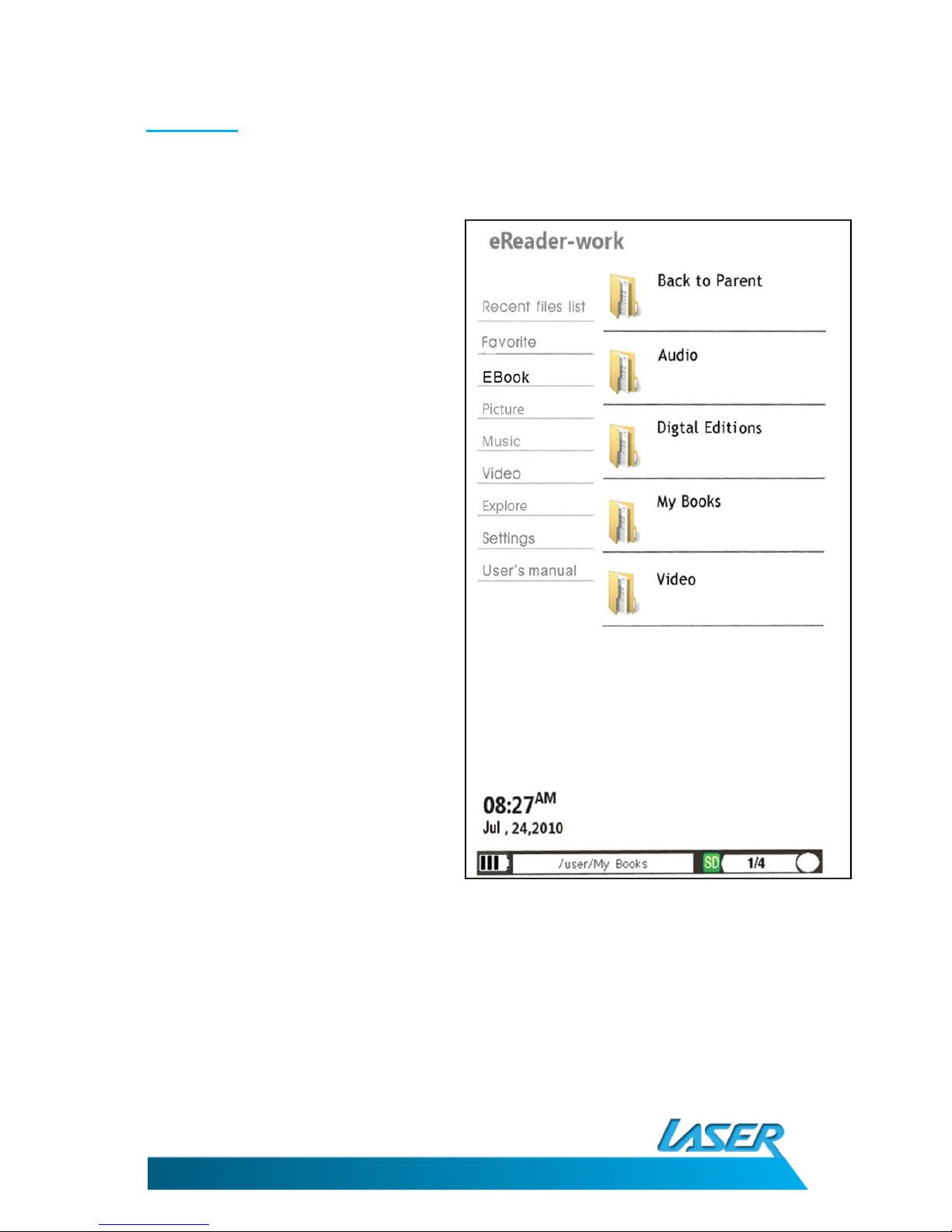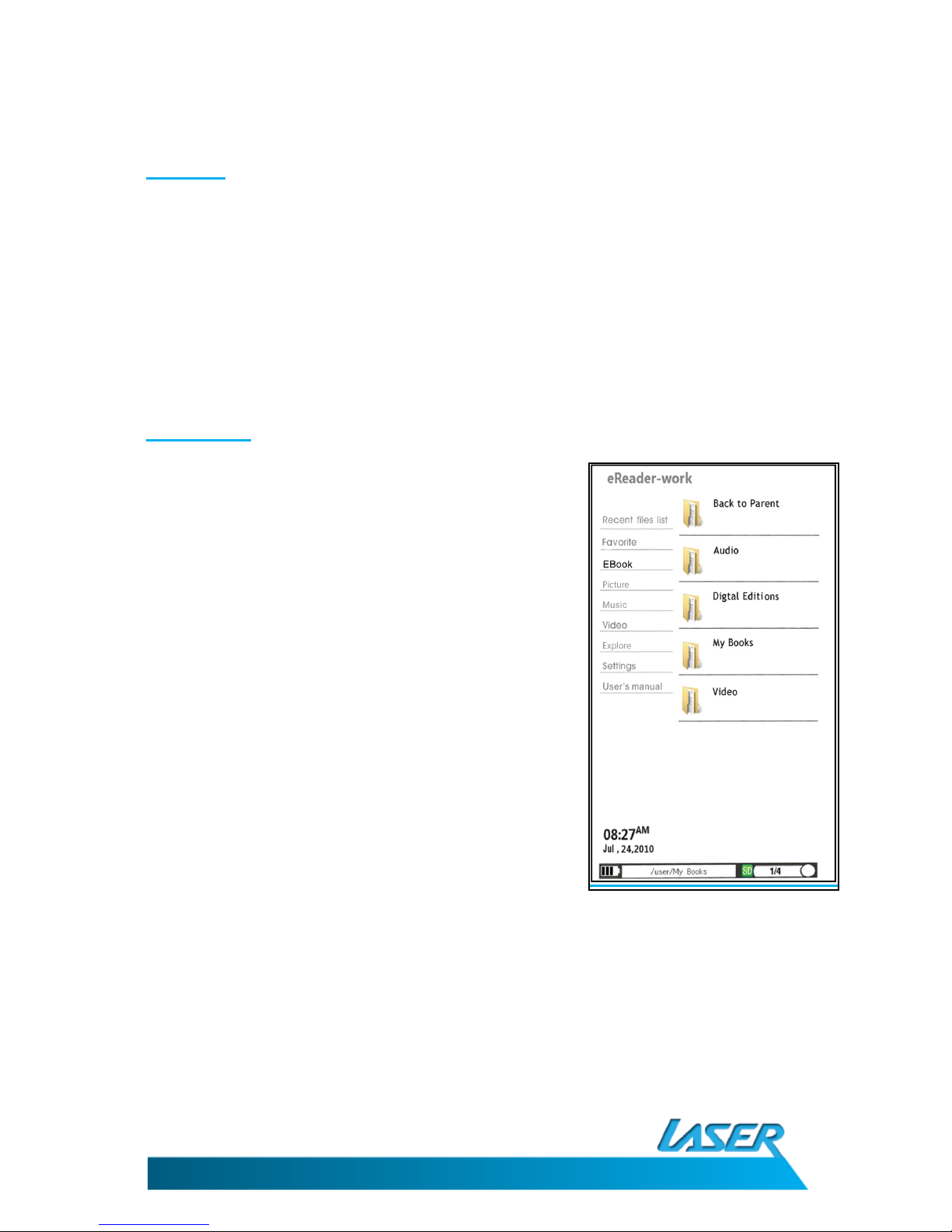EBOOK-EB101
USER MANUAL
2
TABLE OF CONTENTS
Im ortant Safety Instructions and Precautions ............................................................................... 3
What’s in the Box ............................................................................................................................. 4
Product Connections and Use .......................................................................................................... 4
GETTING TO KNOW YOUR PRODUCT ............................................................................................... 6
1. Power On/Power Off ................................................................................................................ 6
2. Connecting to a Com uter (U-disk) .......................................................................................... 6
3. Initial Charge and Subsequent Charges .................................................................................... 6
4. Recharging the Battery ............................................................................................................. 6
5. Default folders .......................................................................................................................... 6
6. Using the Micro-SD Card (Not Included) .................................................................................. 6
MAIN MENU ..................................................................................................................................... 7
1. Recent files ............................................................................................................................... 7
2. Favourite ................................................................................................................................... 7
3. e-Book ....................................................................................................................................... 8
4. Picture ....................................................................................................................................... 9
5. Music ........................................................................................................................................ 9
6. Video ....................................................................................................................................... 10
7. Ex lorer................................................................................................................................... 10
8. Settings ................................................................................................................................... 11
9. User Manual ........................................................................................................................... 11
10. Picture ................................................................................................................................... 12
11. File Su ort........................................................................................................................... 12
How to download DRM eBooks ..................................................................................................... 12
Purchase eBooks from Borders® .................................................................................................... 13
Hints and ti s for using Adobe® ................................................................................................. 13
Trouble-shooting ............................................................................................................................ 13
Technical S ecifications .............................................................................................................. 14
Su orted file ty es ................................................................................................................... 14
Available accessories ...................................................................................................................... 15
Contact information ....................................................................................................................... 15