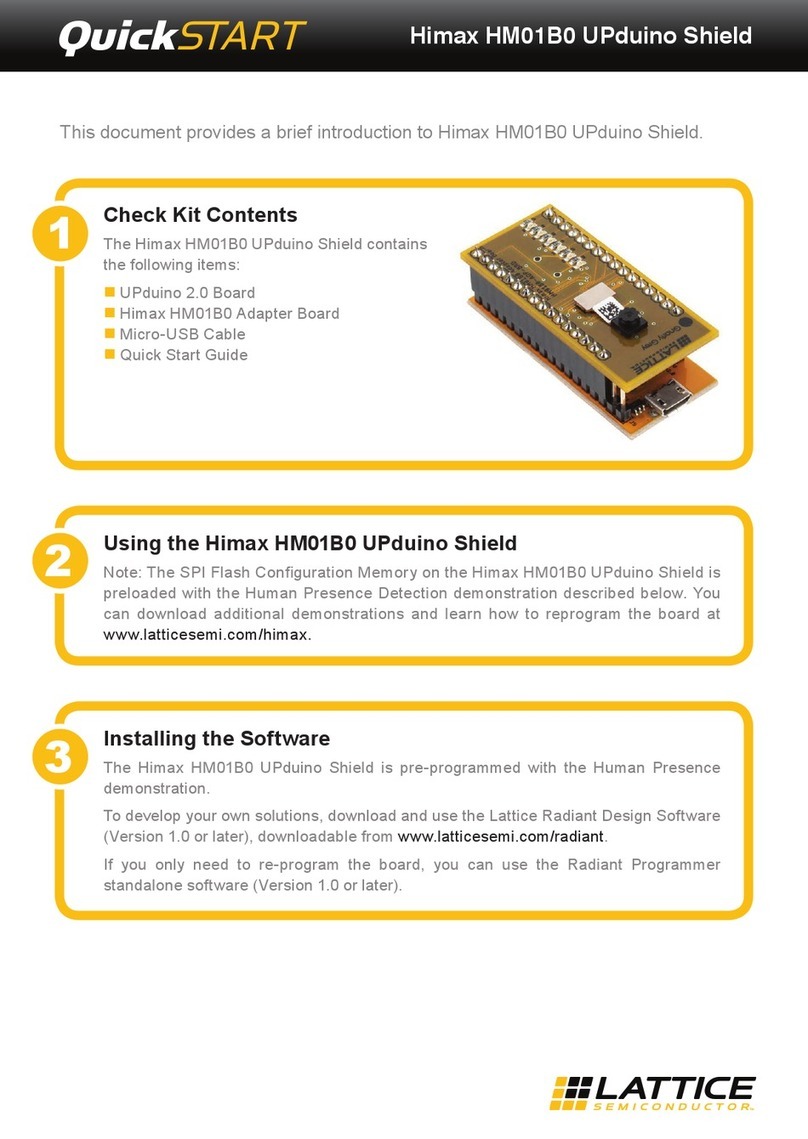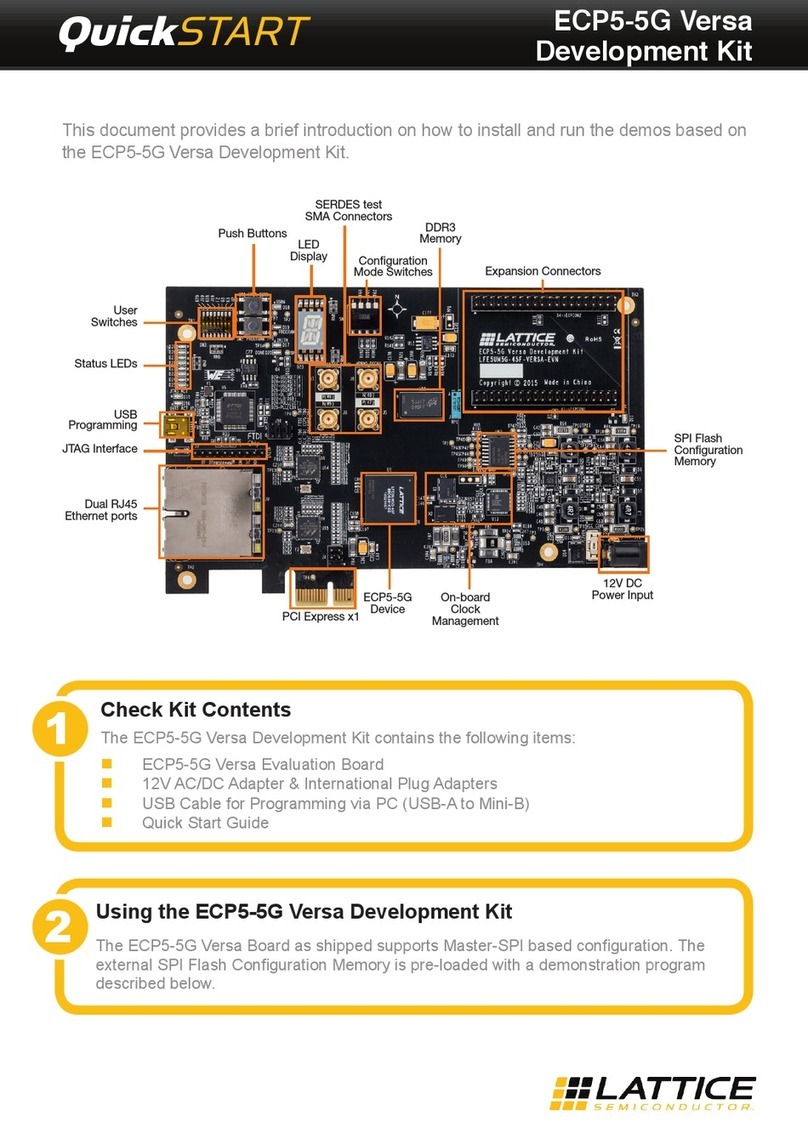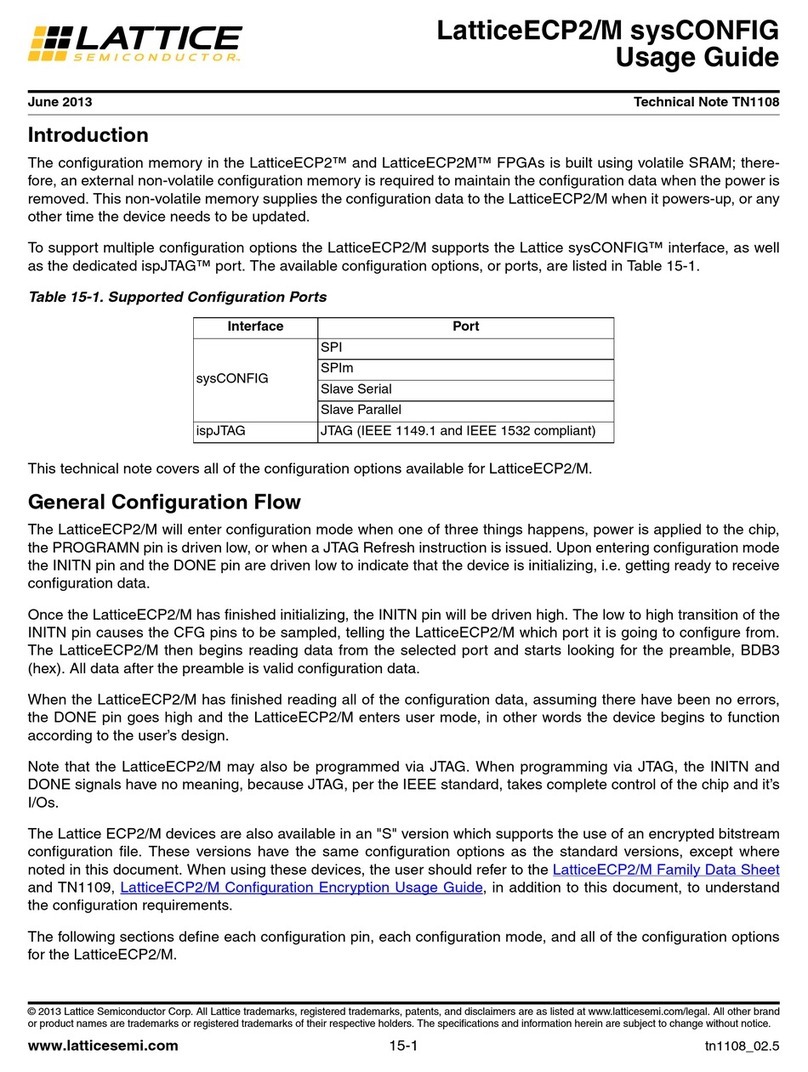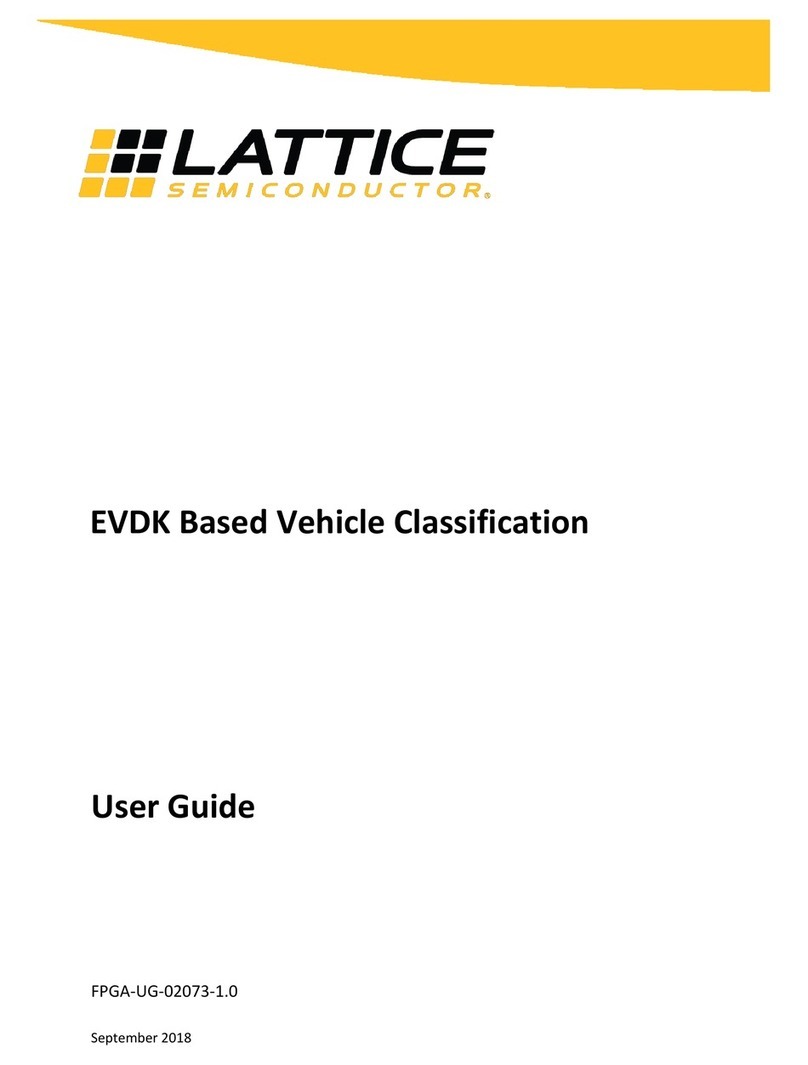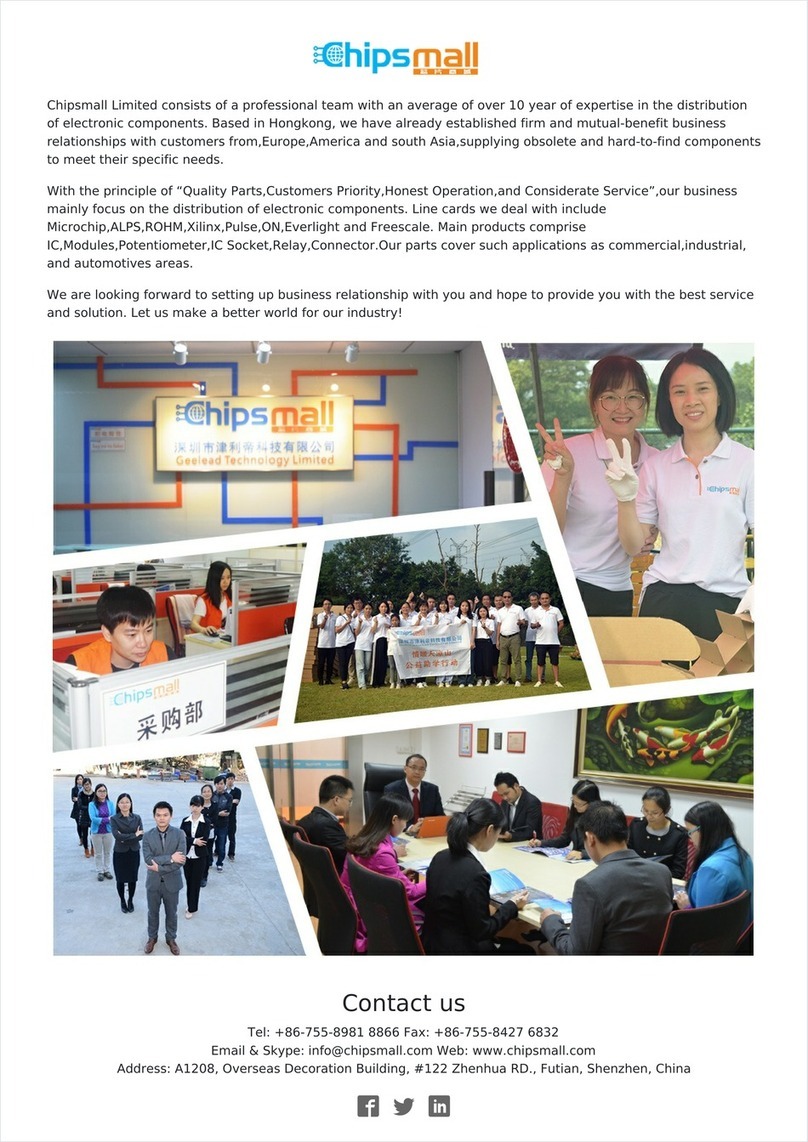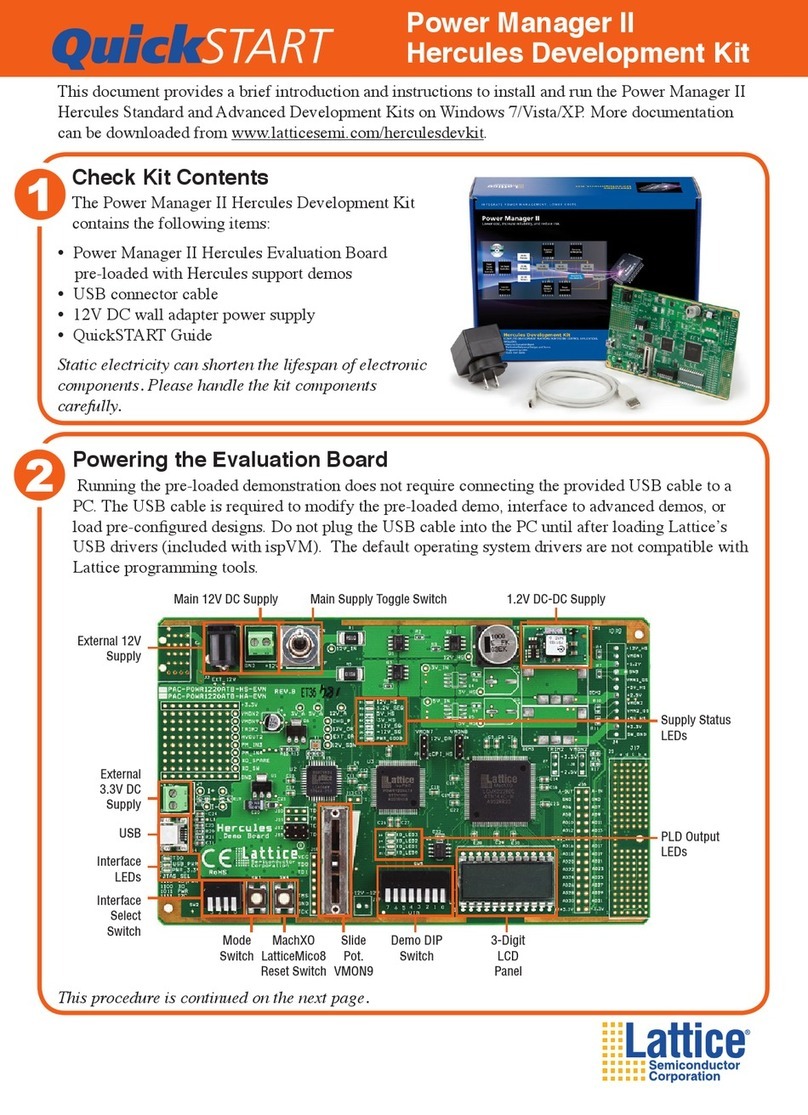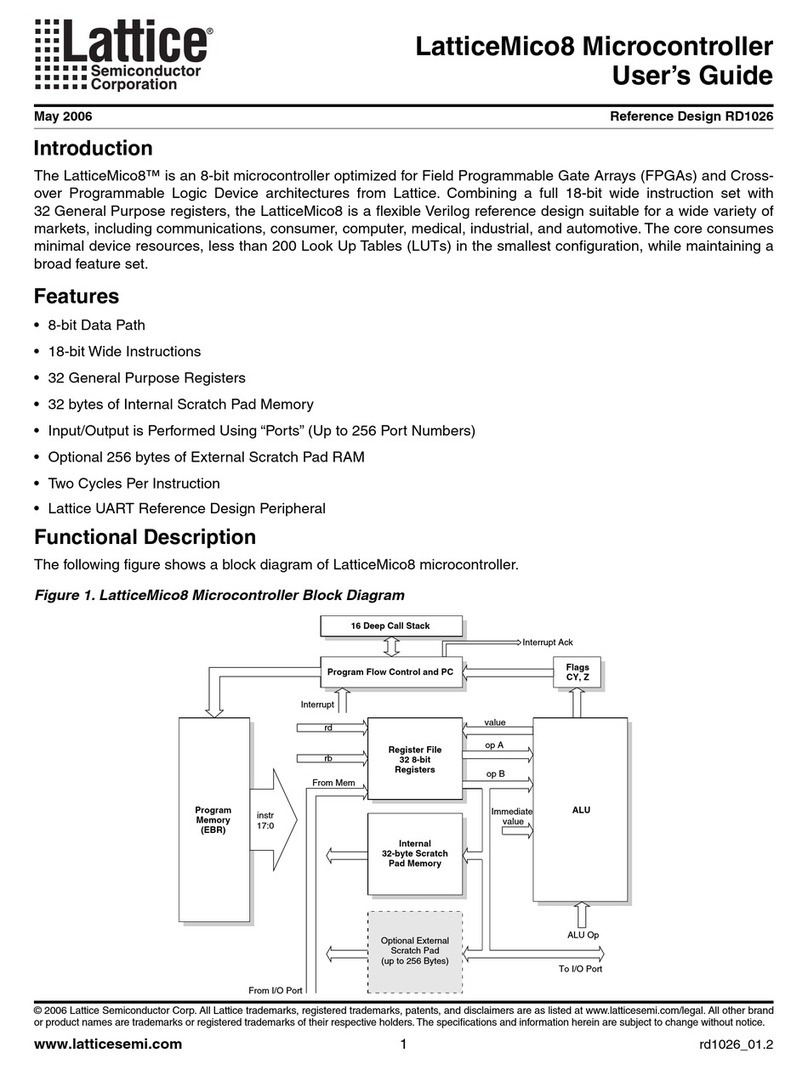Platform Manager
Development Kit
Run the Platform Manager Demo
Initial board setup:
• Set all DIP switches in SW9 and SW10 to the up/off position.
• Set all DIP switches in SW2 to the on position.
• Set slide potentiometers (pots) R19 and R20 to the down position, toward the
center of the board.
• No jumpers should be installed.
Demo 1 – Test Board Power, LED D1, and All Power Supplies
Demo 1 shows the ability of the Platform Manager to monitor and sequence input power
railsandon-boardsupplies.TherearevesuppliesconnectedtoveseperateVMON
inputsonthePlatformManagerEvaluationBoard.Therstthreesupplies,5V,3.3V,
and 2.5V, are power rails that the Platform Manager does not enable; it is only monitors
them.Thesecond2.5VsupplyisanLDOthatthePlatformManagerenablesandthen
monitors, and the 1.2V supply is a DC-DC converter that the Platform Manager enables
and then monitors. There is also control from the Margin/Trim outputs on the Platform
Manager to each of these supplies. The table below shows how the four LEDs in the
display follow the progress of the monitoring, enabling, and sequencing.
• Plug the 5V wall plug supply into the board supply plug.
- The blue LED D1 is on and will remain on while the board is powered.
-LEDsD21-D23cyclethroughsteps1-6asshowninthetablebelow.Failureto
cycle through the steps indicates a power supply error.
Step D24 D23 D22 D21 Function
1Off Off Off ON Wait for 5V supply good
2Off Off ON Off Waitfor3.3Vsupplygood
3Off Off ON ON Wait for 2.5V supply good
4Off ON Off Off Enable2.5VLDO,waitfor2.5Vgood
5Off ON Off ON Enable 1.2V DC-DC, wait for 1.2V good
6Off ON ON Off Waiting for Slide Pots R19 and R20 to be raised to the top of the Slide
Demo 2 – Test Slide Pots R19-R20 and LEDs D3-D6, D13-D14, D19-D20 and
D21-D24
Demo 2 tests the position of the slide pots, and displays patterns and information on
theLEDsandLCDdisplay.TheslidepotsareconnectedtotwoVMONinputsofthe
PlatformManagerandaresettobe“good”atabout3V.Thedemochecksforbothpots
to be at good levels, then continues to the next step, which is to exercise various digital
outputs from the Platform Manager. Platform Manager outputs connect to the LEDs, as
shown in the tables below, and also to the LCD. The Closed Loop Trimming function for
theLDOandDC-DCconverterisalsoenabledatthispoint.