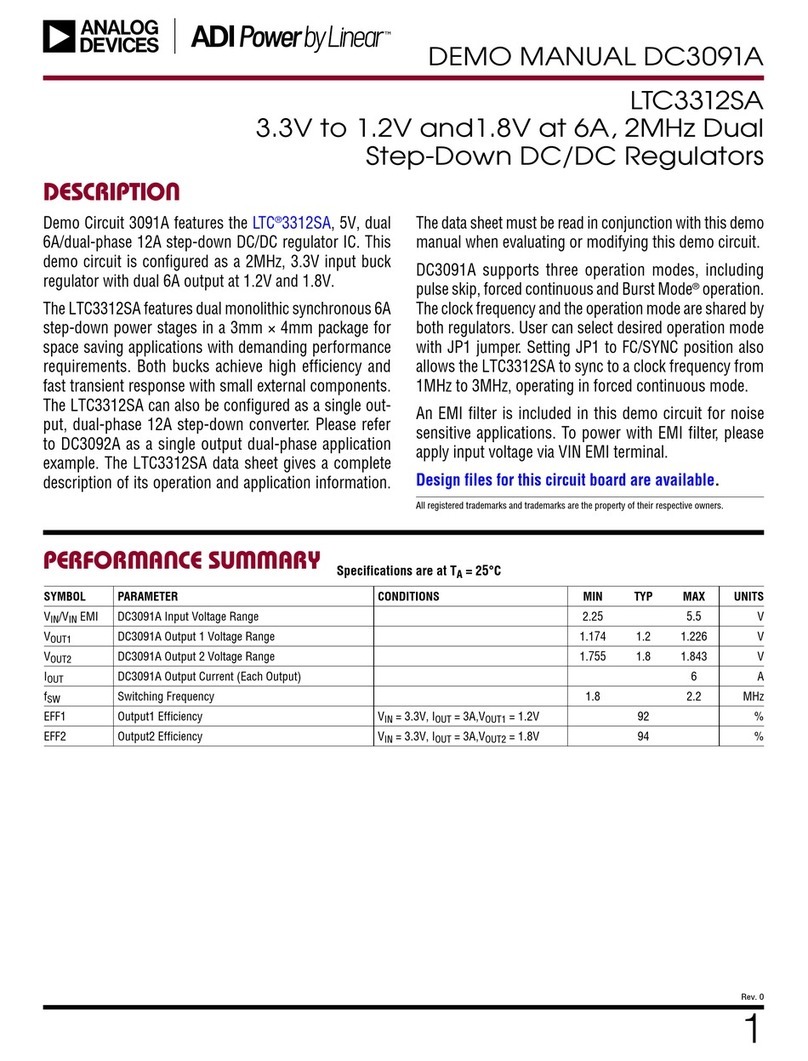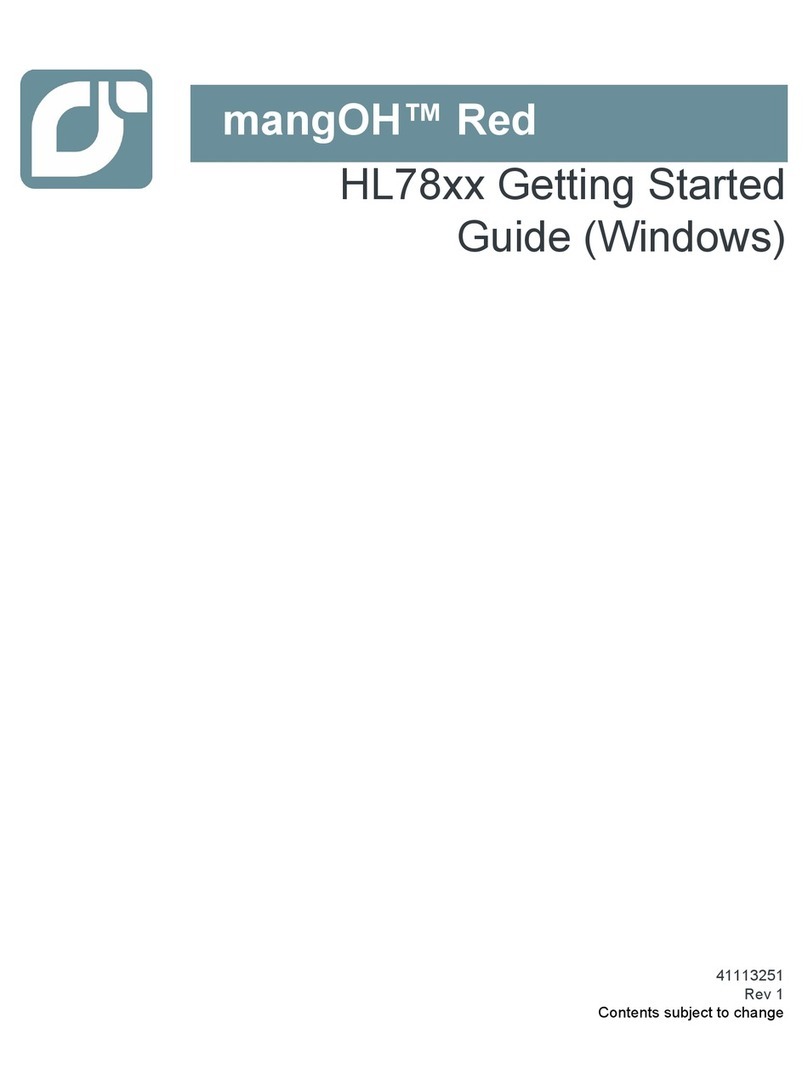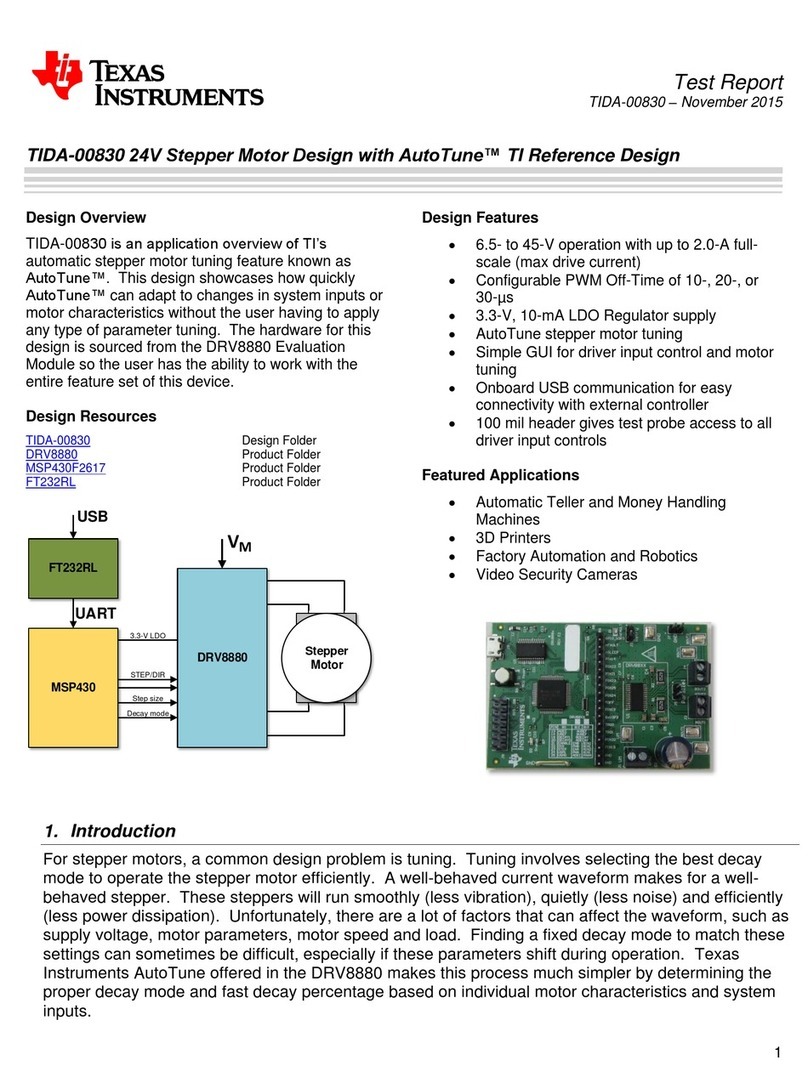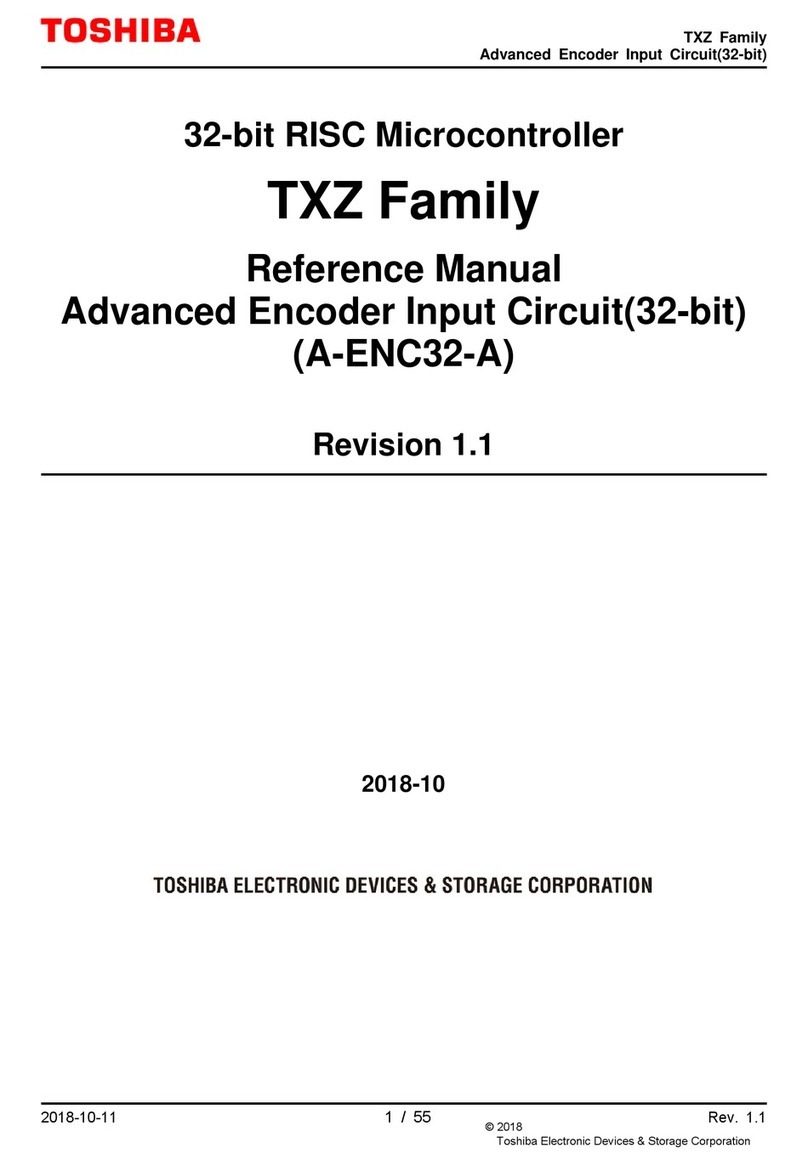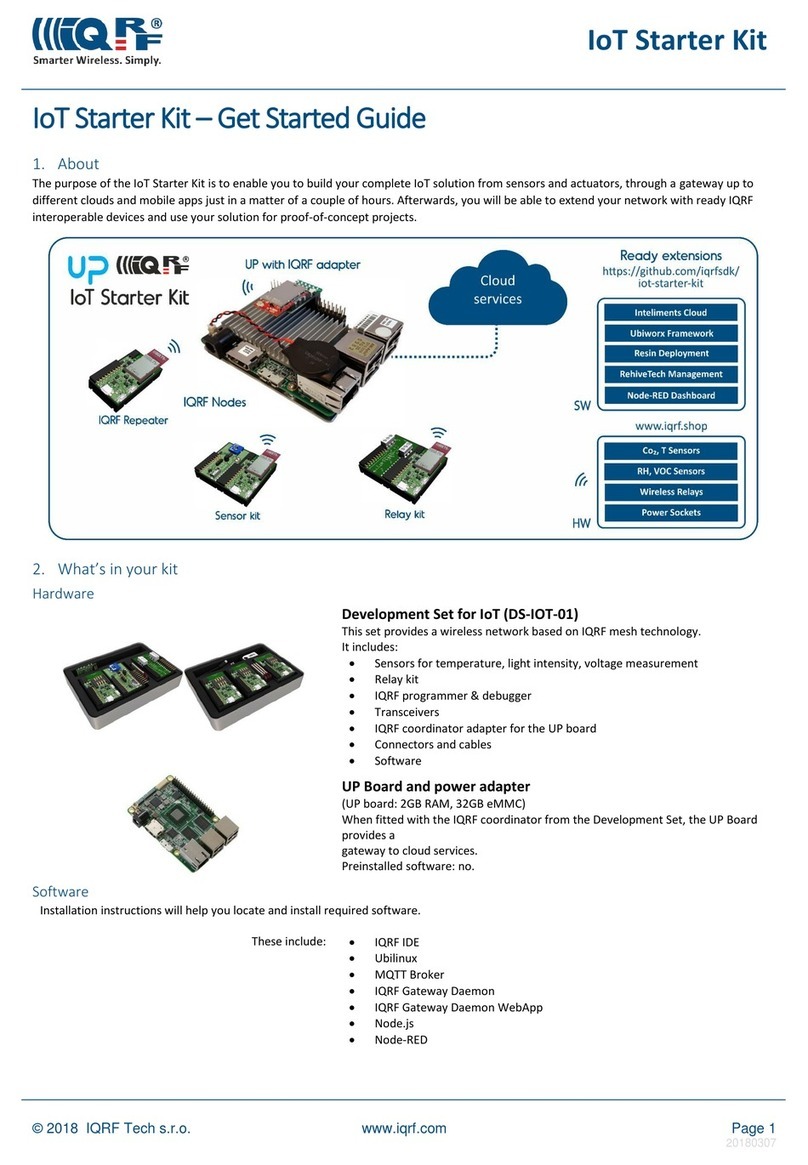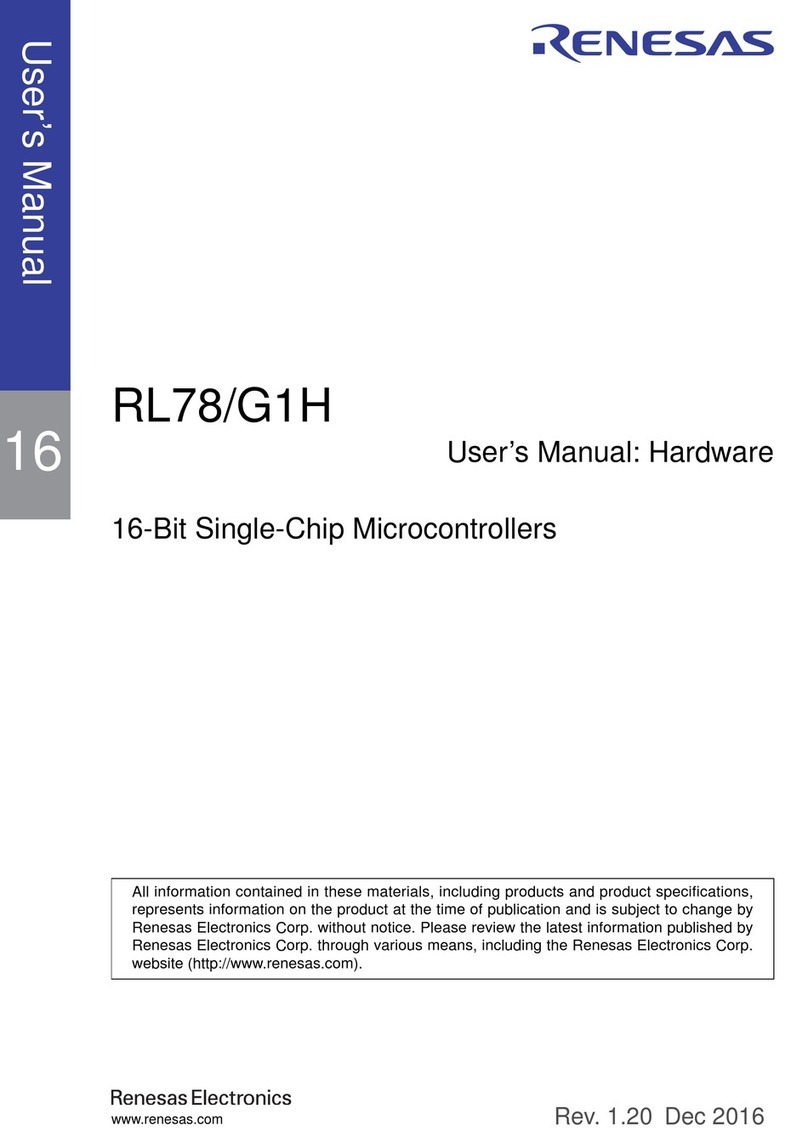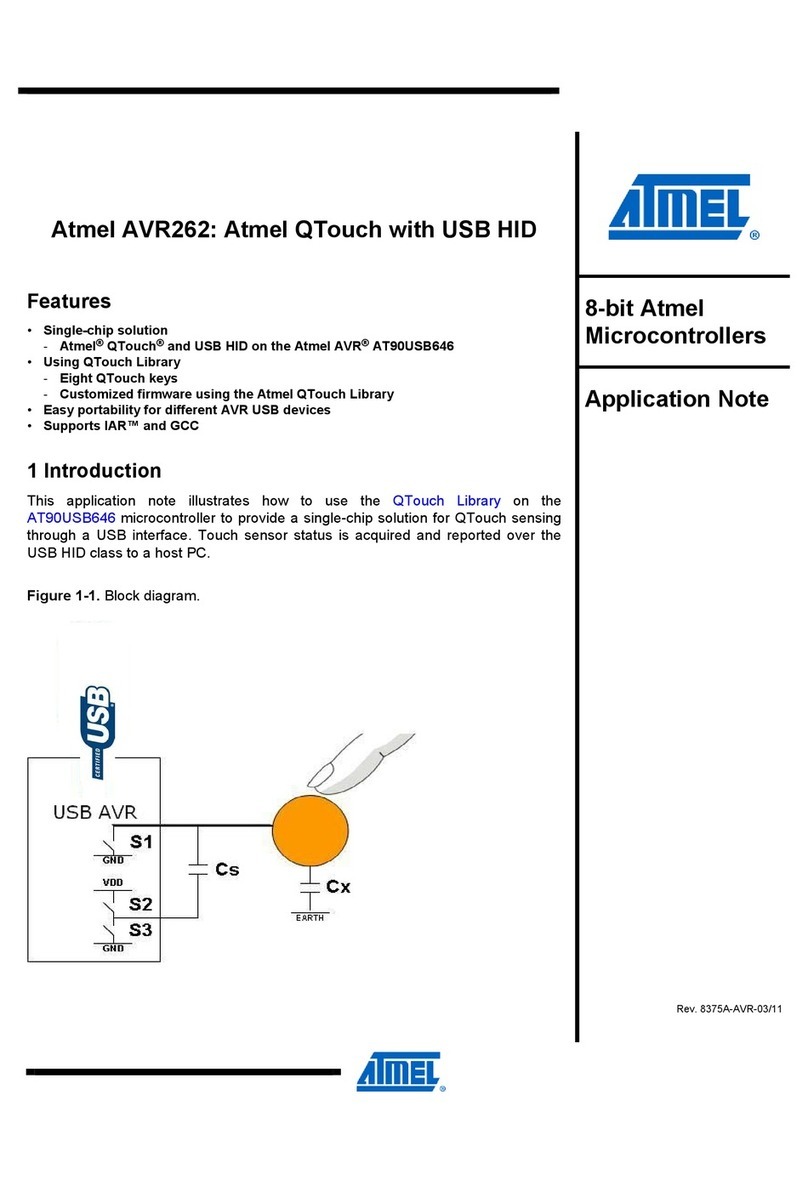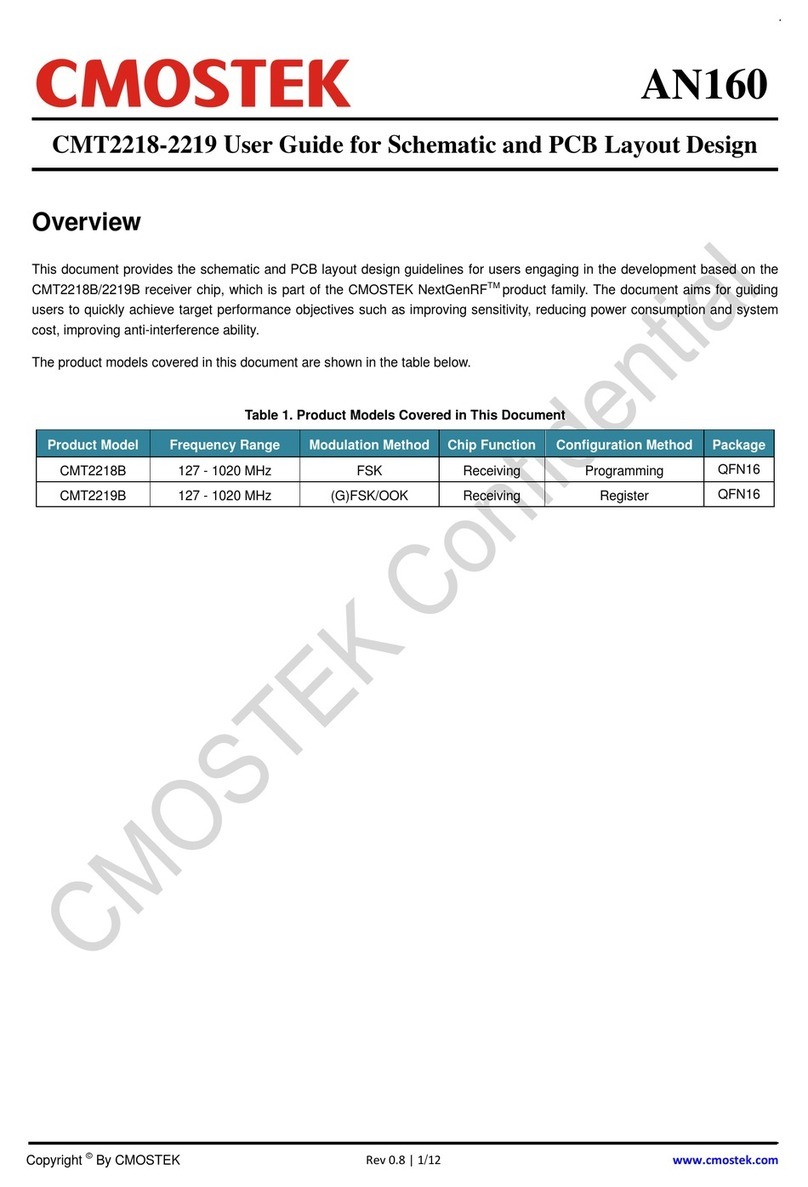Figures
Figure 1: Internet of Things (IoT)........................................................................................................... 8
Figure 2: Installing Dialog IoT Sensors App from Apple AppStore....................................................... 9
Figure 3: Installing Dialog IoT Sensors App from Google PlayStore.................................................. 10
Figure 4: Scan screen of Dialog IoT Sensors App.............................................................................. 10
Figure 5: Side Menu............................................................................................................................ 11
Figure 6: Environmental Sensor Screen of Dialog IoT Sensors App.................................................. 12
Figure 7: IMU Sensor Screen of Dialog IoT Sensors App................................................................... 13
Figure 8: 3D Screen of Dialog IoT Sensors App................................................................................. 14
Figure 9: Basic settings of Dialog IoT Sensors App............................................................................ 15
Figure 10: Proximity Sensor Calibration prompt.................................................................................. 16
Figure 11: Calibration Settings of Dialog IoT Sensors App................................................................. 17
Figure 12: Sensor Fusion Settings of Dialog IoT Sensors App........................................................... 20
Figure 13: Accelerometer Calibration Settings of Dialog IoT Sensors App ........................................ 21
Figure 14: SmartTags APP Icon.......................................................................................................... 23
Figure 15: Installation of Dialog SmartTags App................................................................................. 24
Figure 16: Device List.......................................................................................................................... 24
Figure 17: Device Details .................................................................................................................... 25
Figure 18: Distance Alert Window....................................................................................................... 25
Figure 19: How to Access the Side Menu........................................................................................... 26
Figure 20: Device Information ............................................................................................................. 27
Figure 21: Disclaimer........................................................................................................................... 27
Figure 22: Seek & Find screens.......................................................................................................... 28
Figure 23: Beacon Protocol Logos...................................................................................................... 28
Figure 24: Bluetooth Low Energy Beacon........................................................................................... 29
Figure 25: Description of the Exhibit on a Smartphone....................................................................... 29
Figure 26: Locate App Screenshot...................................................................................................... 30
Figure 27: Cloud Settings.................................................................................................................... 31
Figure 28: Create New Account or Pairing with an Existing Account ................................................. 32
Figure 29: User Management in Cloud Application............................................................................. 32
Figure 30: Device Management.......................................................................................................... 33
Figure 31: Live Data............................................................................................................................ 33
Figure 32: Historical Data: Cloud application...................................................................................... 34
Figure 33: Historical Data: Mobile Application..................................................................................... 34
Figure 34: Alerting: Cloud Application................................................................................................. 36
Figure 35: Alerting: Mobile application................................................................................................ 36
Figure 36: Control: Cloud Application.................................................................................................. 37
Figure 37: Control: Mobile Application ................................................................................................ 38
Figure 38: Asset Tracking Table ......................................................................................................... 39
Figure 39: Asset Tracker..................................................................................................................... 39
Figure 40: Asset Tracker - Settings..................................................................................................... 40
Figure 41: Asset Tracker - Gateway settings...................................................................................... 40
Figure 42: Asset Management............................................................................................................ 41
Figure 43: Gateway Management....................................................................................................... 41
Figure 44: Location Management........................................................................................................ 42
Figure 45: Supervisor Management.................................................................................................... 42
Figure 46: Dialog IoT Sensors App, Asset Tracking Tab.................................................................... 43
Figure 47: Configuration File of Raspberry Pi Asset Tracking Gateway............................................. 44
Figure 48: 3D Game IoT Application................................................................................................... 45
Figure 49: 3D Demo............................................................................................................................ 46
Figure 50: 3D Ball-Board Control Game............................................................................................. 46
Figure 51: Dialog Evaluation Kit Skill for Alexa................................................................................... 47
Figure 52: Alexa: Skill Activation Succeeded Screen ......................................................................... 47
Figure 53: Alexa: Sign in Procedure.................................................................................................... 48
Figure 54: Alexa Mobile Application Main Screen............................................................................... 48
Figure 55: IFTTT Signup Page............................................................................................................ 49