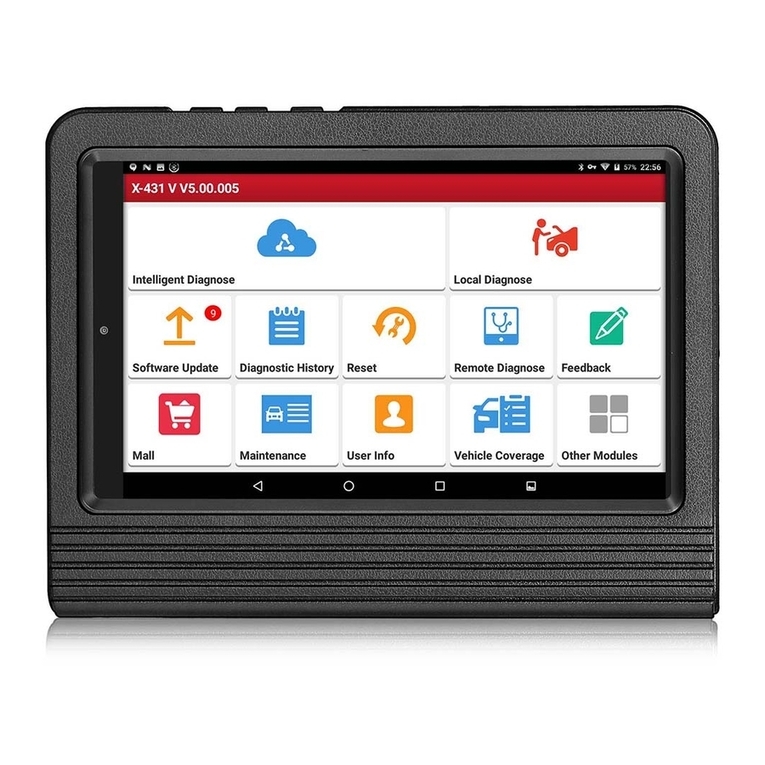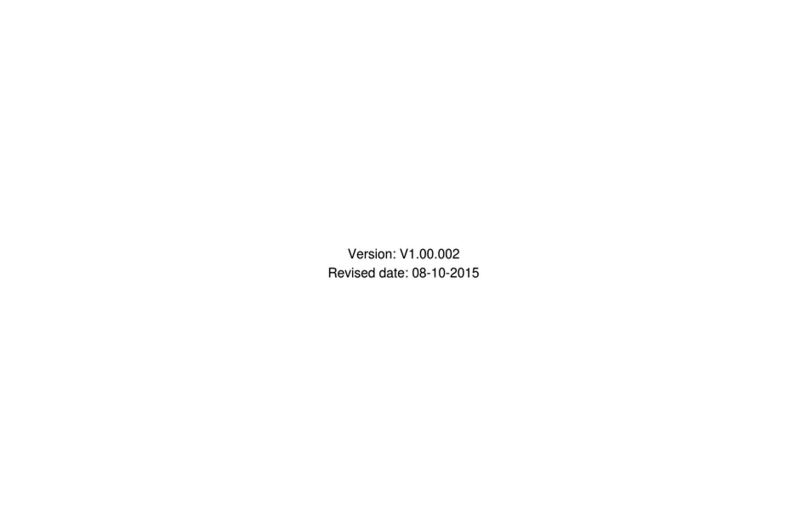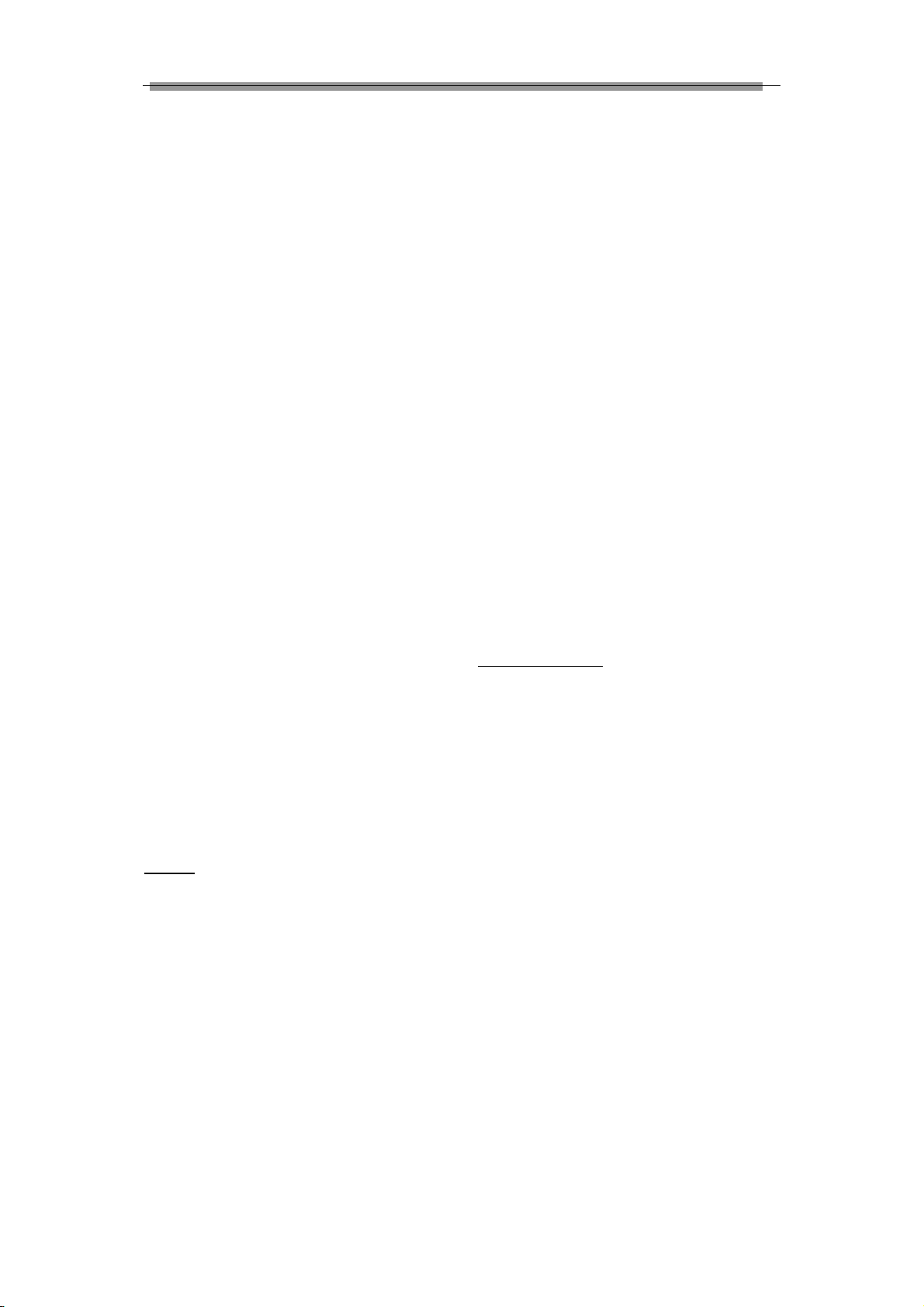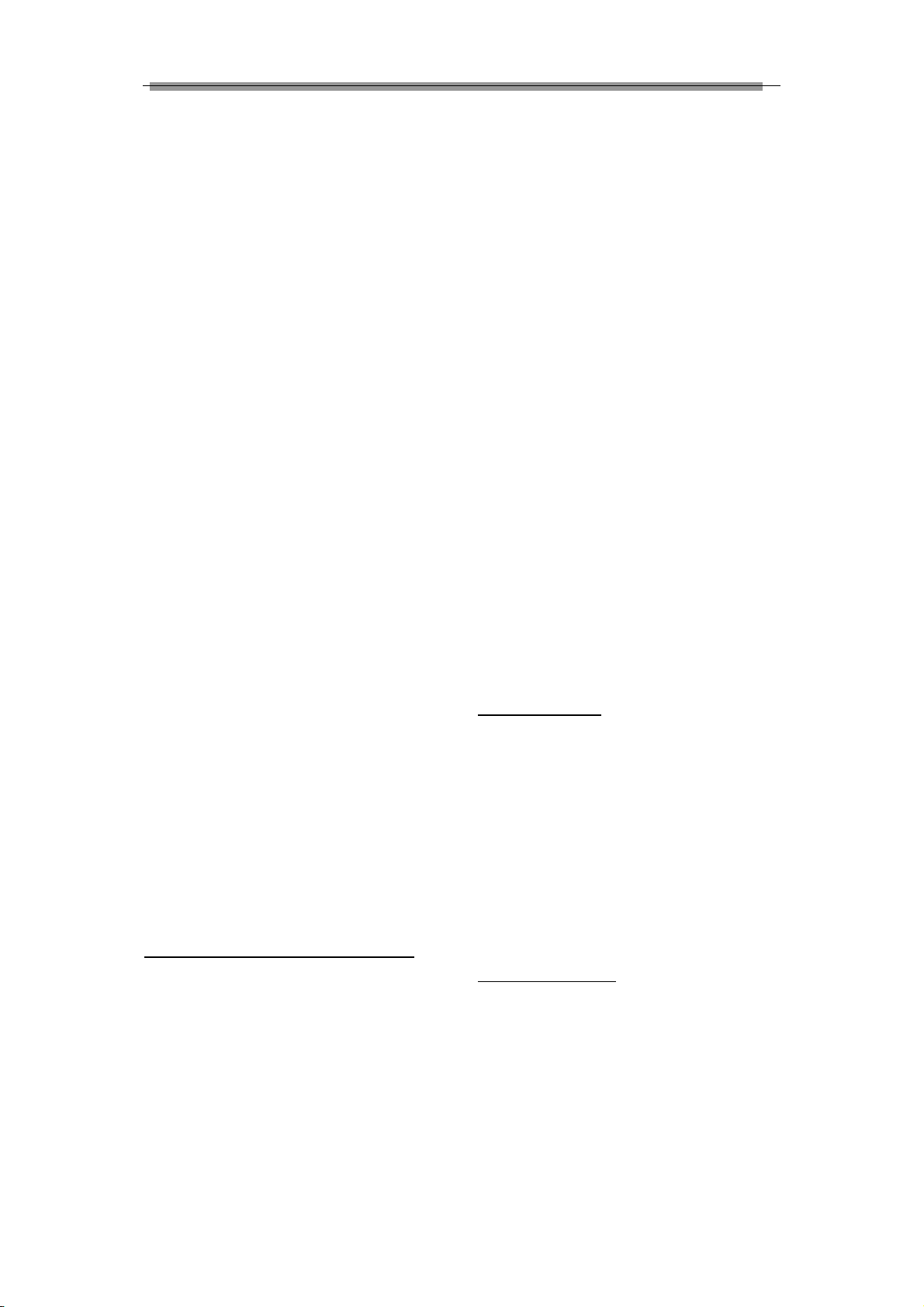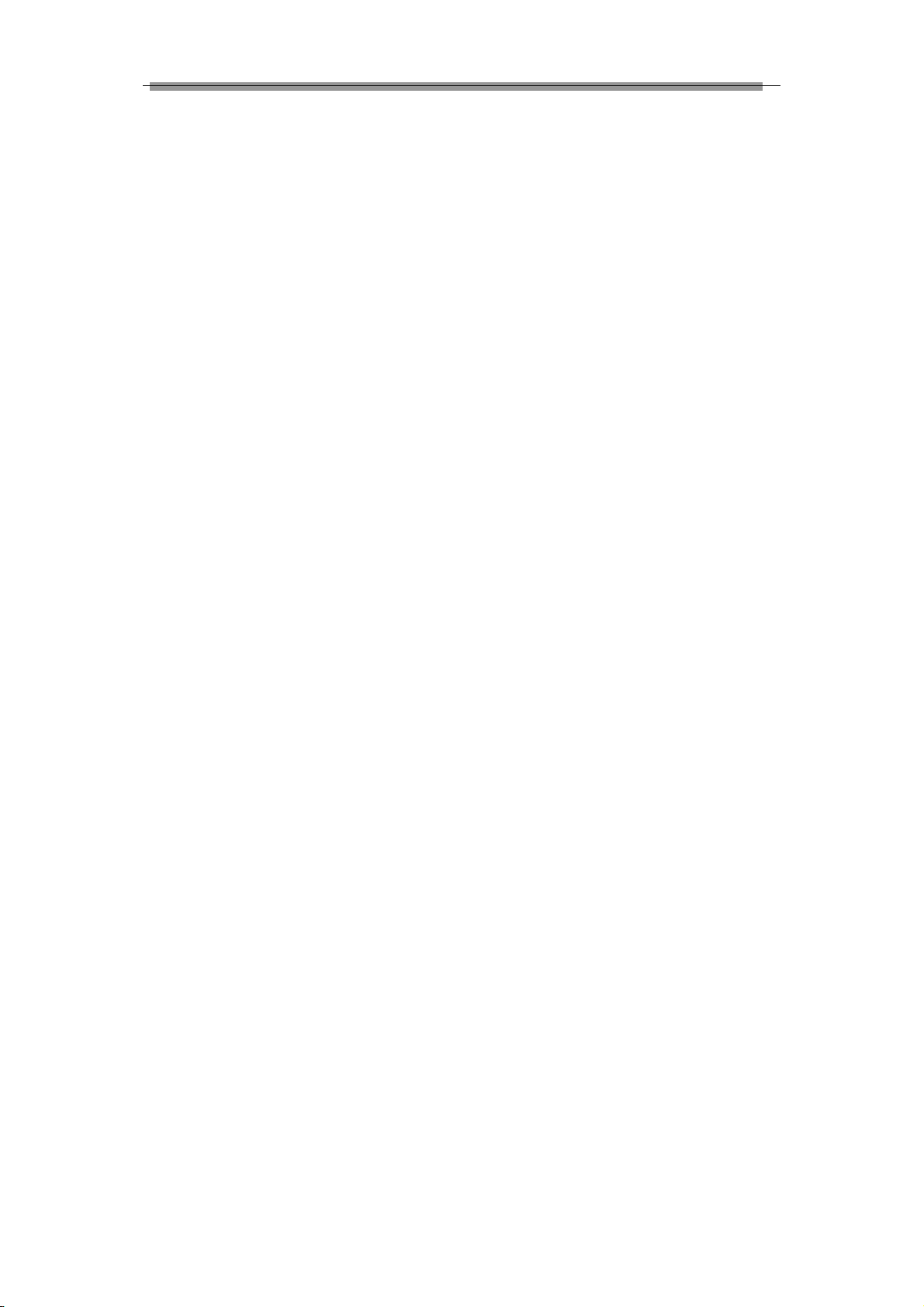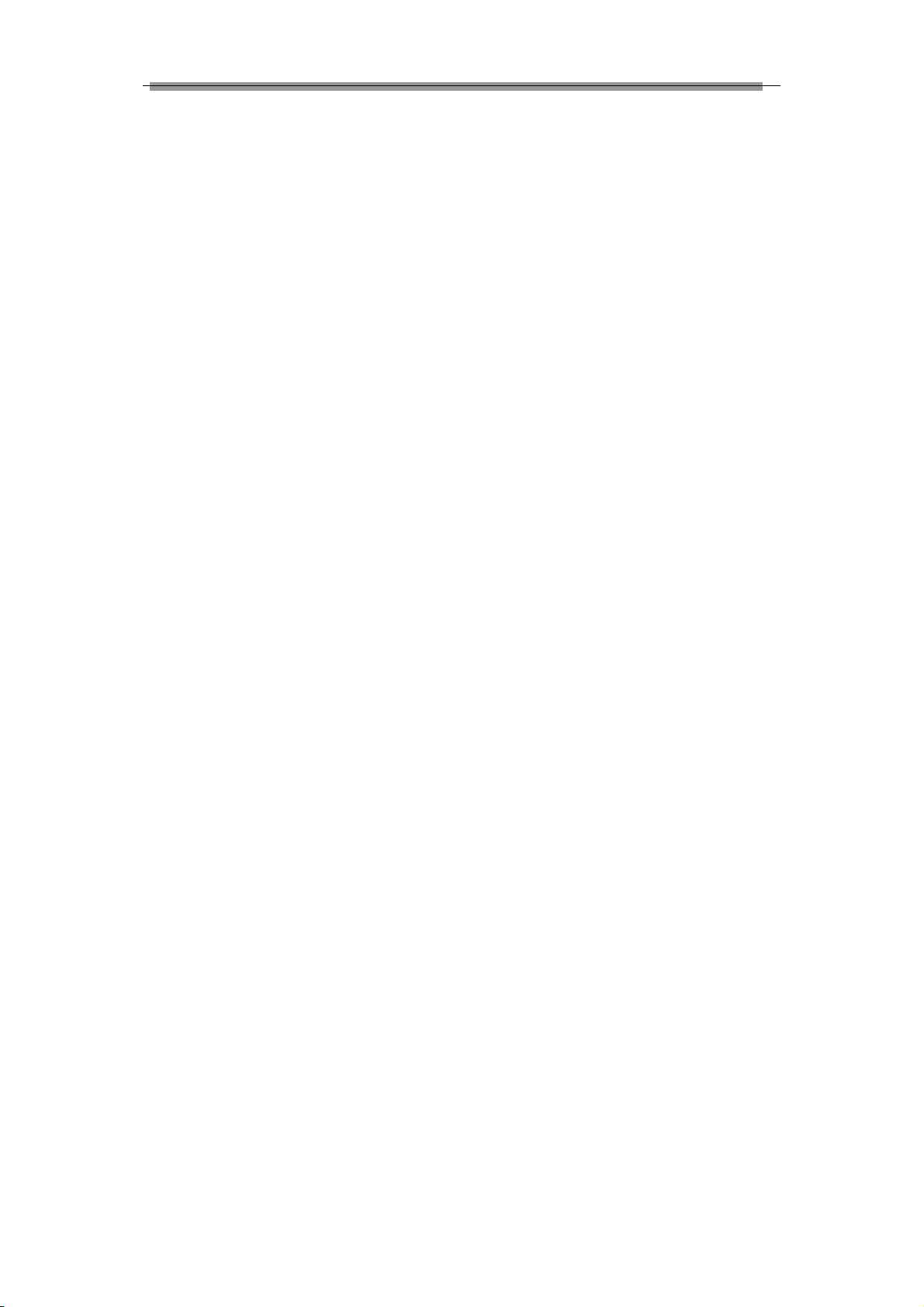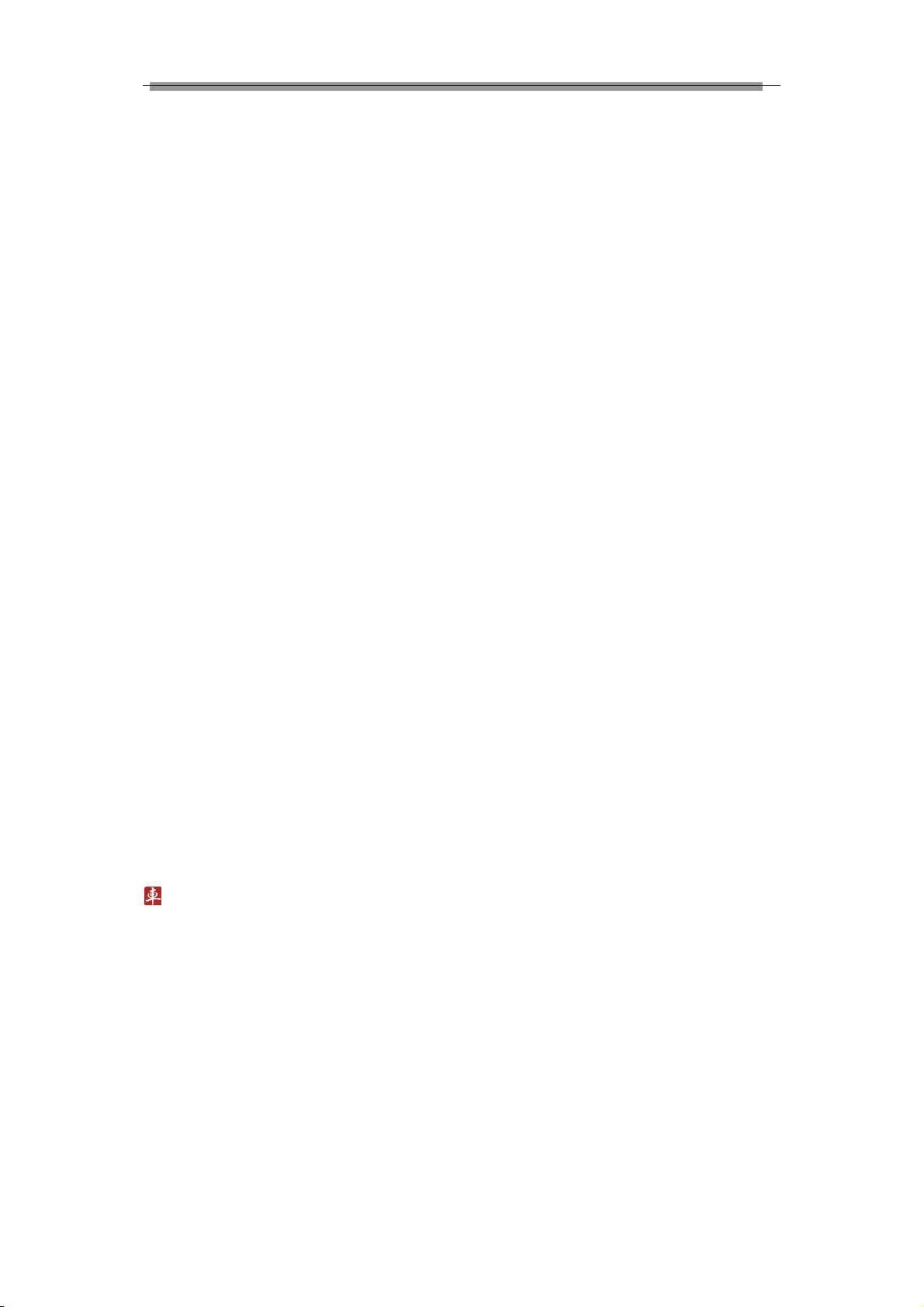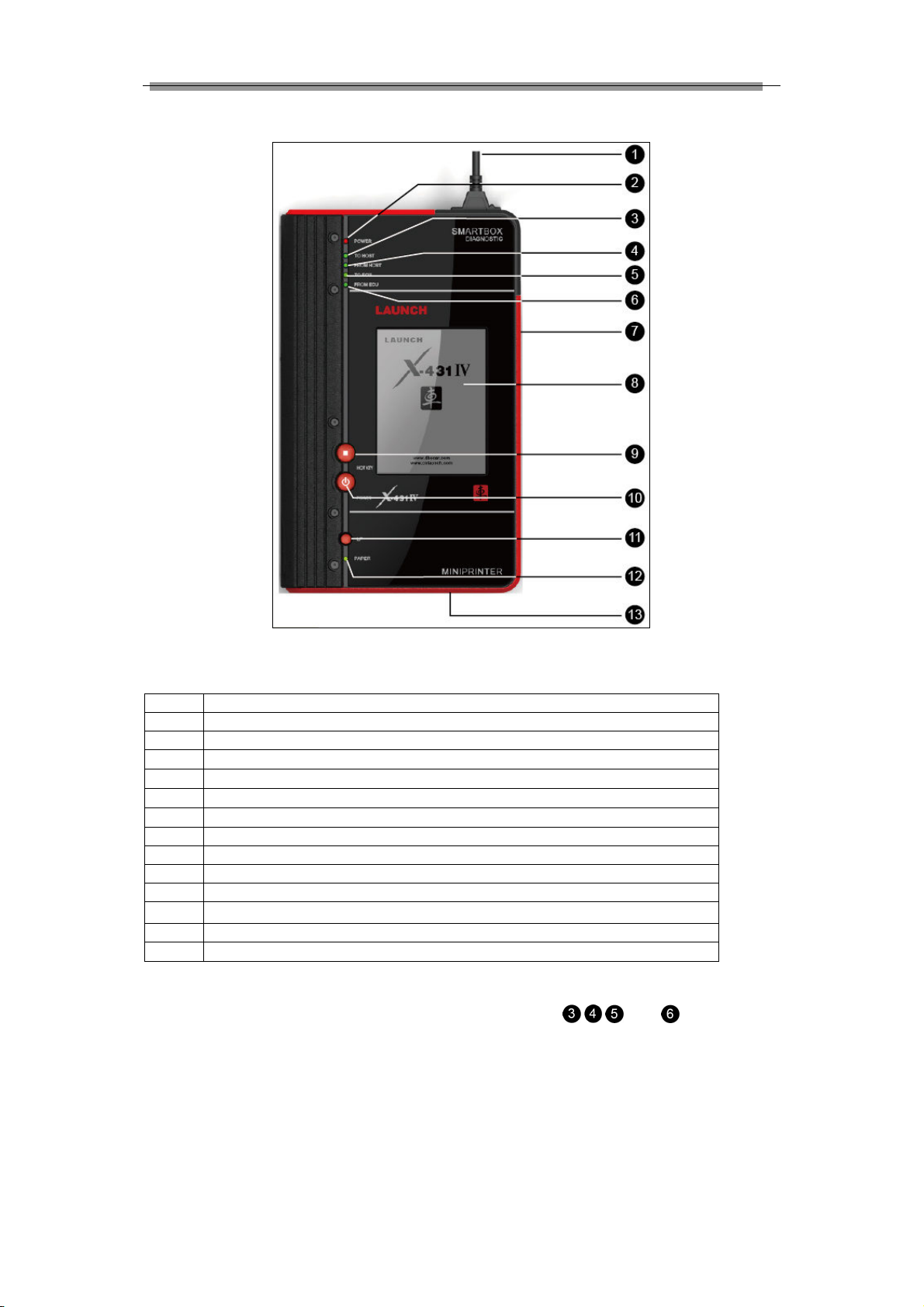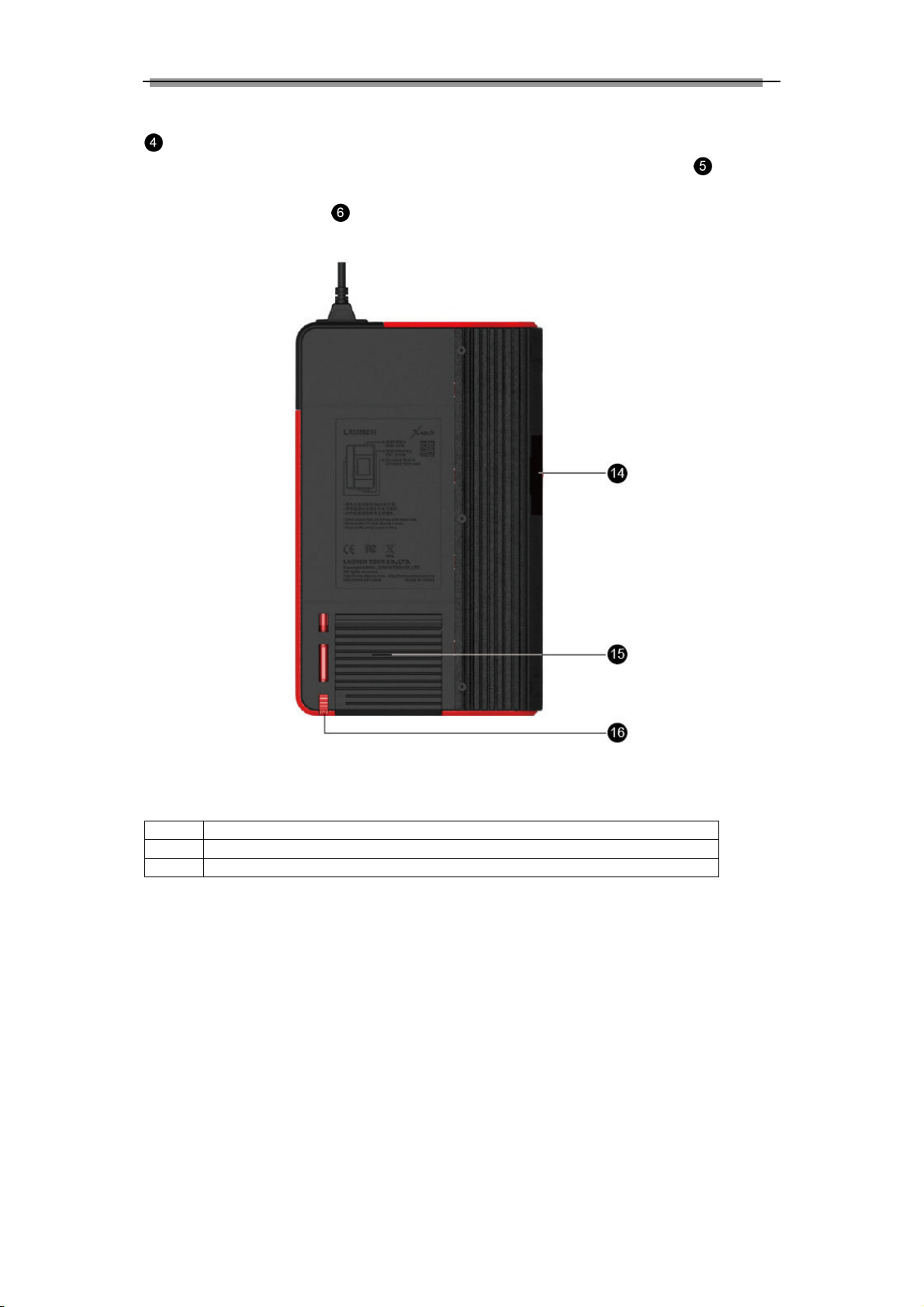LAUNCH X-431IV English User’s Manual
1
Safety Precautions
Precautions on Operating
ehicle’s ECU
Do not disconnect the vehicle inner
consumer when the ignition switch is on.
High volt ge tr nsients m y encounters t
the moment of disconnecting, nd thus m y
d m ge sensors nd ECU.
Protect the computer from m gnetic object
(such s wireless spe ker)
Do cut off the power supply of ECU system
before welding on the vehicle.
P y more ttention to ECU nd sensors
when oper tion is next to them.
Ground yourself when you dis ssemble
PROM, otherwise ECU nd sensors will be
d m ged by st tic.
Do not use the pointer ohmmeter inste d of
DMM for testing ECU nd sensor without
speci l requirement.
Do not test electric devices in rel tion with
ECU with test l mp unless otherwise
expressly provided.
Do we r met l ground strip th t one end
round your wrist nd the other to the
vehicle body when you get in nd out the
vehicle.
Do connect ECU h rness connector firmly,
otherwise electro elements, such s IC
inside ECU, will be d m ged.
Precaution on Operation
The X-431IV is sophistic ted electronic
device, never h ve it cl shed when in use.
M in unit screen m y fl sh t the moment
engine ignition, it’s norm l.
You m y unplug the m in unit if the
progr m c nnot be ctu ted or confused
screen occurs. Plug g in to continue the
oper tion.
M ke sure th t the X-431IV is properly
connected to the DIAGNOSTIC
CONNECTOR to void communic tion
interruptions.
X-431IV is equipped with le ther Str p for
e sy h ndling when tr veling or t king it
into c r shop.
Be c reful when plugging nd unplugging
the m in c ble nd di gnostic connector.
Tighten the screw before oper tion to void
unexpected disconnecting nd/or d m ge
to the port.
Do not insert nd pull out CF c rd when the
X-431IV is working. Press ejector button to
pull out the c rd. Insert the CF in the right
pl ce, keep the f ce l beled “UPSIDE”
upw rd, nd m ke sure the c rd is fully
se ted.
H ndle with c re nd void cr sh. Unplug
the power fter oper tion.
Put the stylus into the slot t b ck of
X-431IV m in unit fter oper tion, nd
pl ce the c bles, connectors nd other
ccessories into box.
Hold the connector nd do not pull the
power cord when unplug it.
Use the Cig rette lighter c ble to power up,
only from the tested vehicle to prevent the
ECU from being d m ged
Precautions on ehicle
Automotive b tteries cont in sulfuric cid
th t is h rmful to skin. In oper tion, direct
cont ct with the utomotive b tteries should
be voided. P y ttention not to spl sh the
sulfuric cid into eyes. Keep ignition
sources w y from the b ttery t ll times.
Engines produce v rious poisonous
compounds (hydroc rbon, c rbon
monoxide, zotes oxides, etc,), which
should be voided.
Avoid cont cting high temper ture
ssembly such s w ter t nk nd vent-pipe,
s the temper ture of the running engine is
very high.
Before st rting engine, put the speed lever
in the neutr l position or in the P position to
void injury.
We r n ANSI- pproved eye shield when
testing or rep iring vehicles.
If you re using the b ttery s power
source, connect the RED (+) b ttery clip to
the positive of the vehicle b ttery nd the
BLACK (-) b ttery clip to the neg tive.