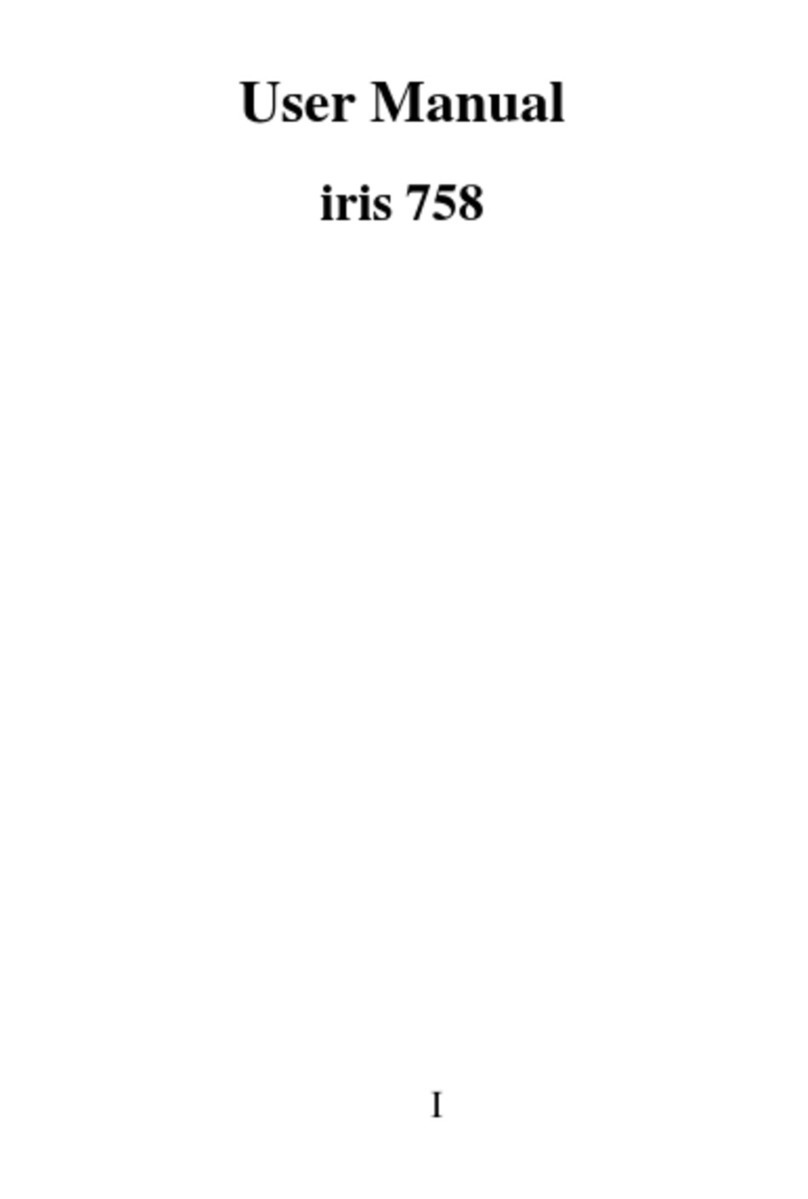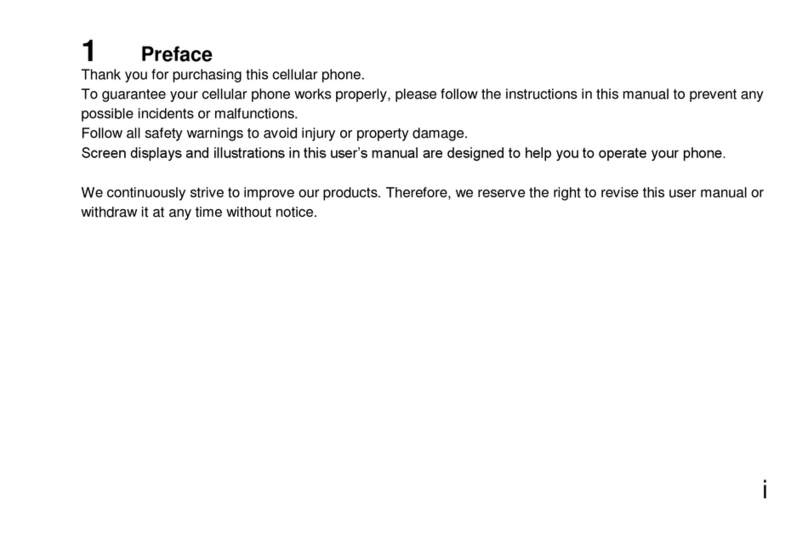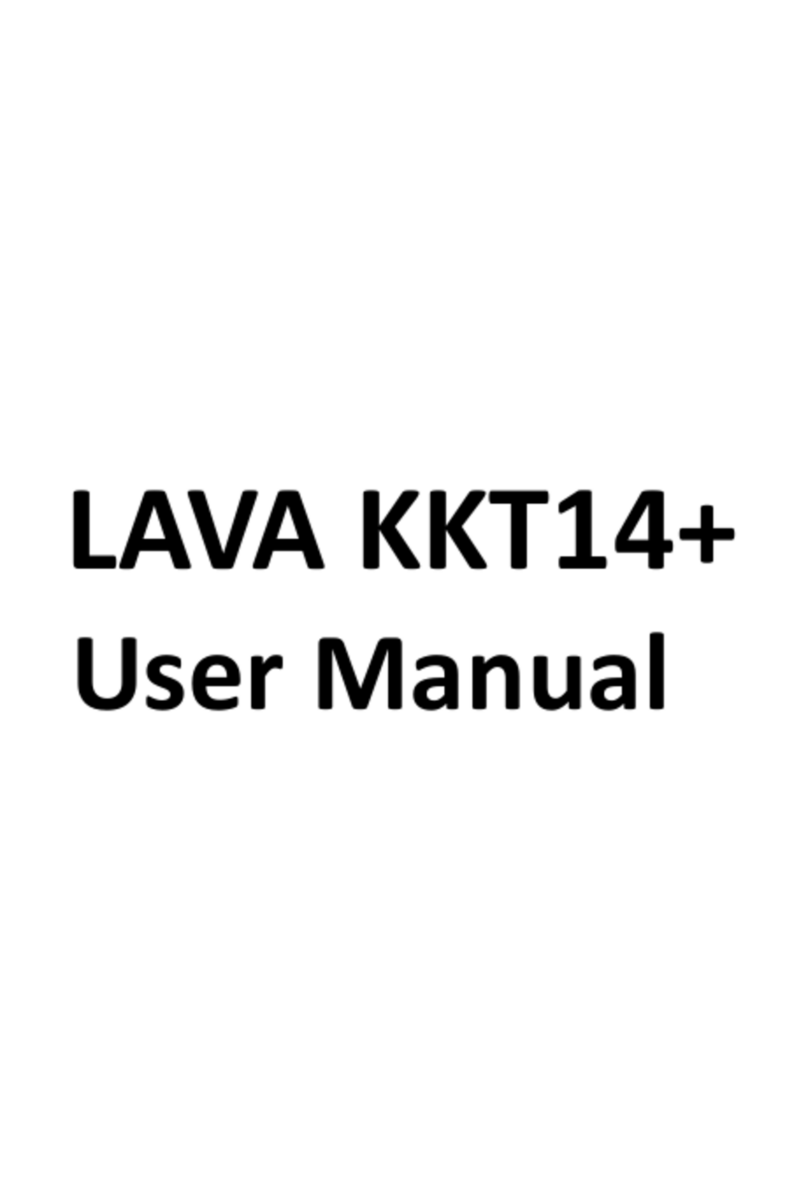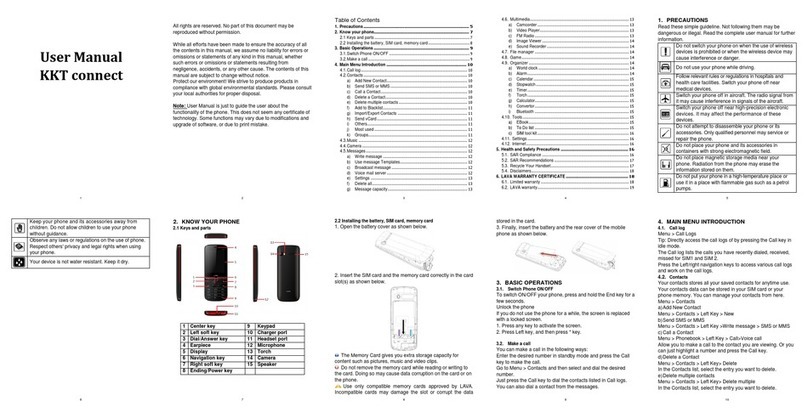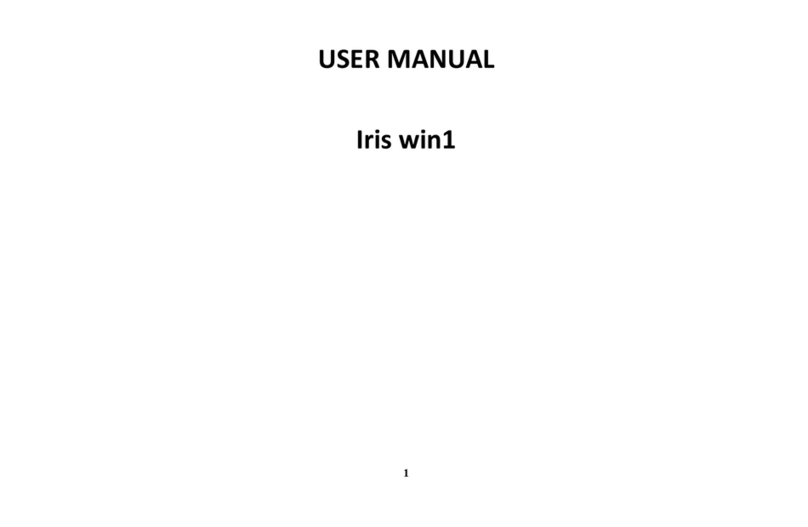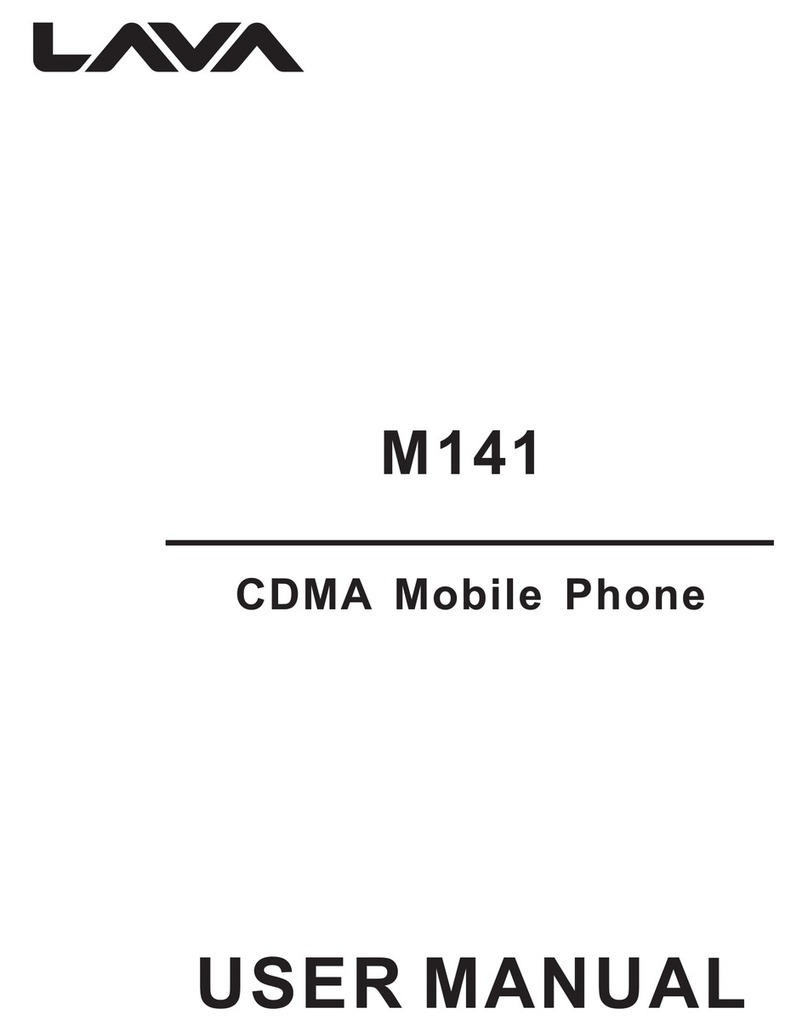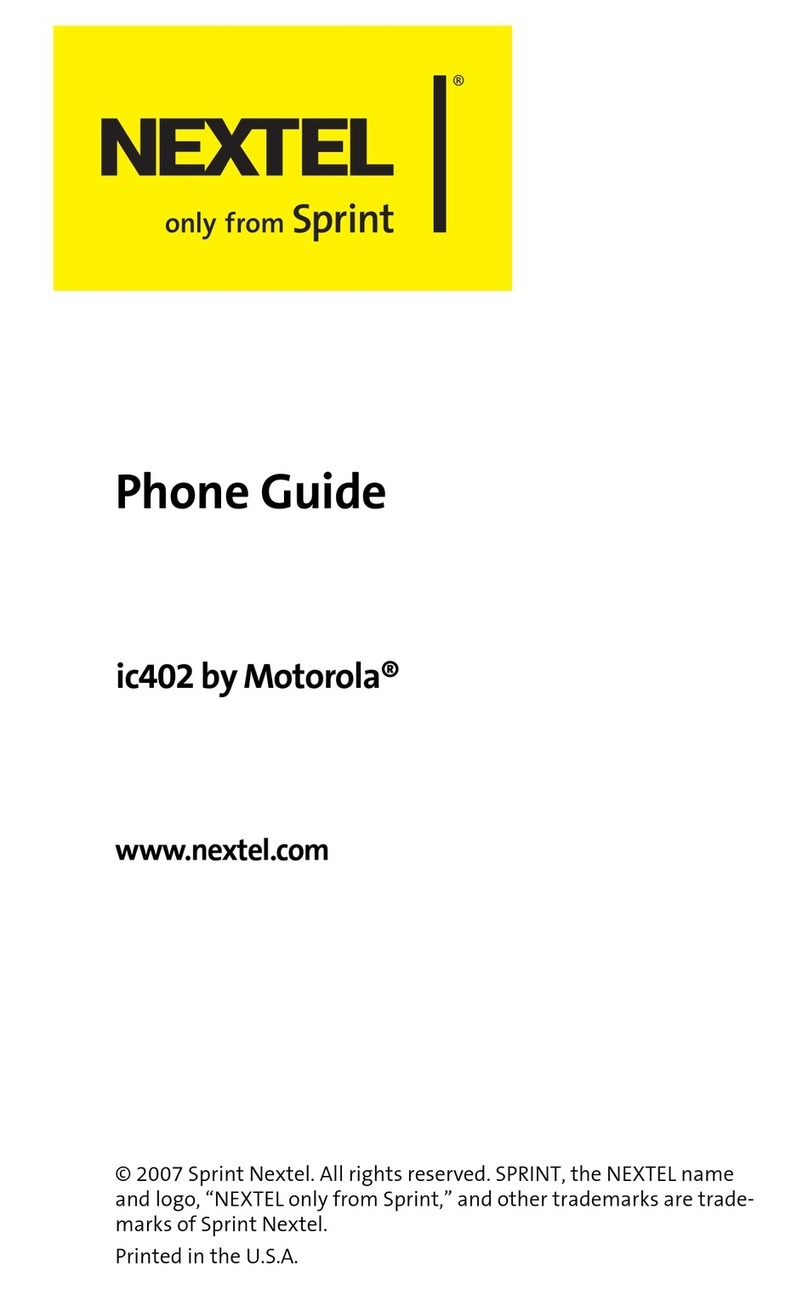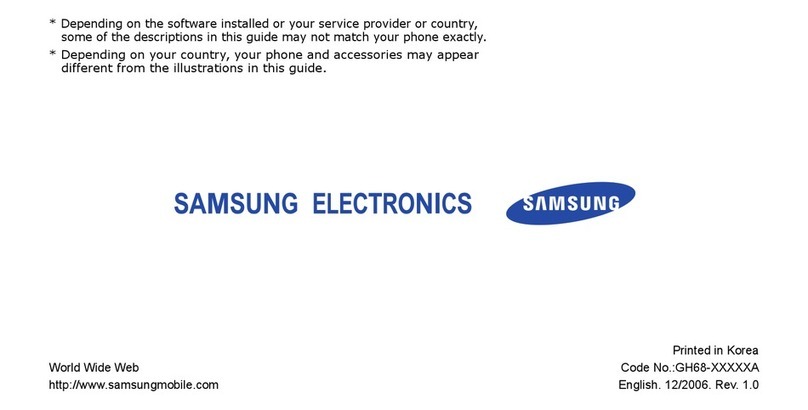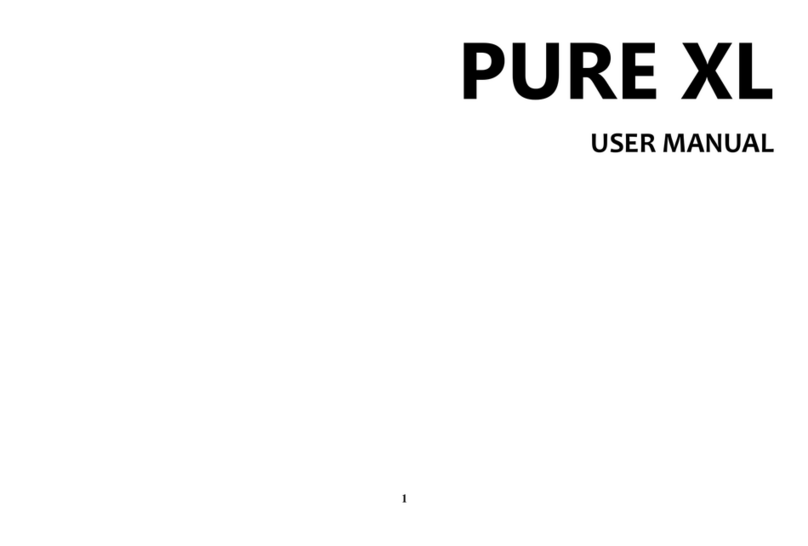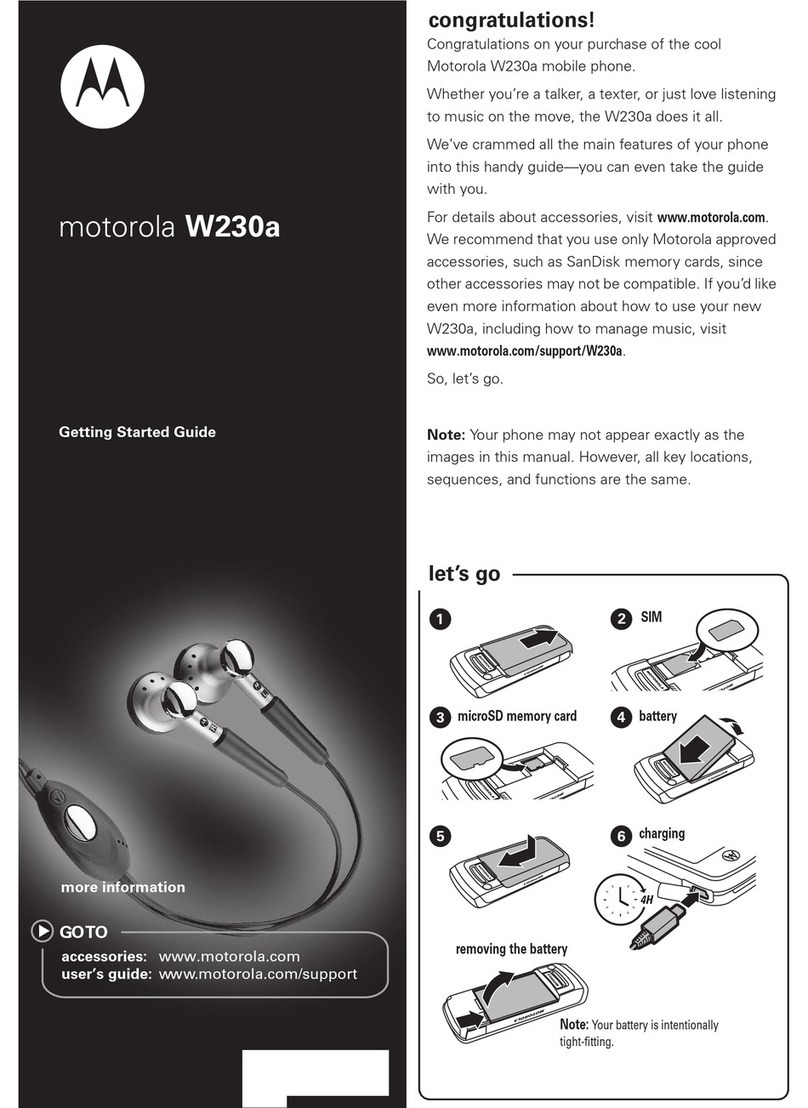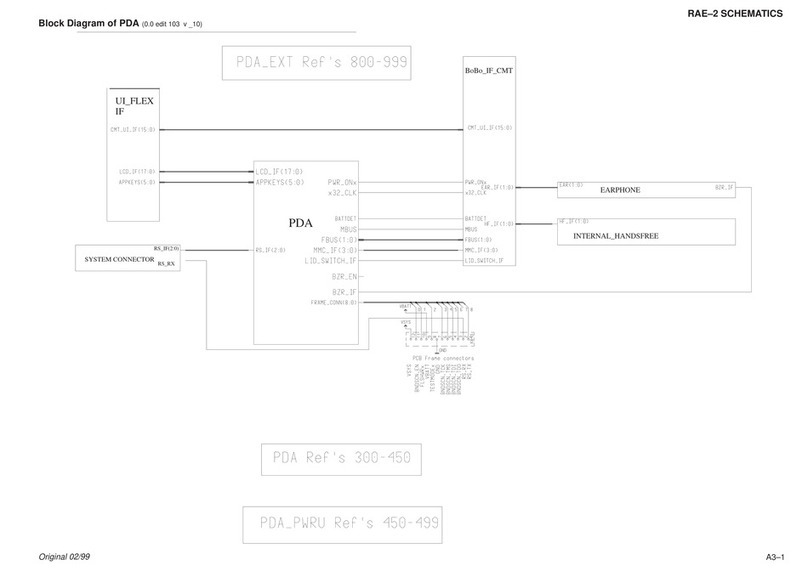Lava iris X1 Atom User manual

UserGuide
irisX1Atom

User Guide
Model – iris X1 Atom 2
1- 4emocleW
1.1. Exciting Features .................................... 4
2- 5tuoyaLenohP
2.1. Keys and Parts ....................................... 5
2.2. Icons and Indicators ................................ 5
3- 6detratSgnitteG
3.1. Insert SIM card ....................................... 6
3.2. Insert Memory card ................................. 6
3.3. Unlock the Phone.................................... 7
3.4. Using the Touch screen........................... 8
3.5. Using the Phone’s Buttons...................... 8
3.6. Context Menus........................................ 9
3.7. Options menus........................................ 9
3.8. Menu Icons ........................................... 10
4- Placing and Receiving Calls 10
4.1. Make a Call .......................................... 10
4.2. Disable Phone Calls (Airplane mode).... 11
4.3. Disable SIM card .................................. 11
5- 11neercSemoHehT
5.1. Open and Close the Launcher ............... 12
5.2. Switch toRecently Used Application ...... 13
5.3. CustomizeHome Screen ....................... 13
6- 41tenretnIehtottcennoC
6.1. To configure your Internet:..................... 14
6.2. Access Internet via Wi-Fi....................... 15
7- 51snoitacifitoNgniganaM
7.1. Open the Notifications Panel ................. 15
7.2. Respond toNotifications ....................... 16
7.3. Close Notifications Panel ...................... 16
8- 61gnigasseM
8.1. Message environment & Settings........... 16
8.2. Using the Onscreen Keyboard ............... 18
8.3. Create and Send Multimedia Message... 19
8.4. Operation on a message: ...................... 20
8.5. Lock a Message.................................... 20
9- 12aidemitluM
9.1. Camera ................................................ 21
9.2. Gallery.................................................. 21
9.3. Share an Album.................................... 21
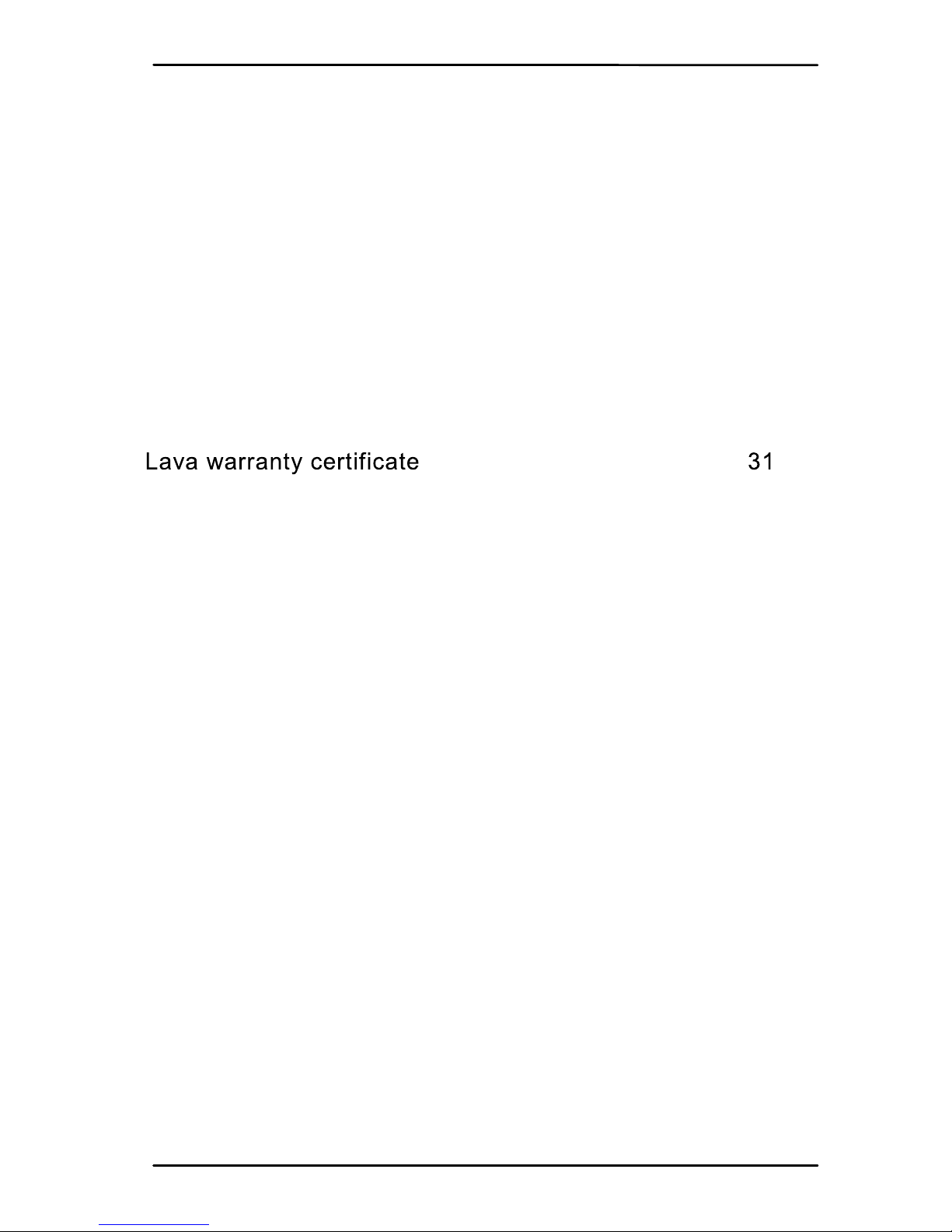
User Guide
Model – iris X1 Atom 3
9.4. Music.................................................... 22
9.5. FM Radio.............................................. 22
9.6. Record Sounds..................................... 22
9.7. Make Printscreens ................................ 23
10-Connect to Networks and Devices 23
10.1. Connect toPC.................................... 23
10.2. Connect toInternet ............................. 23
10.3. Connect to Wi-Fi Networks .................. 24
10.4. Pair With Bluetooth Devices ................ 24
10.5. Connect toInternet via your Phone...... 24
10.6. Install Secure Certificate from SD Card 24
11- 52snoitacilppAdaolnwoD
12-52sgnitteSenohP
13-Health and Safety Information 27
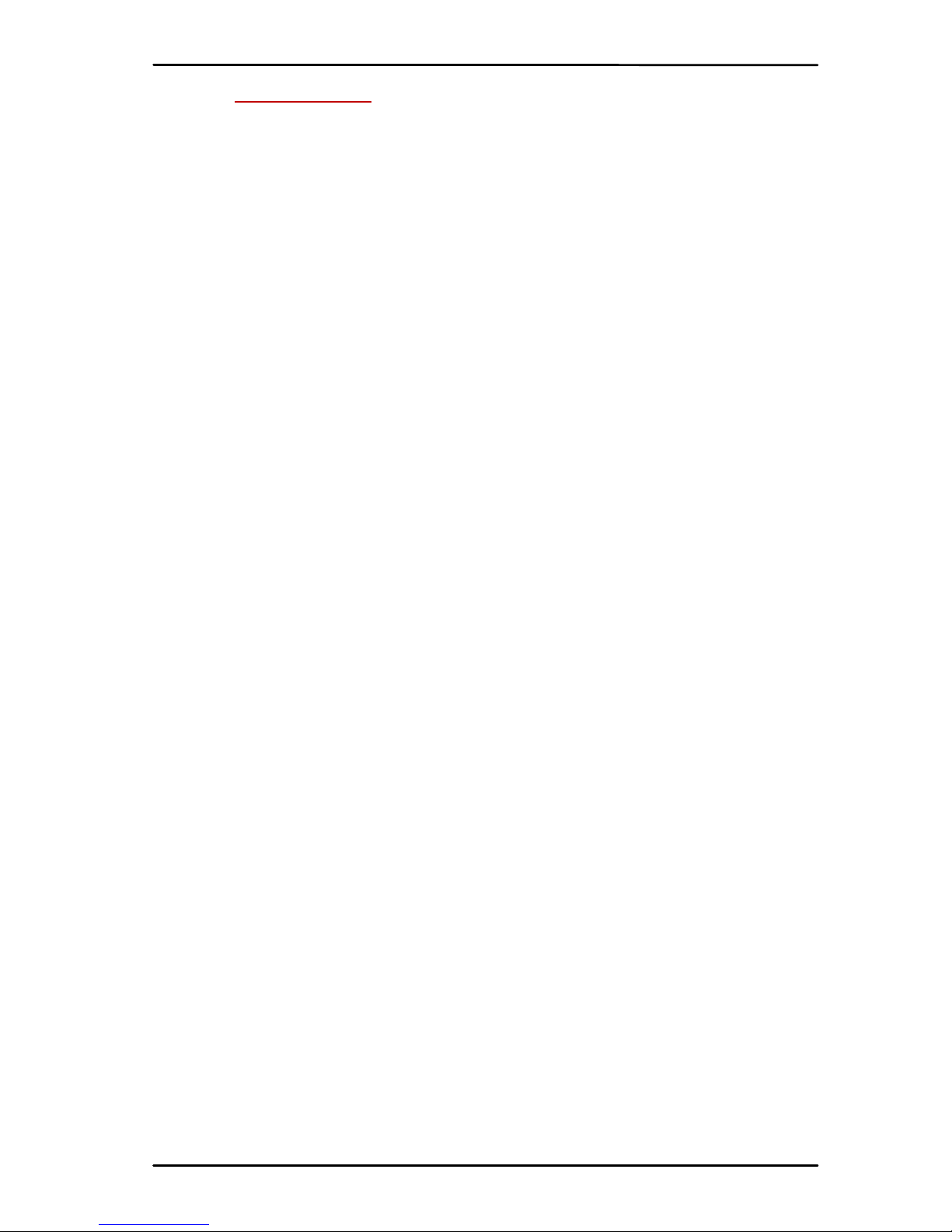
User Guide
Model – iris X1 Atom 4
1- WELCOME
1.1. Exciting Features
Congratulationsonbecomingaproudownerofiris
X1Atom.Youhavenowjoinedthemillionsofsatisfied
customersspreadacrosstheGlobe.YouririsX1Atom
offersyoutheseexcitingfeaturesandmuchmore:
Android4.4.2
4.0inchScreen
Cameras(front0.3MPandback5MP)
1.2GHzQuadcoreProcessor
ExternalMemory(Expandableto32GB)
DualSIM
Multimediaplayer
Gravitysensor
Wi‐Fi
Bluetooth

User Guide
Model – iris X1 Atom 5
2- PHONE LAYOUT
2.1. Keys and Parts
1.VolumeKey5.MenuKey9.RearCamera
2.FrontCamera6.HomeKey10.Speaker
3.Receiver 7.BackKey11.PowerKey
4.Screen8.Flashlight
2.2. Icons and Indicators
IconsIndicatorsIconsIndicators
Signalstrength
indicator
Alarmhas
beenset
Newmissedcalls
Wi‐Fiis
activated
USBisconnected Bluetoothison
Theheadphone
isbeingused
Battery
charging
symbol
Newmessage
fromSIM1
Airplanemode
isactivated

User Guide
Model – iris X1 Atom 6
3- GETTING STARTED
3.1. Insert SIM card
irisX1AtomisaDualSIMmobilephoneallowing
youtousethefacilityoftwonetworks.ToinsertSIM
card(s):
Switchoffthemobilephoneandremovetherear
coverandbattery.
InserttheSIMcardcorrectlyinthecardslot(s)
(Seefigurebelow).G/Wslotisfor3Gnetwork;G
Slotisfor2G.
InsertSIMcardcarefully!
Finallyinsertthebatteryandreplacetherear
coverofthemobilephone.
3.2. Insert Memory card
irisX1Atomallowsyoutoexpandexternal
memorywithamicroSDcard,upto32GB.
Poweroffthemobilephone,andthenremovethe
rearcoverandbattery.
Insertthememorycardintotheslot.
Finallyinsertthebatteryandtherearcoverofthe
mobilephone.
Useonlycompatiblememorycardsapprovedby
withthisdevice.Incompatiblememorycardsmay

User Guide
Model – iris X1 Atom 7
damagethecardorthedevicewillcorruptthedata
storedinthecard.
3.3. Unlock the Phone
YoumayneedtoprovidePIN,Password,ordrawa
patterntounlockyourphone.
Tounlockthescreen:
Pressthepowerkeytowakeupthephone.
Holdanddragtheunlockicontotherighttounlock.
Youmayberequiredtounlockyourphonebased
ontheunlockmethodinsettings.
Smartawake:
IrisX1Atomoffersyousmartawakefunction,when
thescreenislocked,youcanscrollgesturesonthe
screentounlockittoenterintothedesignated
application,ordoubleclicktowakeupthescreen,goto
settings‐>smartawaketoturnon&offthisfunction,you
canalsocustomizethefunctionofthelettergestures.
Belowplsfindthelistofthedefaultfunction.
GestureApplicationGestureApplication
Double
TapWakeup
screenSlideupCamera
SlideleftMusicSlide
downWhatsapp
Slide
rightCall
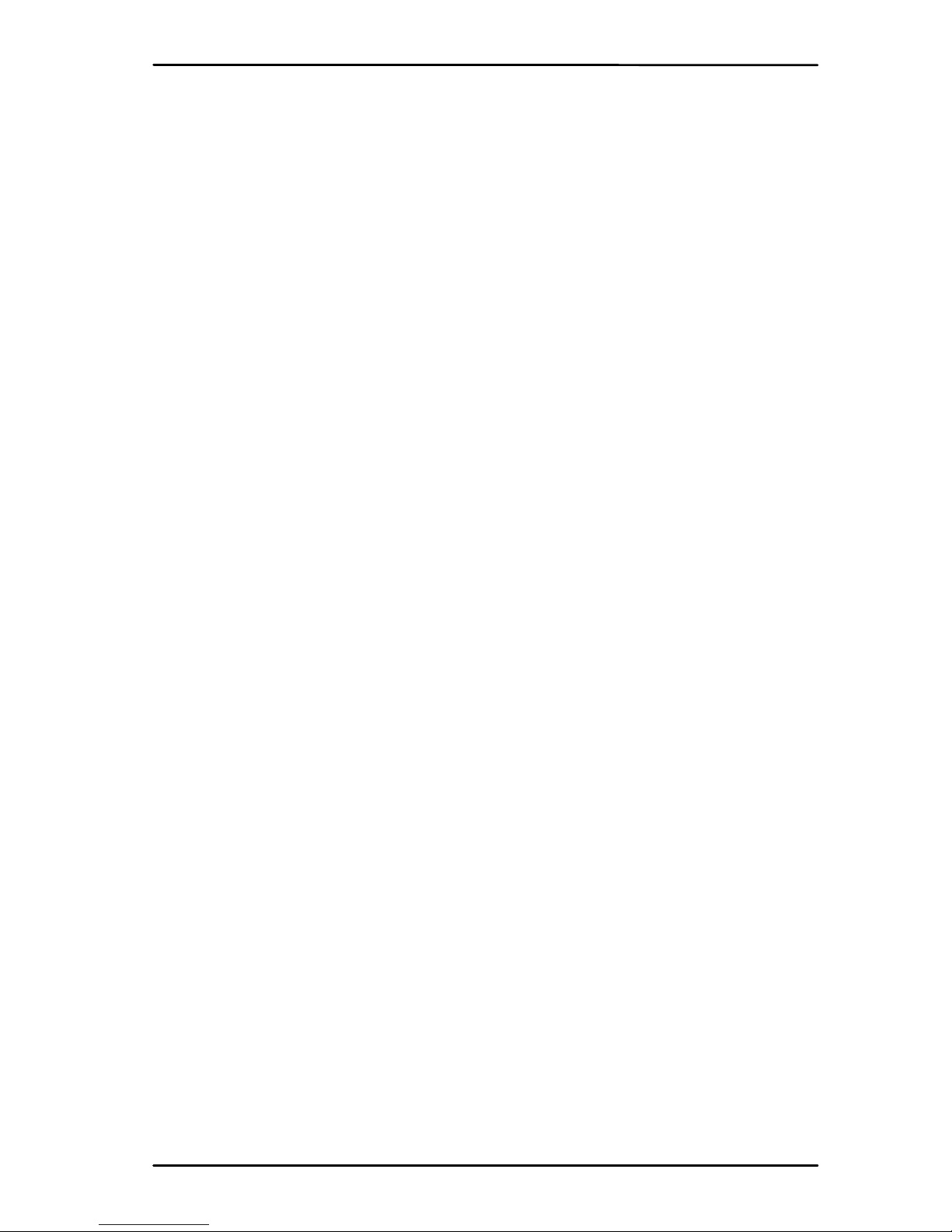
User Guide
Model – iris X1 Atom 8
Tosettheunlockmethod:
Onthemainmenu,touchSettings>Security.
TouchSetupscreenlock.
Choosethetypeoflockingasdesired.Youcanset
yourscreenlockonthebasisofpattern,PIN,
Passwordornone.
3.4. Using the Touch screen
Youcanusethetouchscreeninthefollowingways:
Touch:Actsonitemsonthescreen,suchas
applicationandsettingsicons,totypelettersand
symbolsusingtheonscreenkeyboard,ortopress
onscreenbuttons.
Touchandhold:Touchandholdanitemonthe
screenuntilanactionoccurs.
Drag:Touchandholdanitemandmoveyour
fingeronthescreenuntilyoureachthetarget
position.
Swipeorslide:Quicklyslideyourfingeracrossthe
surfaceofthescreen,(withoutdragginganitem).
Forexample,slidethescreenupordowntoscroll
alist,
Double‐tap:Tapquicklytwiceonawebpage,map,
orotherscreentozoom.Forexample,double‐tap
asectionofawebpageinBrowsertozoomthat
sectiontofitthewidthofthescreen.Youcanalso
double‐taptocontroltzoom,inMaps,andin
otherapplications.
Pinch:Insomeapplications(SuchasMaps,
Browser,andGallery)youcanzoominandoutby
placingtwofingersonthescreenatonceand
pinchingthemtogether(tozoomout)orspreading
themapart(tozoomin).
Rotatethescreen:Onmostscreens,the
orientationofthescreenchangesasyourotateit.
Youcanturnthisfeatureonandoff.
3.5. Using the Phone’s Buttons
Thephone’sbuttonsofferalotoffunctionsand
shortcuts.

User Guide
Model – iris X1 Atom 9
ButtonPress
Menu:openscontextmenuwithfurther
optionsandactions,contentdepends
directlyonapplications.
Home:returnstoHomescreen.Holditto
accessthelistoflastusedapplications.
Back:returnstothepreviousscreenyou
wereworkingin,evenifitwasinadifferent
application.Canbeusedtohidethe
keyboard.
ThephoneprovidesyouwithContextmenusand
Optionsmenusforaccessingthefeaturesinanintuitive
way.
3.6. Context Menus
Youcanopencontextmenubytouching
key.Notallscreenshavecontextmenus.Ifyoutouch
keyinsideapplicationthathasnocontextmenu,
nothinghappens.
ExamplesofcontextmenufromContacts
environment:
3.7.Optionsmenus
Optionsmenuscontaintoolsthatapplytospecific

User Guide
Model – iris X1 Atom 10
itemsonthescreen.Youcanopenanoptionby
touchingandholdinganitemonthescreen.Notall
itemshaveoptionsmenus.
Whenyoutouchandholdsomeitemsonascreen,
anOptionsmenuopens.
3.8. Menu Icons
Youhavethefollowingmenuiconstoeasilylet
youaccessitsimportantfeatures:
Opensthedialer
Opensmessaging
Opensthemainmenu
Opensthecontactslist
Opensthebrowser
4- PLACING AND RECEIVING CALLS
Youcandialaphonenumberortouchanumber
inyourcontacts.Youcanalsoplacefromthecalllogor
contacts.
4.1. Make a Call
Tapthe icononmainmenuorthehome
screentodialthedesirednumber.
Touchthe icononmainmenuorthehome
screentomakeacallfromcontact,groupsor
favorites.
Todialaninternationalnumber,touchandhold
the0keytoenterthePlus(+)symbol,andthen
entertheinternationalcountryprefix,followedby
thephonenumber
Touchthe icontocallwithSIM1orSIM2.
PresstheVolumeUp/Downkeystoadjustthecall
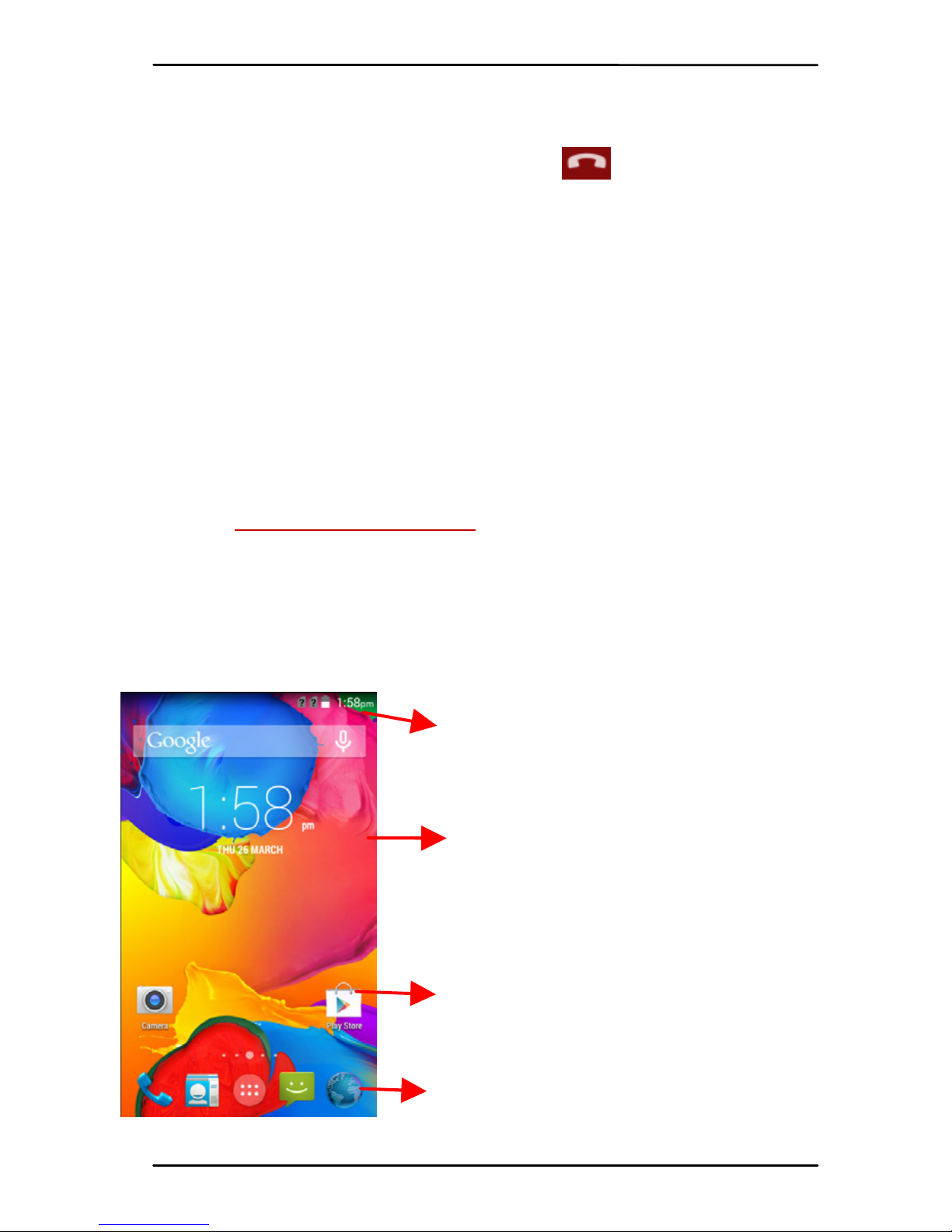
User Guide
Model – iris X1 Atom 11
volume.
YoucanaccessCallLogs,Contactsfromthedialer
screen.
Whileduringacall,touchthe icontoenda
call.
4.2. Disable Phone Calls (Airplane mode)
Somelocationslikeairplanesmayrequireyoutoturn
offyourmobile,Wi‐Fi,andBluetoothwireless
connections.
PressandholdthePowerbutton.
TouchtheAirplanemode.
4.3. Disable SIM card
IfyouwanttotoclosetheSIMcard,todoitgoto:
Settings
>SIMmanagement.
>turnoffSIM1/SIM2
5- THE HOME SCREEN
Whenyousignin,thehomescreenopens.
TheHomescreenisyourstartingpointtoaccessallthe
featuresonyourphone.Touchthemainmenuiconat
thebottomofthescreentoviewallinstalled
applications.
Touchandholdanemptyspotto
changewallpaper.
Thestatusbarshowsthetime,
signalstrength,batterystatus,
andnotification.
Touchanicontolaunchthe
correspondingapplication;bottom
iconsareaccessiblefromall
desktopscreens.
Touchandholdtomoveorremove
aniconorawidget.
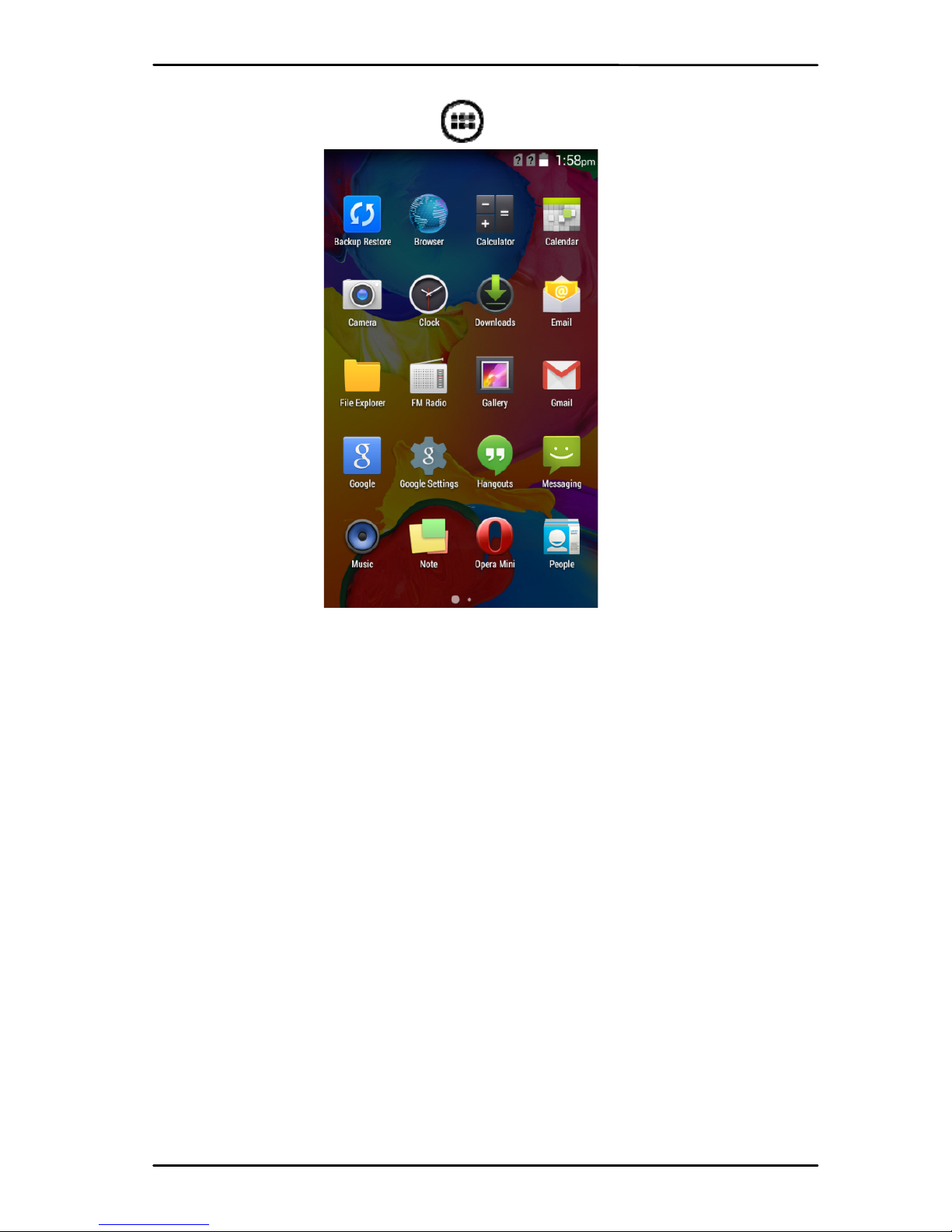
User Guide
Model – iris X1 Atom 12
5.1. Open and Close the Launcher
Touch the Launcher Icon to open the main menu.
You have access to all applicaons installed on
your device and their widgets when available.
Touch an applicaon to open and launch it.
To add an applicaon shortcut to the desktop
screen, press and hold it unl it vibrates and enters
Home screen. Place it and release your finger.
Slide the Launcher leor right to bring more icons
into view.
As soon as you install a new applicaon, it comes
in this list.
Widgets come when you press menu key on the
home screen. You can directly touch WIDGETS at below
of the screen
You cannot launch widget like an applicaon; you
can only place it on desktop screen.
Press and hold it unl it vibrates and enters Home

User Guide
Model – iris X1 Atom 13
screen.Placeitandreleaseyourfinger.Acontextmenu
openstoconfigurethewidgetorresizeit,naturally,it
dependsonthewidget.
PressHomeiconorBackicontoclosetheLauncher.
5.2. Switch to Recently Used Application
Pressandholdthe iconforafewseconds.
Touchanicontoopenitsapplication.Orpress
toreturntothecurrentapplication.
5.3. Customize Home Screen
Youcanaddapplications,shortcuts,widgets,and
otheritemstoanypartoftheHomescreenorchange
thewallpaper.
Applications:
PresstoopentheHomescreen.
TouchtheLauncherIcon toopenthemain
menu.
Toaddanapplicationshortcuttothedesktop
screen,pressandholdituntilitvibratesand
entersHomescreen.Placeitandreleaseyour
finger.
Widgets:
PresstoopentheHomescreen.
TouchtheLauncherIcononyourhome
screen.
Touchwidgetsonthetopofscreen.
Youareinthemainwidgetsscreen,youcan
Movebetweenscreens:Swipeleftorright
Dragawidgettoahomescreen:Touchandhold
thewidget’sicon,slideyourfingerwhereyou
wanttoplaceit,andliftyourfinger.
Youmaybeaskedtomakefurtherchoices
beforethewidgetactivates.Ifthereisn’troom
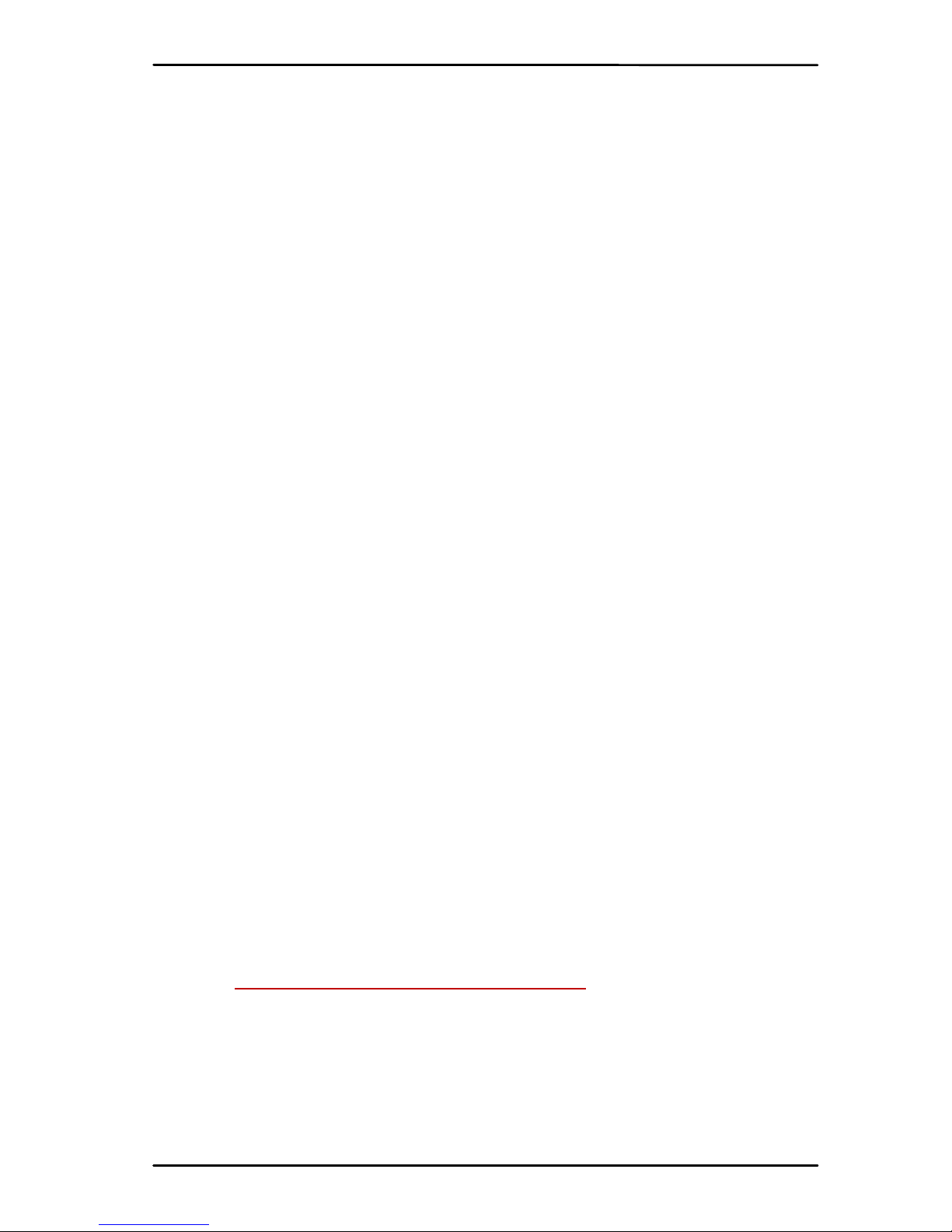
User Guide
Model – iris X1 Atom 14
whereyoudroppedit,thewidgetwon’tget
addedtotheHomeScreen.
Wallpapers:WallpapersareimagesfromGallery,still
imagesincludedwiththesystem,andliveimages.They
taketheplaceofthedefaultbackgroundforyourHome
Screen.
TouchandholdanywhereonadesktopHome
screenthat’snotoccupied.Alistofoptions
appears.
Touchoneofthefollowingwallpapersource:
oGallery:Choosefrompicturesthatyou’ve
takenwithcameraordownloadedtoyour
device.
oLiveWallpaper:Choosefromascrolling
listofanimatedwallpapers.Evenyoucan
chooseavideofilefromyourVideo
Wallpaperfolder.
oWallpaper:Choosefromthumbnailsof
defaultimages.
Forsetwallpaper,touchSETWALLPAPERatthe
topofthescreen(forGalleryimages)orset
wallpaper.
Folders:Youcanveryeasilyregroupdesktopiconsina
folderonscreentosavespaceandaccessmore
applications.
Touchandholdanyiconondesktopscreento
moveit.
Goonanothericonandreleasetocreatea
foldercontainingbothicons.
Thenaddasmanyiconsasfoldercanhold,give
itaname,moveitwhereyouwant.
YouhaveallthetoolstocustomizeyourPhone.
6- CONNECT TO THE INTERNET
6.1. To configure your Internet:
GotoSettings>Wireless&Networks>More>
MobileNetworks>TapDataEnabled.
Bydefault,yournetworkprovidersendsthe
AccessPointNamesettingsviaSMS,oritcomes
automaticallywithyourSIMcard.Youmayneedto
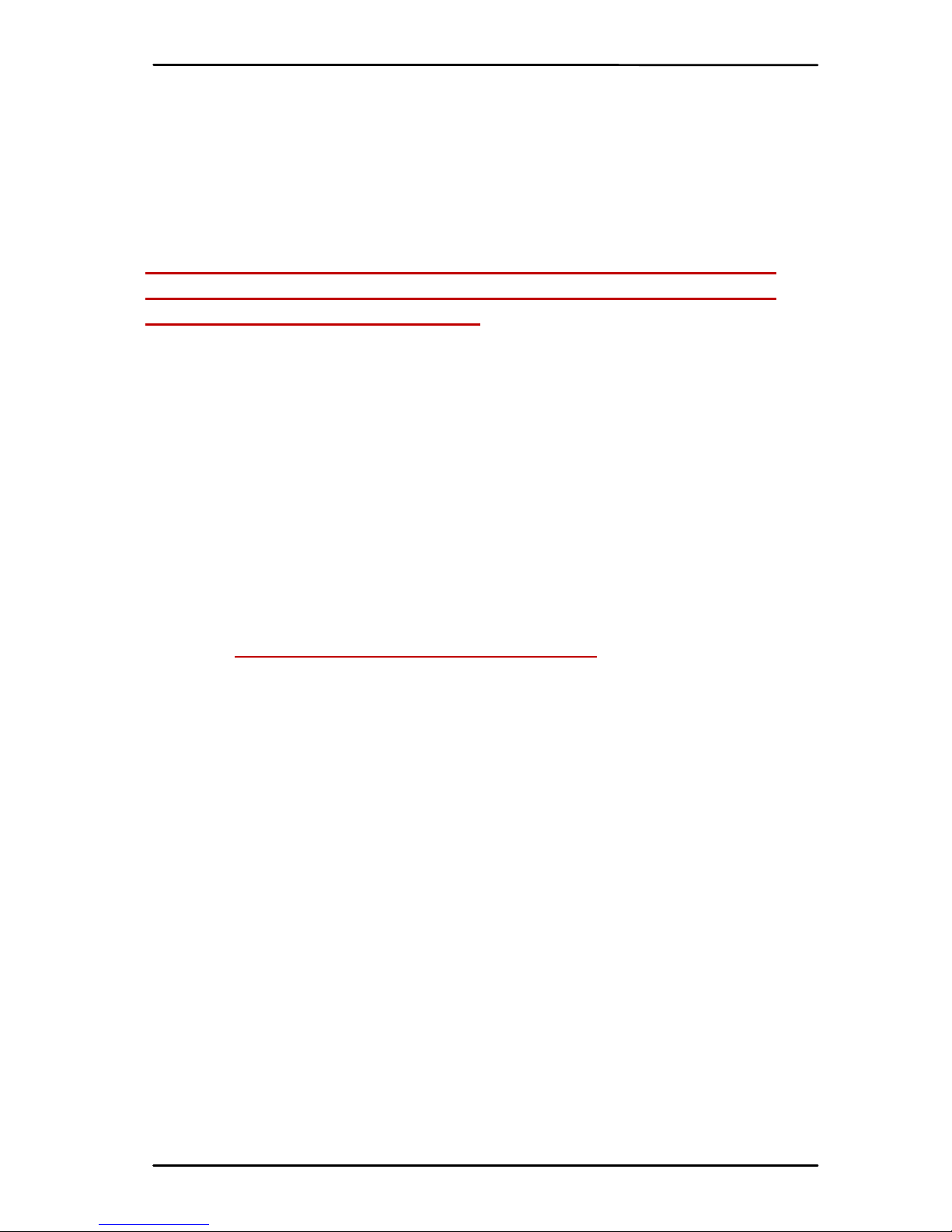
User Guide
Model – iris X1 Atom 15
installthesesettings.Afterthis,youcanchoosefrom
thelistedaccesspointnames.Iftheaccesspointnames
arenotlistedbydefault,pleasecontactyournetwork
providerforthesame.
ToaddanyoperatorAccesspointName,goto
settings>More>Mobilenetworks>AccessPoint
Name.
WARNING:toavoidanyovercostcontactyour
operatortoknowmoreaboutAccessPointName
regardingyoursubscription.
Afteryouhaveselectedorconfiguredtheaccess
pointname,gotoSettings>Wireless&Networks>Data
usage>TapMobileDatatoenableInternetconnection.
6.2. Access Internet via Wi-Fi
TobrowsetheInternetviaWi‐Fi:
GotoMenu>Systemsettings>wireless&
networksandthentapWi‐Fi.
Next,gotoMenu>settings>wireless&
networks>Wi‐FiSettingsandthenenableWi‐Fi.Next,
selecttheWIFIconnectionlistedunderWi‐Finetworks.
7- MANAGING NOTIFICATIONS
Notificationiconsinformyouofnewmessagesand
events.Whenyoureceiveanotification,itsicon
appearsinthestatusbar,alongwithasummarythat
appearsonlybriefly.
7.1. Open the Notifications Panel
Dragthestatusbardownfromthetopofthe
screenasshownbelow:

User Guide
Model – iris X1 Atom 16
TheNotificationspaneldisplaysyournetwork
providernameandalistofyourcurrentnotifications.
7.2. Respond to Notifications
Openthenotificationpanelandtoucha
notificationtorespondtoit.Whathappensnext
dependsonthenotification.
7.3. Close Notifications Panel
DragthetabatthebottomoftheNotifications
paneltothetopofthescreen.Orjustpresstheback
button.Thepanelalsocloseswhenyoutoucha
notificationtorespondtoit.
8- MESSAGING
8.1. Message environment & Settings
YoucanuseMessagingtoexchangetextmessages
andmultimediamessageswithyourfriends.

User Guide
Model – iris X1 Atom 17
Youcanalsopressthekeyandopenthe
contextmenutoworkonmessagesandtheirsettings.
Touchtocomposeanewtextor
multimediamessage.
Touchtoopenamessaging
conversation

User Guide
Model – iris X1 Atom 18
ThemessagessettingsallowyoutosetSMS/MMS
limits,notifications,vibrateorringtones,delivery
reportsandmanyothers.
Takeatourandexploremessagessettings,you’ll
findinterestingthings.
8.2. Using the Onscreen Keyboard
Someapplicationsdisplaythekeyboardbydefault.
Inothers,youtouchatextfieldwhereyouwantto
entertext,toopenthekeyboard.

User Guide
Model – iris X1 Atom 19
8.3. Create and Send Multimedia Message
A Message becomes an MMS if you send it to an
email address, or add mulmedia media file(s).
Touch compose new message.
Recipient zone: write the
name, the number or tap the
icon on right to access
contacts list
Touch once to capitalize the next
leer you type. Touch and hold
or double tap for CapsLock.
Secondary characters panel
(special, symbols, numbers)
This is to erase characters
This is enter key, press it
then cursor move to next
Write your message here. Aer
typing, press icon to close
the keyboard.
Touch and hold the text field to
open a menu and to copy/cut
texts.
Chose the SIM card you want
to send your message with.

User Guide
Model – iris X1 Atom 20
Enter or select a mobile phone number.
Touch the composion text box and write your
message.
Touch the key to open the context menu.
Touch Aach to aach various types of files.
Send the MMS.
8.4. Operation on a message:
Open the message thread containing the message
your want to operate.
Touch and hold this message unl a context
menu opens.
Make your choice.
To forward a message:
Touch Forward in this menu.
Add a contact.
Touch Send to send the message.
You can also Copy message text, Save message to SIM
card, View message details and delete message.
8.5. Lock a Message
You can lock a message so it won’t be deleted if
you reach your storage limits.
Touch and hold message in a message window.
Other manuals for iris X1 Atom
1
Table of contents
Other Lava Cell Phone manuals