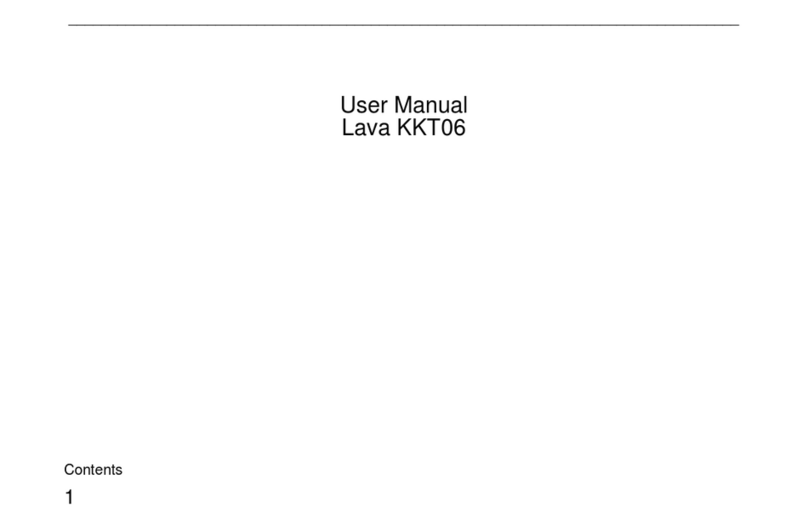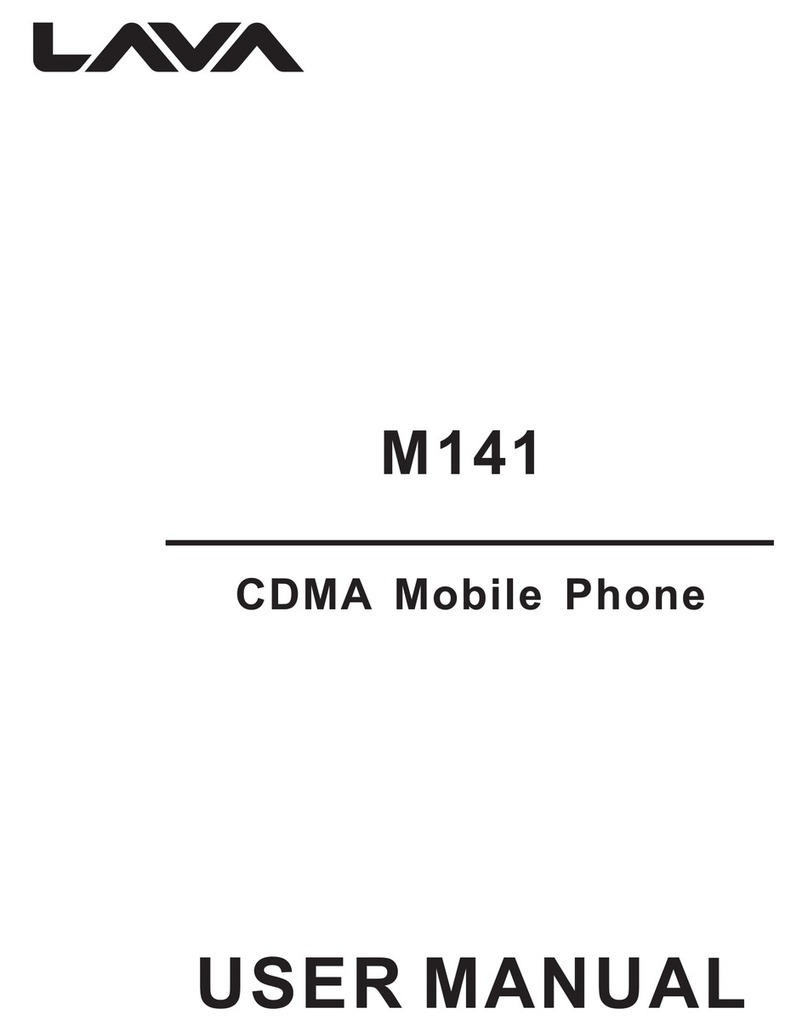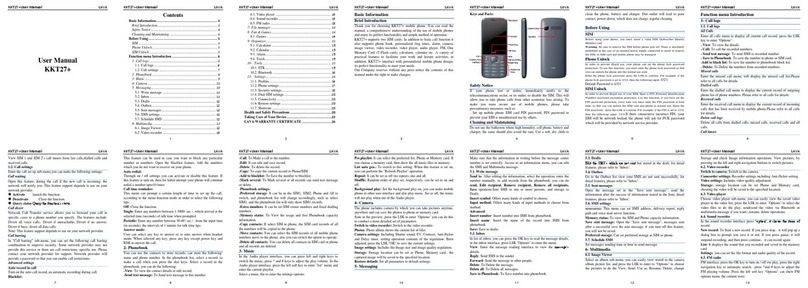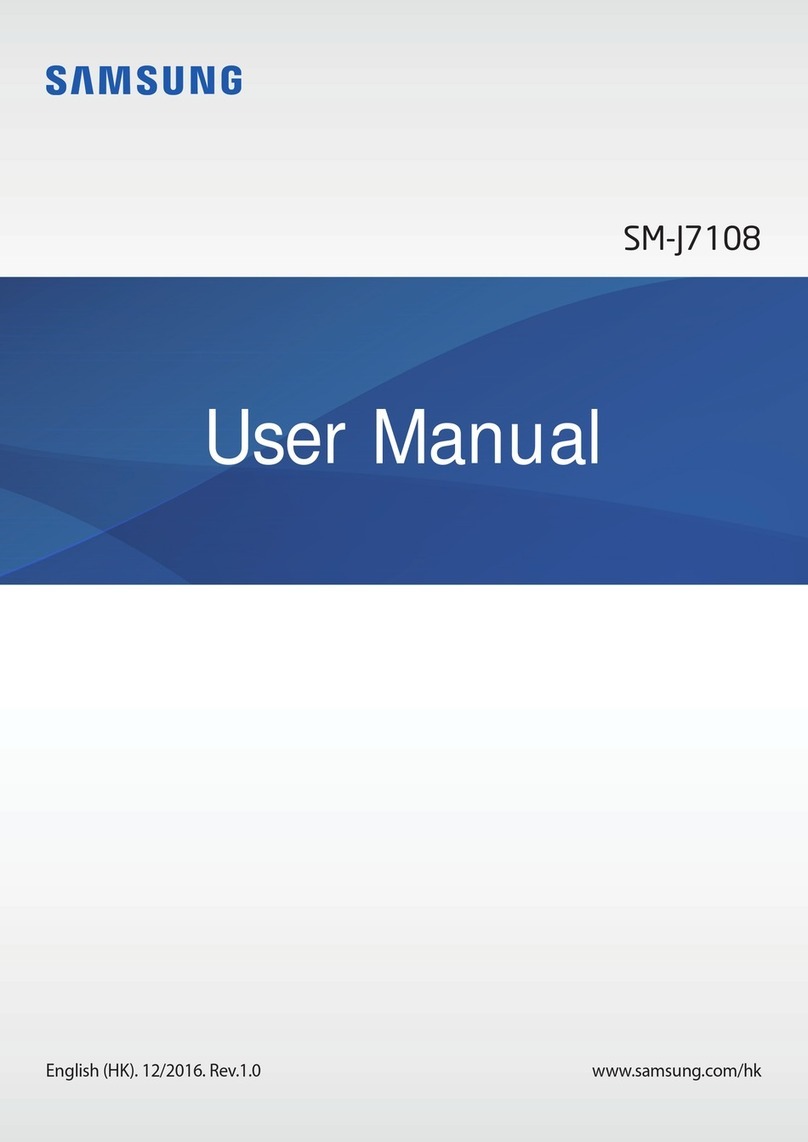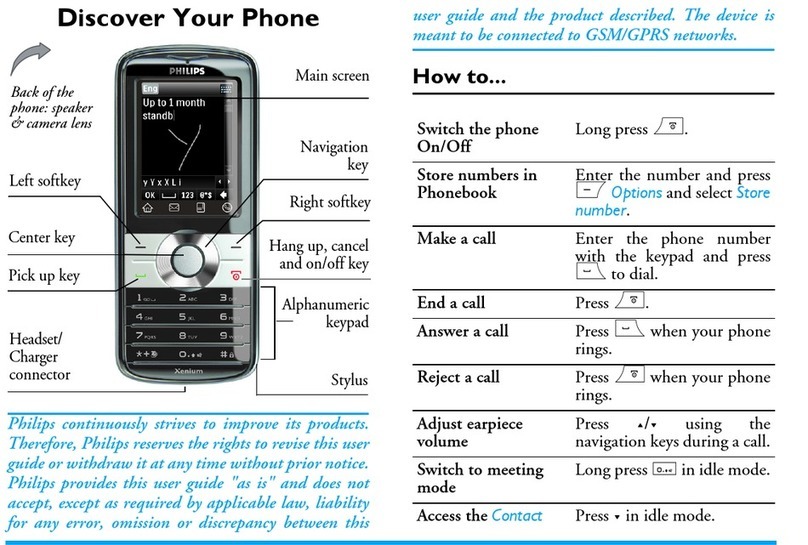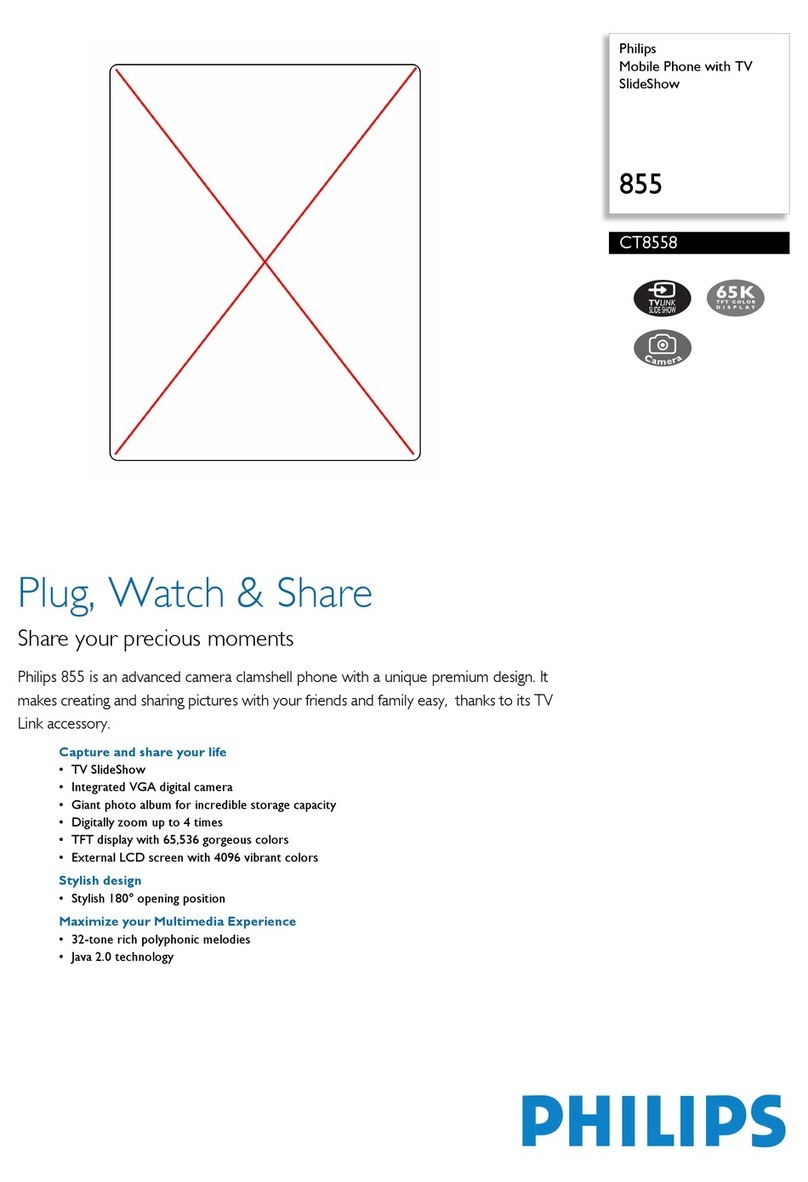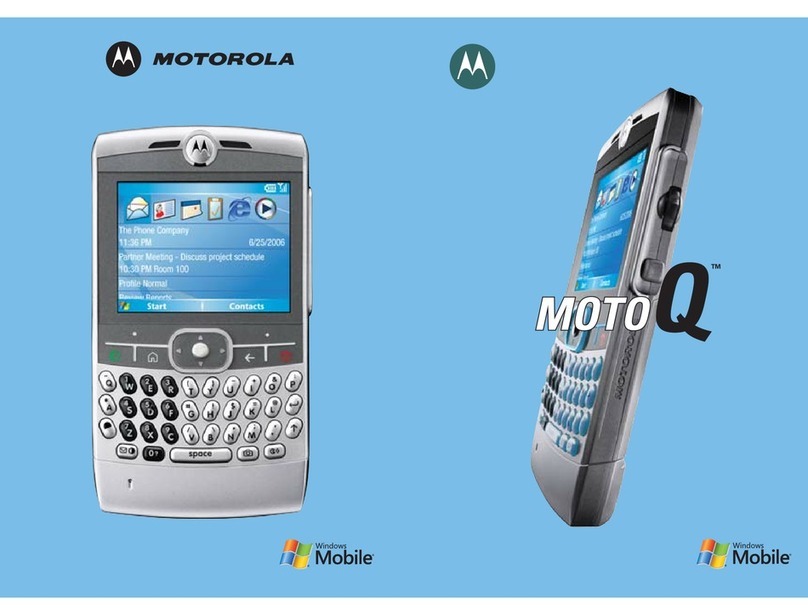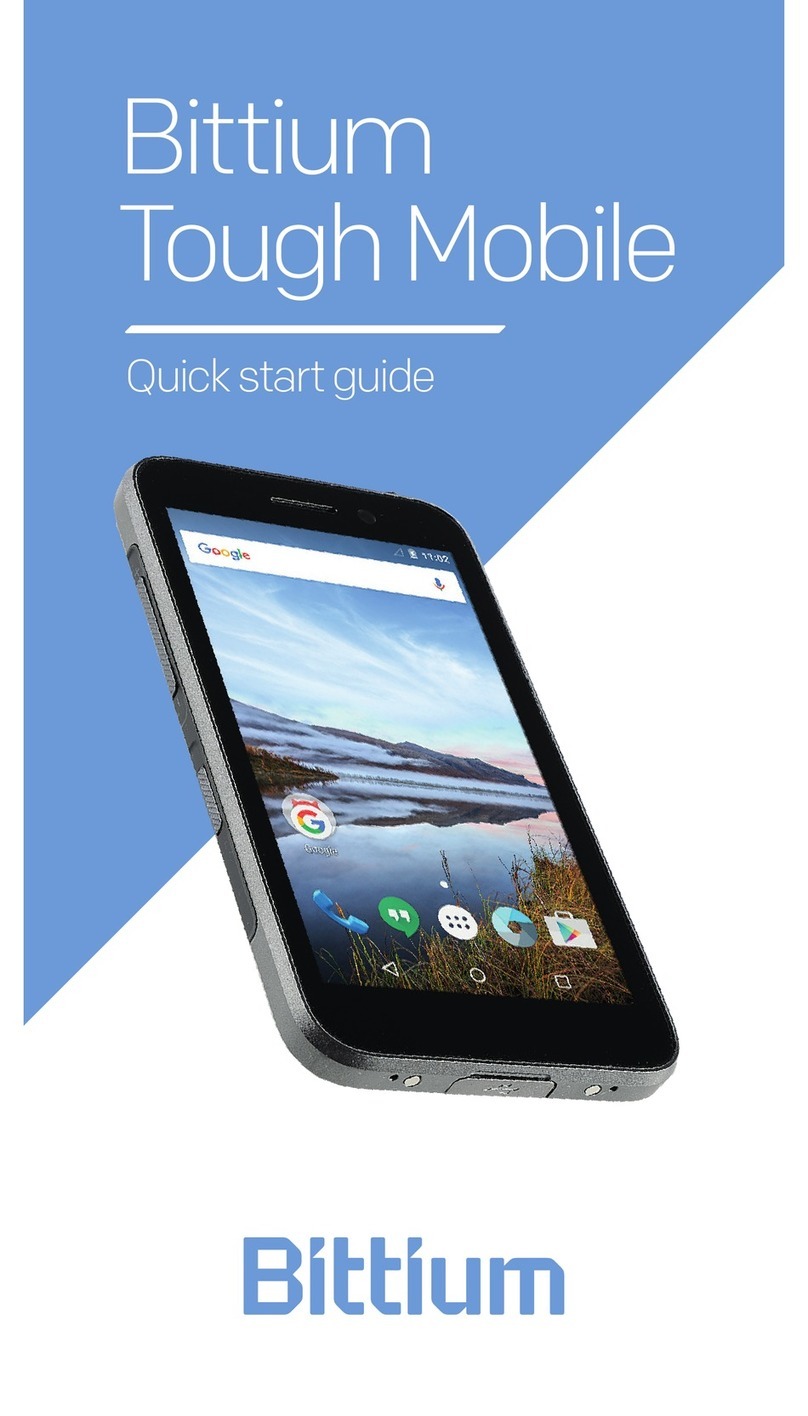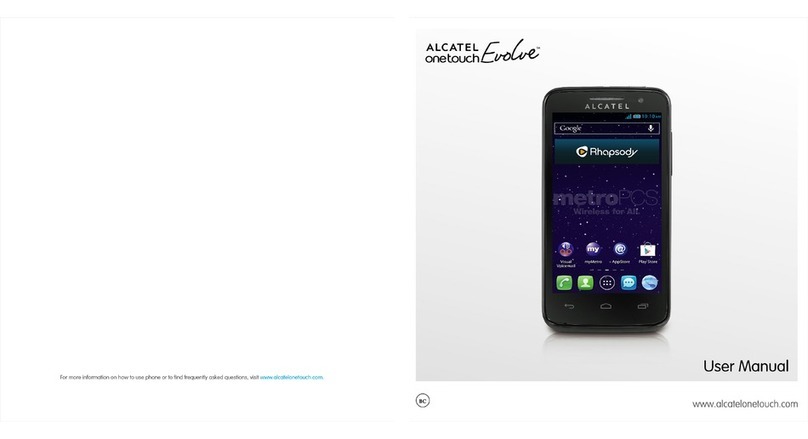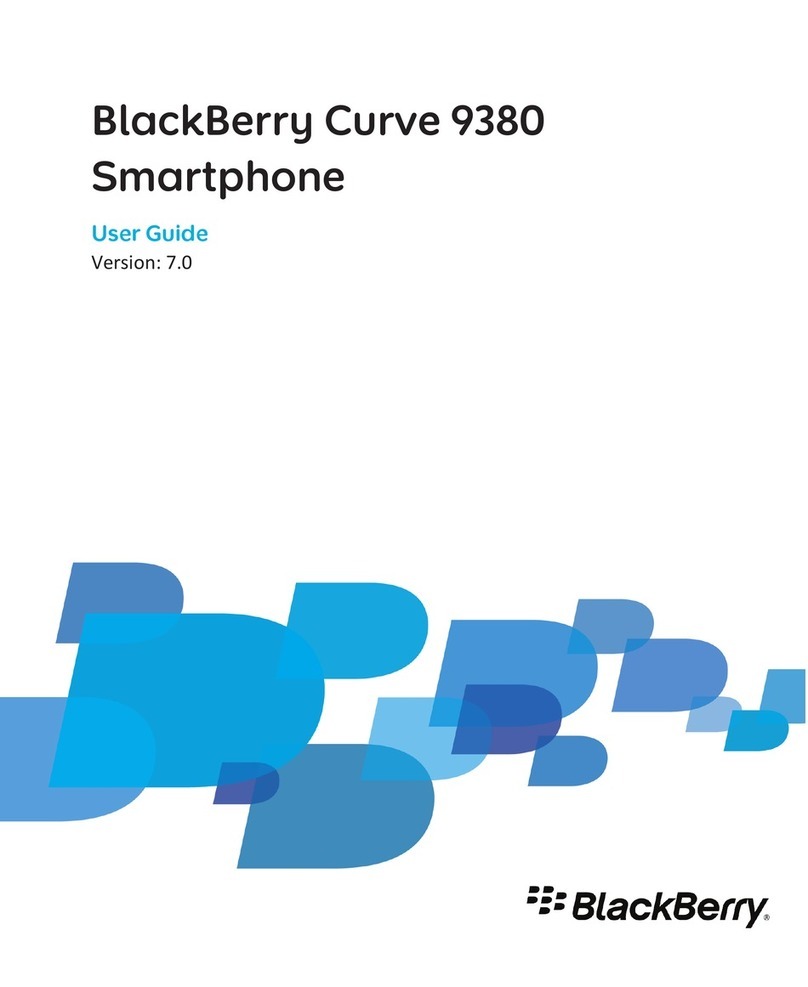Lava iris 350 User manual

UserGuide
iris350
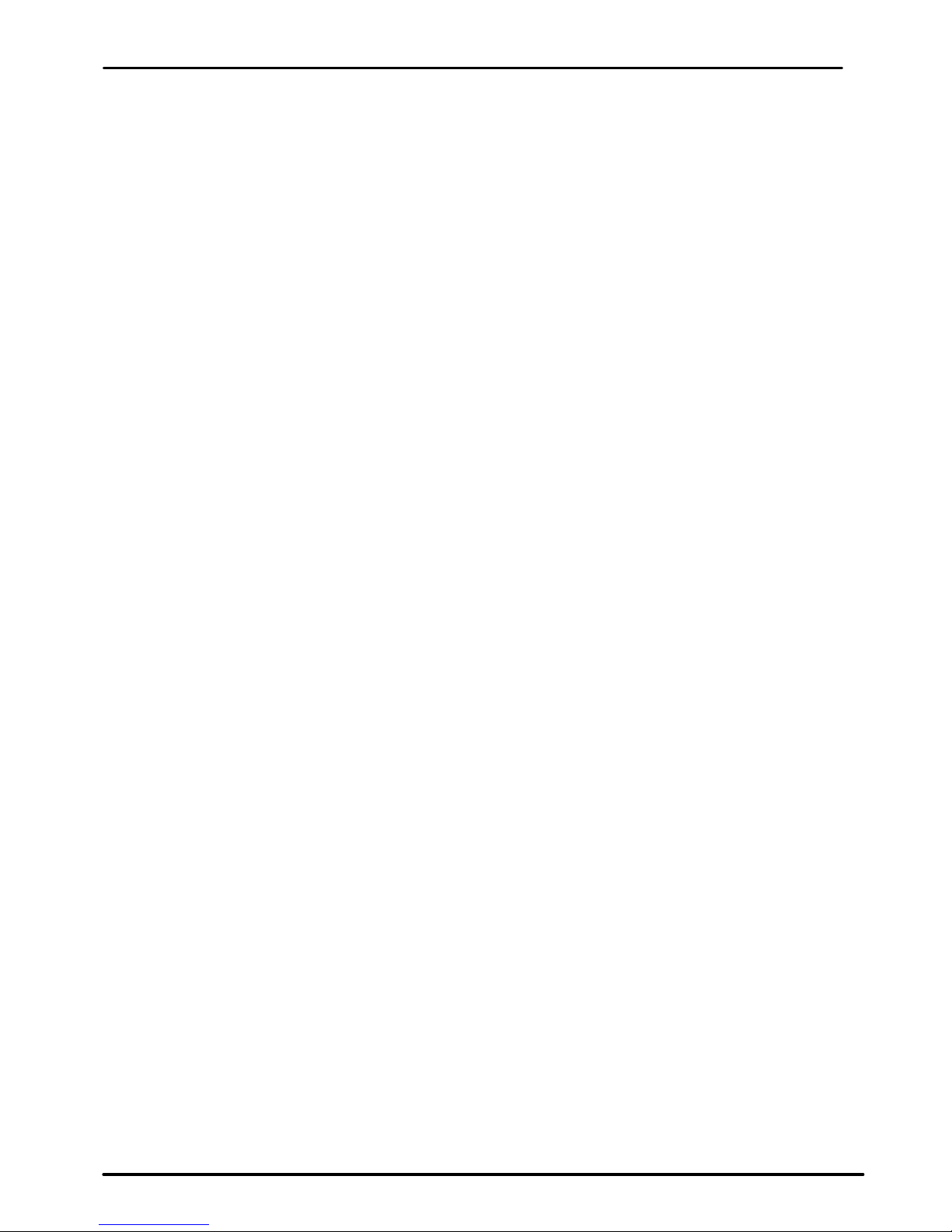
User Guide
iris 350 2
1-Welcome 4
1.1. Exciting Features ........................... 4
2-Phone Layout 5
2.1. Keys and Parts ............................. 5
2.2. Icons and Indicators ......................... 5
3-Getting Started 6
3.1. Insert SIM card ............................. 6
3.2. Insert Memory card .......................... 6
3.3. Unlock the Phone ........................... 7
3.4. Using the Touch screen ....................... 8
3.5. Using the Phone’s Buttons..................... 9
3.6. Context Menus ............................. 9
3.7. Options menus ............................ 10
3.8. Menu Icons............................... 10
4-Placing and Receiving Calls 11
4.1. Make a Call .............................. 11
4.2. Disable Phone Calls (Airplane mode) ............ 11
4.3. Disable SIM card........................... 11
5-The Home Screen 12
5.1. Open and Close the Launcher ................. 12
5.2. Switch to Recently Used Application............. 13
5.3. Customize Home Screen..................... 14
6-Connect to the Internet 16
6.1. To configure your Internet: .................... 16
6.2. Access Internet via Wi-Fi ..................... 16
7-Managing Notifications 17
7.1. Open the Notifications Panel .................. 17
7.2. Respond to Notifications ..................... 18
7.3. Close Notifications Panel ..................... 18
8-Messaging 18

User Guide
iris 350 3
8.1. Message environment & Settings ............... 18
8.2. Using the Onscreen Keyboard ................. 19
8.3. Create and Send Multimedia Message ........... 20
8.4. Operation on a message:..................... 21
8.5. Lock a Message ........................... 22
9-Multimedia 22
9.1. Camera ................................. 22
9.2. Gallery .................................. 23
9.3. Share an Album ........................... 23
9.4. Music ................................... 23
9.5. FM Radio ................................ 23
9.6. Record Sounds ............................ 24
9.7. Make Printscreens ......................... 24
10-Connect to Networks and Devices 24
10.1. Connect to PC ........................... 24
10.2. Connect to Internet ........................ 25
10.3. Connect to Wi-Fi Networks .................. 25
10.4. Pair With Bluetooth Devices.................. 25
10.5. Connect to Internet via your Phone............. 26
11-Download Applications 27
12-Phone Settings 28
13-Health and Safety Information 29

User Guide
iris 350 4
1
1-
-
W
WE
EL
LC
CO
OM
ME
E
1.1.ExcitingFeatures
Congratulationsonbecomingaproudownerofiris350mobile
phone.Youhavenowjoinedthemillionsofsatisfiedcustomersspread
acrosstheGlobe.Youriris350offersyoutheseexcitingfeaturesand
muchmore:
Android4.4.2
3.5inchScreen
Cameras(frontVGAandback2MP)
1GHzProcessor
ExternalMemory(Expandableto32GB)
DualSIM
Multimediaplayer
Gravitysensor
Wi‐Fi
Bluetooth3.0

User Guide
iris 350 5
2
2‐
‐
P
PH
HO
ON
NE
E
L
LA
AY
YO
OU
UT
T
2.1.KeysandParts
2.2.IconsandIndicators
IconsIndicatorsIconsIndicators
Signalstrength
indicator
Alarmhasbeen
set
NewmissedcallsWi‐Fiisactivated
USBisconnected
Bluetoothison
Theheadphoneis
beingused
Batterycharging
symbol
Newmessage
fromSIM1
Airplanemodeis
activated
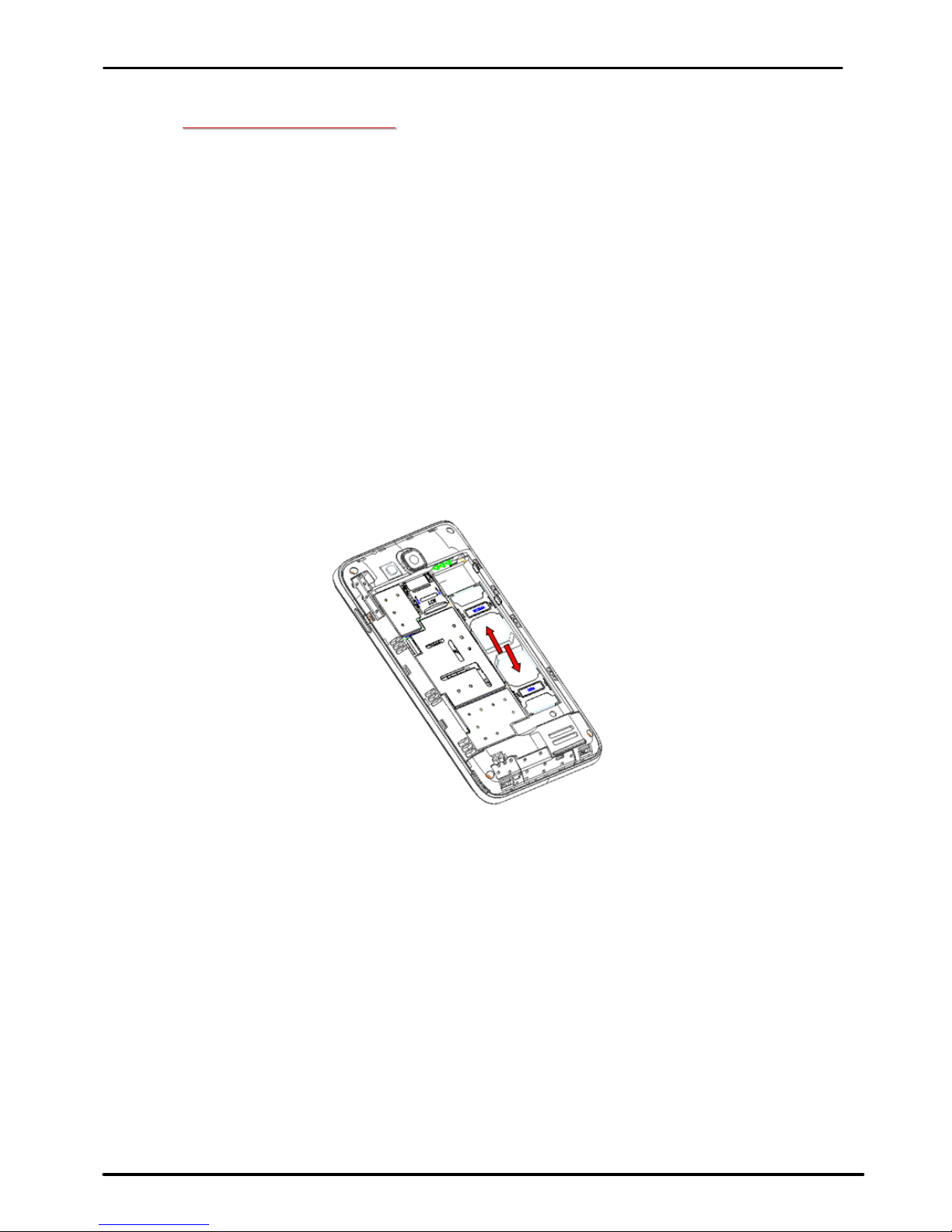
User Guide
iris 350 6
3
3-
-
G
GE
ET
TT
TI
IN
NG
G
S
ST
TA
AR
RT
TE
ED
D
3.1.InsertSIMcard
TheIris350isaDualSIMmobilephoneallowingyoutousethe
facilityoftwonetworks.ToinsertSIMcard(s):
Switchoffthemobilephoneandremovetherearcoverand
battery.
InserttheSIMcardcorrectlyinthecardslot(s)(Seefigurebelow).
WCDMAslotisfor3Gnetwork;GSMisfor2G.
InsertSIMcardcarefully!
Finallyinsertthebatteryandreplacetherearcoverofthe
mobilephone.
3.2.InsertMemorycard
TheIris350allowsyoutoexpandexternalmemorywithamicro
SDcard,upto32GB.
Poweroffthemobilephone,andthenremovetherearcoverand
battery.
Insertthememorycardintotheslot.
Finallyinsertthebatteryandtherearcoverofthemobilephone.
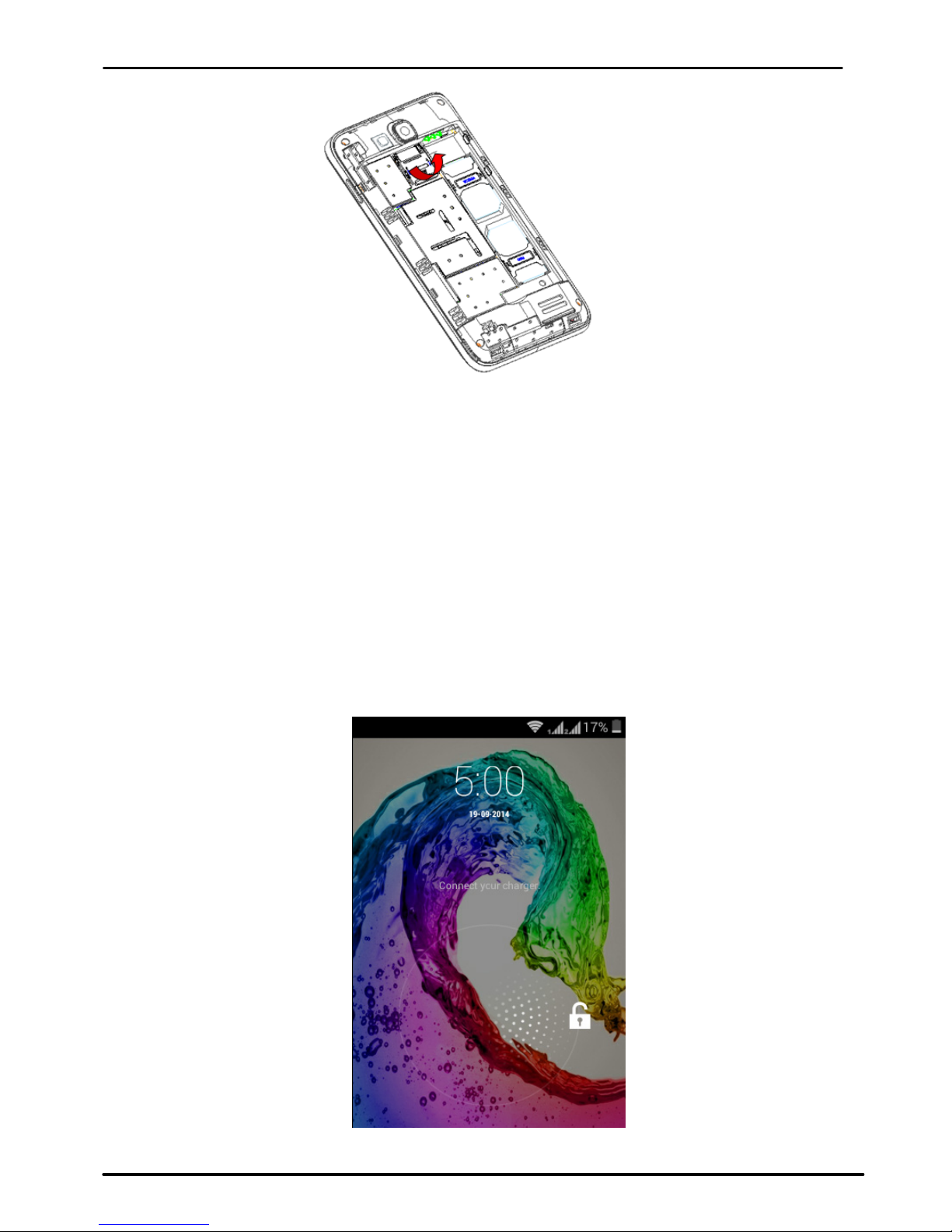
User Guide
iris 350 7
Useonlycompatiblememorycardsapprovedbywiththisdevice.
Incompatiblememorycardsmaydamagethecardorthedevicewill
corruptthedatastoredinthecard.
3.3.UnlockthePhone
YoumayneedtoprovidePIN,Password,ordrawapatternto
unlockyourphone.
Tounlockthescreen:
Pressthepowerkeytowakeupthephone.
Holdanddragtheunlockicontotherighttounlock.

User Guide
iris 350 8
Youmayberequiredtounlockyourphonebasedontheunlock
methodinsettings.
Tosettheunlockmethod:
Onthemainmenu,touchSettings>Security.
TouchSetupscreenlock.
Choosethetypeoflockingasdesired.Youcansetyourscreenlock
onthebasisofpattern,PIN,Passwordornone.
3.4.UsingtheTouchscreen
Youcanusethetouchscreeninthefollowingways:
Touch:Actsonitemsonthescreen,suchasapplicationand
settingsicons,totypelettersandsymbolsusingtheonscreen
keyboard,ortopressonscreenbuttons.
Touchandhold:Touch andholdanitemonthescreenuntilan
actionoccurs.
Drag:Touchandholdanitemandmoveyourfingeronthescreen
untilyoureachthetargetposition.
Swipeorslide:Quicklyslideyourfingeracrossthesurfaceofthe
screen,(withoutdragginganitem).Forexample,slidethescreen
upordowntoscrollalist,
Double‐tap:Tapquicklytwiceonawebpage,map,orotherscreen
tozoom.Forexample,double‐tapasectionofawebpagein
Browsertozoomthatsectiontofitthewidthofthescreen.You
canalsodouble‐taptocontroltzoom,inMaps,andinother
applications.
Pinch:Insomeapplications(SuchasMaps,Browser,andGallery)
youcanzoominandoutbyplacingtwofingersonthescreenat
onceandpinchingthemtogether(tozoomout)orspreadingthem
apart(tozoomin).
Rotatethescreen:Onmostscreens,theorientationofthescreen
changesasyourotateit.Youcanturnthisfeatureonandoff.

User Guide
iris 350 9
3.5.UsingthePhoneʼsButtons
Thephone’sbuttonsofferalotoffunctionsandshortcuts.
ButtonPress
Menu:openscontextmenuwithfurtheroptions
andactions,contentdependsdirectlyon
applications.
Home:returnstoHomescreen.Holdittoaccessthe
listoflastusedapplications.
Back:returnstothepreviousscreenyouwere
workingin,evenifitwasinadifferentapplication.
Canbeusedtohidethekeyboard.
ThephoneprovidesyouwithContextmenusandOptions
menusforaccessingthefeaturesinanintuitiveway.
3.6.ContextMenus
Youcanopencontextmenubytouching key.Notall
screenshavecontextmenus.Ifyoutouch keyinsideapplication
thathasnocontextmenu,nothinghappens.
ExamplesofcontextmenufromContactsenvironment:

User Guide
iris 350 10
3.7.Optionsmenus
Optionsmenuscontaintoolsthatapplytospecificitemsonthe
screen.Youcanopenanoptionbytouchingandholdinganitemonthe
screen.Notallitemshaveoptionsmenus.
Whenyoutouchandholdsomeitemsonascreen,anOptions
menuopens.
3.8. Menu Icons
Youhavethefollowingmenuiconstoeasilyletyouaccessits
importantfeatures:
Opensthedialer
Opensmessaging
Opensthemainmenu
Opensthecontactslist
Opensthebrowser
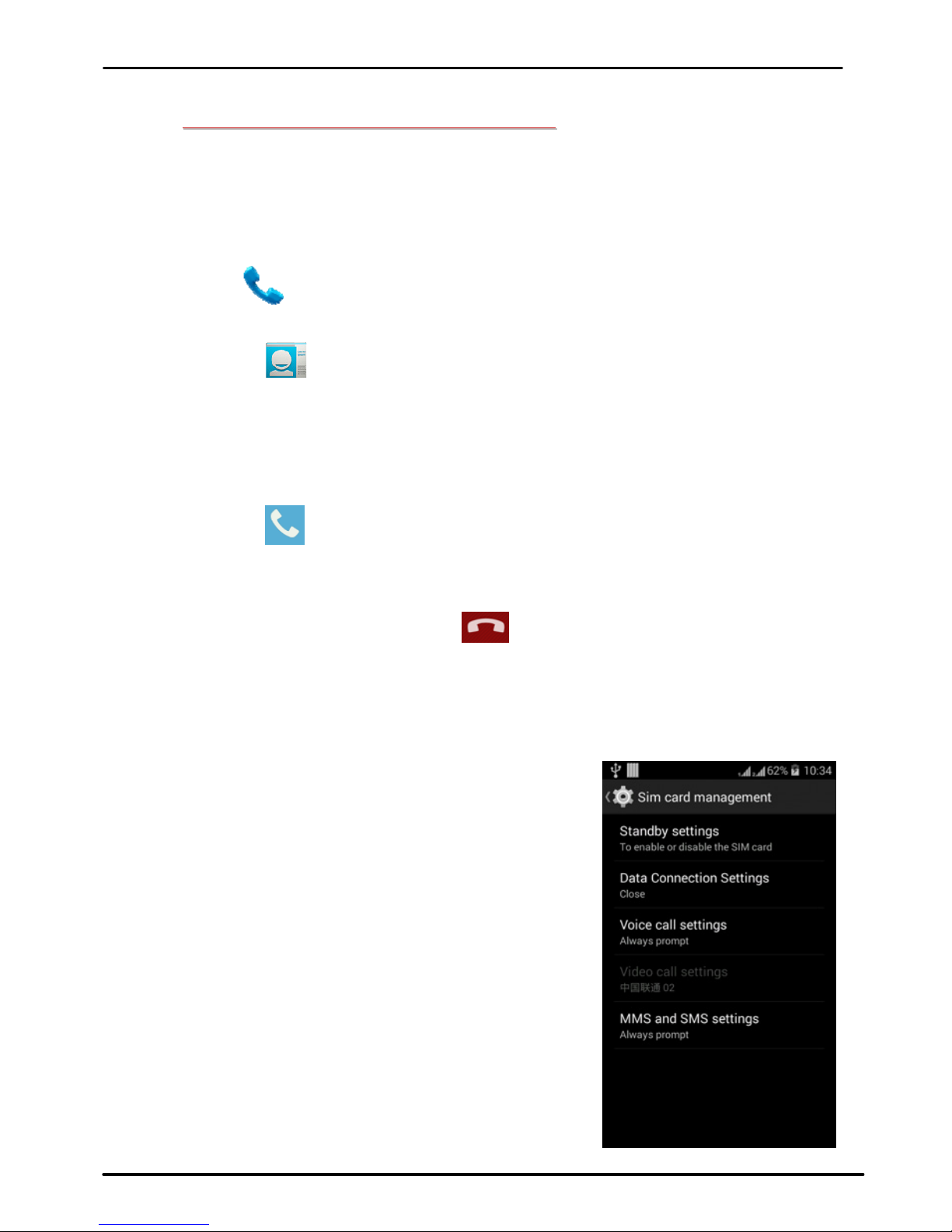
User Guide
iris 350 11
4
4-
-
P
PL
LA
AC
CI
IN
NG
G
A
AN
ND
D
R
RE
EC
CE
EI
IV
VI
IN
NG
G
C
CA
AL
LL
LS
S
Youcandialaphonenumberortouchanumberinyour
contacts.Youcanalsoplacefromthecalllogorcontacts.
4.1. Make a Call
Tapthe icononmainmenuorthehomescreentodialthe
desirednumber.
Touchthe icononmainmenuorthehomescreentomakea
callfromcontact,groupsorfavorites.
Todialaninternationalnumber,touchandholdthe0keytoenter
thePlus(+)symbol,andthenentertheinternationalcountry
prefix,followedbythephonenumber
Touchthe icontocallwithSIM1orSIM2.
PresstheVolumeUp/Downkeystoadjustthecallvolume.
YoucanaccessCallLogs,Contactsfromthedialerscreen.
Whileduringacall,touchthe icontoendacall.
4.2. Disable Phone Calls (Airplane mode)
Somelocationslikeairplanesmayrequireyoutoturnoffyourmobile,
Wi‐Fi,andBluetoothwirelessconnections.
PressandholdthePowerbutton.
TouchtheAirplanemode.
4.3.DisableSIMcard
IfyouwanttotoclosetheSIMcard,todoit
goto:
Settings
>DualSIMSettings
>turnoffSIM1/SIM2
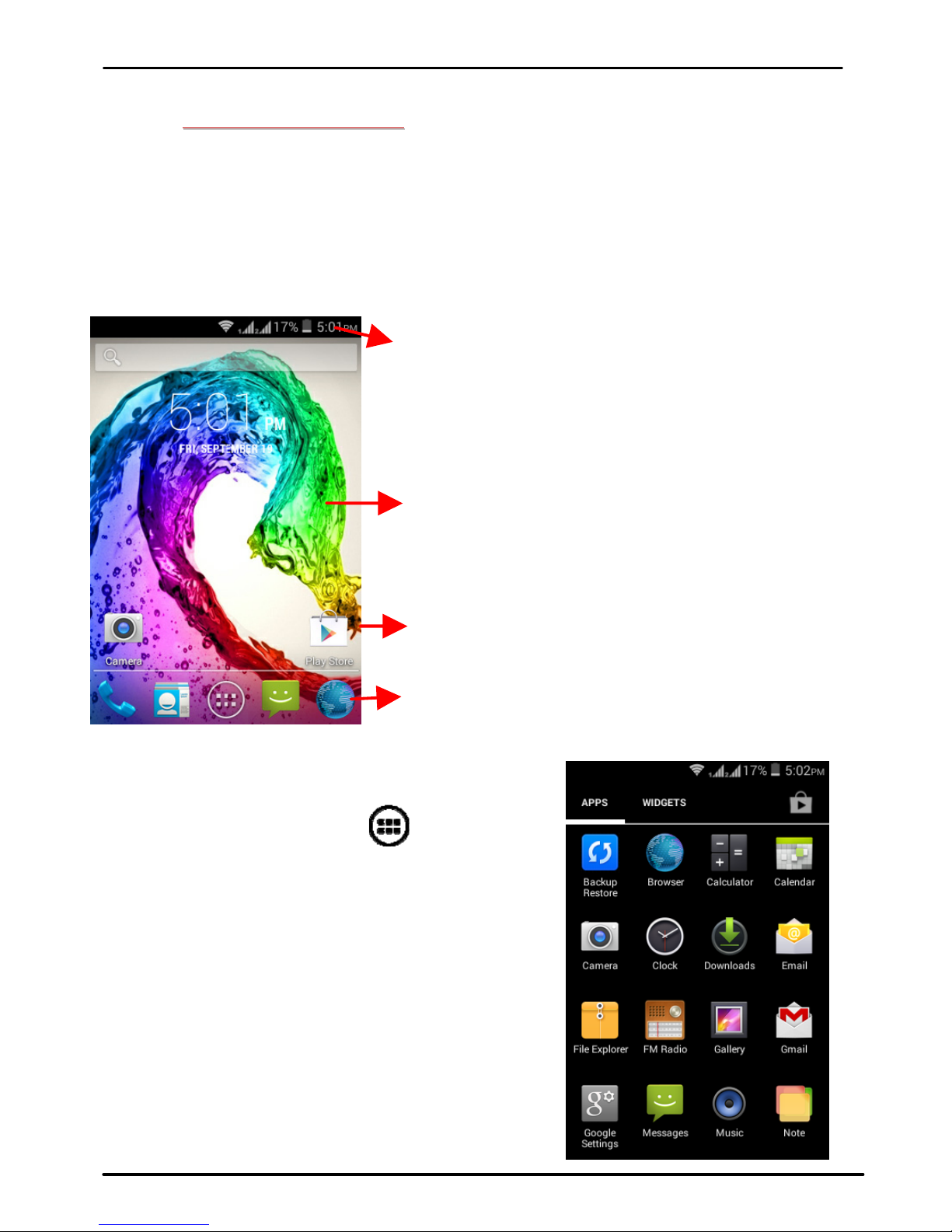
User Guide
iris 350 12
5
5-
-
T
TH
HE
E
H
HO
OM
ME
E
S
SC
CR
RE
EE
EN
N
Whenyousignin,thehomescreenopens.
TheHomescreenisyourstartingpointtoaccessallthefeaturesonyour
phone.Touchthemainmenuiconatthebottomofthescreentoview
allinstalledapplications.
5.1.OpenandClosetheLauncher
TouchtheLauncherIcon
toopen
themainmenu.
Youhaveaccesstoallapplications
installedonyourdeviceandtheir
widgetswhenavailable.
Touchanapplicationtoopenand
launchit.
T
ouch and hold an empty spot to
change wallpaper.
Touch an icon to launch the
c
orresponding application; bottom
i
cons are accessible from all
desktop screens.
T
ouch and hold to move or remove an
icon or a widget.
The status bar shows the time,
s
ignal strength, battery status,
and notification.

User Guide
iris 350 13
Toaddanapplicationshortcuttothedesktopscreen,pressand
holdituntilitvibratesandentersHomescreen.Placeitandrelease
yourfinger.
SlidetheLauncherleftorrighttobringmoreiconsintoview.
Assoonasyouinstallanewapplication,itcomesinthislist.
Widgetscomeatrightofapplicationspanel.Youcandirectly
touchWIDGETSattopofthescreen
Youcannotlaunchwidgetlikeanapplication;youcanonlyplaceit
ondesktopscreen.
PressandholdituntilitvibratesandentersHomescreen.Placeit
andreleaseyourfinger.Acontextmenuopenstoconfigurethewidget
orresizeit,naturally,itdependsonthewidget.
PressHomeiconorBackicontoclosetheLauncher.
5.2.SwitchtoRecentlyUsedApplication
Pressandholdthe iconforafewseconds.

User Guide
iris 350 14
Touchanicontoopenitsapplication.Orpress to
returntothecurrentapplication.
5.3.CustomizeHomeScreen
Youcanaddapplications,shortcuts,widgets,andotheritemsto
anypartoftheHomescreenorchangethewallpaper.
Applications:
Press toopentheHomescreen.
TouchtheLauncherIcon toopenthemainmenu.
Toaddanapplicationshortcuttothedesktopscreen,pressand
holdituntilitvibratesandentersHomescreen.Placeitand
releaseyourfinger.
Widgets:
Press toopentheHomescreen.
TouchtheLauncherIcononyourhomescreen.
Touchwidgetsonthetopofscreen.
Youareinthemainwidgetsscreen,youcan
Movebetweenscreens:Swipeleftorright
Dragawidgettoahomescreen:Touchandholdthewidget’s
icon,slideyourfingerwhereyouwanttoplaceit,andliftyour
finger.
Youmaybeaskedtomakefurtherchoicesbeforethewidget
activates.Ifthereisn’troomwhereyoudroppedit,thewidget
won’tgetaddedtotheHomeScreen.
Wallpapers:WallpapersareimagesfromGallery,stillimagesincluded
withthesystem,andliveimages.Theytaketheplaceofthedefault
backgroundforyourHomeScreen.

User Guide
iris 350 15
TouchandholdanywhereonadesktopHomescreenthat’snot
occupied.Alistofoptionsappears.
Touchoneofthefollowingwallpapersource:
oGallery:Choosefrompicturesthatyou’vetakenwith
cameraordownloadedtoyourdevice.
oLiveWallpaper:Choosefromascrollinglistofanimated
wallpapers.Evenyoucanchooseavideofilefromyour
VideoWallpaperfolder.
oWallpaper:Choosefromthumbnailsofdefaultimages.
Forsetwallpaper,touchSETWALLPAPERatthetopofthe
screen(forGalleryimages)orsetwallpaper.
Folders:Youcanveryeasilyregroupdesktopiconsinafolderonscreen
tosavespaceandaccessmoreapplications.
Touchandholdanyiconondesktopscreentomoveit.
Goonanothericonandreleasetocreateafoldercontaining
bothicons.
Thenaddasmanyiconsasfoldercanhold,giveitaname,
moveitwhereyouwant.
YouhaveallthetoolstocustomizeyourIris350SmartPhone.
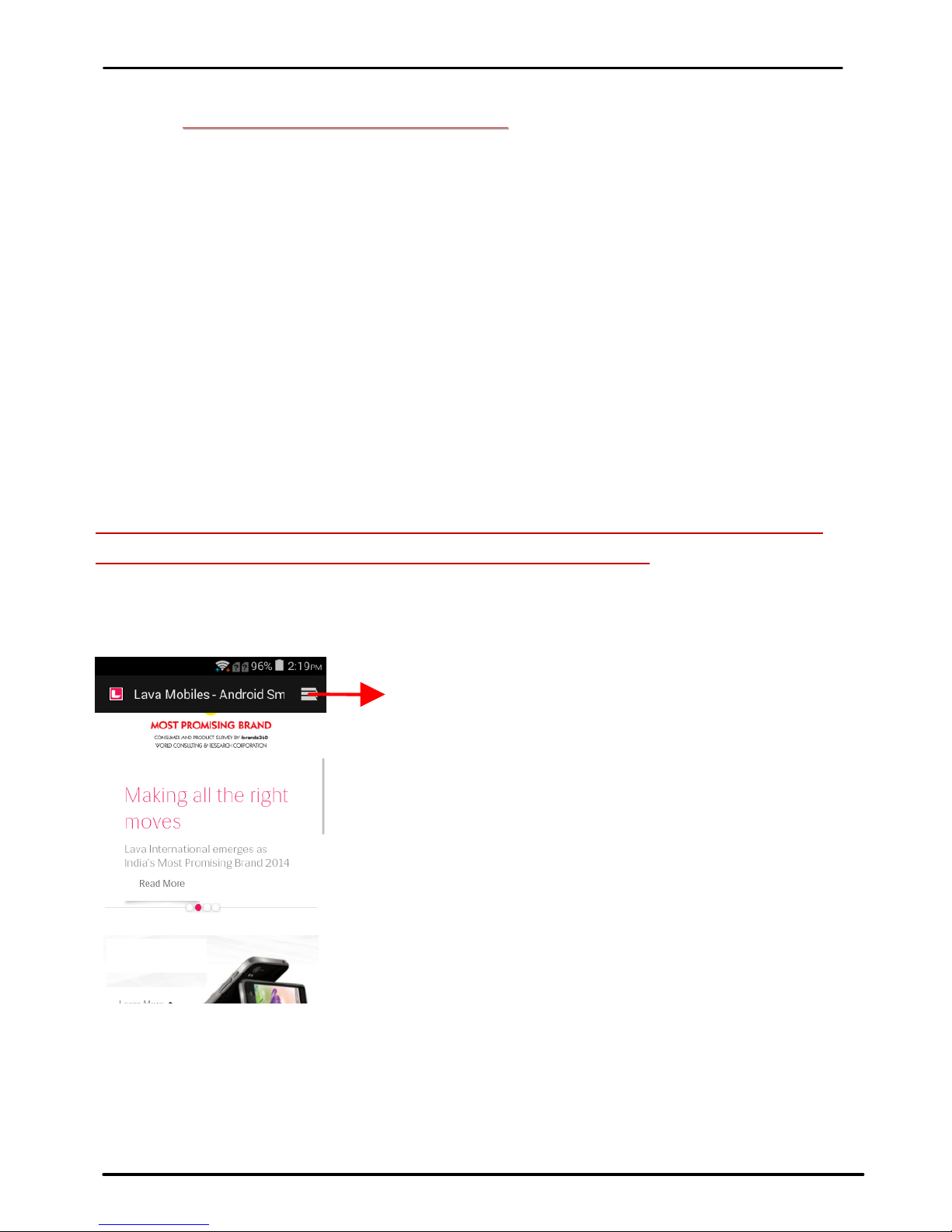
User Guide
iris 350 16
6
6-
-
C
CO
ON
NN
NE
EC
CT
T
T
TO
O
T
TH
HE
E
I
IN
NT
TE
ER
RN
NE
ET
T
6.1.ToconfigureyourInternet:
GotoSettings>Wireless&Networks>More>MobileNetworks
>TapDataEnabled.
Bydefault,yournetworkprovidersendstheAccessPointName
settingsviaSMS,oritcomesautomaticallywithyourSIMcard.Youmay
needtoinstallthesesettings.Afterthis,youcanchoosefromthelisted
accesspointnames.Iftheaccesspointnamesarenotlistedbydefault,
pleasecontactyournetworkproviderforthesame.
ToaddanyoperatorAccesspointName,gotosettings>More
>Mobilenetworks>AccessPointName.
WARNING:toavoidanyovercostcontactyouroperatortoknowmore
aboutAccessPointNameregardingyoursubscription.
Afteryouhaveselectedorconfiguredtheaccesspointname,
gotoSettings>Wireless&Networks>Datausage>TapMobileDatato
enableInternetconnection.
6.2.AccessInternetviaWi-Fi
TobrowsetheInternetviaWi‐Fi:
Touchtoaddmultipletabs.
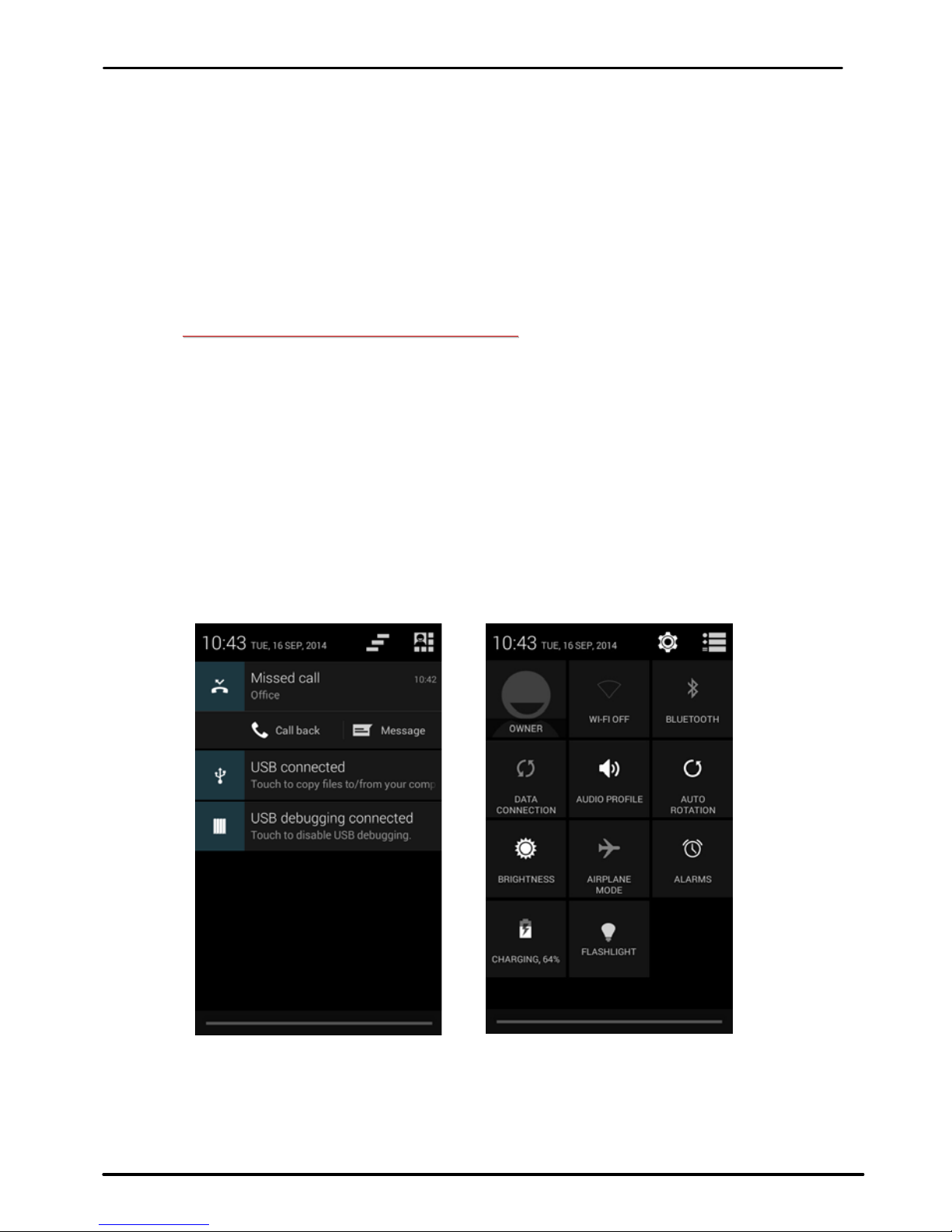
User Guide
iris 350 17
GotoMenu>settings>Underwireless&networkstabselectWi‐Fi
andthenturnitON,selecttheWIFIconnectionlistedunderWi‐Fi
networkswithwhichyouwanttoconnect>EnterthepasswordofWi‐fi
networkwithwhichyouwanttoconnect.
Note:MakesurethatWi‐Finetworkwithwhichyouwanttoconnectis
inrangeandisactive.
7
7-
-
M
MA
AN
NA
AG
GI
IN
NG
G
N
NO
OT
TI
IF
FI
IC
CA
AT
TI
IO
ON
NS
S
Notificationiconsinformyouofnewmessagesandevents.When
youreceiveanotification,itsiconappearsinthestatusbar,alongwitha
summarythatappearsonlybriefly.
7.1.OpentheNotificationsPanel
Dragthestatusbardownfromthetopofthescreenasshown
below:
TheNotificationspaneldisplaysyournetworkprovidernameand
alistofyourcurrentnotifications.
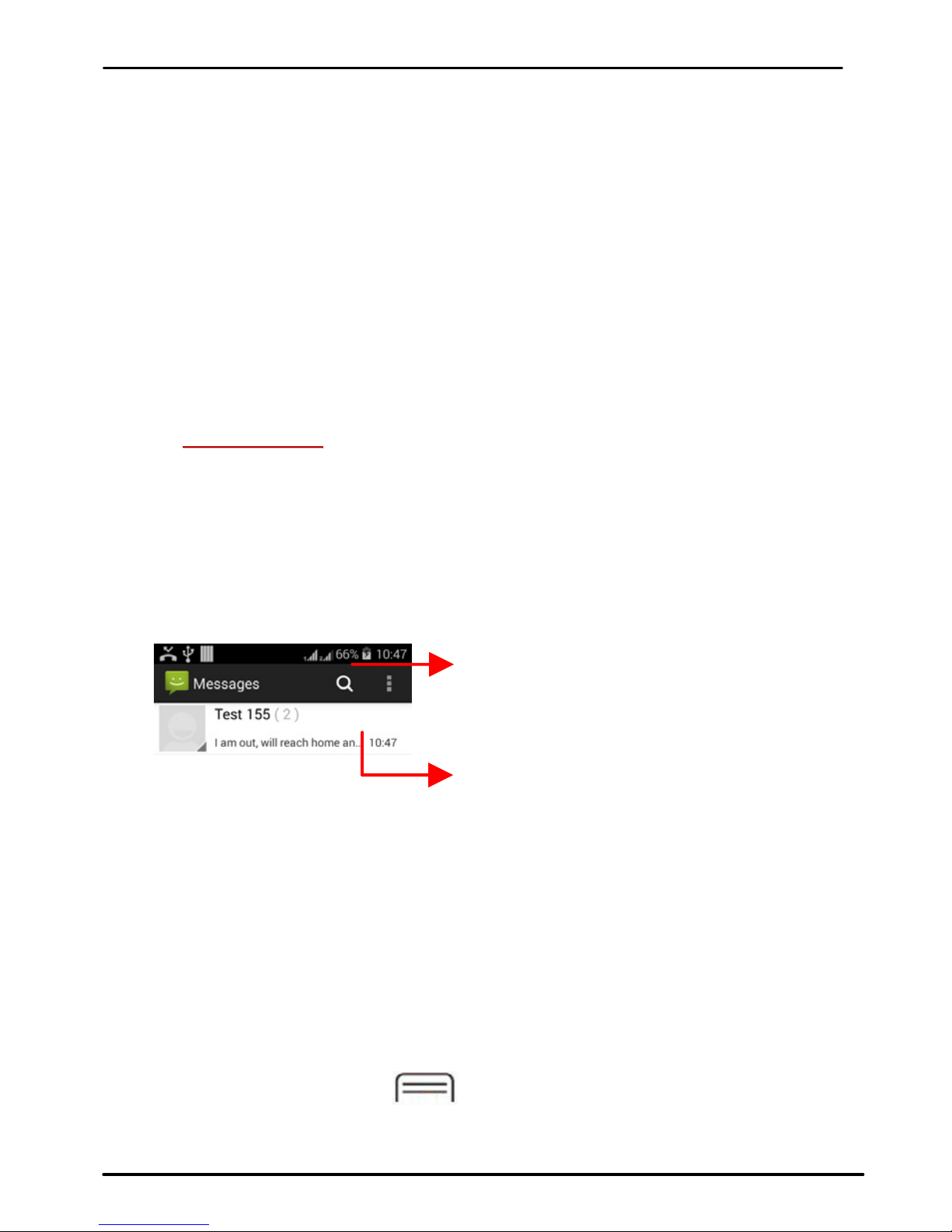
User Guide
iris 350 18
7.2.RespondtoNotifications
Openthenotificationpanelandtouchanotificationtorespondto
it.Whathappensnextdependsonthenotification.
7.3.CloseNotificationsPanel
DragthetabatthebottomoftheNotificationspaneltothetopof
thescreen.Orjustpressthebackbutton.Thepanelalsocloseswhen
youtouchanotificationtorespondtoit.
8
8-
-
M
ME
ES
SS
SA
AG
GI
IN
NG
G
8.1.Messageenvironment&Settings
YoucanuseMessagingtoexchangetextmessagesandmultimedia
messageswithyourfriends.
Youcanalsopressthe keyandopenthecontextmenuto
workonmessagesandtheirsettings.
Touch to compos
e
a new text or
m
ultimedia message.
T
ouch to open a messaging
conversation
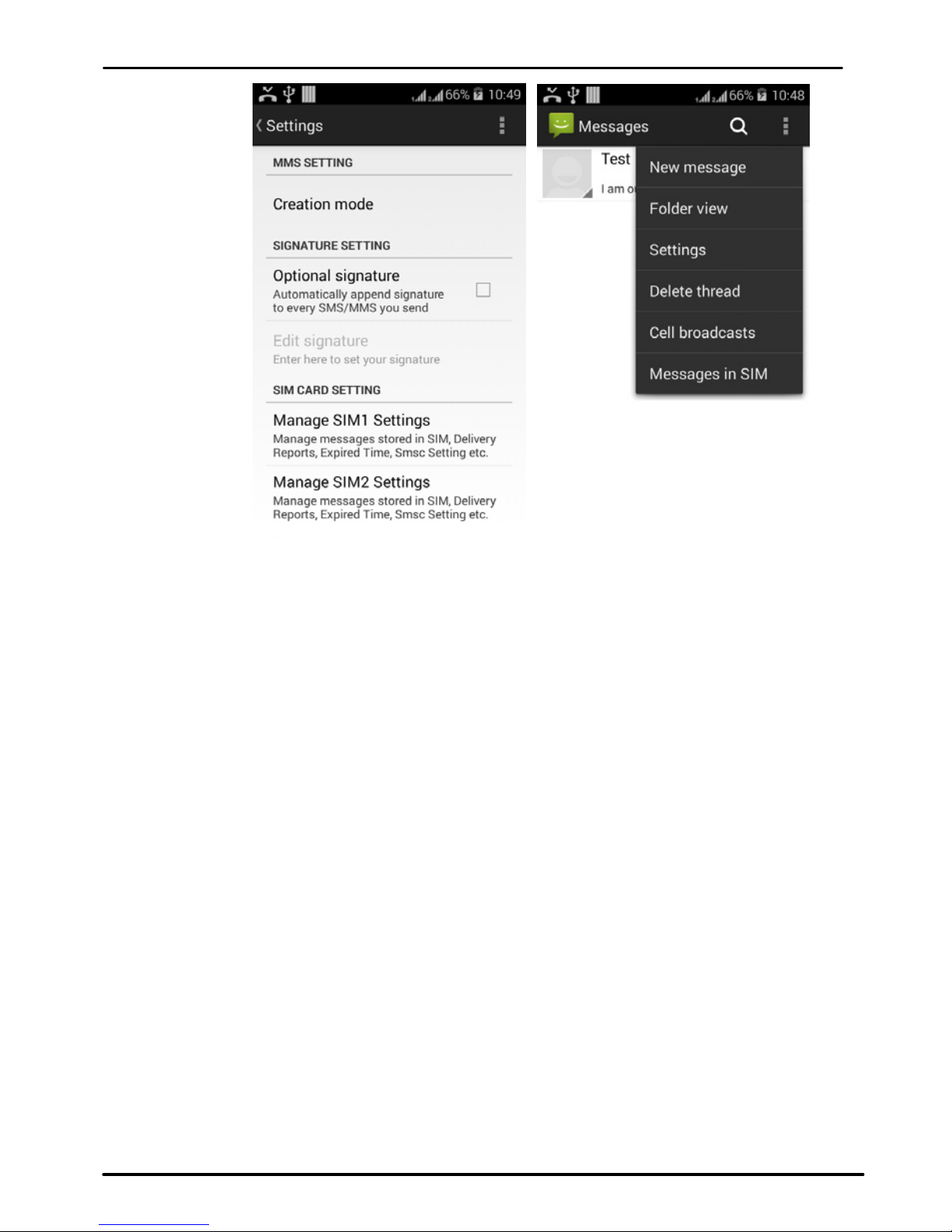
User Guide
iris 350 19
ThemessagessettingsallowyoutosetSMS/MMSlimits,
notifications,vibrateorringtones,deliveryreportsandmanyothers.
Takeatourandexploremessagessettings,you’llfindinteresting
things.
8.2.UsingtheOnscreenKeyboard
Someapplicationsdisplaythekeyboardbydefault.Inothers,you
touchatextfieldwhereyouwanttoentertext,toopenthekeyboard.
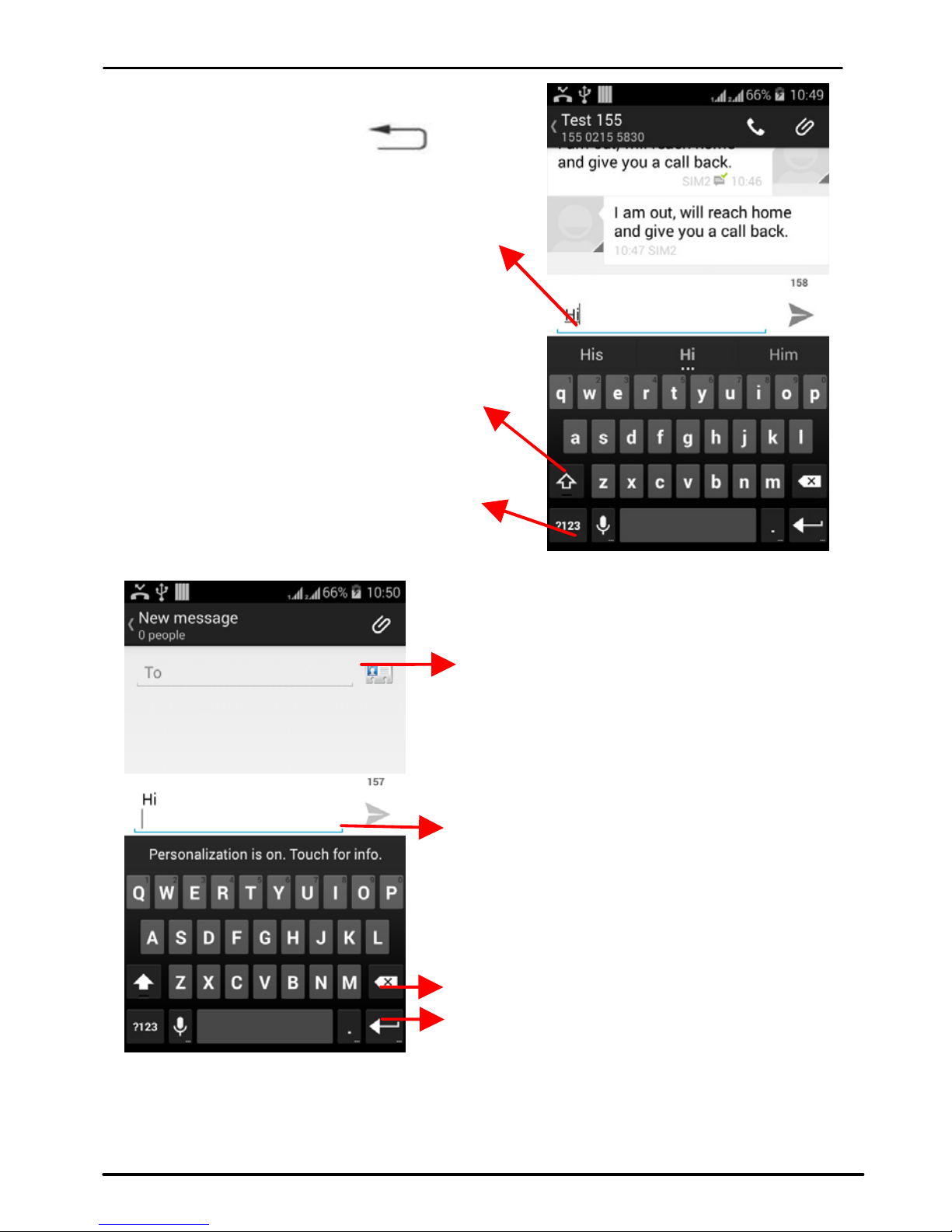
User Guide
iris 350 20
8.3.CreateandSendMultimediaMessage
R
ecipient zone: write the
n
ame, the number or tap the icon
o
n right to access contacts
list
Touch once to capitalize the
next letter you type. Touch
and hold or double tap for
CapsLock.
Secondary characters panel
(special, symbols, numbers)
This is to erase characters
This is enter key,
p
ress it then
cursor move to next line
Write your message here.
After typing, press icon
to close the keyboard.
Touch and hold the text field
to open a menu and to copy/cut
texts.
C
hose the SIM card you want to
send your message with.
Table of contents
Other Lava Cell Phone manuals

Lava
Lava SPARK NEX1 User manual

Lava
Lava Discover 137 User manual

Lava
Lava HERO 600+ User manual

Lava
Lava iris atom 3 User manual
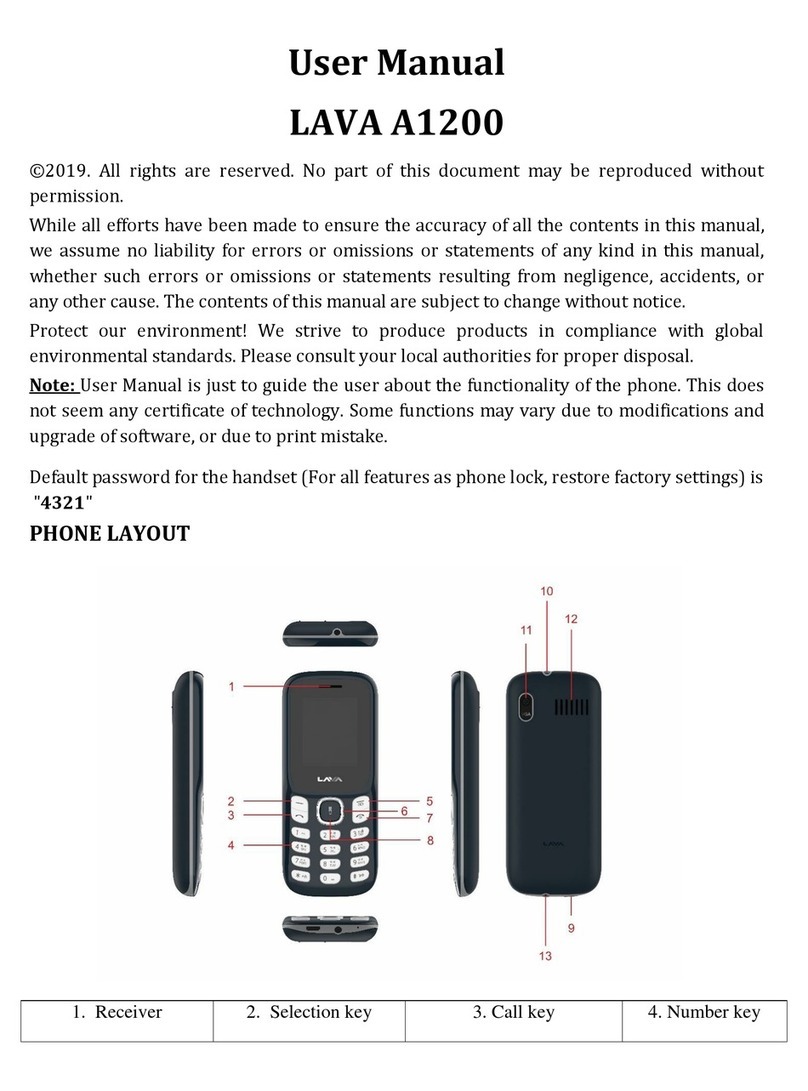
Lava
Lava A1200 User manual

Lava
Lava Spark 252 User manual

Lava
Lava 3G 356 User manual

Lava
Lava iris Fuel 60 User manual

Lava
Lava Flair E2 User manual

Lava
Lava KKT Alpha User manual