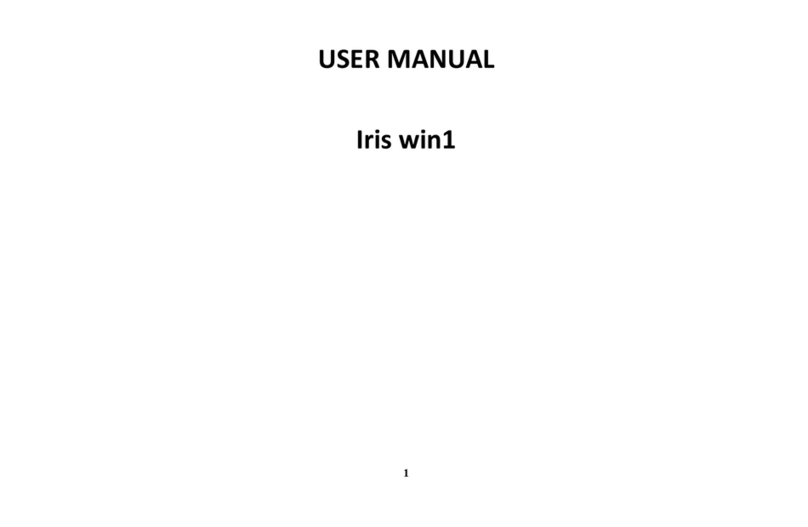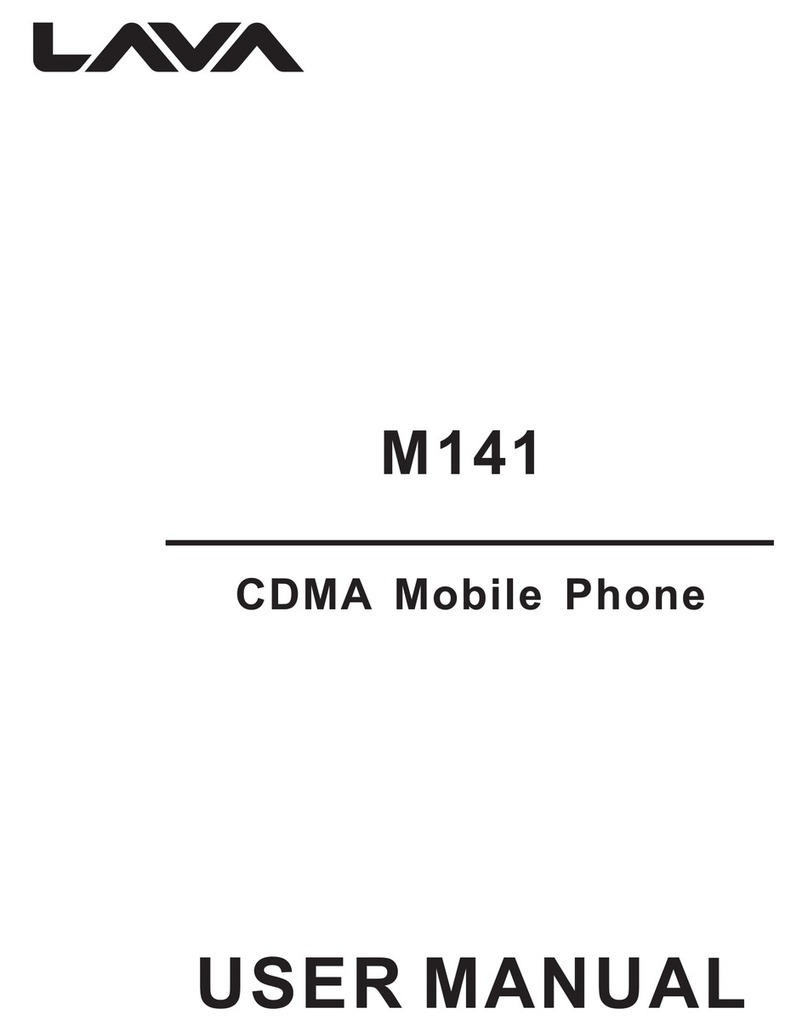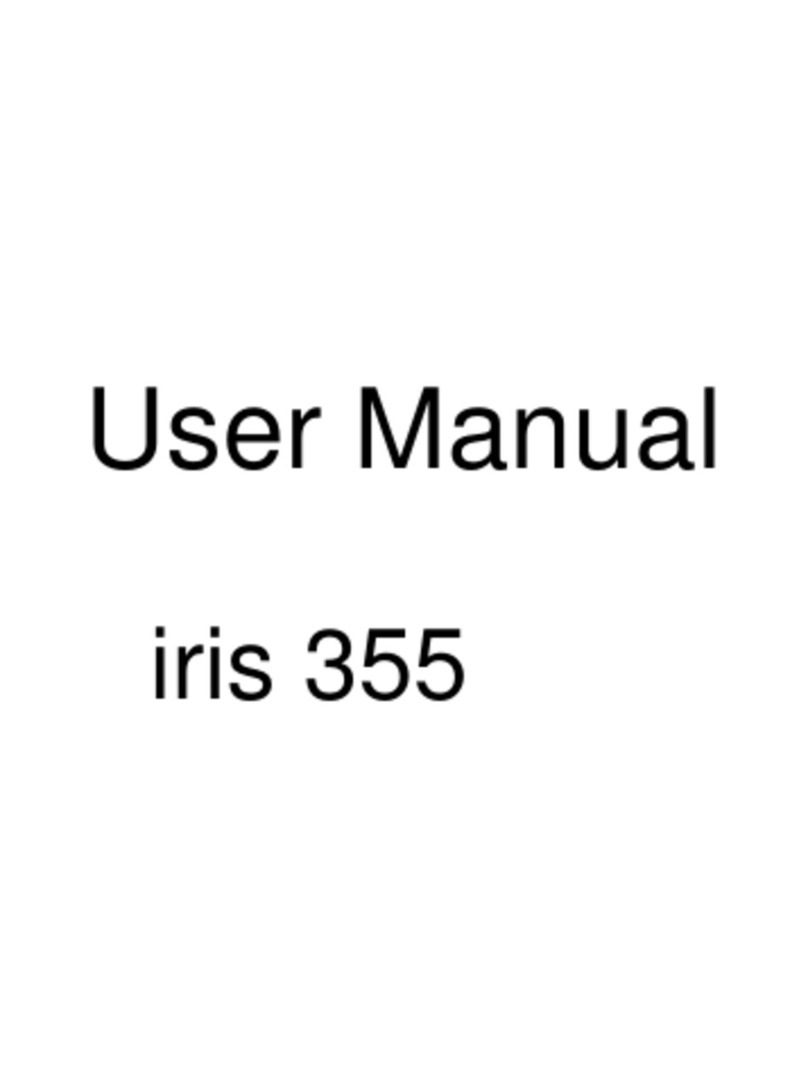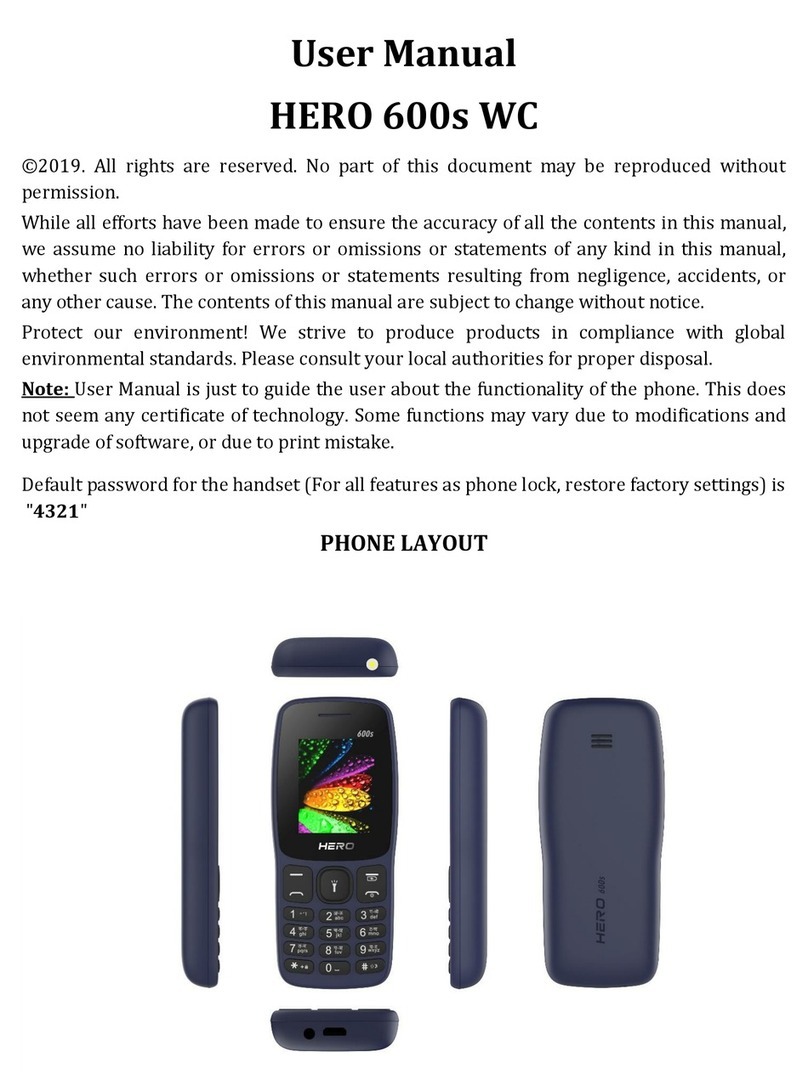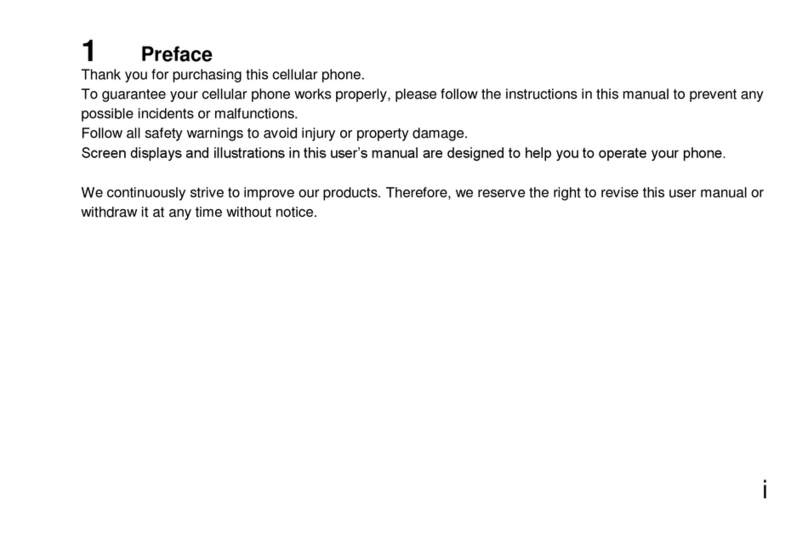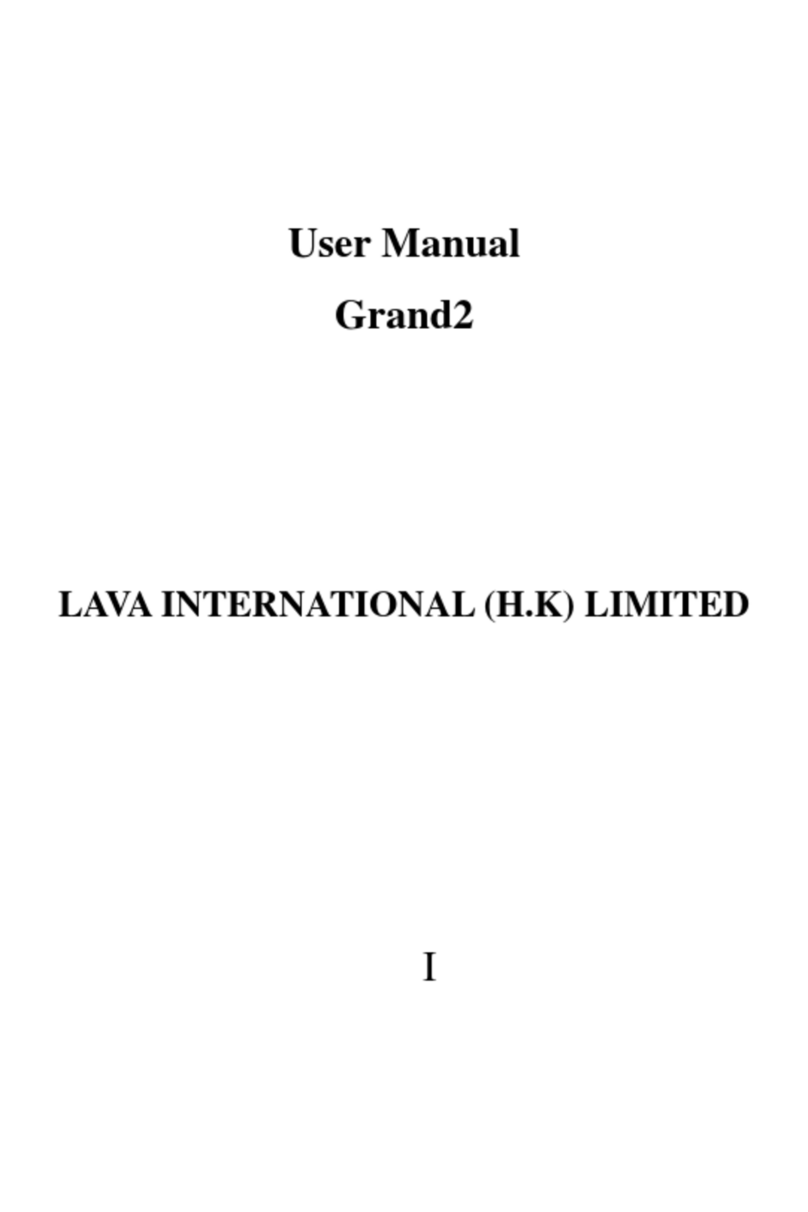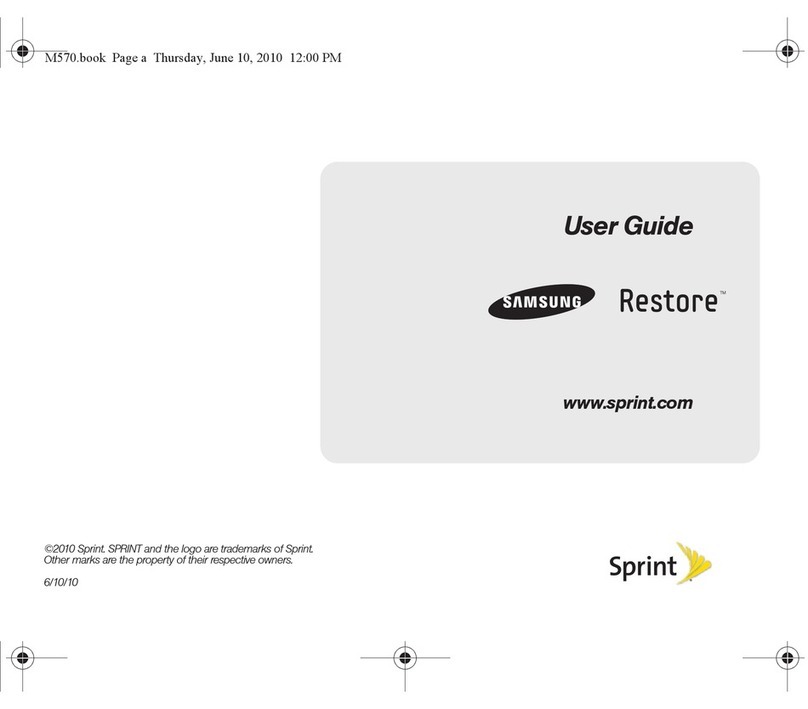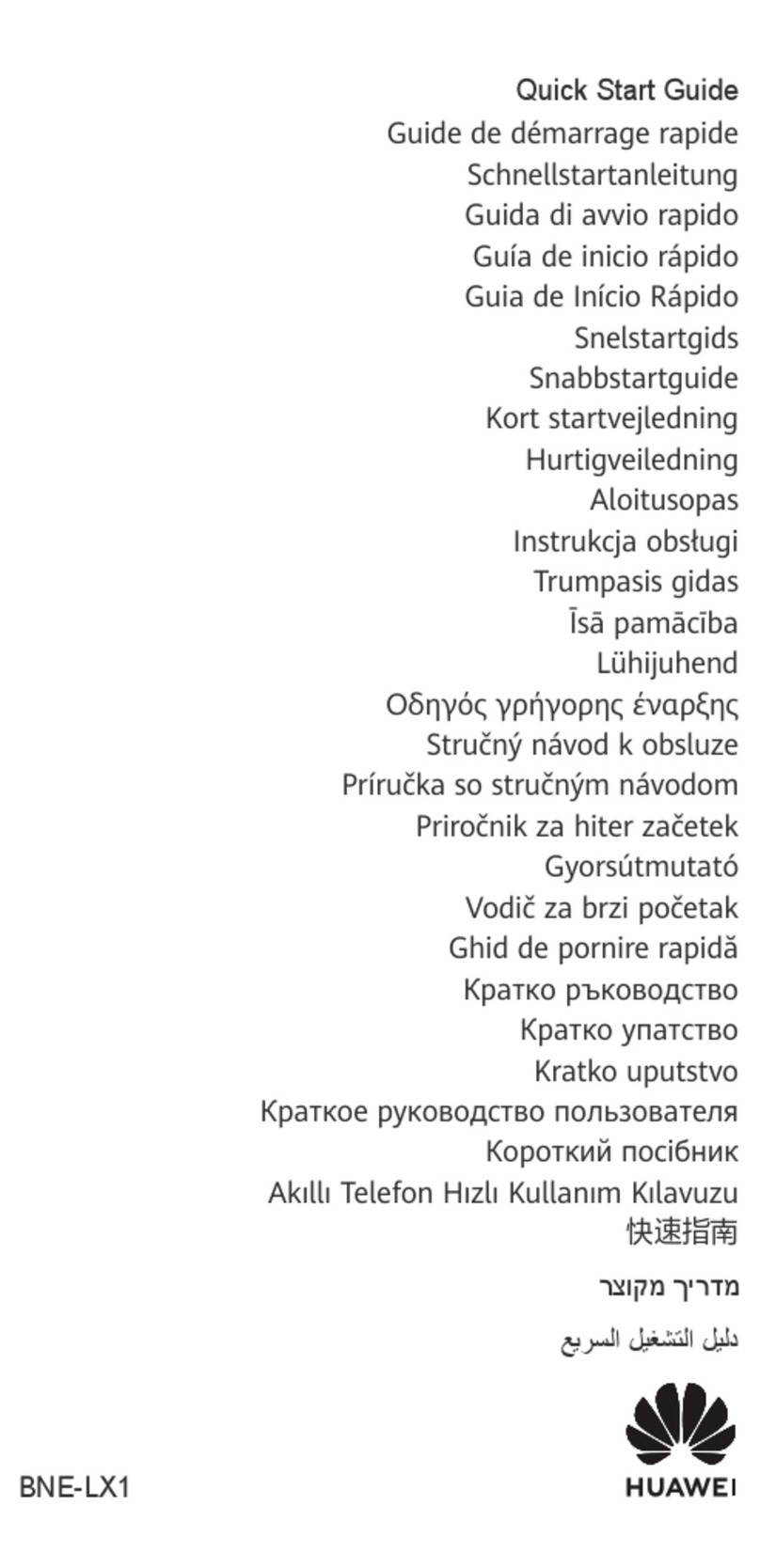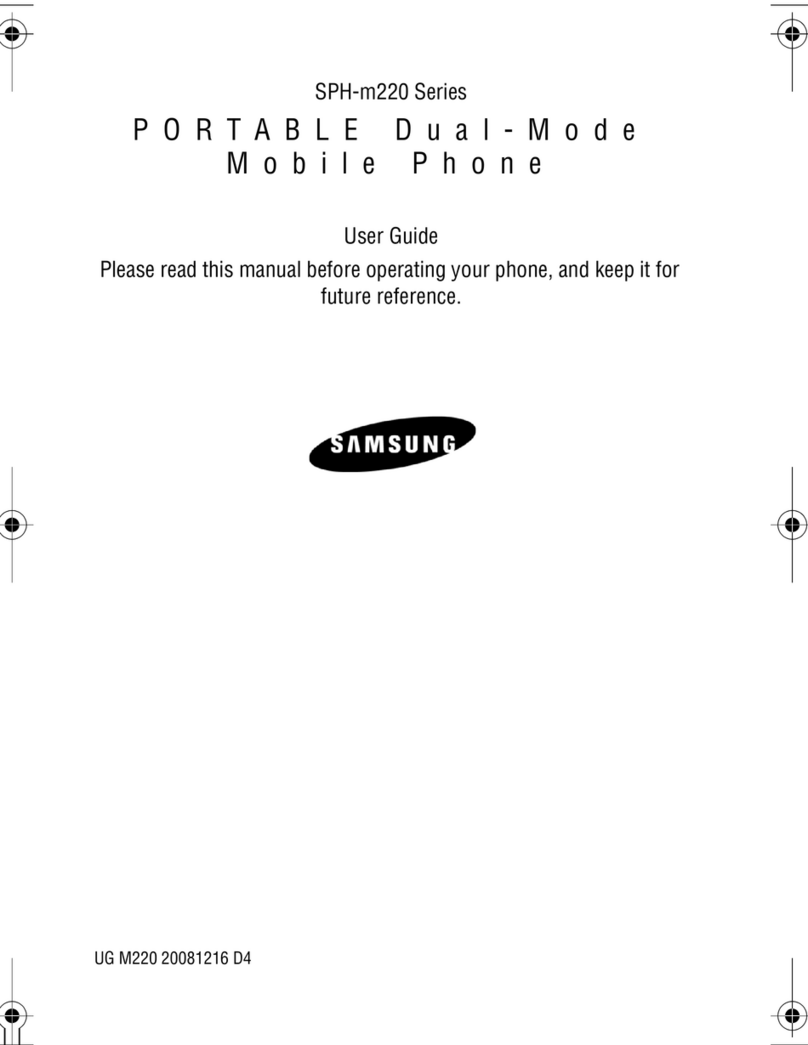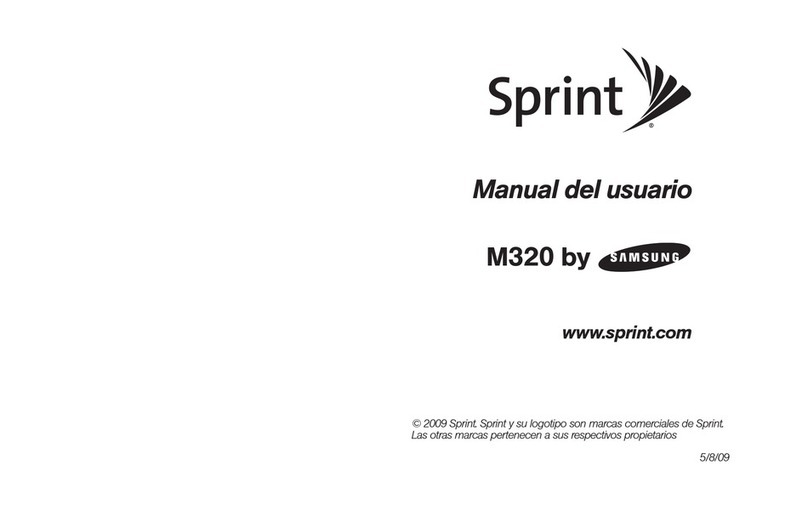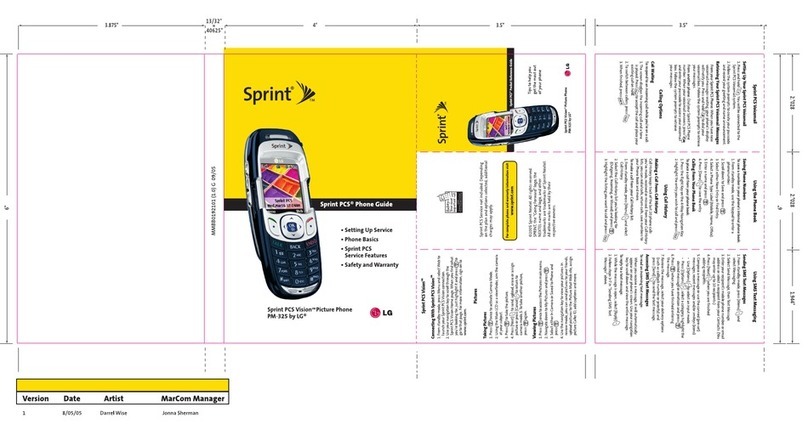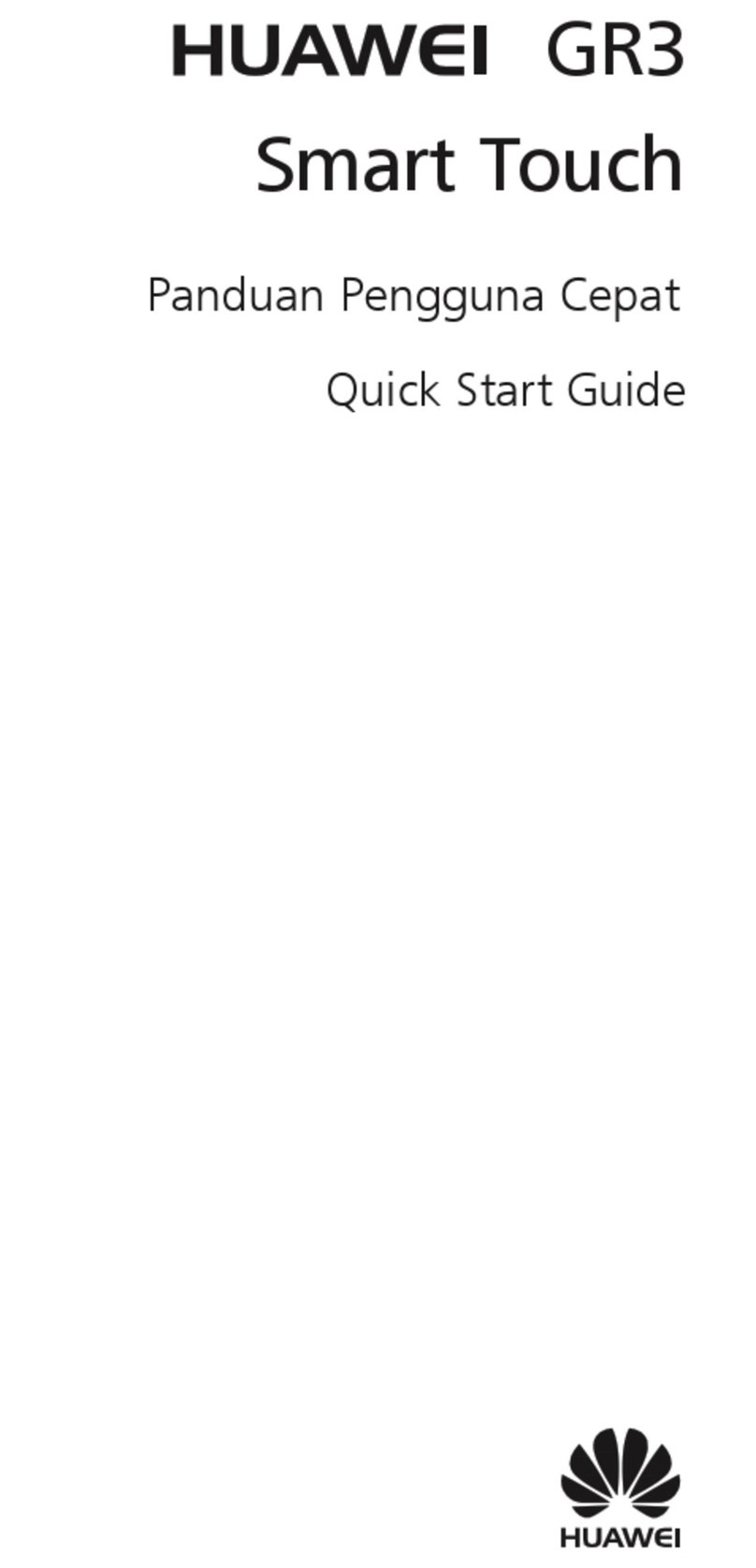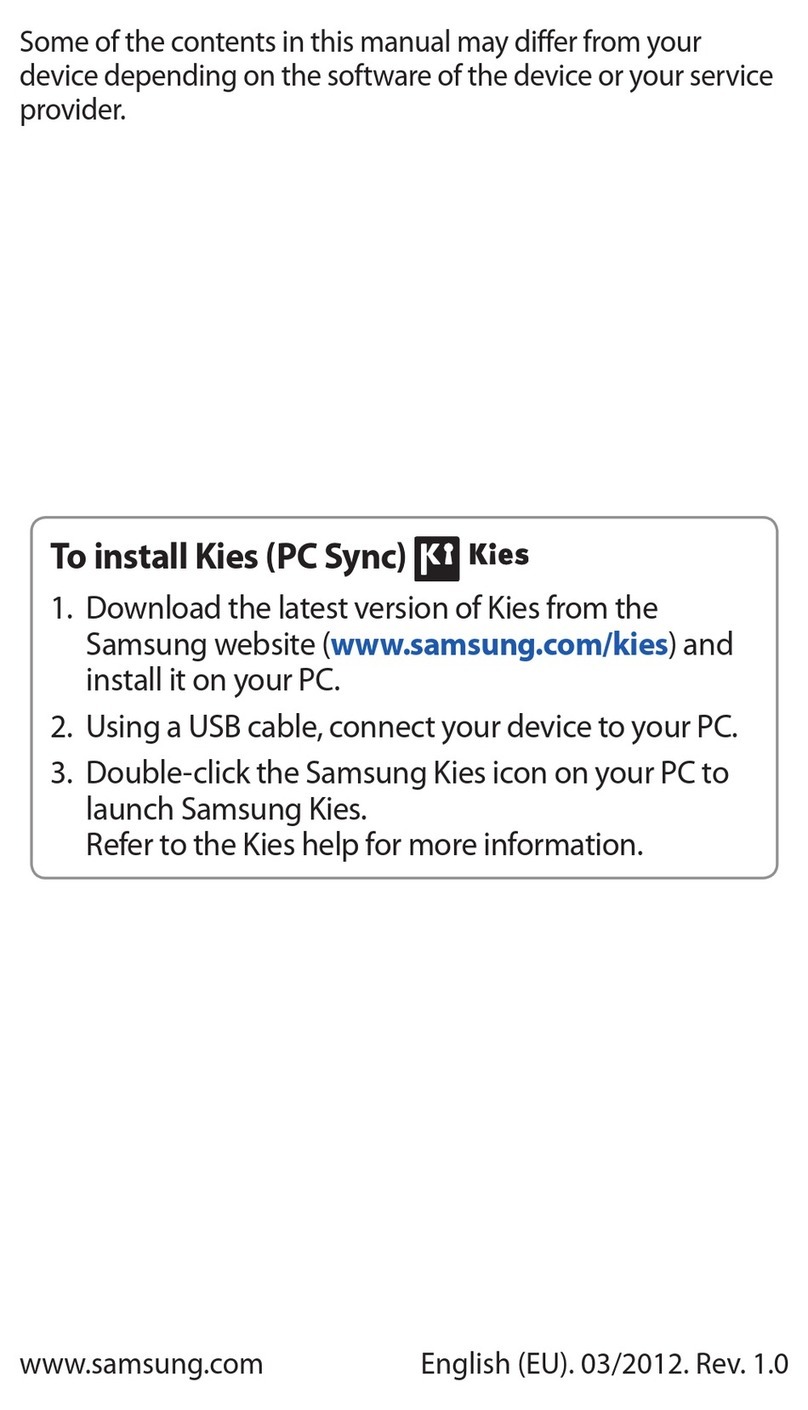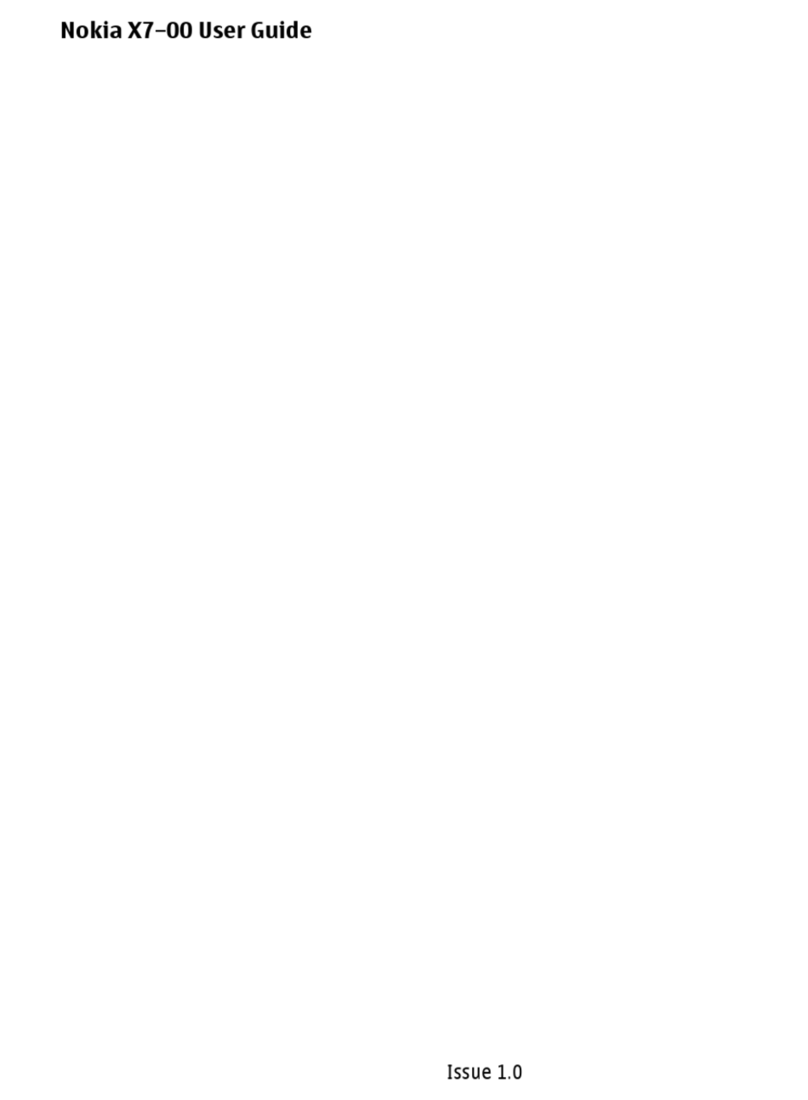Lava iris X5 User manual

UserManual
‐irisX5

User Manual
Model-iris X5 2
1- Welcome 4
1.1. Exciting Features....................................................................4
2- Phone Layout 5
2.1. Keys and Parts .......................................................................5
2.2. Iconsand Indicators...............................................................6
3- Getting Started 7
3.1. Insert SIM card .......................................................................7
3.2. Insert Memory card ................................................................7
3.3. Unlock the Phone...................................................................7
3.4. Using the Touch screen.........................................................8
3.5. Using the Phone’s Buttons...................................................9
3.6. Context Menus........................................................................9
3.7. Options menus......................................................................10
3.8. MenuIcons............................................................................10
4- Placing and Receiving Calls11
4.1. Make a Call ...........................................................................11
4.2. Disable Phone Calls (Airplane mode)...............................11
4.3. Disable SIM card ..................................................................11
5- The Home Screen21
5.1. Open and Close the Launcher...........................................13
5.2. Switch to Recently Used Application.................................15
5.3. Customize Home Screen....................................................15
6- Managing Notifications 61
6.1. Open the Notifications Panel..............................................16
6.2. Respond to Notifications.....................................................17
6.3. Close NotificationsPanel.........................................................17
7-
Managing 61
7.1. Message environment & Settings......................................17
7.2. Using the Onscreen Keyboard...........................................19
7.3. Createand Send Multimedia Message ............................20
7.4. Operation on a message:....................................................20
7.5. Lock a Message ...................................................................21
8- Multimedia22

User Manual
Model-iris X5 3
8.1. Camera ..................................................................................22
8.2. Gallery....................................................................................22
8.3. Share an Album ....................................................................23
8.4. Music ......................................................................................23
8.5. FM Radio ...............................................................................23
8.6. Record Sounds.....................................................................23
8.7. Make Printscreens ...............................................................24
9- Connect to Networks and Devices 24
9.1. Connect to PC ....................................................................24
9.2. Connect to Internet ............................................................24
9.3. Connect to Wi-Fi Networks ...............................................25
9.4. Pair With Bluetooth Devices .............................................25
9.5. Connect to Internet via your Phone .................................26
10- Download Applications 72
11- Phone Settings 82
12-
LAVA support and contact Information 34
Lava warranty certificate 35
Health and Safety Information 03

User Manual
Model-iris X5 4
1
1-
-
W
WE
EL
LC
CO
OM
ME
E
1.1. Exciting Features
CongratulationsonbecomingaproudowneroftheirisX5Android
mobilephone.Youhavenowjoinedthemillionsofsatisfiedcustomers
spreadacrosstheGlobe.YouririsX5deviceoffersyoutheseexciting
featuresandmuchmore:
Android4.4.2
5.0inchScreen
Cameras(front5MPandback8MP)
1.2GHzQuadCoreProcessor
ExternalMemory(Expandableto32GB)
DualSIM
Multimediaplayer
GPS
Gravitysensor
Wi‐Fi
Bluetooth3.0

User Manual
Model-iris X5 5
2
2-
-
P
PH
HO
ON
NE
E
L
LA
AY
YO
OU
UT
T
2.1. Keys and Parts
1‐VolumeKey2‐EarphoneJack3‐USBJack
4‐FrontFlashlight5‐FrontCamera6‐Receiver
7‐Screen 8‐MenuKey9‐HomeKey
10‐BackKey11‐PowerKey12‐RearCamera
13‐RearFlashlight14‐Speaker

User Manual
Model-iris X5 6
2.2. Icons and Indicators
IconsIndicatorsIconsIndicators
Signalstrength
indicatorAlarmhasbeenset
NewmissedcallsWi‐Fiisactivated
USBisconnected
Bluetoothison
Theheadphoneis
beingused
Batterycharging
symbol
Newmessagefrom
SIM1
Airplanemodeis
activated

User Manual
Model-iris X5 7
3
3-
-
G
GE
ET
TT
TI
IN
NG
G
S
ST
TA
AR
RT
TE
ED
D
3.1. Insert SIM card
TheirisX5isaDualSIMmobilephoneallowingyoutousethe
facilityoftwonetworks.ToinsertSIMcard(s):
Switchoffthemobilephoneandremovetherearcoverand
battery.
InserttheSIMcardcorrectlyinthecardslot(s).
InsertSIMcardcarefully!
Finallyinsertthebatteryandreplacetherearcoverofthe
mobilephone.
3.2. Insert Memory card
TheirisX5allowsyoutoexpandexternalmemorywithamicroSD
card,upto32GB.
Poweroffthemobilephone,andthenremovetherearcoverand
battery.
Insertthememorycardintotheslot.
Finallyinsertthebatteryandtherearcoverofthemobilephone.
Useonlycompatiblememorycardsapprovedbywiththisdevice.
Incompatiblememorycardsmaydamagethecardorthedevicewill
corruptthedatastoredinthecard.
3.3. Unlock the Phone
YoumayneedtoprovidePIN,Password,ordrawapatternto
unlockyourphone.
Tounlockthescreen:
Pressthepowerkeytowakeupthephone.
Holdanddragtheunlockicontotherighttounlock.

User Manual
Model-iris X5 8
Youmayberequiredtounlockyourphonebasedontheunlock
methodinsettings.
Tosettheunlockmethod:
Onthemainmenu,touchSettings>Security.
TouchSetupscreenlock.
Choosethetypeoflockingasdesired.Youcansetyourscreenlock
onthebasisofpattern,PIN,Passwordornone.
3.4. Using the Touch screen
Youcanusethetouchscreeninthefollowingways:
Touch:Actsonitemsonthescreen,suchasapplicationand
settingsicons,totypelettersandsymbolsusingtheonscreen
keyboard,ortopressonscreenbuttons.
Touchandhold:Touchandholdanitemonthescreenuntilan
actionoccurs.
Drag:Touchandholdanitemandmoveyourfingeronthescreen
untilyoureachthetargetposition.
Swipeorslide:Quicklyslideyourfingeracrossthesurfaceofthe

User Manual
Model-iris X5 9
screen,(withoutdragginganitem).Forexample,slidethescreen
upordowntoscrollalist,
Double‐tap:Tapquicklytwiceonawebpage,map,orotherscreen
tozoom.Forexample,double‐tapasectionofawebpagein
Browsertozoomthatsectiontofitthewidthofthescreen.You
canalsodouble‐taptocontroltzoom,inMaps,andinother
applications.
Pinch:Insomeapplications(SuchasMaps,Browser,andGallery)
youcanzoominandoutbyplacingtwofingersonthescreenat
onceandpinchingthemtogether(tozoomout)orspreadingthem
apart(tozoomin).
Rotatethescreen:Onmostscreens,theorientationofthescreen
changesasyourotateit.Youcanturnthisfeatureonandoff.
3.5. Using the Phone’s Buttons
Thephone’sbuttonsofferalotoffunctionsandshortcuts.
ButtonPress
Menu:openscontextmenuwithfurtheroptionsand
actions,contentdependsdirectlyonapplications.
Home:returnstoHomescreen.Holdittoaccessthe
listoflastusedapplications.
Back:returnstothepreviousscreenyouwereworking
in,evenifitwasinadifferentapplication.Canbeused
tohidethekeyboard.
ThephoneprovidesyouwithContextmenusandOptions
menusforaccessingthefeaturesinanintuitiveway.
3.6. Context Menus
Youcanopencontextmenubytouching key.Notall
screenshavecontextmenus.Ifyoutouch keyinsideapplication
thathasnocontextmenu,nothinghappens.
ExamplesofcontextmenufromContactsenvironment:

User Manual
Model-iris X5 10
3.7. Options menus
Optionsmenuscontaintoolsthatapplytospecificitemsonthe
screen.Youcanopenanoptionbytouchingandholdinganitemonthe
screen.Notallitemshaveoptionsmenus.
Whenyoutouchandholdsomeitemsonascreen,anOptions
menuopens.
3.8. Menu Icons
Youhavethefollowingmenuiconstoeasilyletyouaccessits
importantfeatures:
Opensthedialer
Opensmessaging
Opensthemainmenu
Opensthecontactslist
Opensthebrowser

User Manual
Model-iris X5 11
4
4-
-
P
PL
LA
AC
CI
IN
NG
G
A
AN
ND
D
R
RE
EC
CE
EI
IV
VI
IN
NG
G
C
CA
AL
LL
LS
S
Youcandialaphonenumberortouchanumberinyour
contacts.Youcanalsoplacefromthecalllogorcontacts.
4.1. Make a Call
Tapthe icononmainmenuorthehomescreentodialthe
desirednumber.
Touchthe icononmainmenuorthehomescreentomakea
callfromcontact,groupsorfavorites.
Todialaninternationalnumber,touchandholdthe0keytoenter
thePlus(+)symbol,andthenentertheinternationalcountry
prefix,followedbythephonenumber
Touchthe or icontocallwithSIM1orSIM2.
PresstheVolumeUp/Downkeystoadjustthecallvolume.
YoucanaccessCallLogs,Contactsfromthedialerscreen.
Whileduringacall,touchthe icontoendacall.
4.2. Disable Phone Calls (Airplane mode)
Somelocationslikeairplanesmayrequireyoutoturnoffyourmobile,
Wi‐Fi,andBluetoothwirelessconnections.
PressandholdthePowerbutton.
TouchtheAirplanemode.
4.3. Disable SIM card
IfyouwanttotoclosetheSIMcard,todoitgoto:
Settings
>DualSIMSettings
>turnoffSIM1/SIM2

User Manual
Model-iris X5 12
5
5-
-
T
TH
HE
E
H
HO
OM
ME
E
S
SC
CR
RE
EE
EN
N
Whenyousignin,thehomescreenopens.
TheHomescreenisyourstartingpointtoaccessallthefeaturesonyour
phone.Touchthemainmenuiconatthebottomofthescreentoview
allinstalledapplications.
Touch and hold an empty spot to change
wall
p
a
p
er.
Touch an icon to launch the
corresponding application; bottom icons
are accessible from all desktop screens.
Touch and hold to move or remove an icon
or a widget.
The status bar shows the time, signal strength,
battery status, and notification.

User Manual
Model-iris X5 13
5.1. Open and Close the Launcher
TouchtheLauncherIcon
toopenthemainmenu.
Youhaveaccesstoallapplicationsinstalledonyourdeviceand
theirwidgetswhenavailable.
Touchanapplicationtoopenandlaunchit.
Toaddanapplicationshortcuttothedesktopscreen,pressand
holdituntilitvibratesandentersHomescreen.Placeitandrelease
yourfinger.
SlidetheLauncherleftorrighttobringmoreiconsintoview.
Assoonasyouinstallanewapplication,itcomesinthislist.
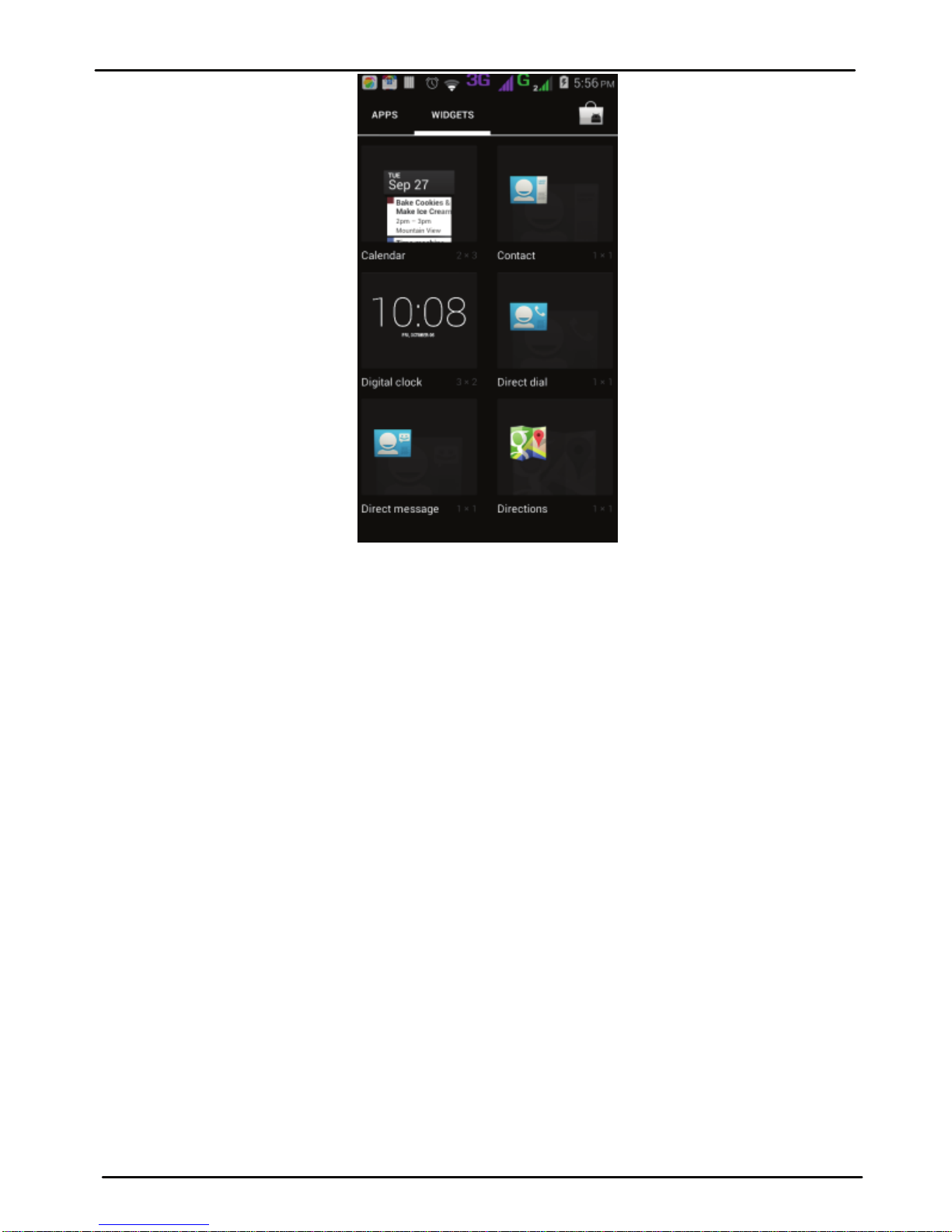
User Manual
Model-iris X5 14
Widgetscomeatrightofapplicationspanel.Youcandirectly
touchWIDGETSattopofthescreen
Youcannotlaunchwidgetlikeanapplication;youcanonlyplaceit
ondesktopscreen.
PressandholdituntilitvibratesandentersHomescreen.Placeit
andreleaseyourfinger.Acontextmenuopenstoconfigurethewidget
orresizeit,naturally,itdependsonthewidget.
PressHomeiconorBackicontoclosetheLauncher.

User Manual
Model-iris X5 15
5.2. Switch to Recently Used Application
Pressandholdthe iconforafewseconds.
Touchanicontoopenitsapplication.Orpresstoreturn
tothecurrentapplication.
5.3. Customize Home Screen
Youcanaddapplications,shortcuts,widgets,andotheritemsto
anypartoftheHomescreenorchangethewallpaper.
Applications:
PresstoopentheHomescreen.
TouchtheLauncherIcon toopenthemainmenu.
Toaddanapplicationshortcuttothedesktopscreen,pressand
holdituntilitvibratesandentersHomescreen.Placeitand
releaseyourfinger.
Widgets:
Press toopentheHomescreen.
TouchtheLauncherIcononyourhomescreen.
Touchwidgetsonthetopofscreen.
Youareinthemainwidgetsscreen,youcan
Movebetweenscreens:Swipeleftorright
Dragawidgettoahomescreen:Touchandholdthewidget’s
icon,slideyourfingerwhereyouwanttoplaceit,andliftyour
finger.
Youmaybeaskedtomakefurtherchoicesbeforethewidget
activates.Ifthereisn’troomwhereyoudroppedit,thewidget
won’tgetaddedtotheHomeScreen.
Wallpapers:WallpapersareimagesfromGallery,stillimagesincluded
withthesystem,andliveimages.Theytaketheplaceofthedefault
backgroundforyourHomeScreen.

User Manual
Model-iris X5 16
TouchandholdanywhereonadesktopHomescreenthat’snot
occupied.Alistofoptionsappears.
Touchoneofthefollowingwallpapersource:
oGallery:Choosefrompicturesthatyou’vetakenwith
cameraordownloadedtoyourdevice.
oLiveWallpaper:Choosefromascrollinglistofanimated
wallpapers.Evenyoucanchooseavideofilefromyour
VideoWallpaperfolder.
oWallpaper:Choosefromthumbnailsofdefaultimages.
Forsetwallpaper,touchSETWALLPAPERatthetopofthe
screen(forGalleryimages)orsetwallpaper.
Folders:Youcanveryeasilyregroupdesktopiconsinafolderonscreen
tosavespaceandaccessmoreapplications.
Touchandholdanyiconondesktopscreentomoveit.
Goonanothericonandreleasetocreateafoldercontaining
bothicons.
Thenaddasmanyiconsasfoldercanhold,giveitaname,
moveitwhereyouwant.
YouhaveallthetoolstocustomizeyouririsX5SmartPhone.
6
6-
-
M
MA
AN
NA
AG
GI
IN
NG
G
N
NO
OT
TI
IF
FI
IC
CA
AT
TI
IO
ON
NS
S
Notificationiconsinformyouofnewmessagesandevents.When
youreceiveanotification,itsiconappearsinthestatusbar,alongwitha
summarythatappearsonlybriefly.
6.1. Open the Notifications Panel
Dragthestatusbardownfromthetopofthescreenasshown
below:

User Manual
Model-iris X5 17
The Noficaons panel displays your network provider name and
a list of your current noficaons.
6.2. Respond to Notifications
Open the noficaon panel and touch a noficaon to respond to
it. What happens next depends on the noficaon.
6.3. Close Notifications Panel
Drag the tab at the boom of the Noficaons panel to the top of
the screen. Or just press the back buon. The panel also closes when
you touch a noficaon to respond to it.
7
7-
-M
ME
ES
SS
SA
AG
GI
IN
NG
G
7.1. Message environment & Settings
You can use Messaging to exchange text messages and mulmedia
messages with your friends.

User Manual
Model-iris X5 18
messageswithyourfriends.
Youcanalsopressthe keyandopenthecontextmenuto
workonmessagesandtheirsettings.
ThemessagessettingsallowyoutosetSMS/MMSlimits,
notifications,vibrateorringtones,deliveryreportsandmanyothers.
Takeatourandexploremessagessettings,you’llfindinteresting
Touch to compose a new text or
multimedia message.
Touch to open a messaging conversation

User Manual
Model-iris X5 19
things.
7.2. Using the Onscreen Keyboard
Someapplicationsdisplaythekeyboardbydefault.Inothers,you
touchatextfieldwhereyouwanttoentertext,toopenthekeyboard.
Touch once to capitalize the next
letter you type. Touch and hold or
double tap for CapsLock.
Secondary characters panel
(special, symbols, numbers)
Write your message here. After typing,
press icon to close the keyboard.
Touch and hold the text field to open
a
menu and to copy/cut texts.

User Manual
Model-iris X5 20
7.3. Create and Send Multimedia Message
AMessagebecomesanMMSifyousendittoanemailaddress,or
addmultimediamediafile(s).
Touchcomposenewmessage.
Enterorselectamobilephonenumber.
Touchthecompositiontextboxandwriteyourmessage.
Touchthe keytoopenthecontextmenu.
TouchAttachtoattachvarioustypesoffiles.
SendtheMMS.
7.4. Operation on a message:
Openthemessagethreadcontainingthemessageyourwantto
operate.
Recipient zone: write the name, the
number or tap the icon on right to
access contacts list
This is to erase characters
This is enter key, press it then cursor
move to next line
Chose the SIM card you want to sen
d
your message with.
Table of contents
Other Lava Cell Phone manuals