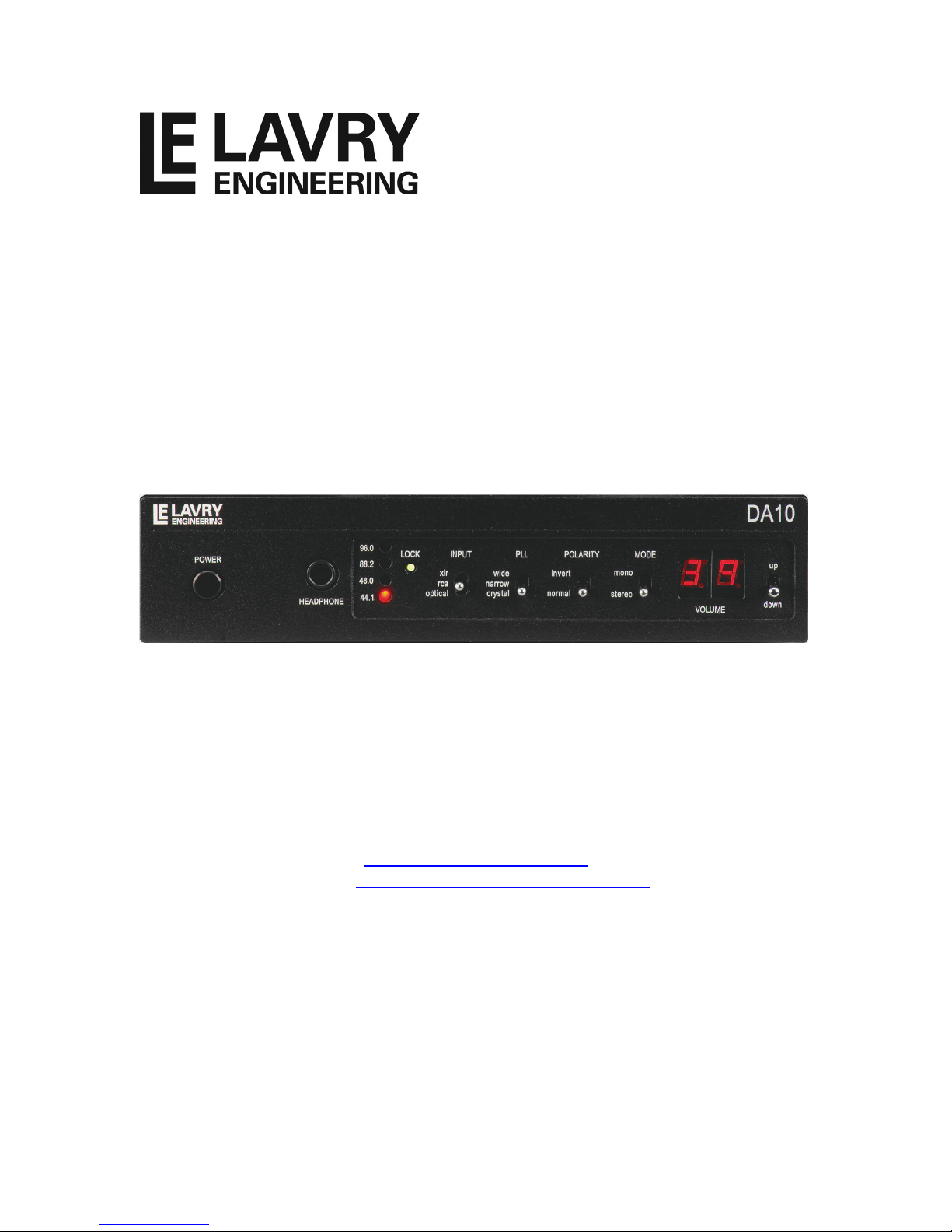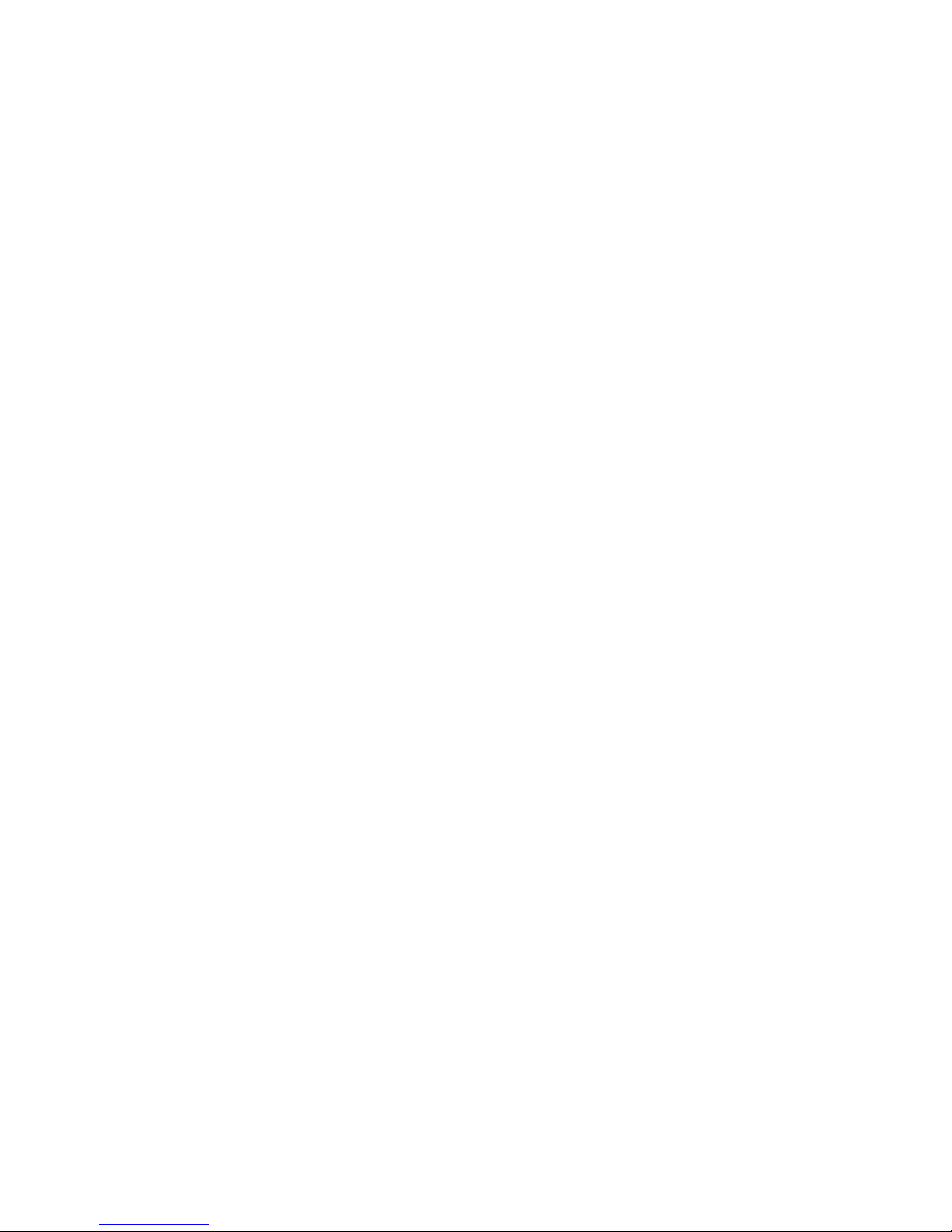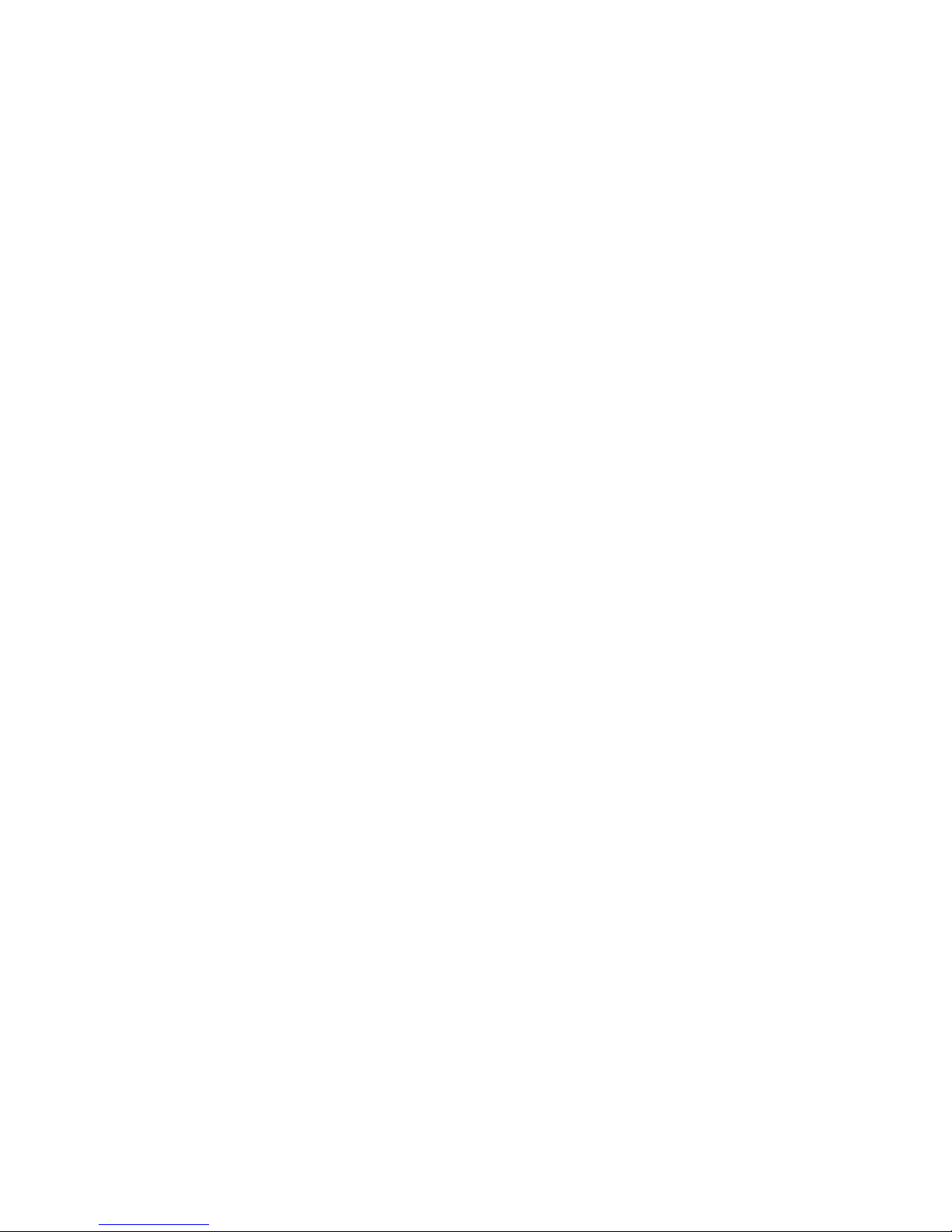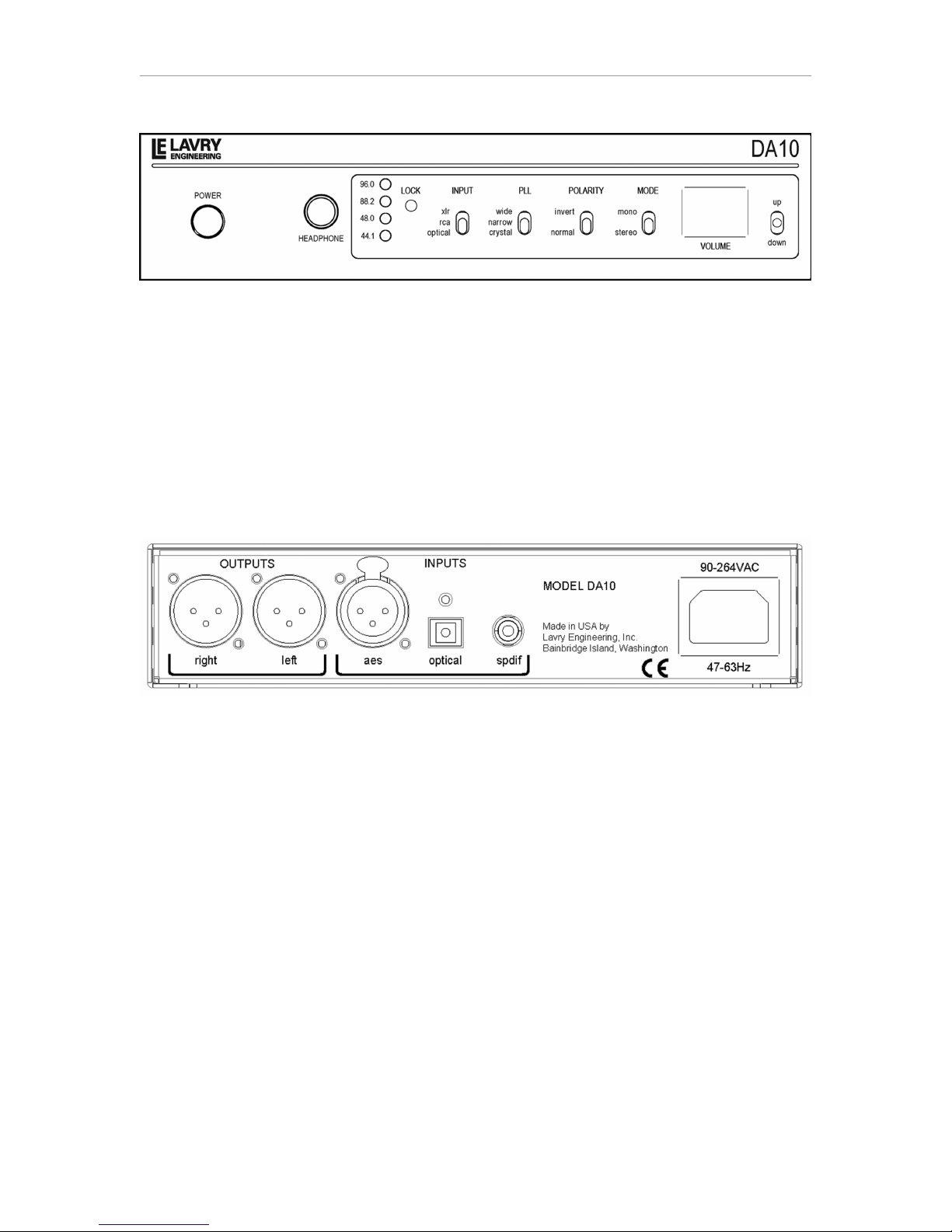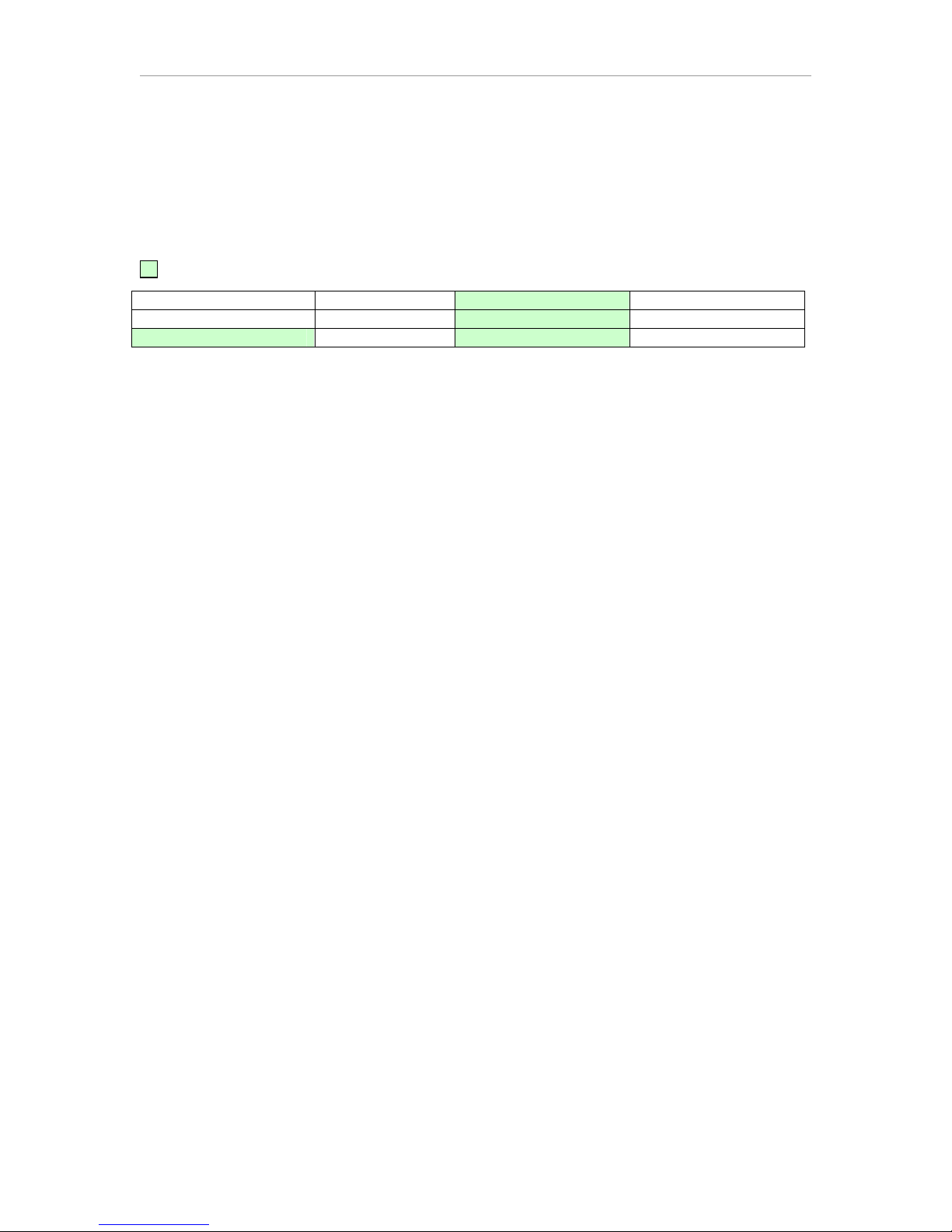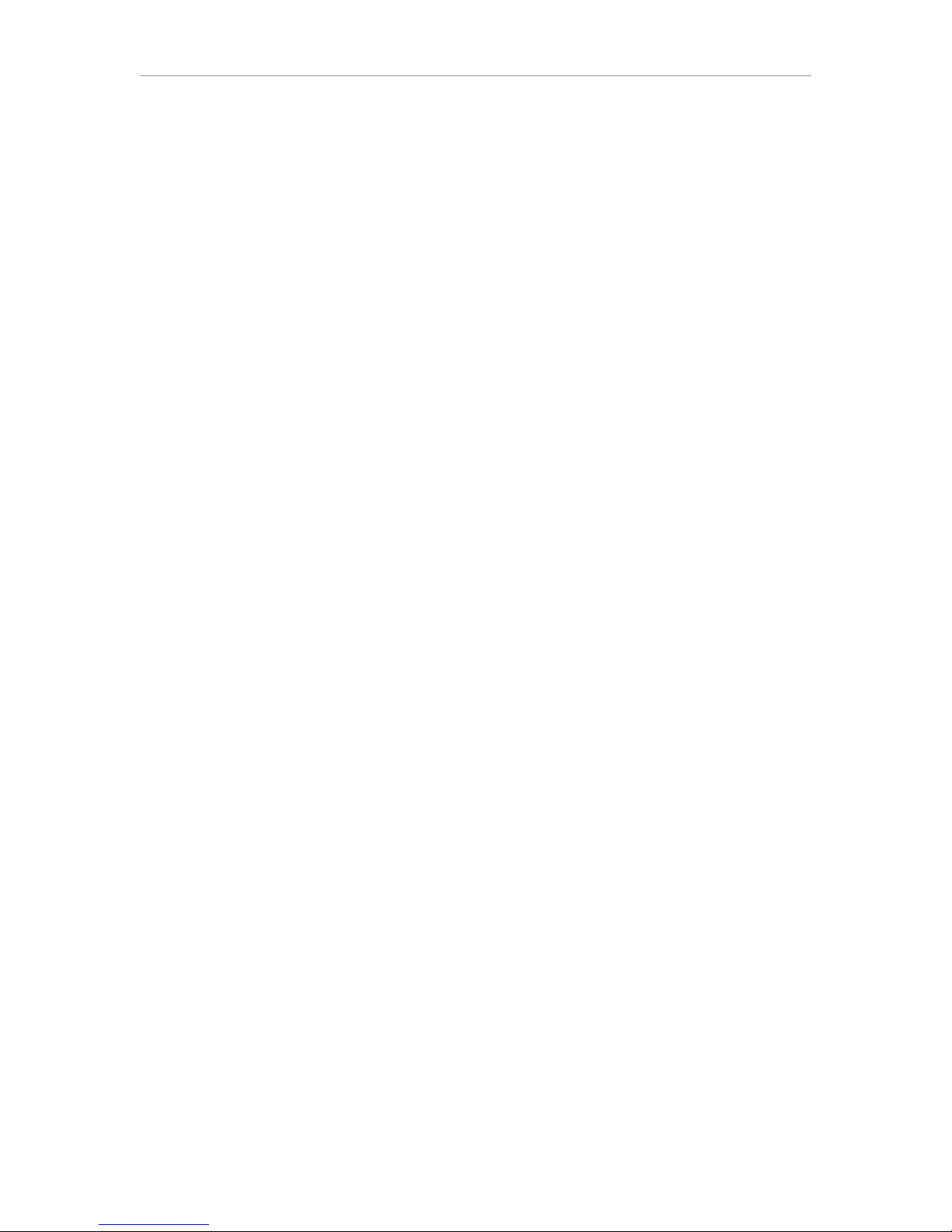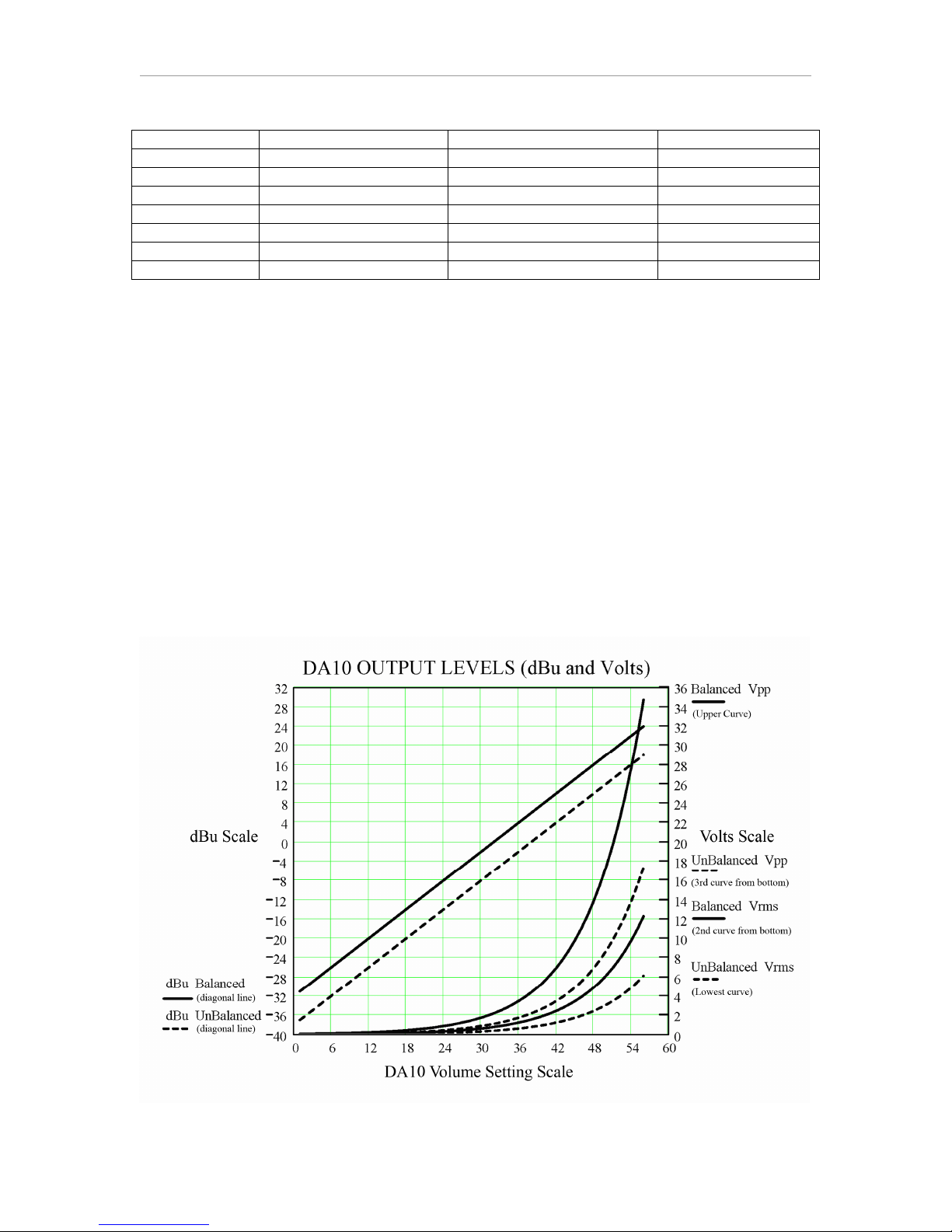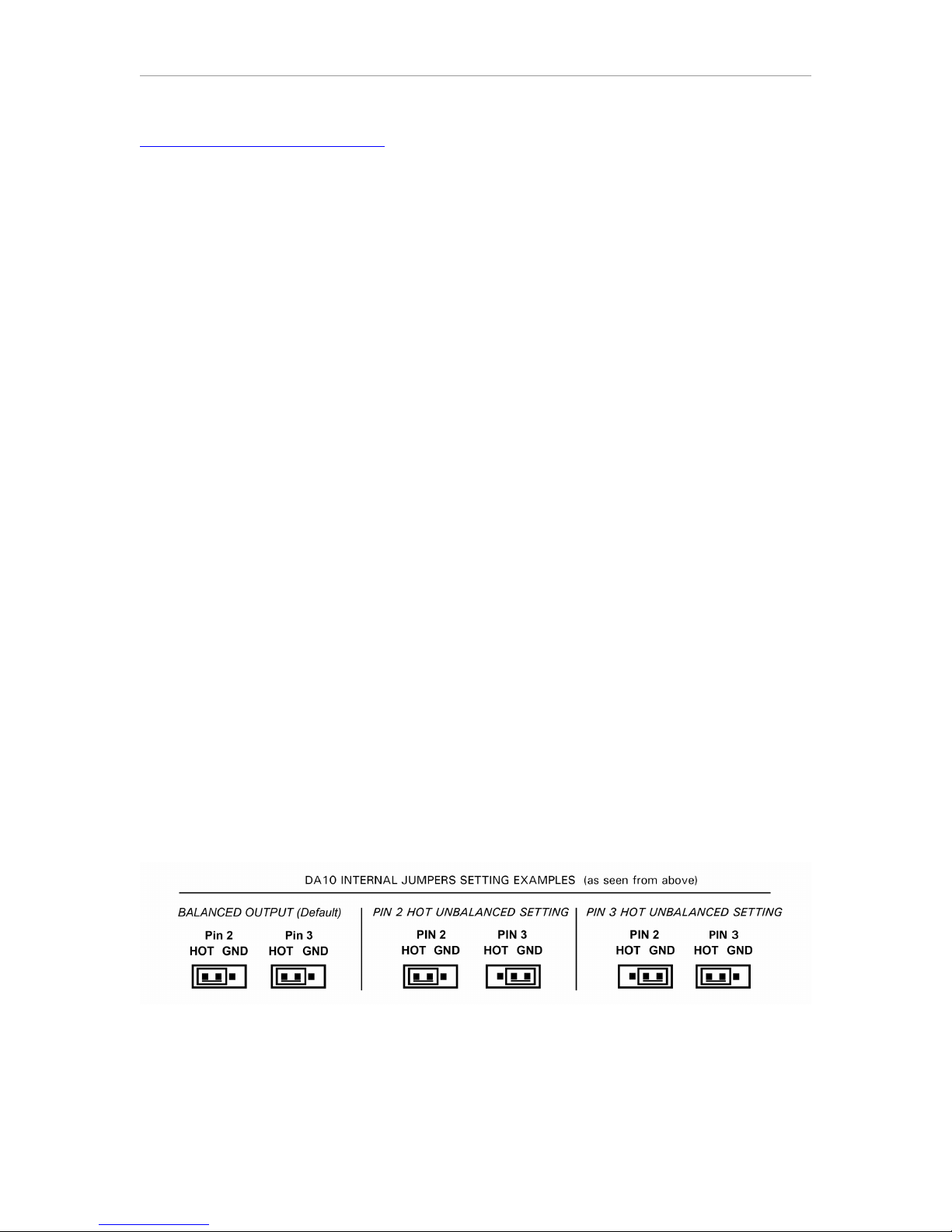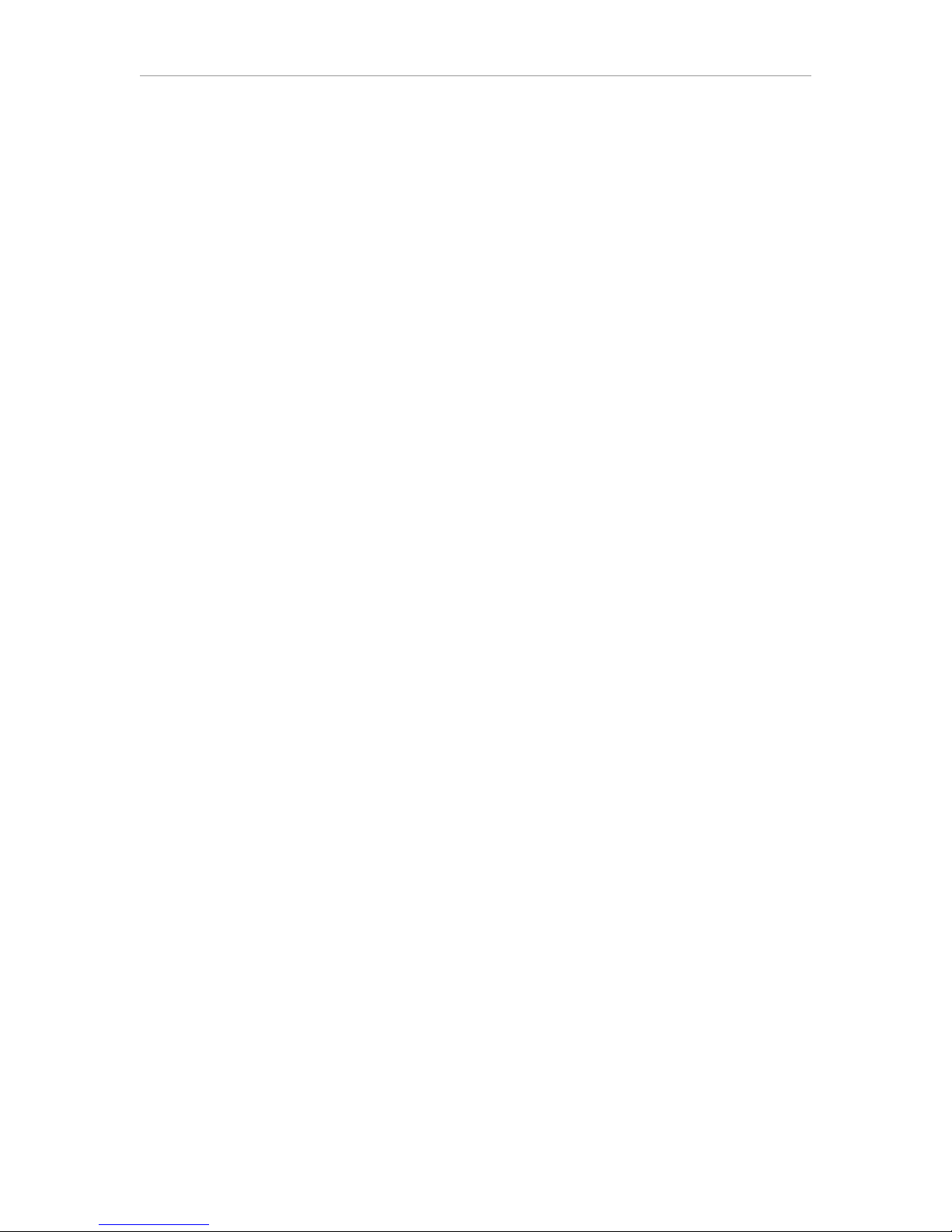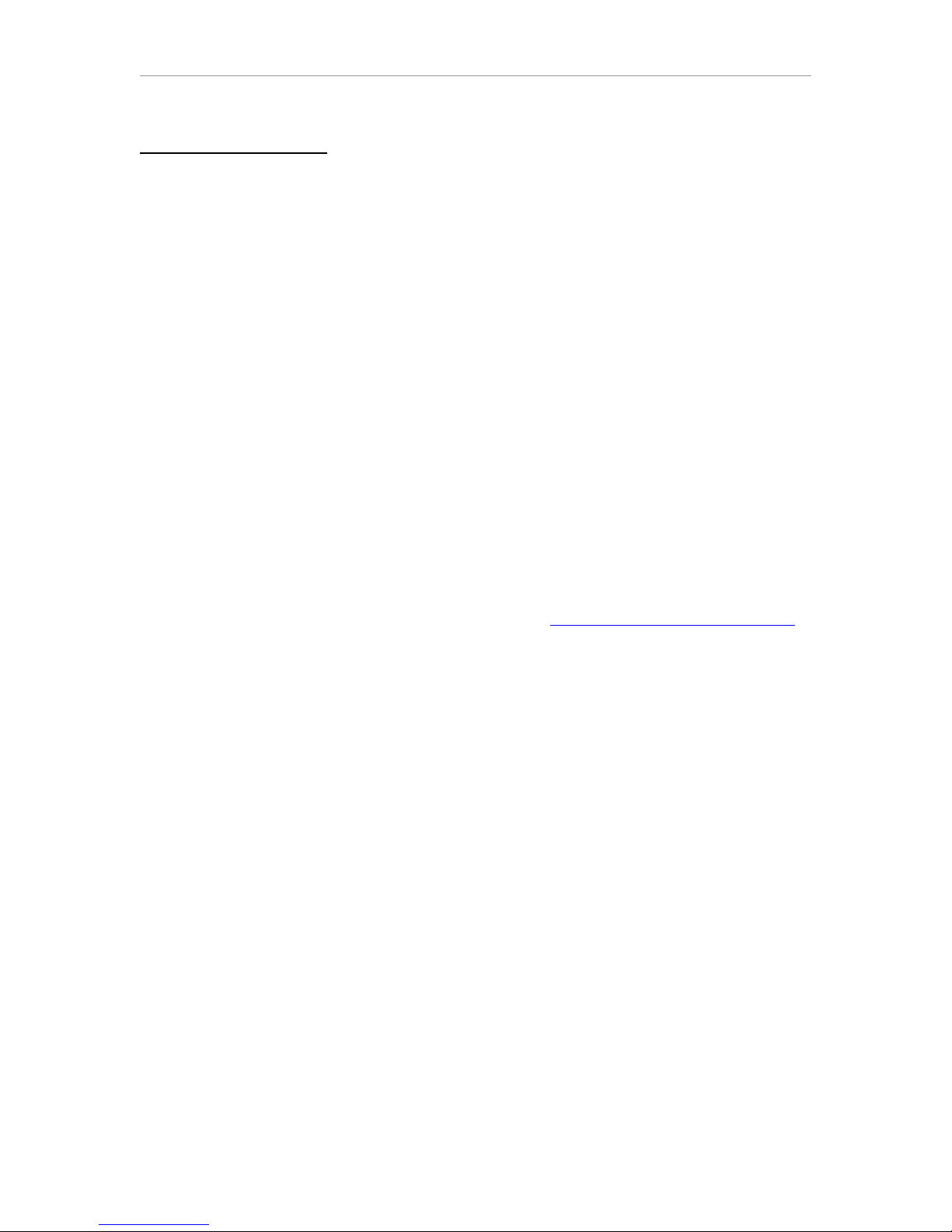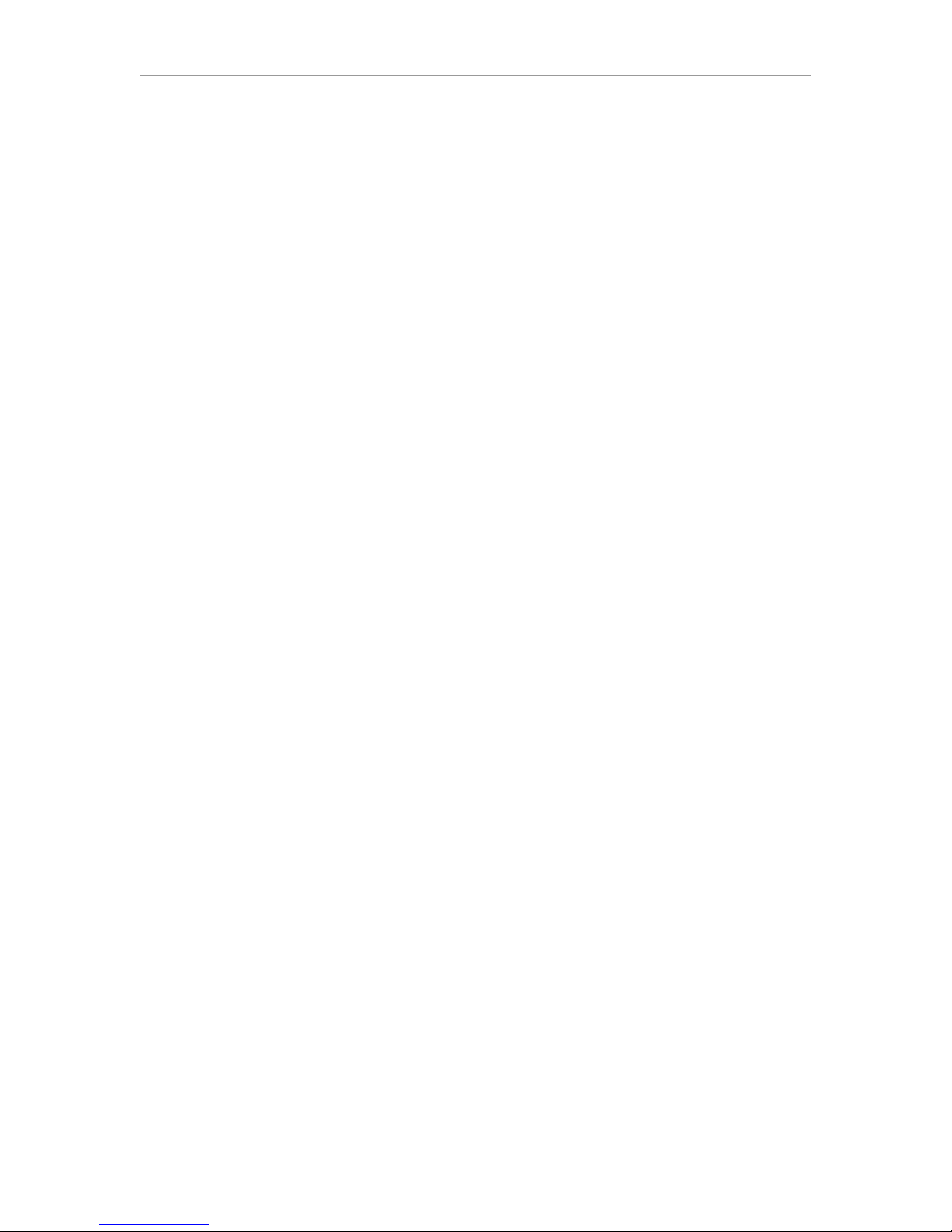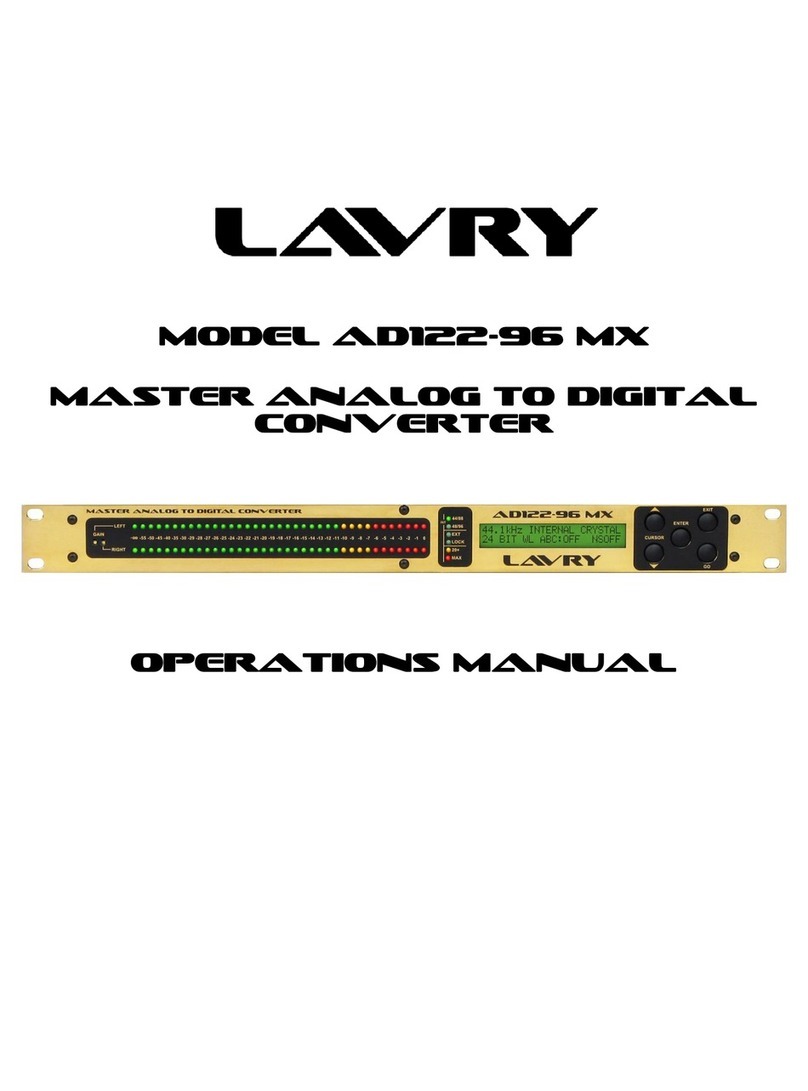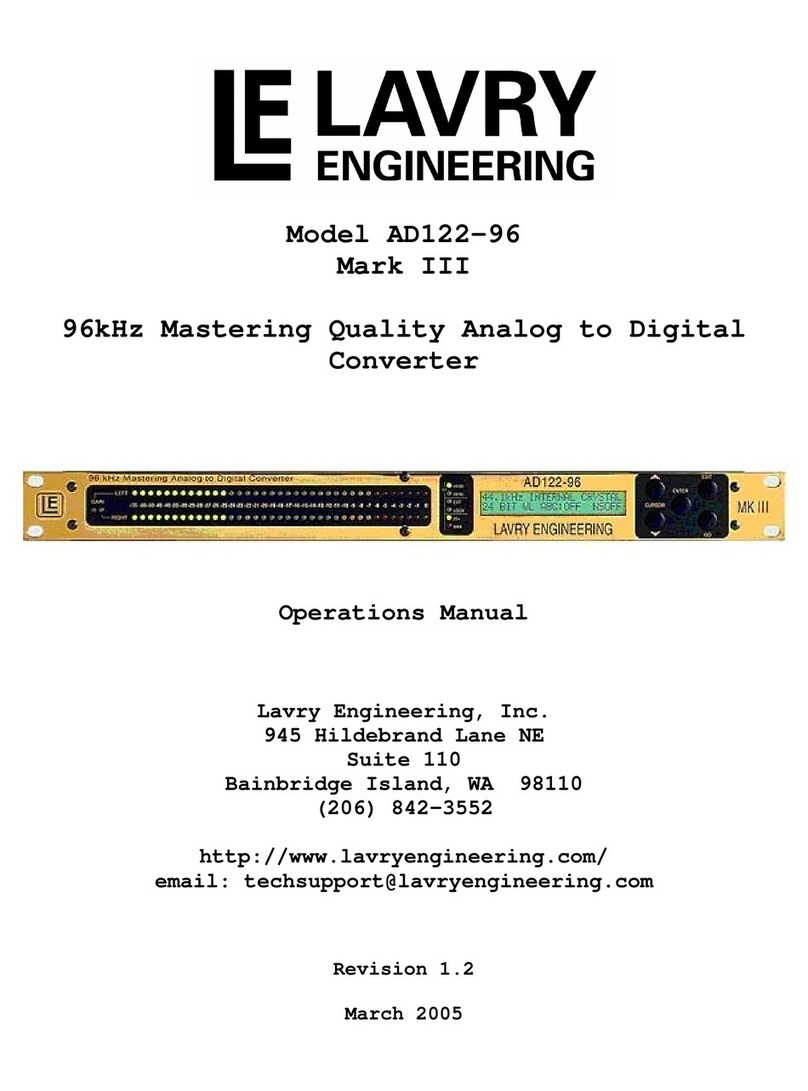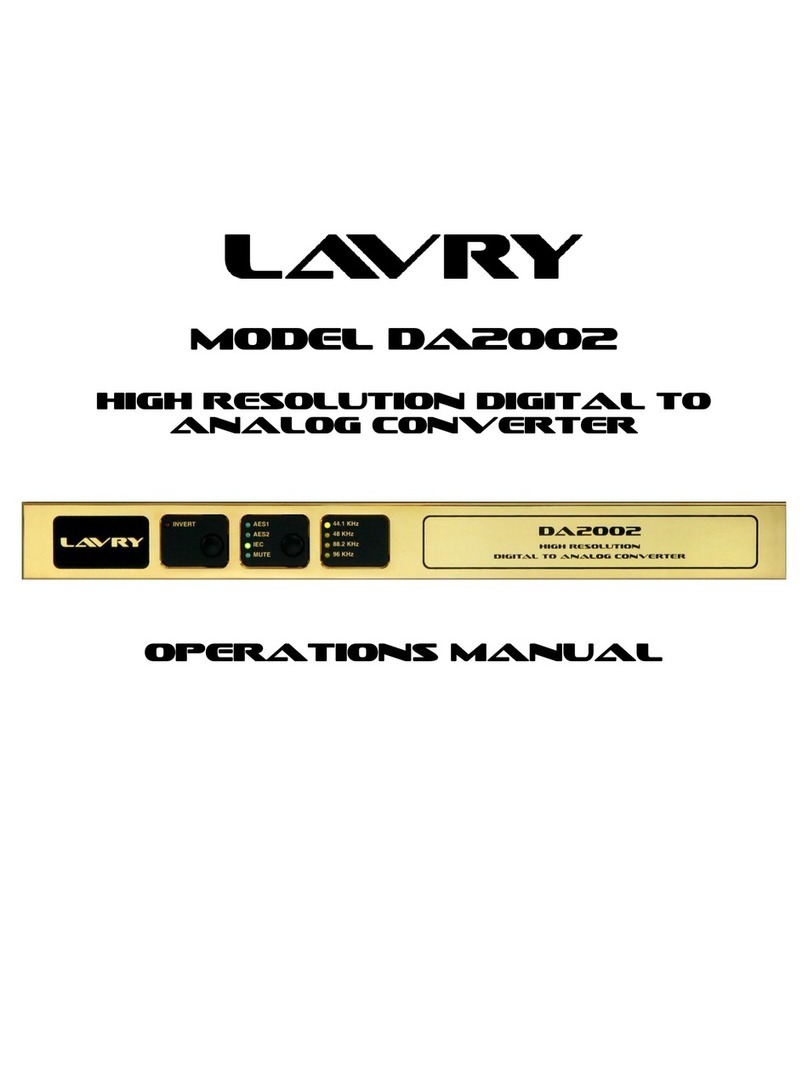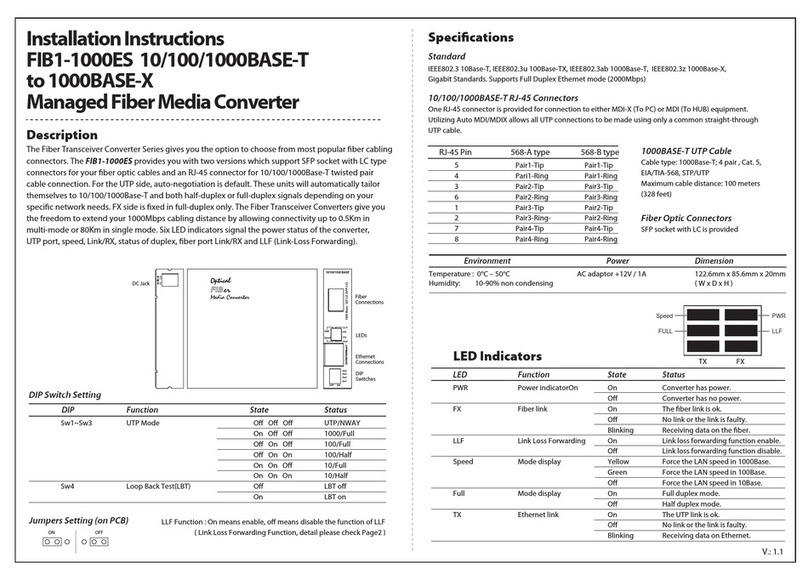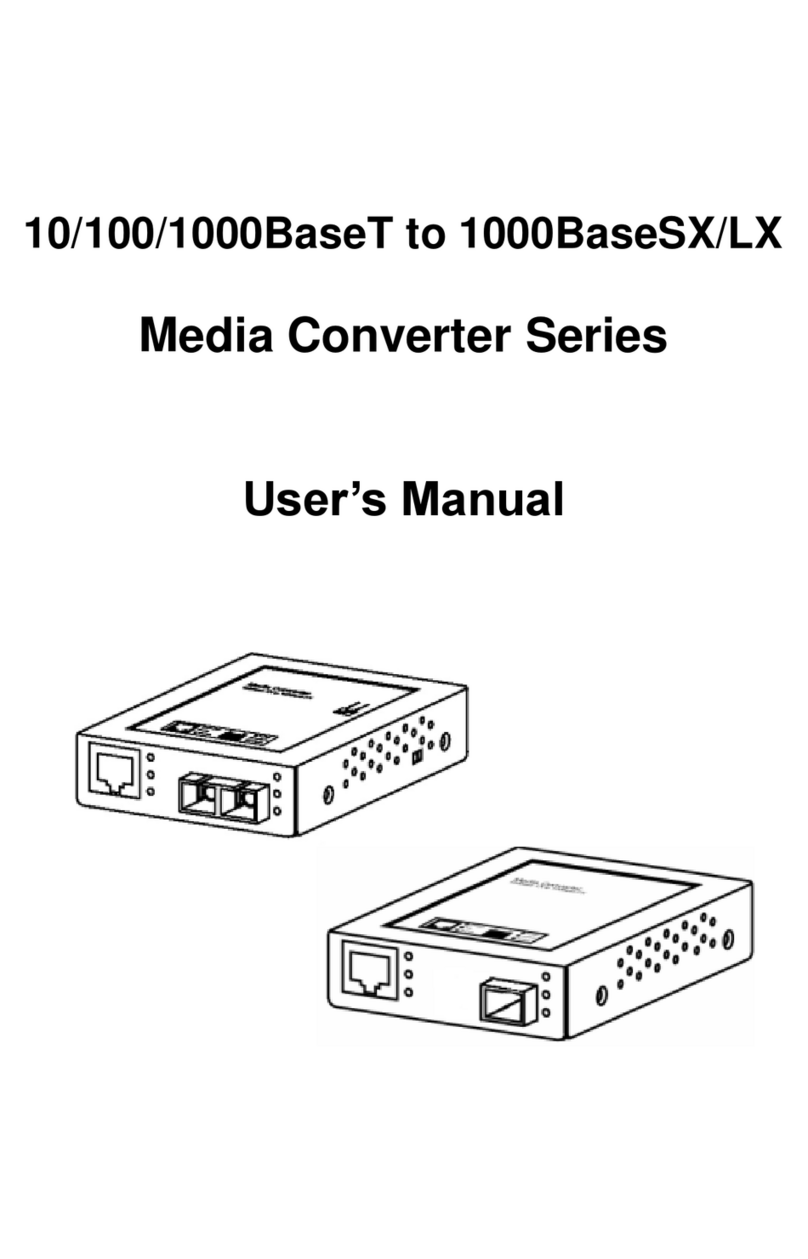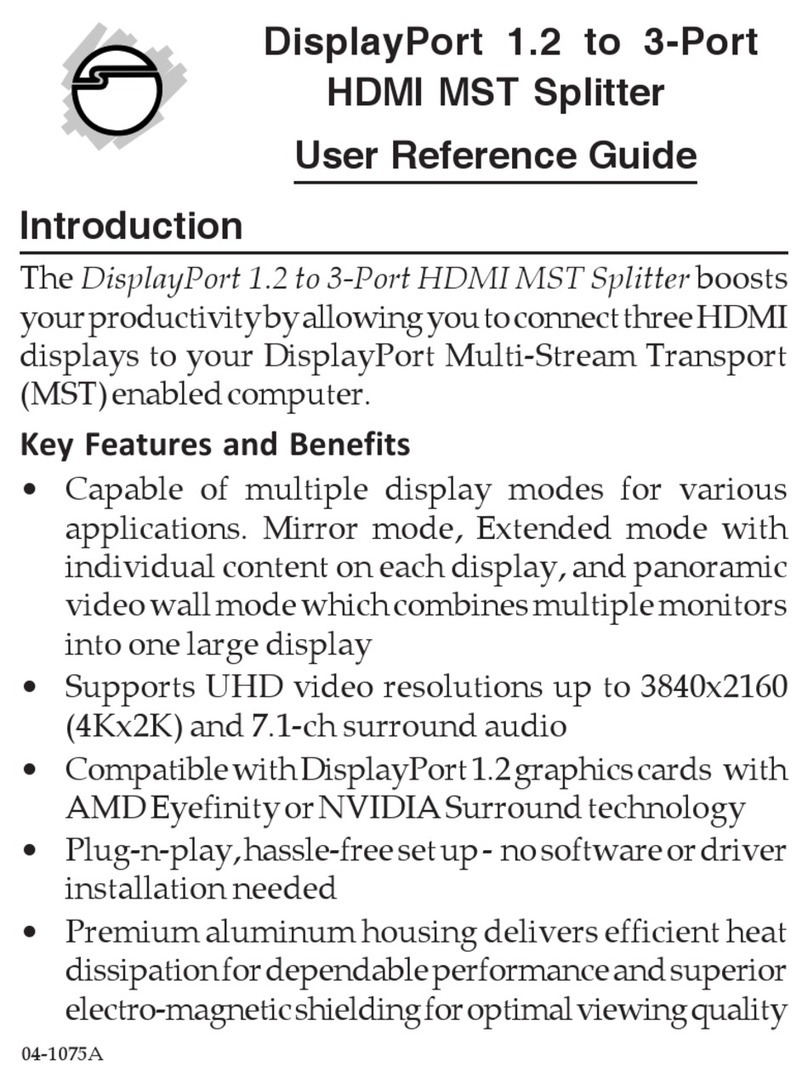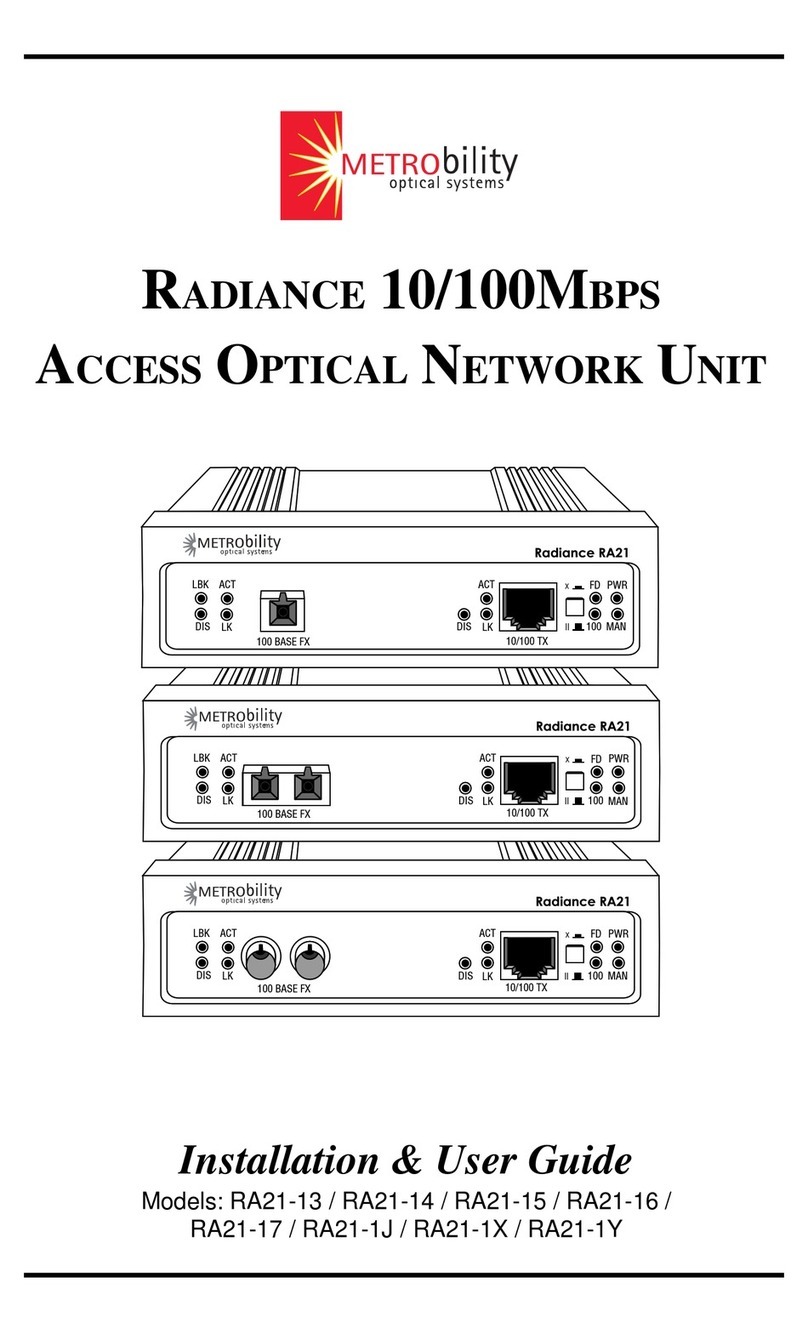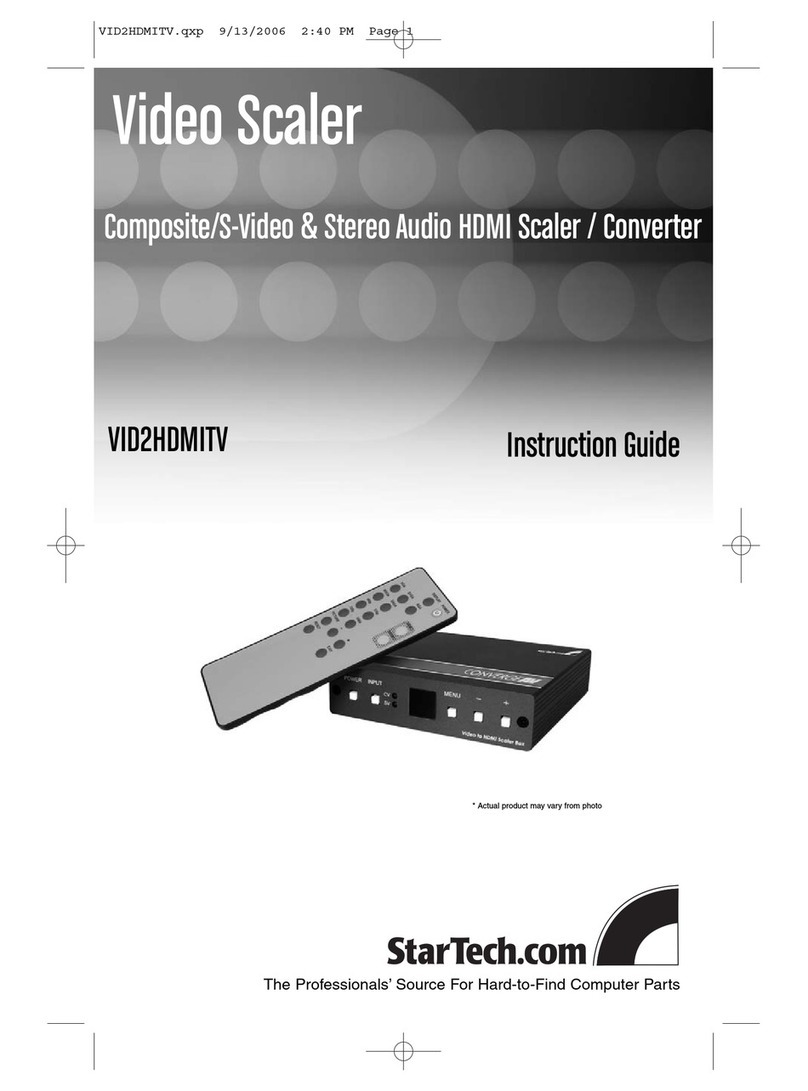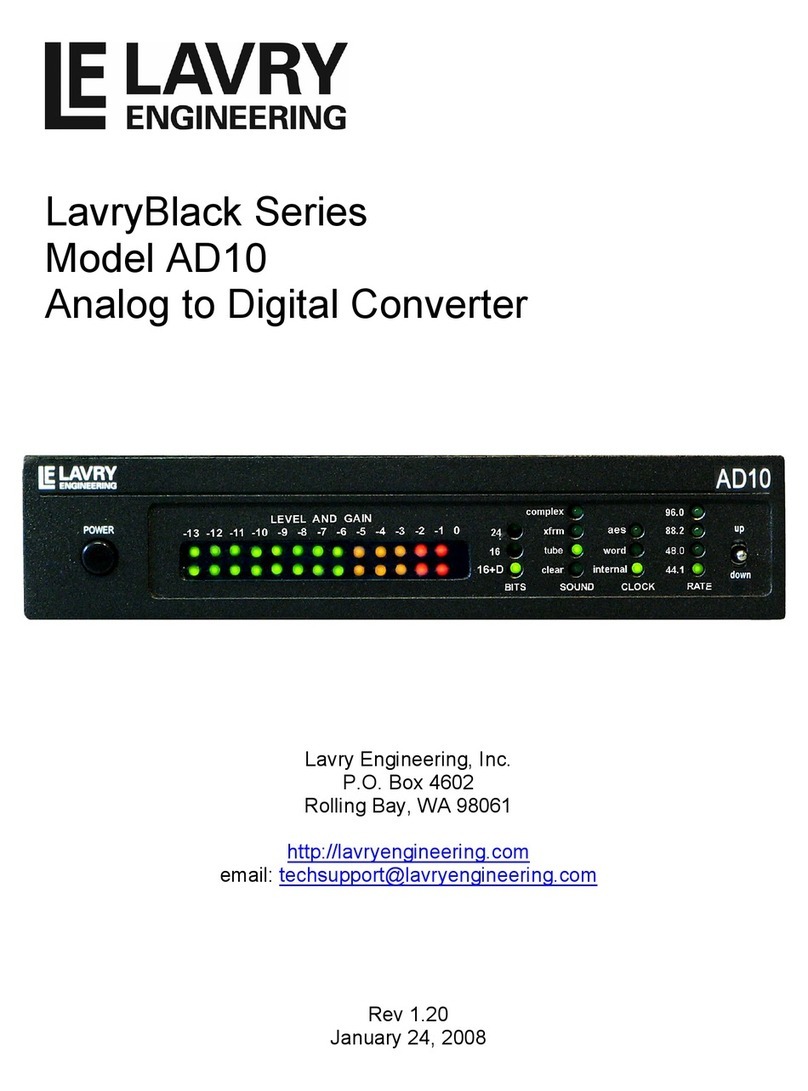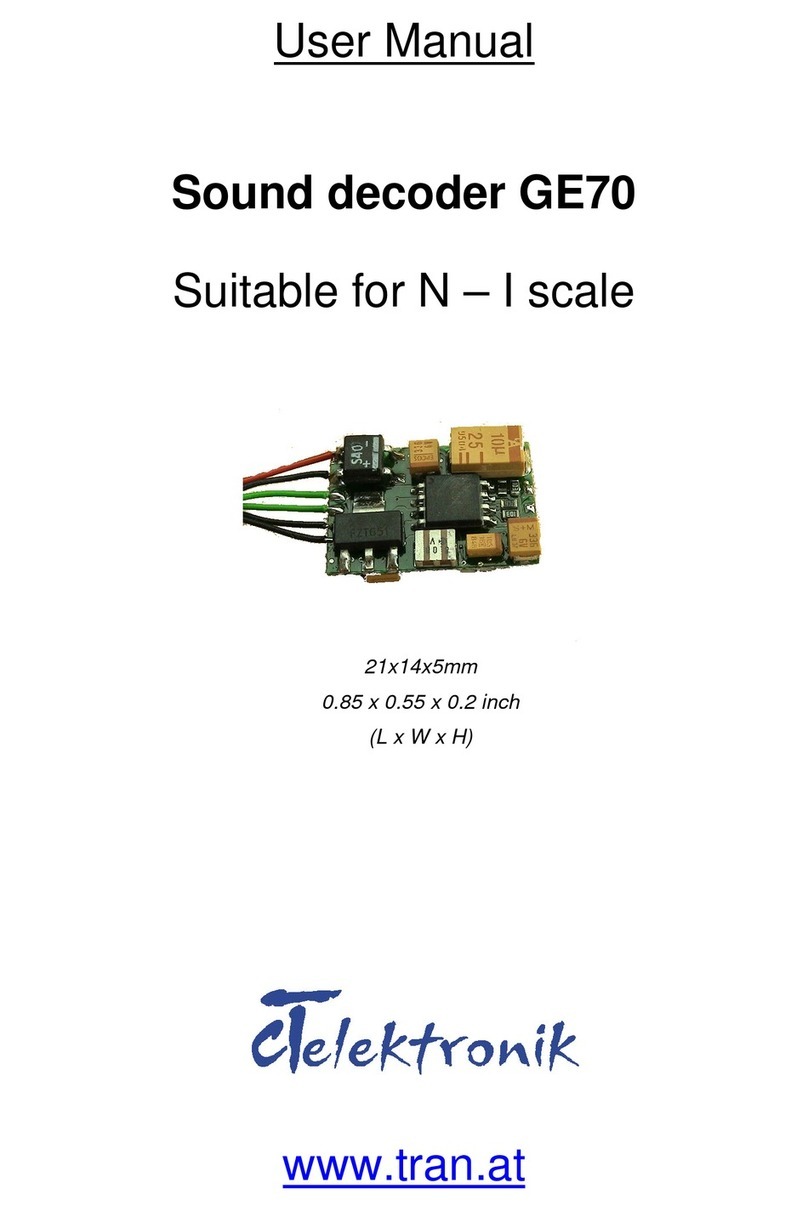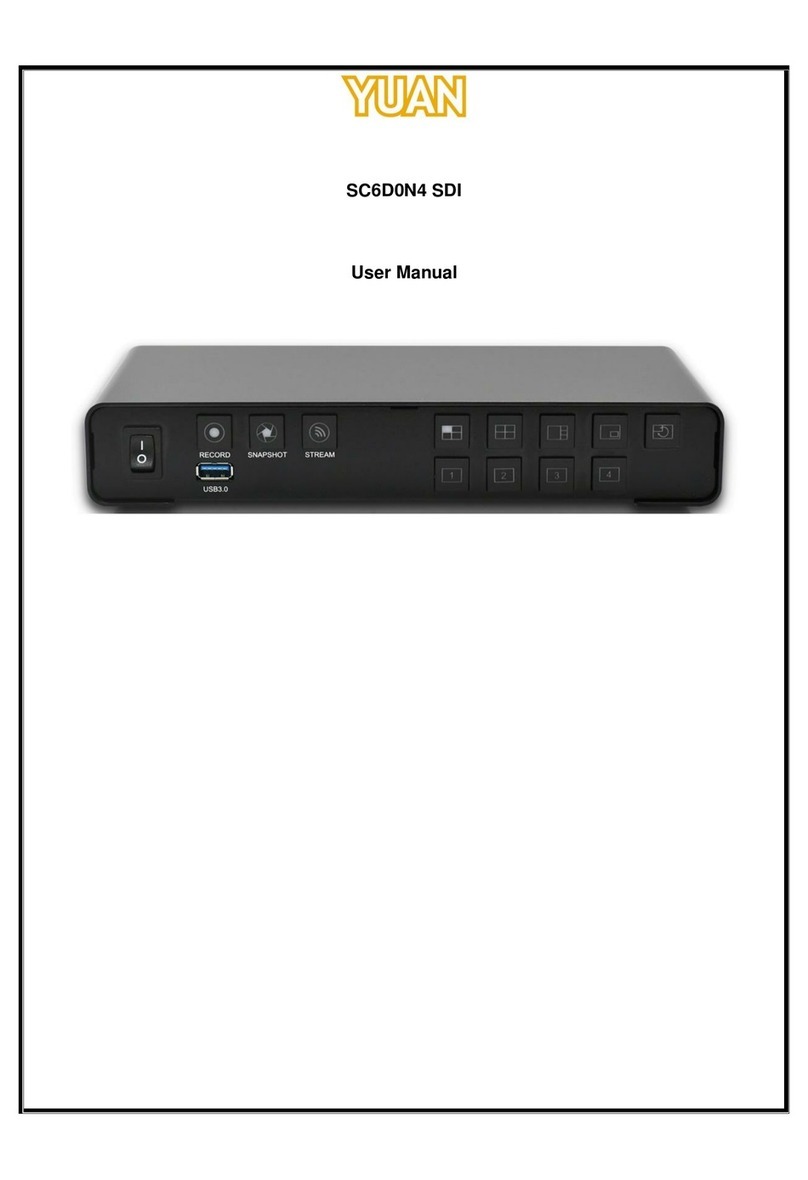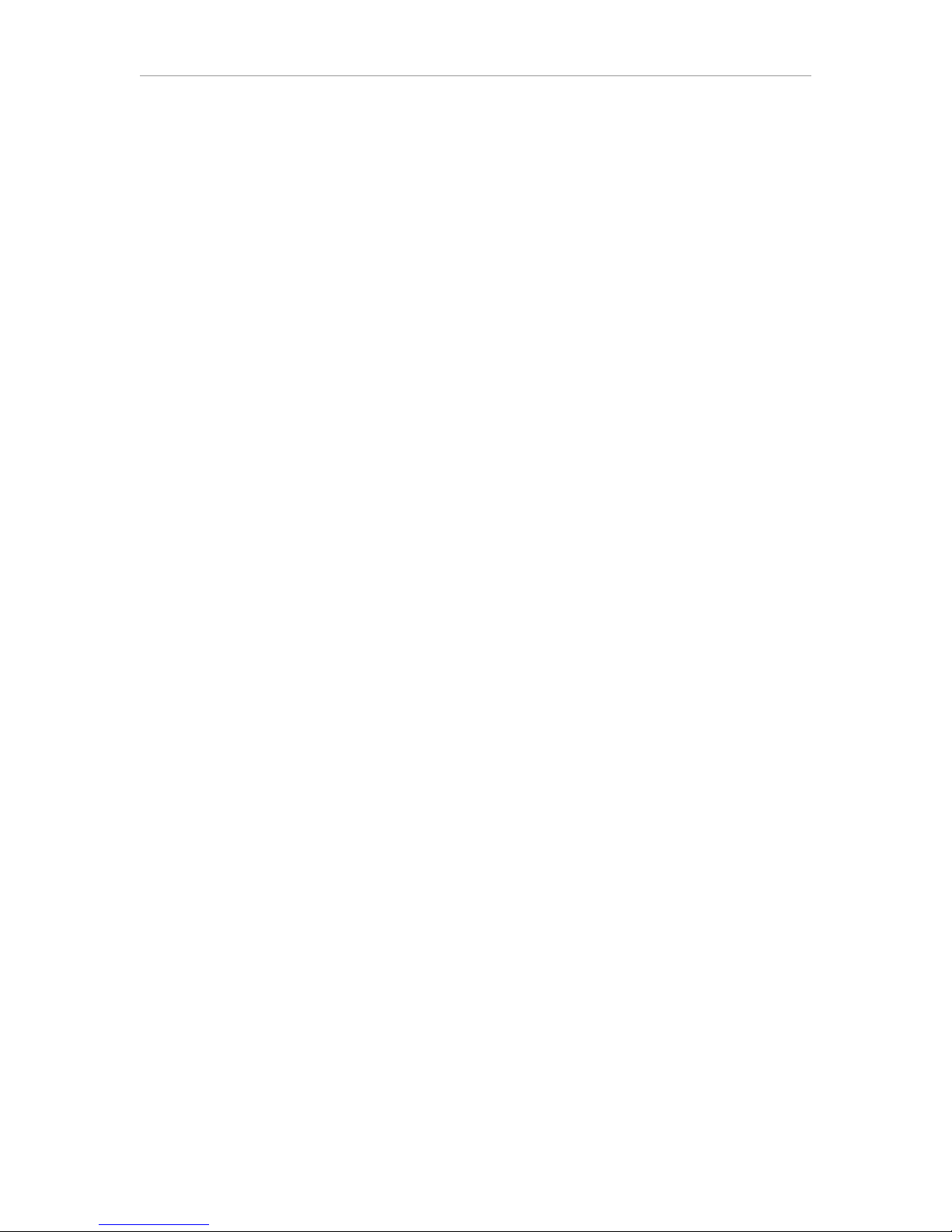
LavryBlack DA10 Operation
8
To set the jumpers for “Pin 3 Hot Unbalanced” operation:
11.) The jumpers that need to move are the ones labeled: “Hot, Pin 2, & Ground.” Pull the small
rectangular black plastic jumper straight “up” and off of the two pins it is on and re-position it to
slide back down on the two pins labeled “Pin 2” and “Ground.” Once you have done this for both
left and right XLR connector, you are done with this part.
12.) You are now ready to put the top cover back on the chassis. Pick up the chassis with your
thumb on the top edge of the rear panel, and your four fingers on the bottom of the chassis.
Carefully slide the chassis into the top cover and be sure the black and white power wires do not
get caught between them. As you slide the cover on, just as the top edge of the rear panel starts
to go inside the top cover, the switches and headphone jack start to come through the openings
in the front cover. Be gentle, and look to see that the switches are lining-up with their openings
before you slide the top cover all the way “on.”
13.) Place the DA10 bottom-side-up on the table, and replace the five Phillips head screws. They
don’t need to be very tight- just make sure they are “hand-tight.” In other words- don’t turn the
screw driver with too much more force than you would use to turn a door knob!
You are finished setting the jumpers.
Testing the DA10 for Unbalanced Operation-
Connect the appropriate cables, with the volume turned “down” on your preamp, or the AC power
turned “OFF” on your power amp or powered monitors. Turn the DA10’s power “ON” and set the
input and PLL settings, if you have not already done so. Turn “ON” the power amp or raise the
volume of the preamp to a normal level. Start playback of your source, and using the DA10’s level
control, raise the volume until you hear sound from your speakers. If you have turned the volume
setting up to at least “20,” and you still don’t hear any sound at all, try plugging headphones into
the DA10. If you hear sound in the headphones and not from the XLR output, reduce the volume
and check all the other switch settings and connections in your system. If everything seems to be
in order, and you hear sound in the headphones, but not from the XLR output, there is a
possibility that your adapters are wired for the opposite “Pin Hot” configuration from the way you
set the jumpers. This would ground the signal, resulting in “no sound.” The outputs are protected,
so operating the DA10 this way for a short time will not damage anything. Double check the
wiring of your adapters, and if you need to, open the DA10 and reset the jumpers correctly.
H. ALTERNATIVE WIRING FOR UNBALANCED CONNECTIONS
If custom cables are an option, properly wired custom cables can be used in a manner that allows
the internal jumpers to remain in the Balanced configuration when feeding unbalanced inputs.
This makes it possible to switch between feeding balanced inputs and unbalanced inputs without
having to open the DA10 and change the jumper settings.
Please note: Using this approach, it is very important that you use ONLY these special cables
when connecting the DA10 to unbalanced inputs!
- Alternative 1: Use PIN 3 for the “Hot” signal conductor, connect PIN 2 to nothing, and connect
Pin 1 as the signal’s “low” conductor. For e ample, with coa ial cable Pin 3 would connect to the
center conductor and Pin 1 would connect to the “shield.”
- Alternative 2: Use PIN 2 for the “Hot” signal conductor, connect PIN 3 to nothing, and connect
Pin 1 as the signal’s “low” conductor. For e ample, with coa ial cable Pin 2 would connect to the
center conductor and Pin 1 would connect to the “shield.”
In either case, when shielded twisted pair cable is used, the shield can be connected together
with the “low” signal conductor of the pair to Pin 1.