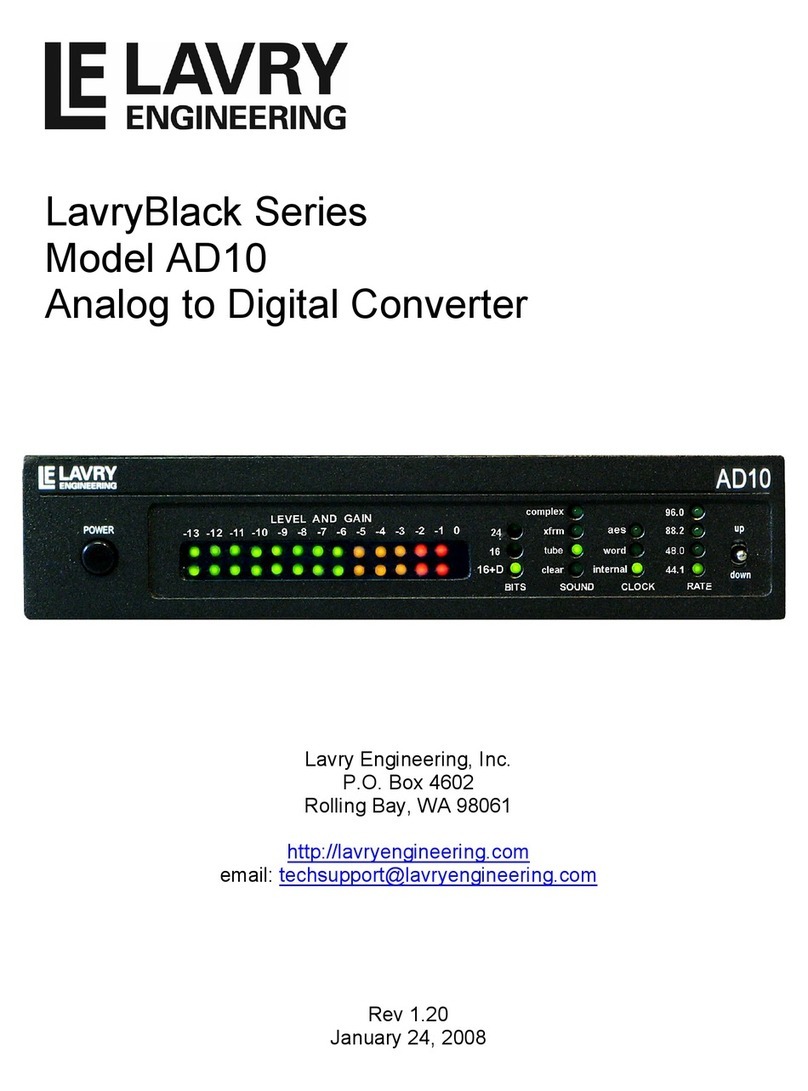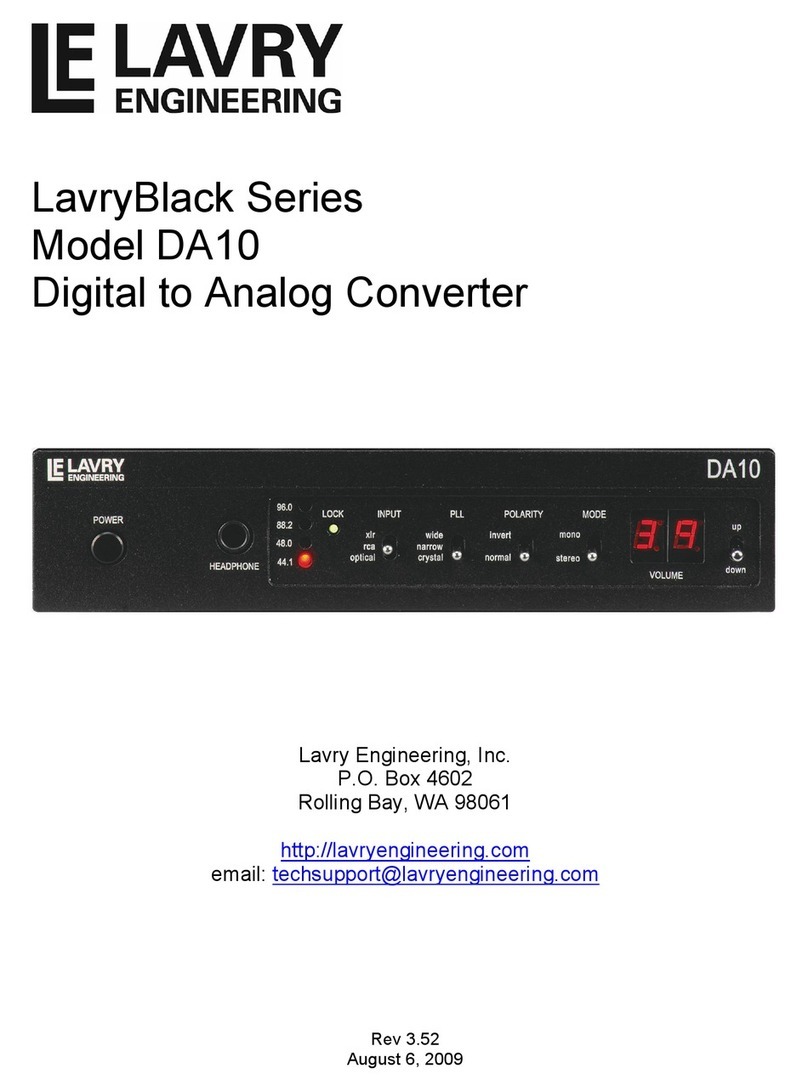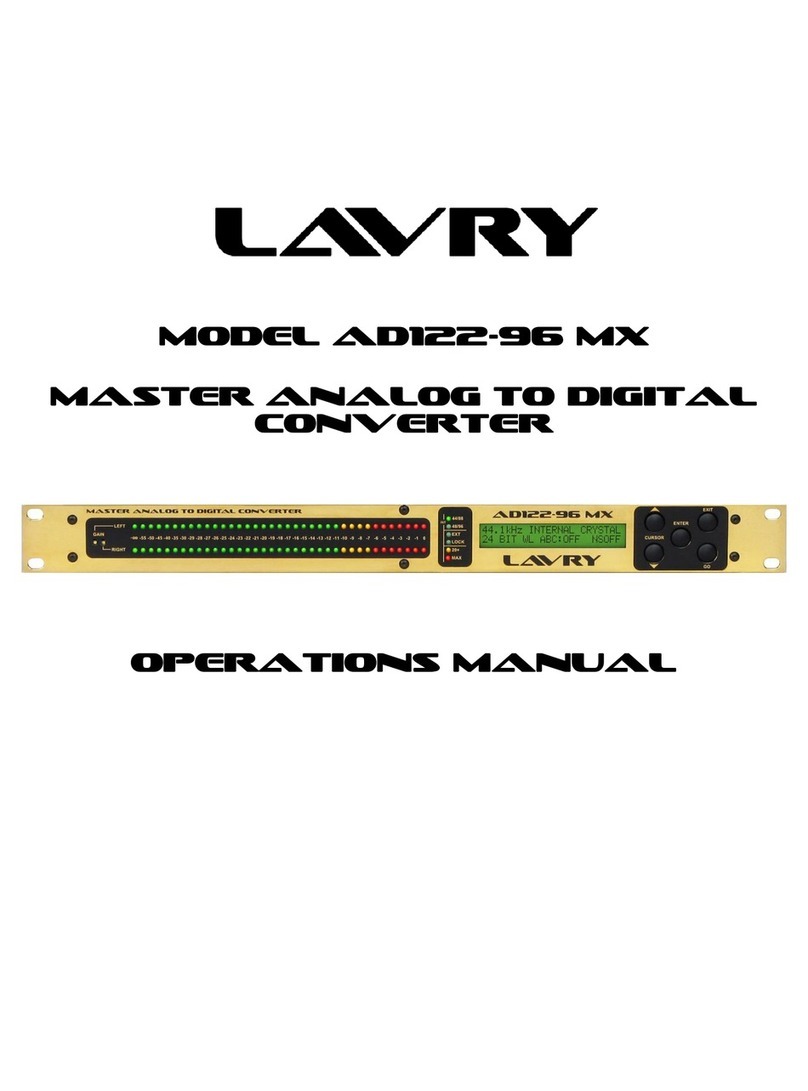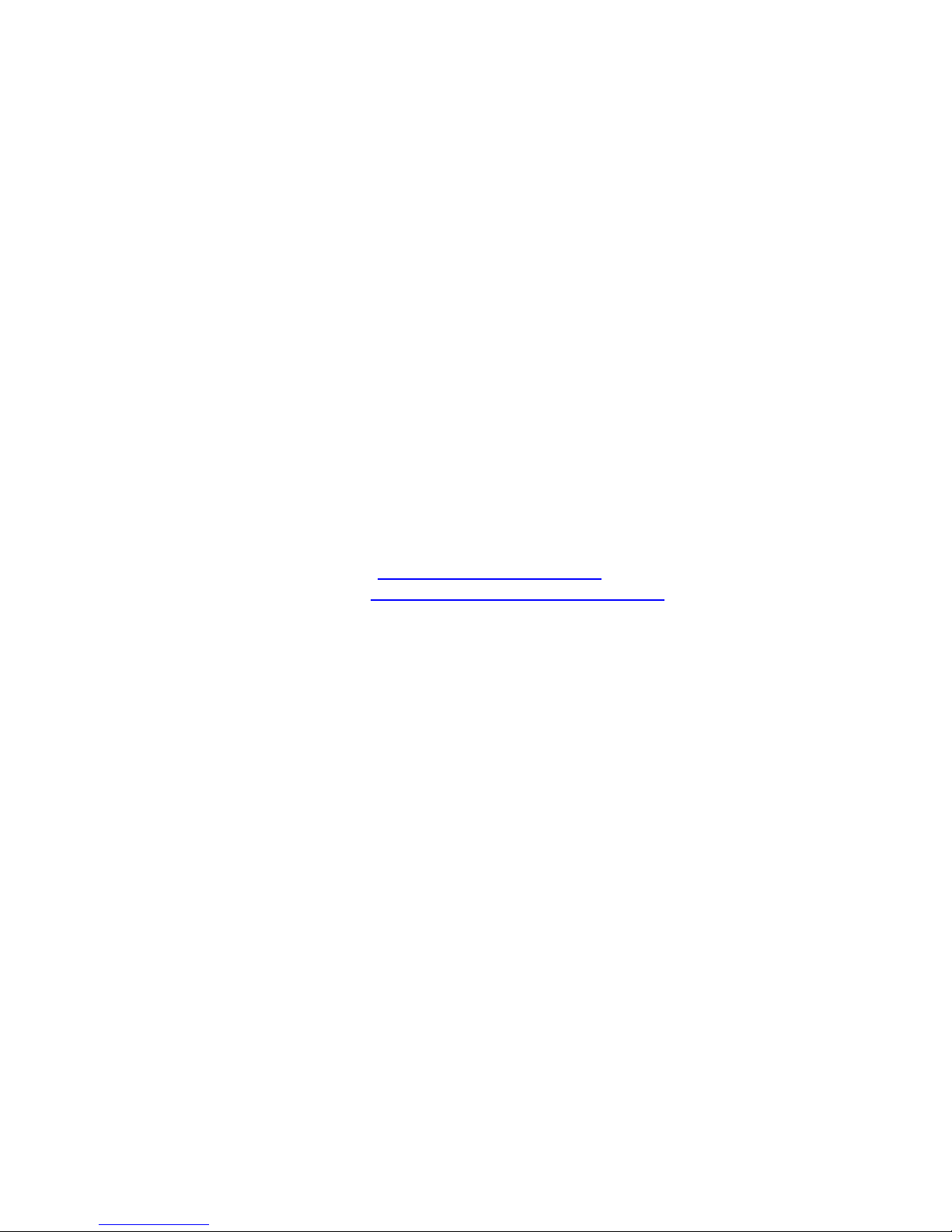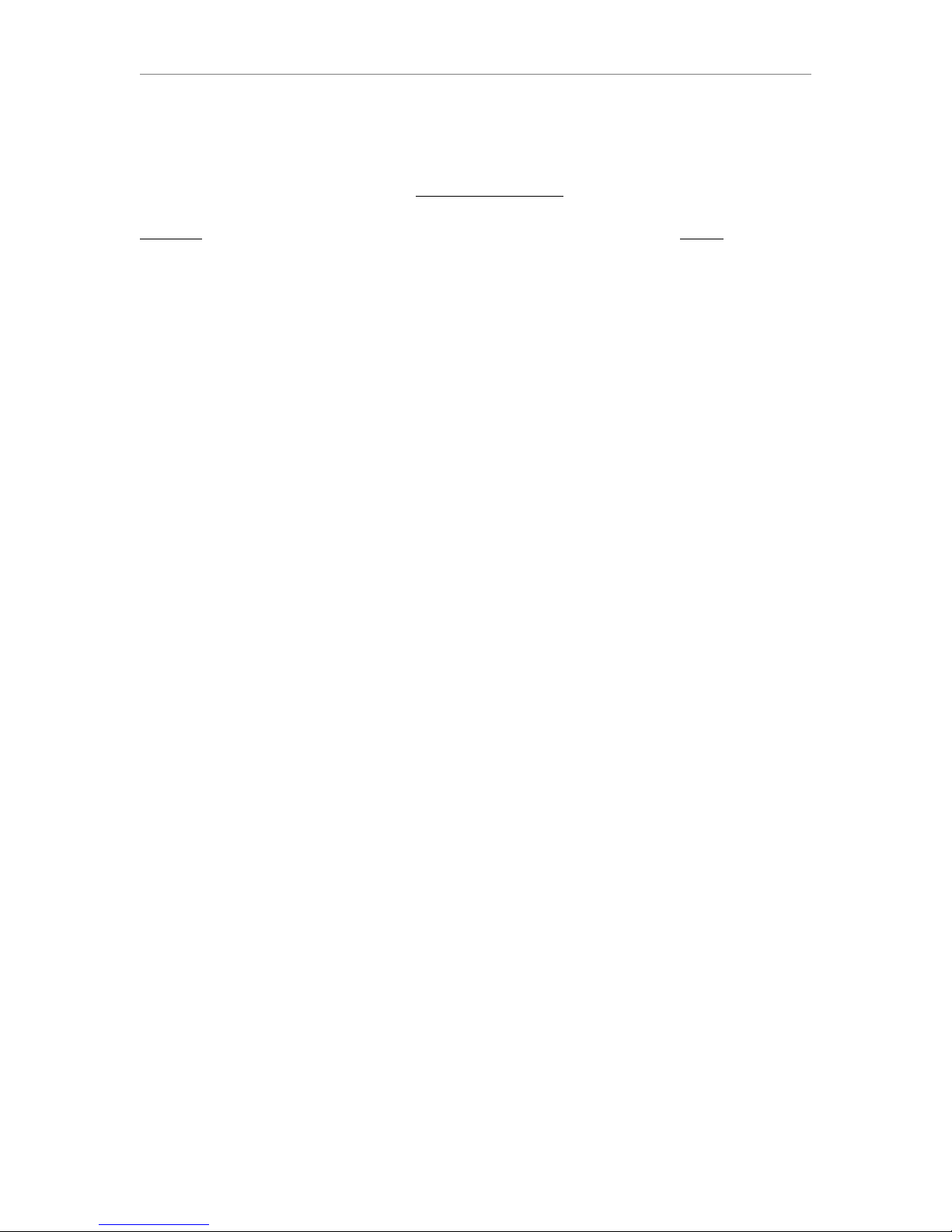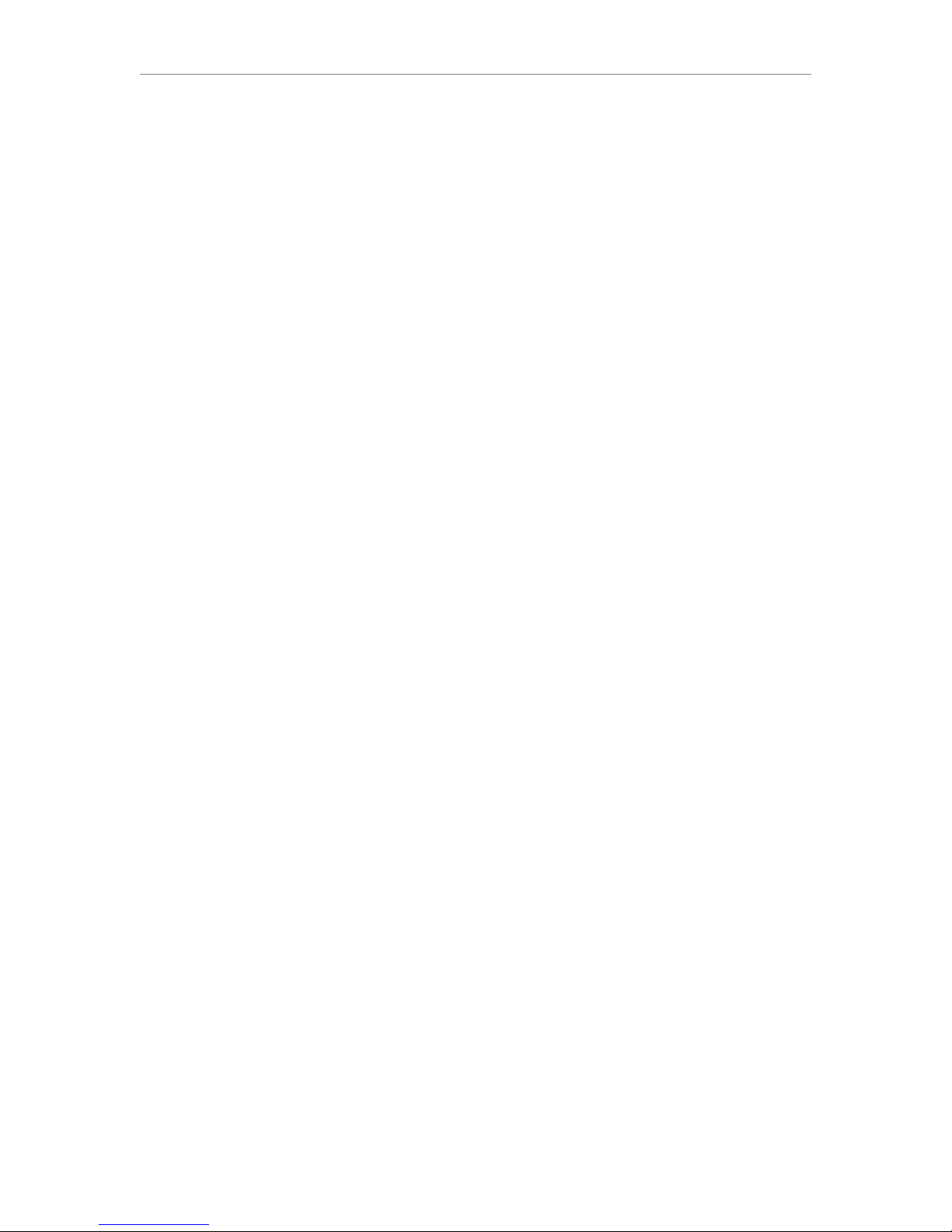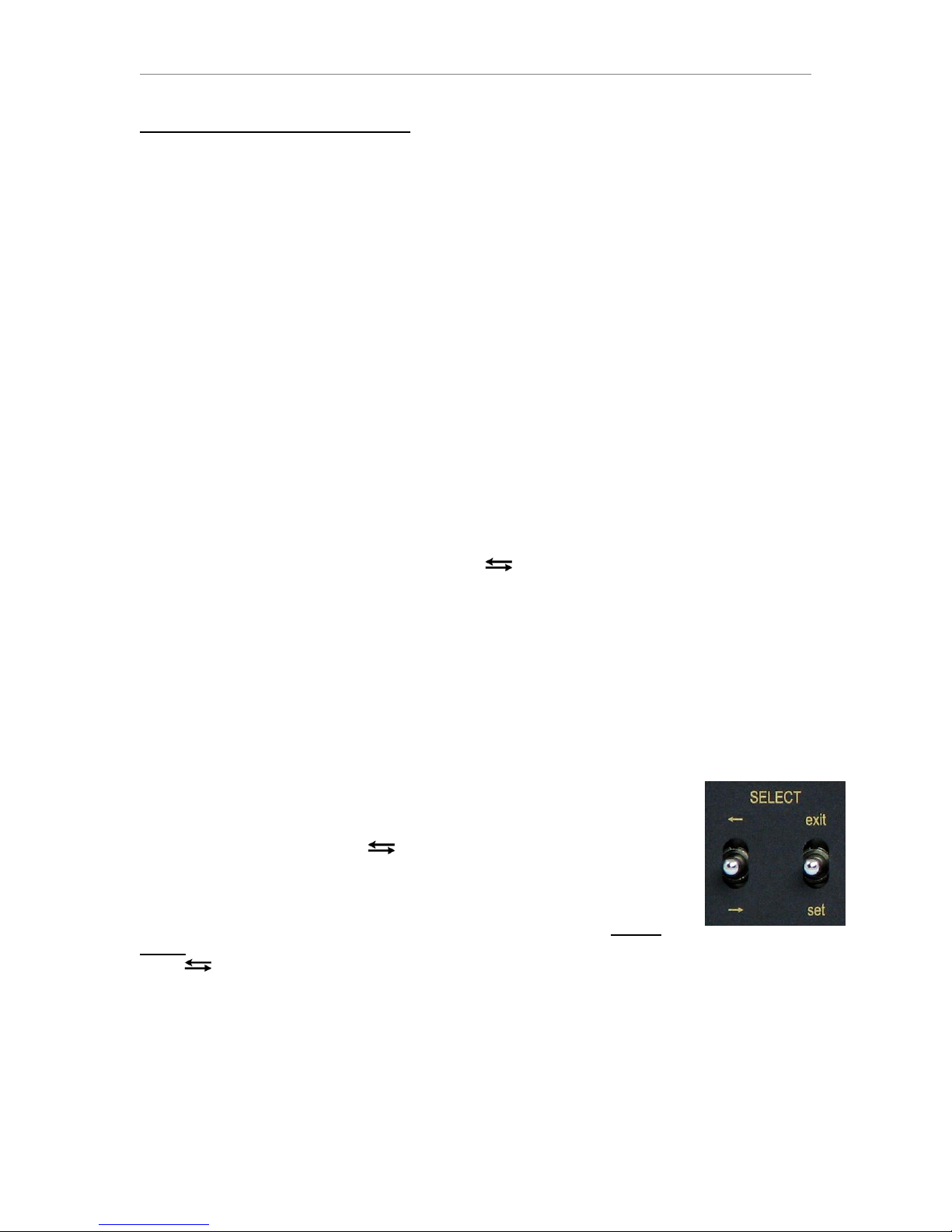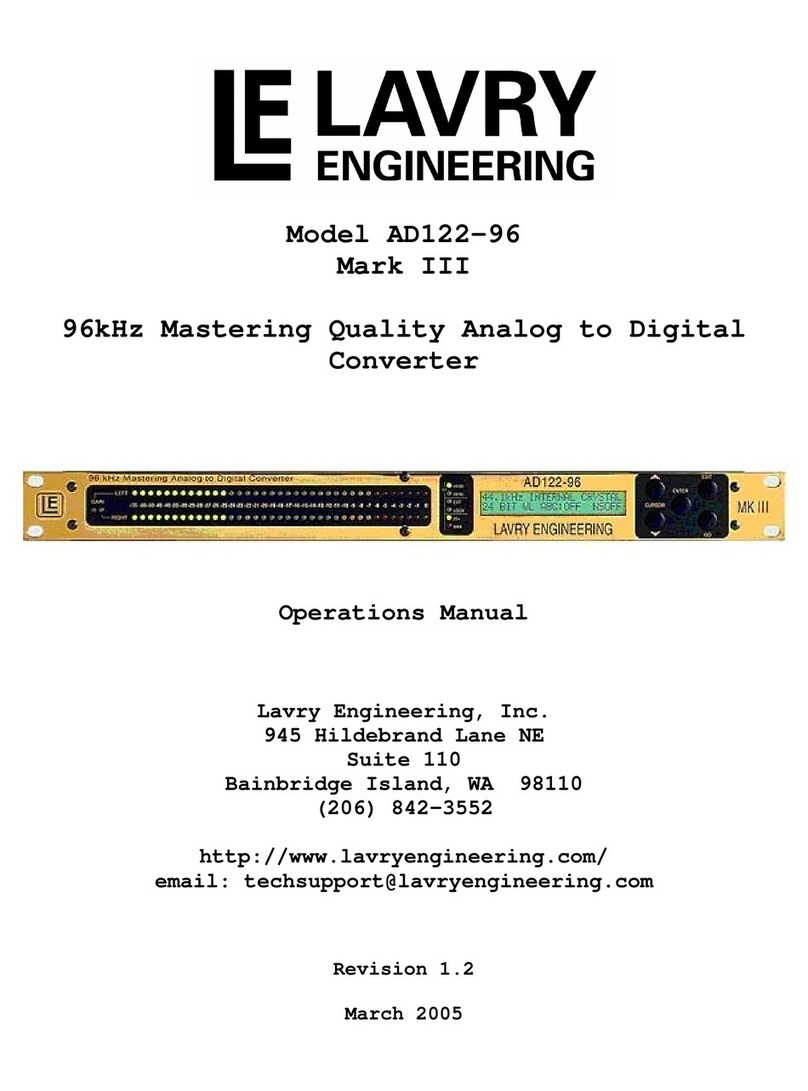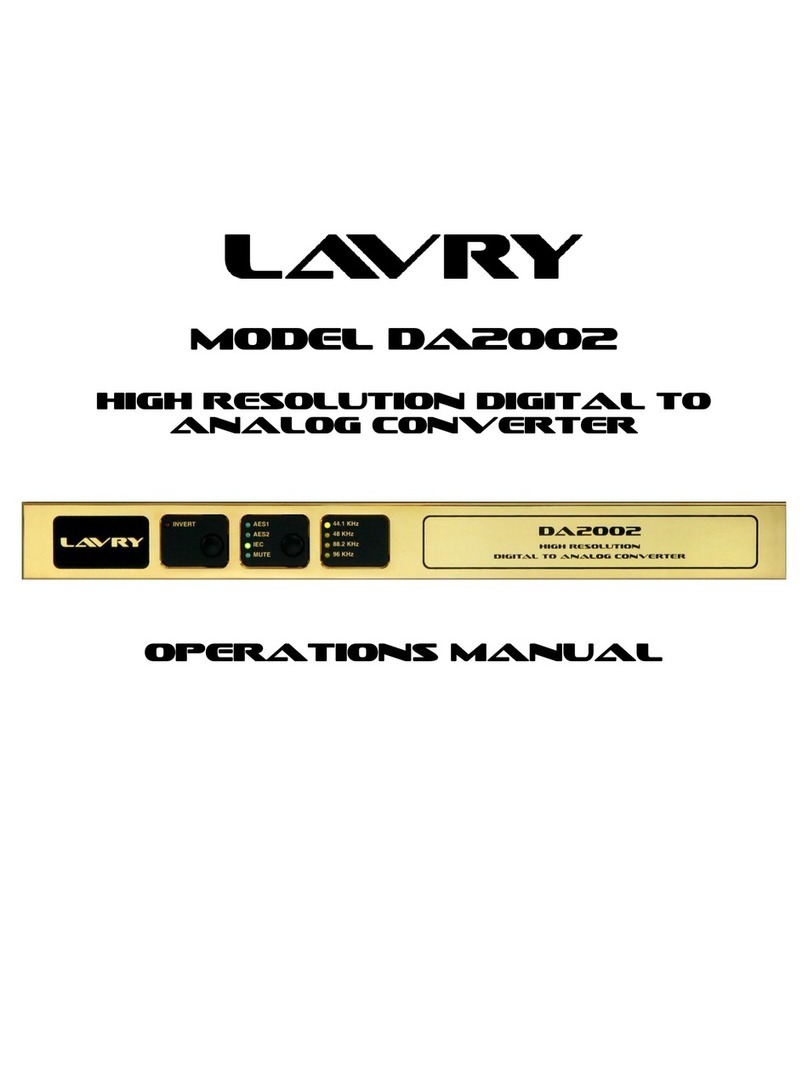AD11 Quickstart Guide
1
Quickstart Guide- Introduction
Please Note: Because the AD11 uses the same XLR inputs for Line and Microphone level, it
is possible that Phantom power could be present on the input(s) if the user does not
exercise care in checking the phantom power settings and gain settings. In the vast majority
of cases, damage is very unlikely. Furthermore, because there are extensive safety features
to prevent this, it is unlikely to occur in normal usage; however:
- It is advisable to have phantom power enabled on the AD11 only when using condenser
microphones.
To familiarize yourself with the operation of the front panel controls of the AD11, it is
advisable to perform the Setting example procedure on page 2 before changing settings or
making any connections other than AC power. But first, here are some basics:
-When AC power is applied to the AD11, the unit initializes itself. First, a single LED “scans”
each row of the front panel meters, then both rows. The unit then enters a special version of
Setting Mode to display the settings and allow changes to the phantom settings for the left
and right channel’s +48V Phantom power.
-The unit then returns to Operating Mode.
For more details, please see the section titled “phantom (+48V Phantom Power for
Condenser Microphones)” in the Operation section of the manual on page 12.
All switches on the AD11 are spring-loaded three position toggles that automatically return
to the center (no function) position. They are: (forward-back), Exit-Set, and Up-Down.
The front panel LEVEL meters change modes; in Operating mode they serve as output level
meters and the numbers above the display indicate the peak level in dB’s below “0dB full
scale digital” (0dBFS). In Setting mode the legend below the display applies, and the bottom
row of LED’s (labeled “right”) indicate the status of most settings. However, for individual
channel settings the top row indicates the left channel setting, or for external clock
operation; “lock” to an external sync source. This also means that the cursor may move
vertically between the top and bottom row of LED’s to access the left and right channel
settings, in addition to moving left or right. For this reason, the direction of the cursor’s
movement will be referred to as “forward and back.” Please see Diagram 2 on page 10 for
more detailed information.
The two switches under the SELECT legend are used to change basic
settings.
- In Operating mode, click the (forward-back) switch down to enter
Setting mode. A flashing LED appears as a “cursor” in the “LEVEL”
display to indicate which setting can be changed.
-The AD11 is now in Setting mode and the display under the LEVEL
legend has changed modes from level meter to displaying the setting
status.
- The switch now moves the cursor forward or back as indicated by the arrows. Clicking
the switch down is “forward” and up is “back.”
- The right switch toggles the setting at the cursor position “On” or “Off” when the switch is
clicked down in the “set” direction. For single selections, repeated clicks in the set direction
will toggle the function “On” or “Off”with each click.
- Some settings require at least one selection to be “On” at all times (Sample Frequency &
Output Format). Once any of these settings is “On,”clicking setrepeatedly has no effect.
- Click the right switch up towards “exit” to exit the Setting mode.
Please see the Setting Example (next page).