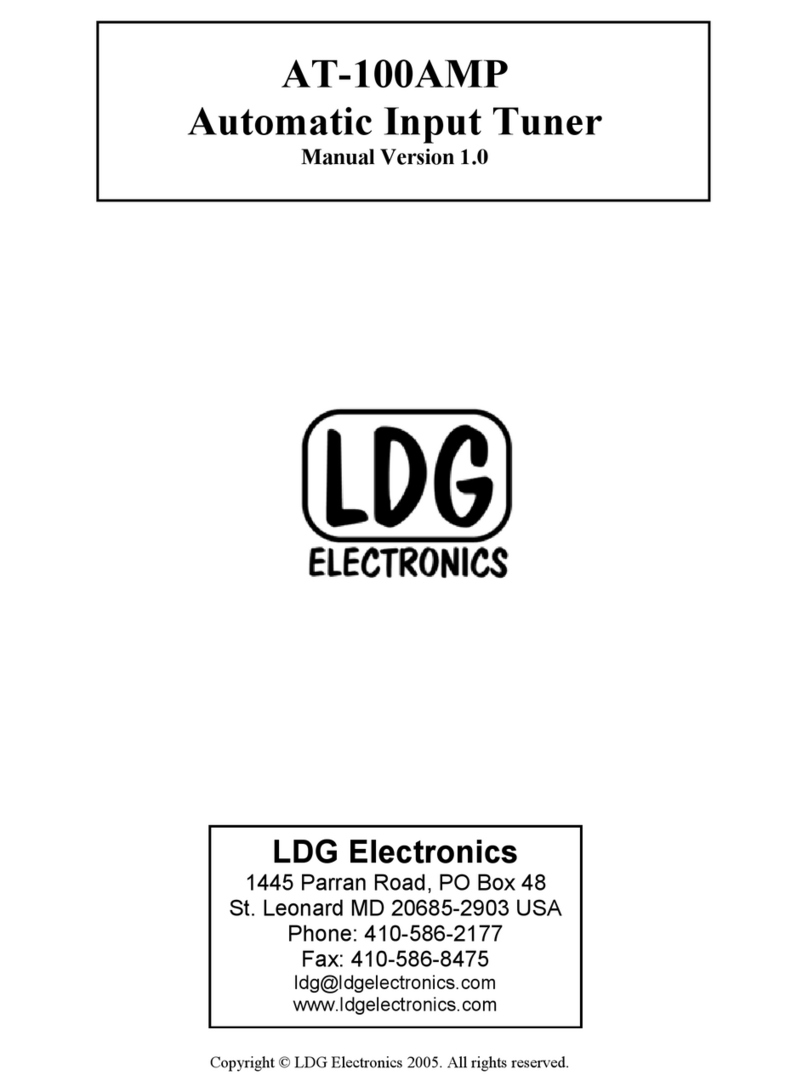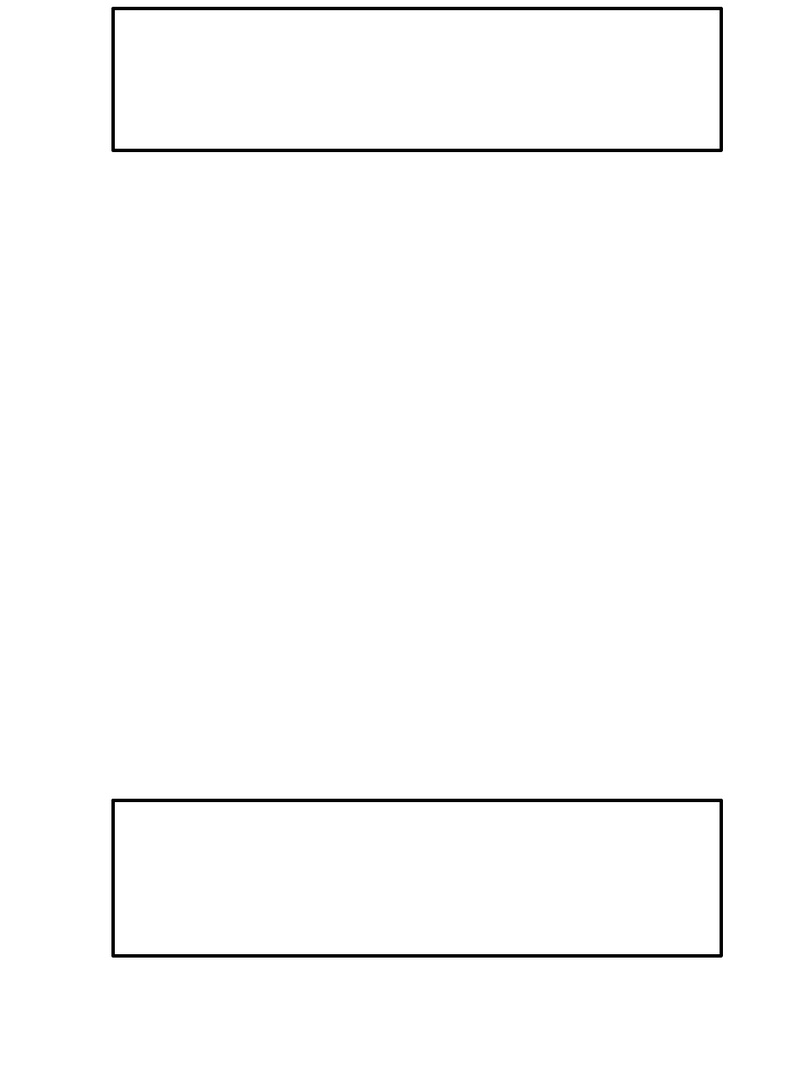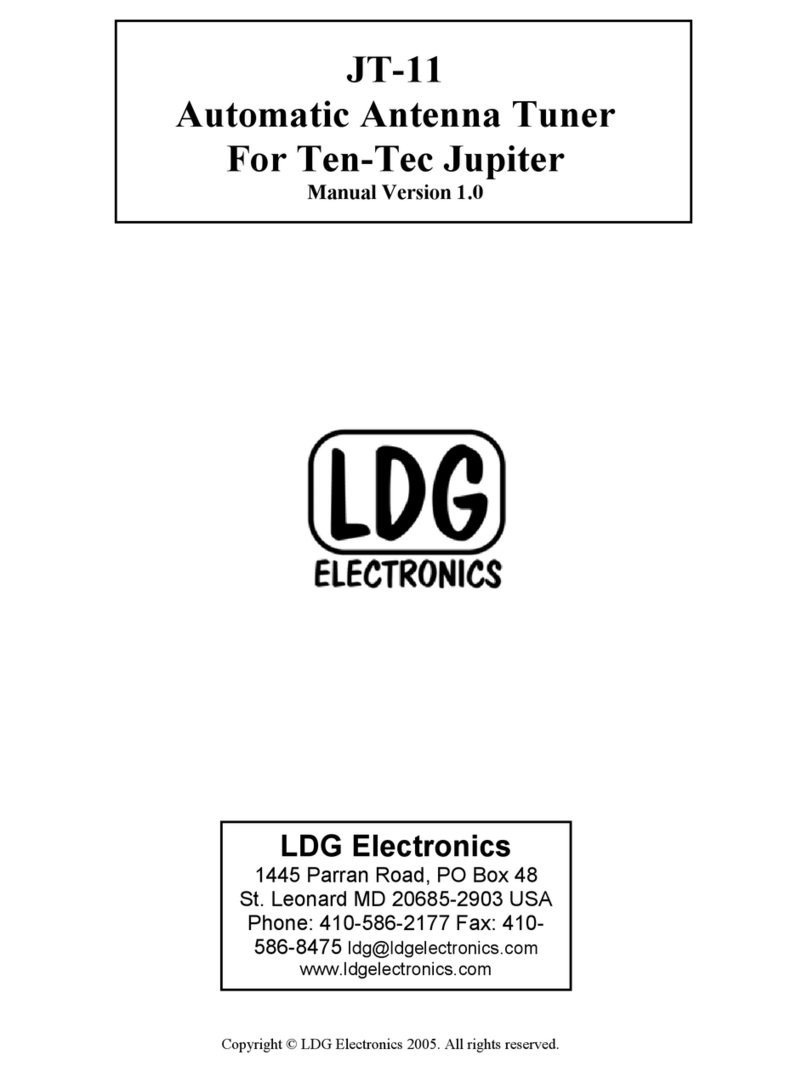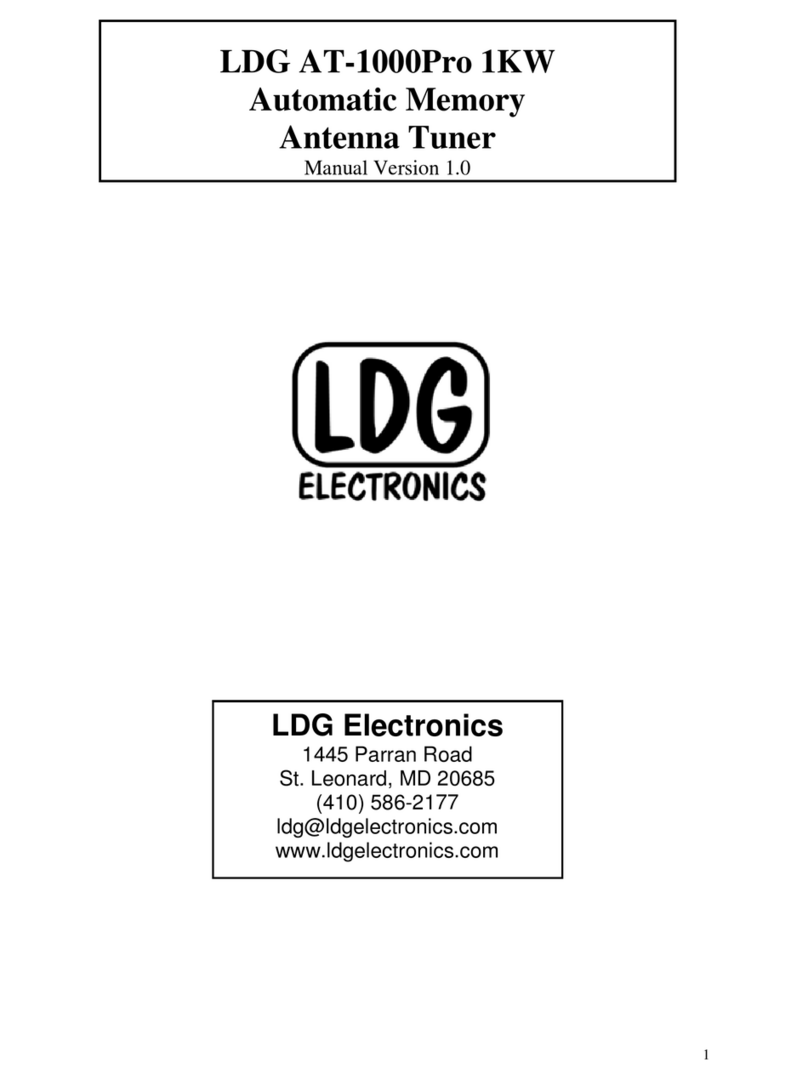7
Installation
Your AT-200PC tuner is intended for indoor use only; it is not water resistant. If you use it
outdoors (Field Day, for example) you must protect it from rain. The AT-200PC is designed for
use with coax-fed antennas. If you wish to use it with longwires or antennas fed with a balanced
transmission line (e.g., ladder line), an external balun is required; either the LDG RBA-4:1 or
RBA-1:1 is ideal, depending on the antenna and transmission line used.
Hardware Installation
Connect the power supply to the tuner using the provided 2.5 by 5.5 mm coaxial connector. The
power supply must supply 11 - 16 vdc at 750 ma minimum. Best practice is a regulated power
supply, but an unregulated supply can be used if it remains with the specified voltage range under
load.
Connect the HF antenna jack on your transmitter or transceiver to the Tx jack on the back of your
AT-200PC tuner using a coax jumper with standard PL-259 plugs (not provided). Properly
soldered connectors will be far more satisfactory and reliable than crimp-on or “solderless”
connectors. Attach your antenna lead-in coax to either the Ant 1 or Ant 2 jack on the back of your
AT-200PC tuner. You will select the appropriate antenna from the PC control software (see
Operating Instructions).
Grounding your tuner will enhance its performance and safety. LDG recommends that you connect
your tuner to a suitable ground; a common ground rod connected to buried radials is preferred, but
a single ground rod, a cold water pipe can provide a serviceable ground. LDG strongly
recommends that you use a properly installed, high quality lightning arrestor on all antenna cables.
Your AT-200PC can interface directly with most popular PCs. Use a suitable 9-conductor serial
data cable to connect the AT-200PC to an available serial port on your PC. You can also connect
the serial cable to a USB jack on your PC by using the provided adapter. RTS and CTS lines are
required.
If you are using rig control software such as that offered by N4PY, for example, you will make
two serial connections to your PC: one for the radio and one for the tuner. Your AT-200PC is
designed to use a serial port, but in case you don't have a free port, LDG provides you with a
serial-to-USB adapter. This will allow you to connect your AT-200PC to a USB port instead of a
serial port.
In Windows 98 or XP, the USB adapter is a plug-and-play device. Place the included driver CD
in your drive, then plug the adapter into any available USB port on your PC. Follow the
instructions in the New Hardware dialog.
Select "Search for driver"; Windows will find the driver on the CD and install it automatically. If
a security panel informs you that the driver is not certified, select Continue to complete the
installation.
The USB adapter will install itself as the next available COM port. For example, if your PC is
already set for COM1 and COM2, the adapter will be installed as COM3. Thereafter, you can use
it as you would any COM port.