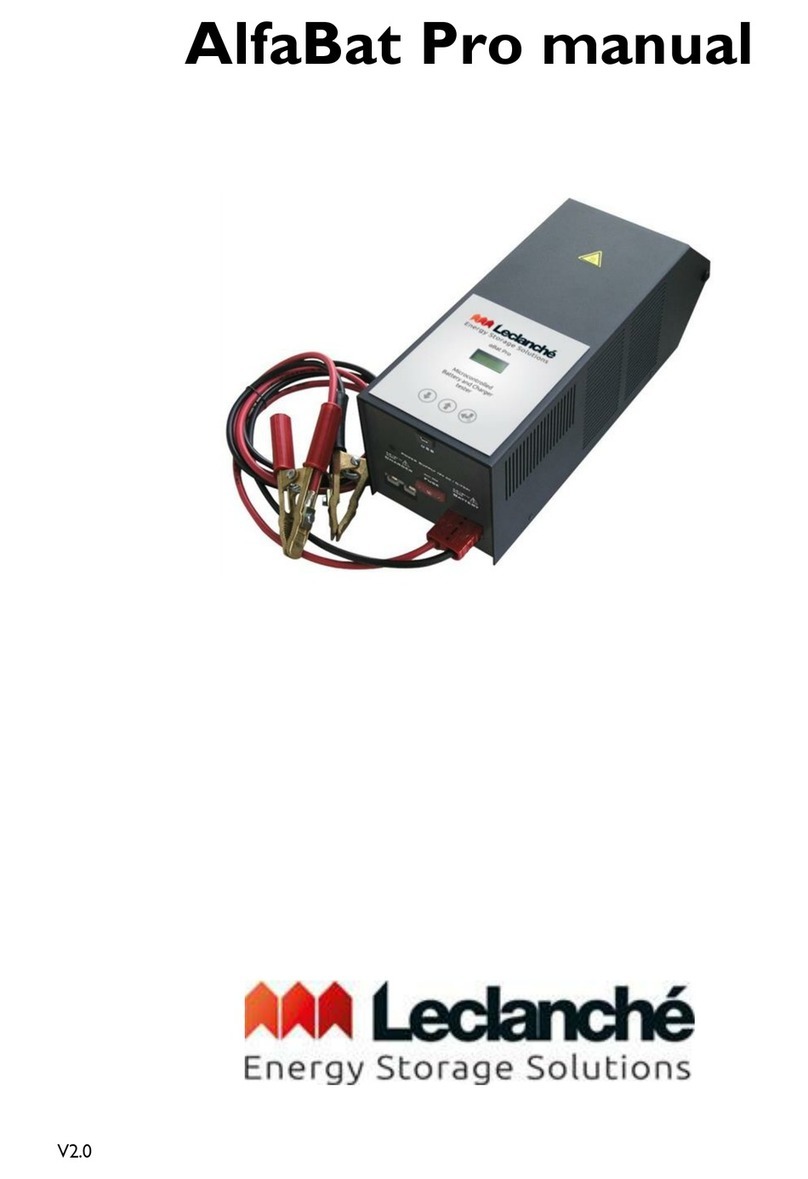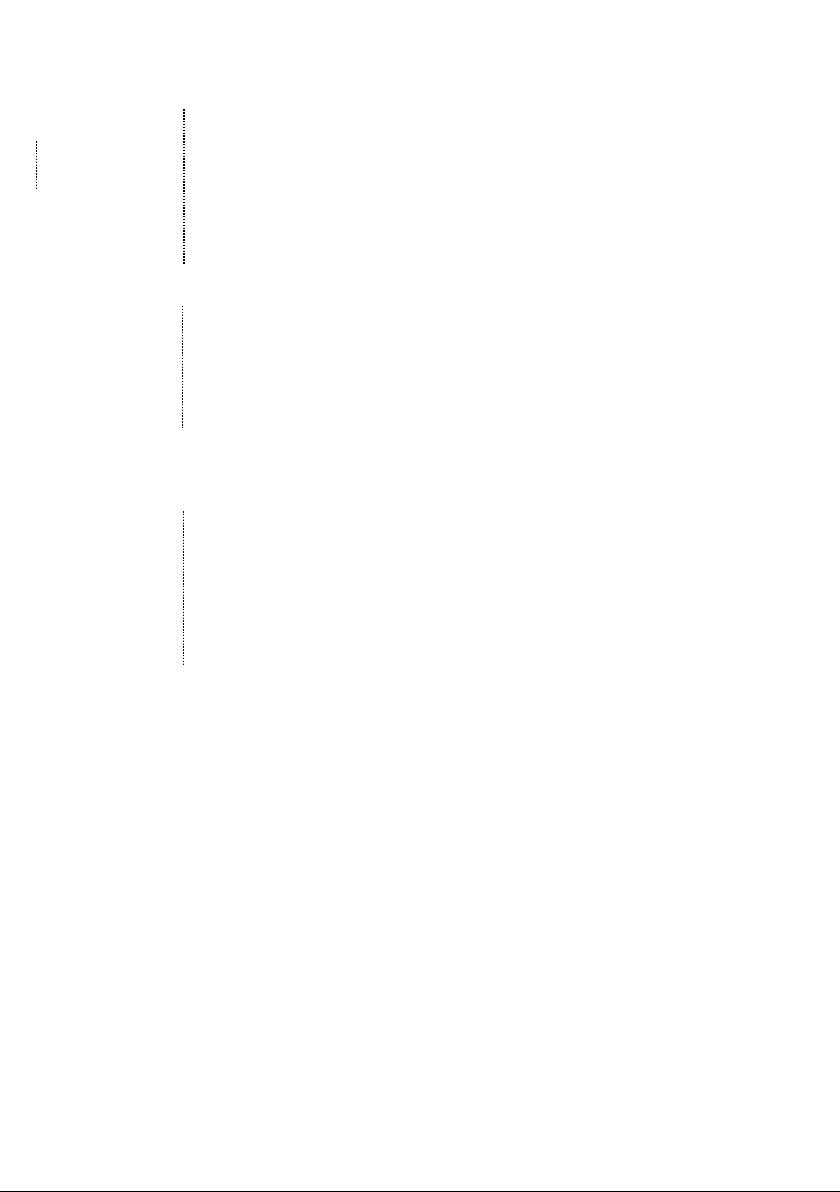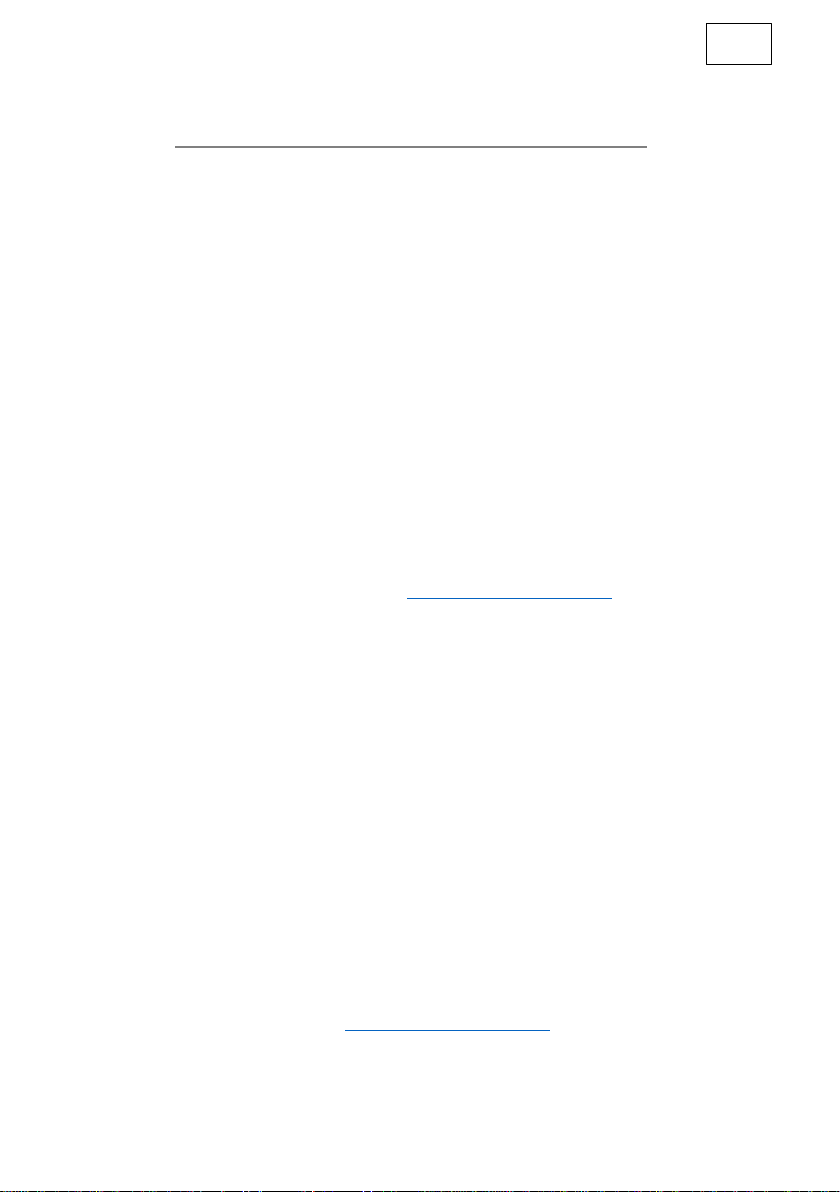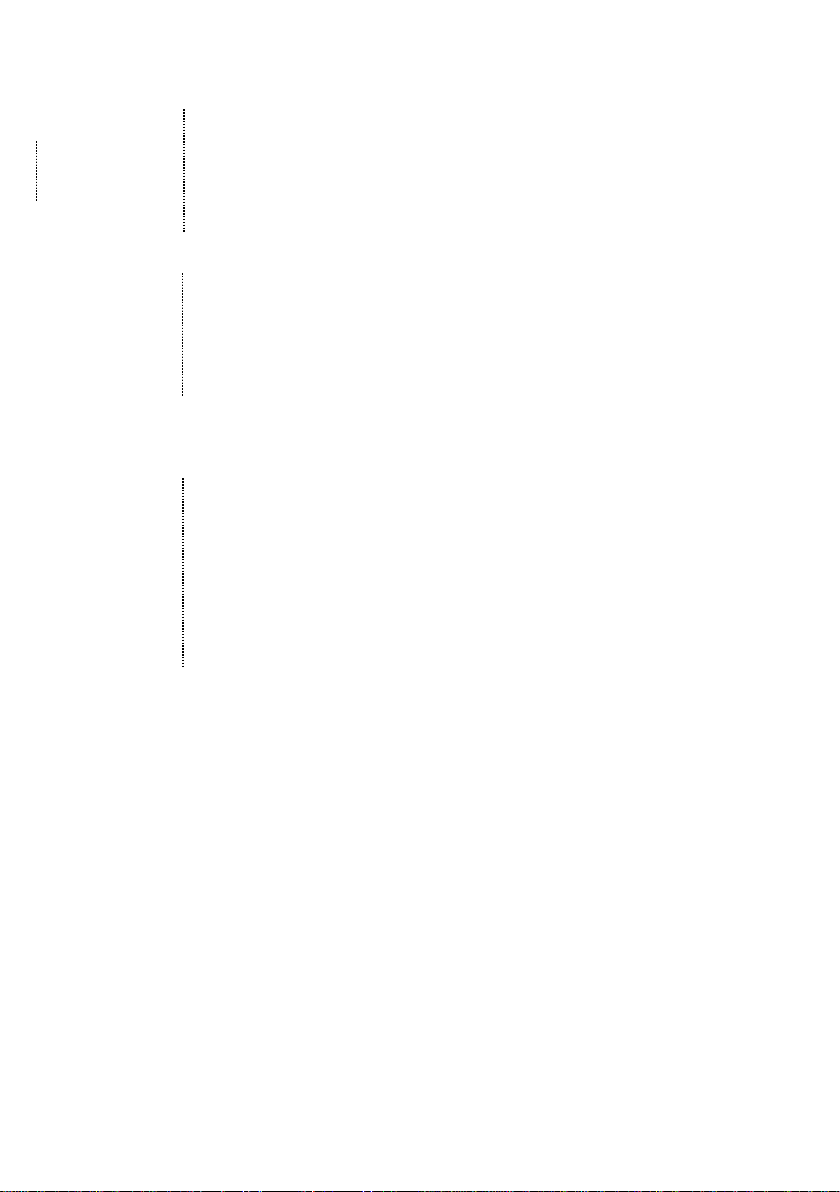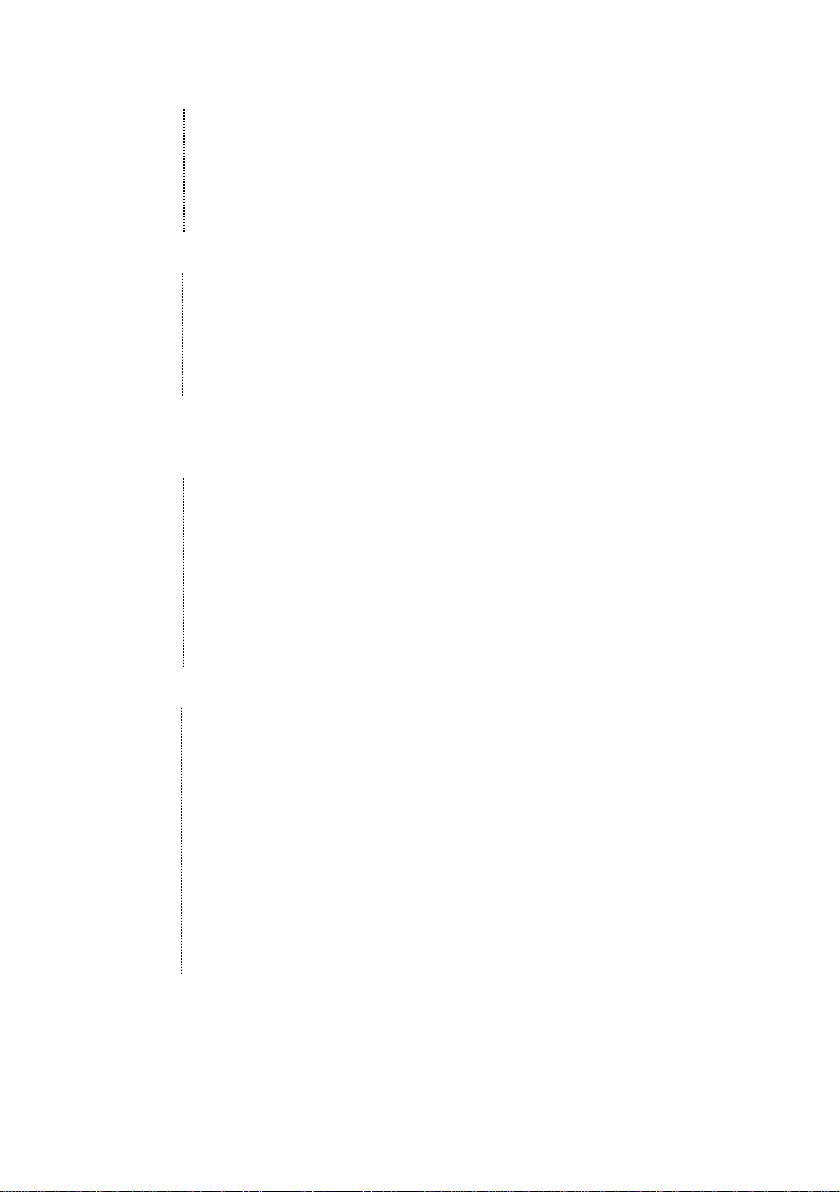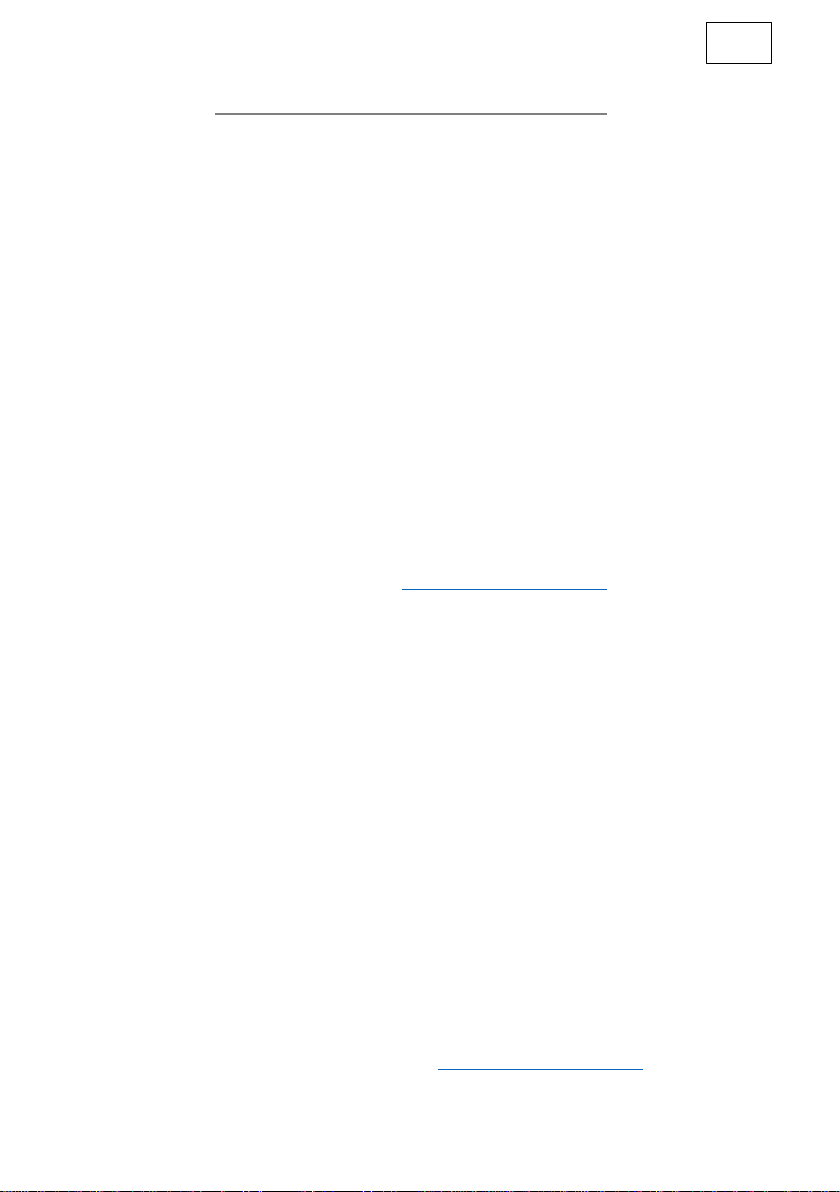V2.0
Häufig Gestellte Fragen
1. Wie lange dauert ein Batterietest?
Die Kapazität einer Batterie lässt sich nur durch Entladen testen. Dieser Vorgang
dauert zwangsläufig länger als ein paar Sekunden. Je nach Kapazität und Qualität der
Batterie kann ein Test 1 Minute bis 10 Stunden dauern.
2. Wo befindet sich die Anleitung?
Die Anleitung ist in mehreren Sprachen auf der USB stick, die zum Lieferumfang
gehört, gespeichert. Stecken Sie den USB stick einfach in Ihres Rechners ein und
befolgen Sie die Anweisungen, die auf dem Bildschirm erscheinen, um Software und
Anleitungen zu installieren. Suchen Sie in Ihrem Programmmenü das BITS-
Programm und öffnen Sie die AlfaBat- oder BITS-Anleitung.
3. Kann mit AlfaBat eine Batterie aufgeladen werden?
Nein, AlfaBat ist kein Ladegerät. Alfabat ist jedoch mit einem Anschluss für ein
Ladegerät ausgestattet, an den Sie Ihr Ladegerät anschließen können, um es zu
testen. Einzelheiten zum Anschluss eines Laders finden Sie in der Anleitung.
4. Wie wird die Software aktualisiert?
5. Wie kann man Datenübertragungsprobleme lösen?
Verbinden Sie zuerst Ihr AlfaBat Pro an den Computer mit einem USB-Kabel und
stellen Sie sicher, dass das Gerät eingeschaltet ist.
Wenn die Kommunikation nicht funktioniert (rot blinkende Pfeile in der unteren
Statusfeld ), versuchen die verfügbaren Ports manuell auswählen. Sie können die
verfügbaren Ports in "Programmoptionen " finden, die Sie über das Menü
"Optionen" erreichen können.
6. Wie kann man ein Ladegerät und einen Batteriezyklus testen?
Sie benötigen einen Rechner, um AlfaBat zu installieren und Sie müssen Profile
verwenden, um diese Testart durchzuführen. Bitte beachten Sie die
Installationsanweisungen in der Anleitung und das Kapitel „Working with
profiles“ („Mit Profilen arbeiten“).
7. Wer hilft mir bei anderen Fragen weiter?
Wenn Sie sich keinen Rat mehr wissen, verweisen wir :
-auf die „Häufig gestellten Fragen“ in dieser Anleitung.
-Sie wenden sich an Ihren Händler.