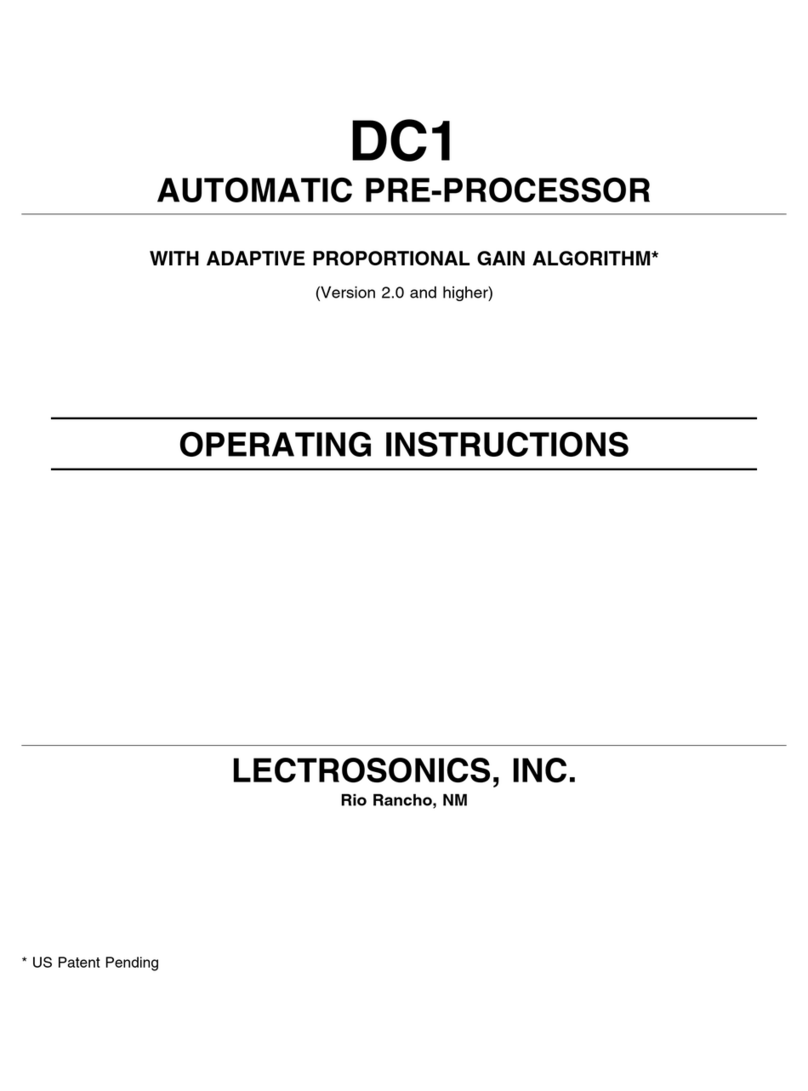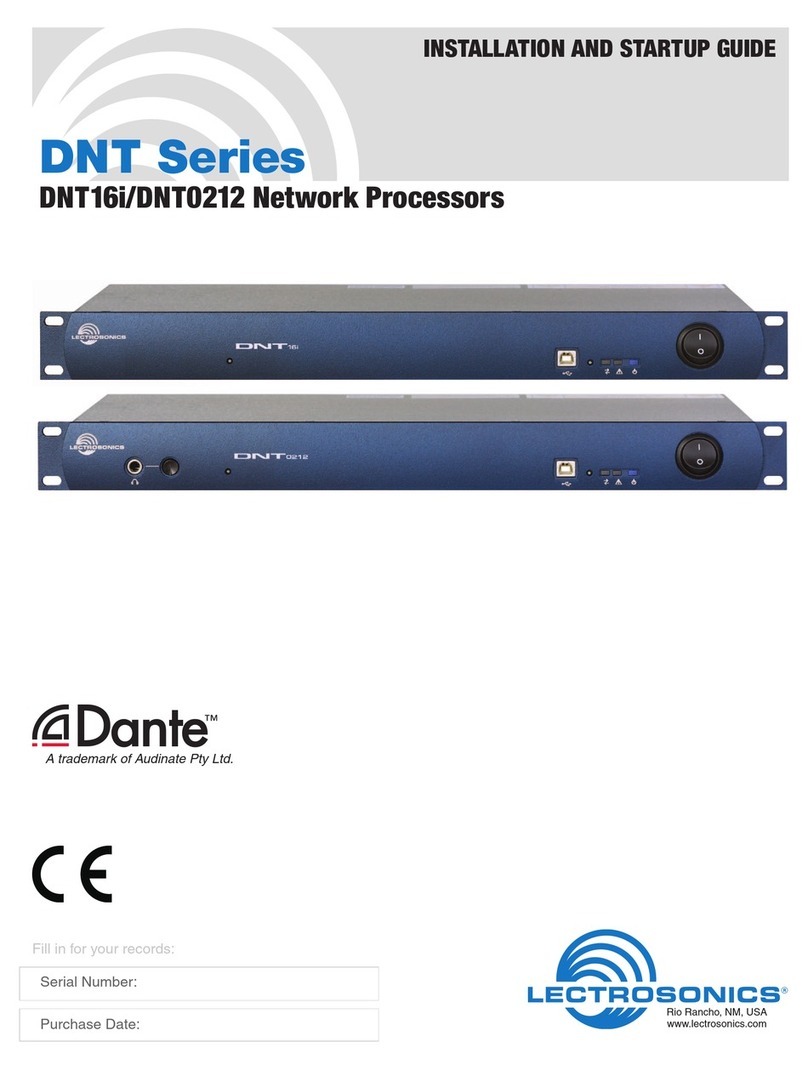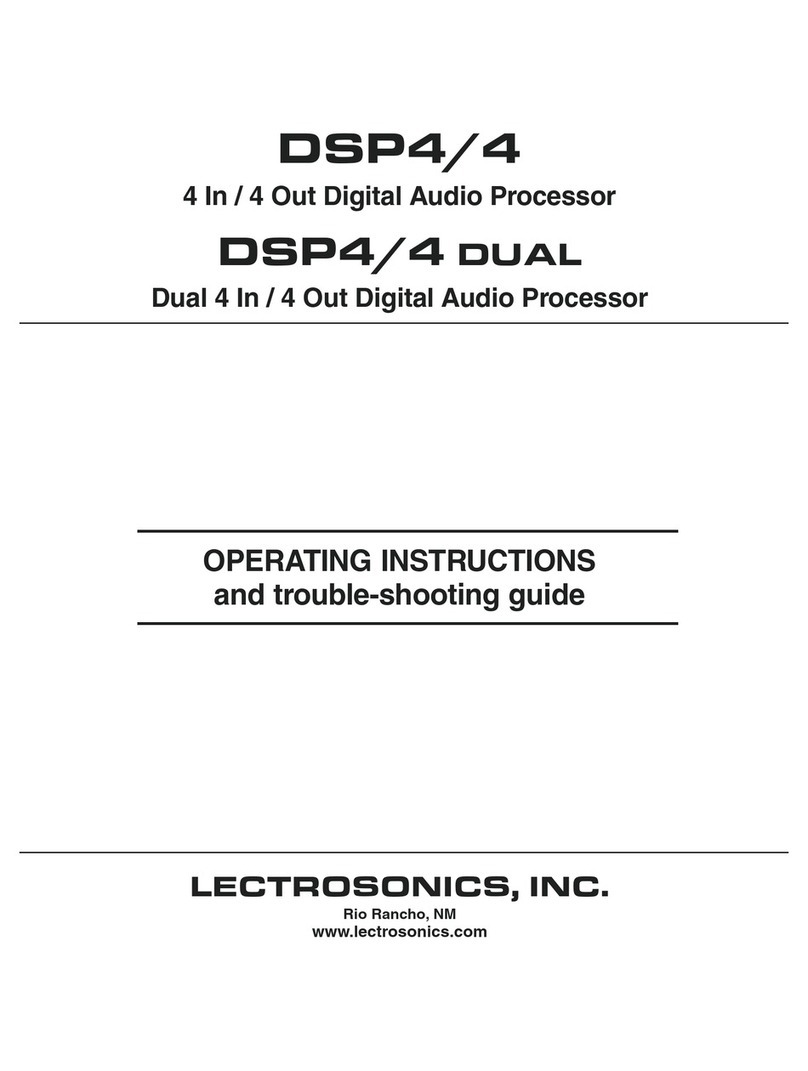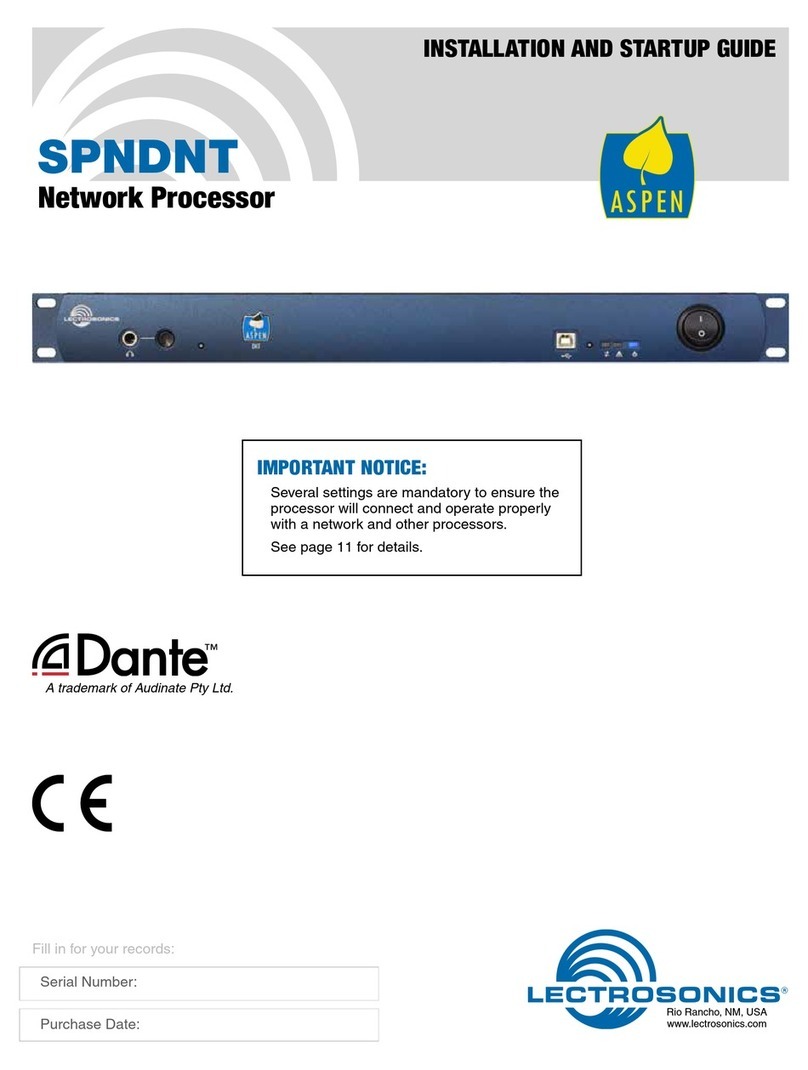4
DM Series Installation Guide
Installation Specific Information Only
This guide covers only installation related matters. See
the Reference Guide additional details and explanations
of the DM Series digital processors.
Unpack the unit and inspect the contents
Included in the box:
Reference Manual
Power cable
5-pin de-pluggable connectors:
20 each for the DM1624
14 each for the DM1612
10 each for the DM812
CAT-5e cables (2 each) 12" with shielded RJ45
connectors
Lectrosonics screwdriver
DB9 to TRS (Stereo mini) cable – BLACK - for
laptop setup
DB9 to TRS (Stereo mini) cable – RED - for touch
panel control systems
USB cable
CD-ROM with LecNet2 software and documentation
in Acrobat PDF files
Remove all packaging and make certain all the above
materials are enclosed in the box. If not, IMMEDIATELY
call 1-800-821-1121 to report the missing components
so we can get any needed replacements on their way to
you. Ask for anyone in sales or service.
Installing the hardware into the rack
The DM1624 and DM1612 occupy two rack spaces.
The DM812 occupies a single space. There are no
special ventilation requirements. Mount with 4 rack
screws in the appropriate mounting holes – We recom-
mend using nylon washers to prevent damage to the
finish when tightening the screws.
Power is connected via the included IEC power cable.
DM processors have internal switching power supplies
that can tolerate voltages from 100-240VAC. Use an
approved power cable for installations outside the
United States.
Cabling
We recommend using lacing bars for strain relief when
mounting in a rack. Use professional audio cable with
proper shielding - two conductor plus ground/shield.
Audio connections
The analog audio inputs and outputs are connected
through 5 pin de-pluggable connectors. Strip the
insulation back only 1/8 to 3/16" and do not tin (apply
solder to) the leads.
When tightening the connector do not over tighten and
do not leave more than 1mm of exposed wire beyond
the edge of the connector.
Note the labeling on the unit for the positive and nega-
tive leads. Ground is shared between two connections
(the center pin). For balanced connections, all three
leads can be connected.
The DM1624 does not have a “pin 1 problem”.
Unbalanced and balanced input connections use the
following guidelines.
Audio inputs
Unbalanced sources (positive and ground) such as
consumer VCR’s, DVD players, etc. Positive to the +
input. Shield or negative to – and a jumper to ground.
DO NOT ACTIVATE PHANTOM POWER FOR UNBALANCED
SOURCES !! REFER TO ONLINE HELP FILES AFTER THE
SOFTWARE IS INSTALLED
Balanced differential sources should be wired as follows.
Do not connect chassis ground (shield) to either signal
conductor.
Balanced source to DM input
(3-Wire)
DM In
+
-
Source
+
-
Shield
DM In
+
-
Source
+
Unbalanced source to DM input
(2-Wire)
Shield
DM In
+
-
Source
+
Unbalanced source to DM input
(3-Wire)
Shield