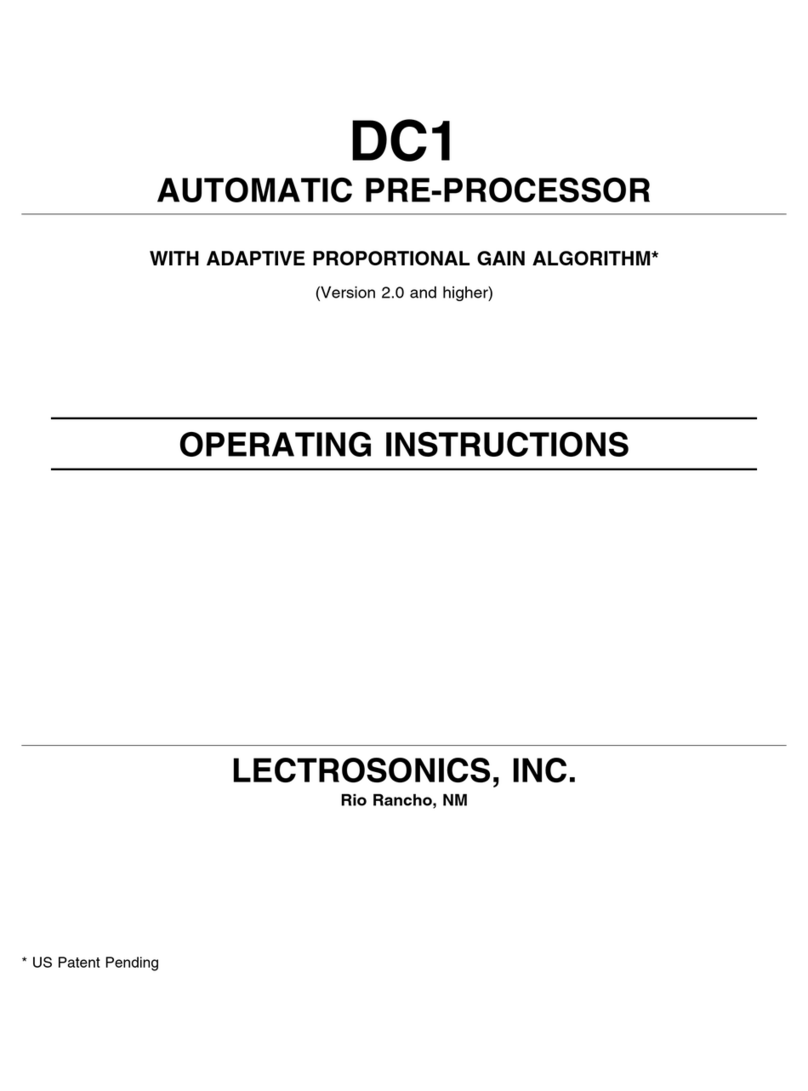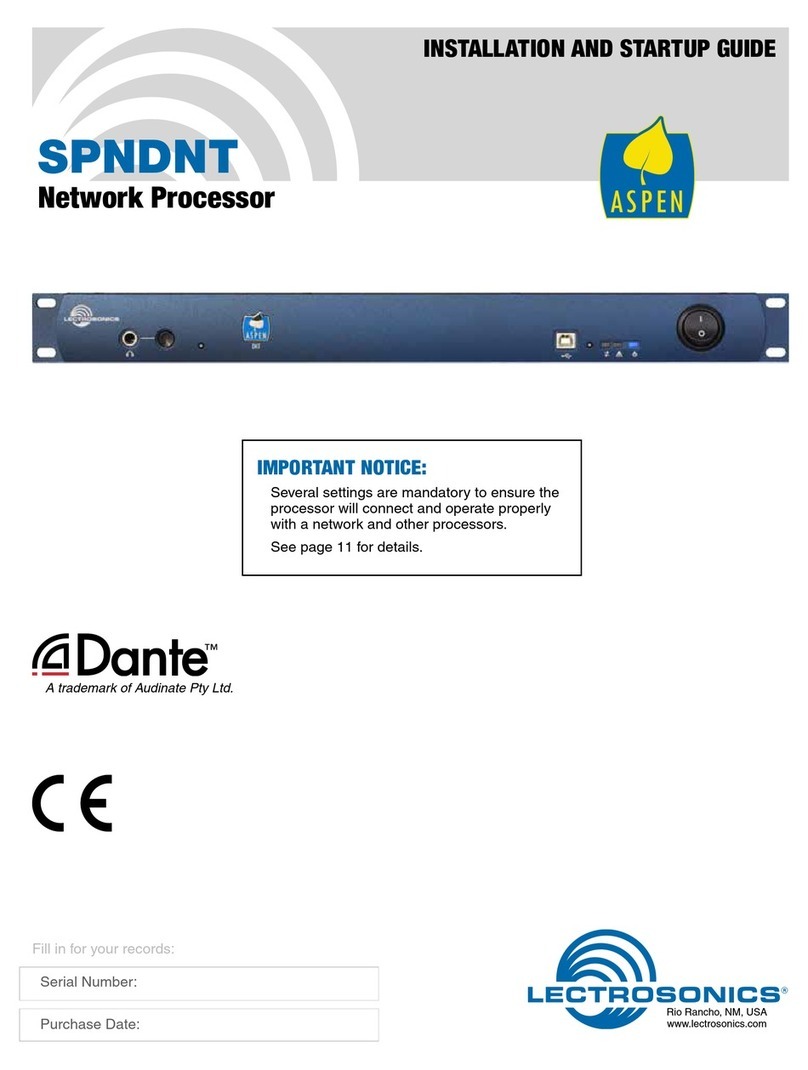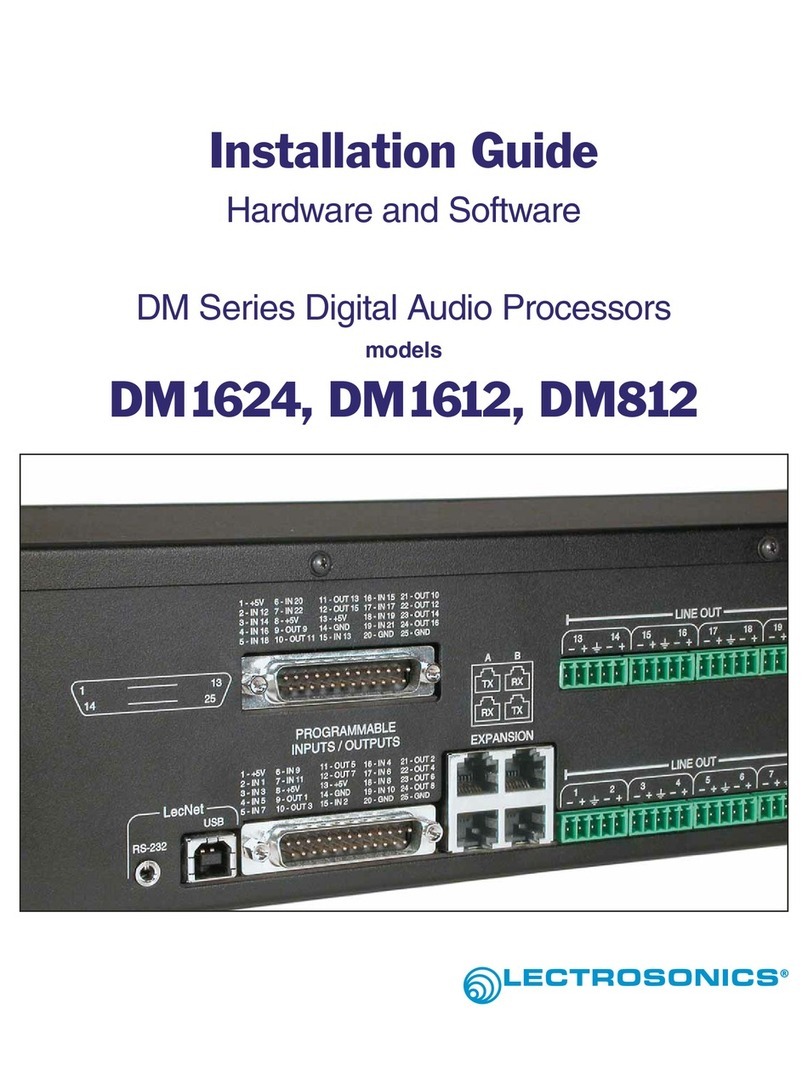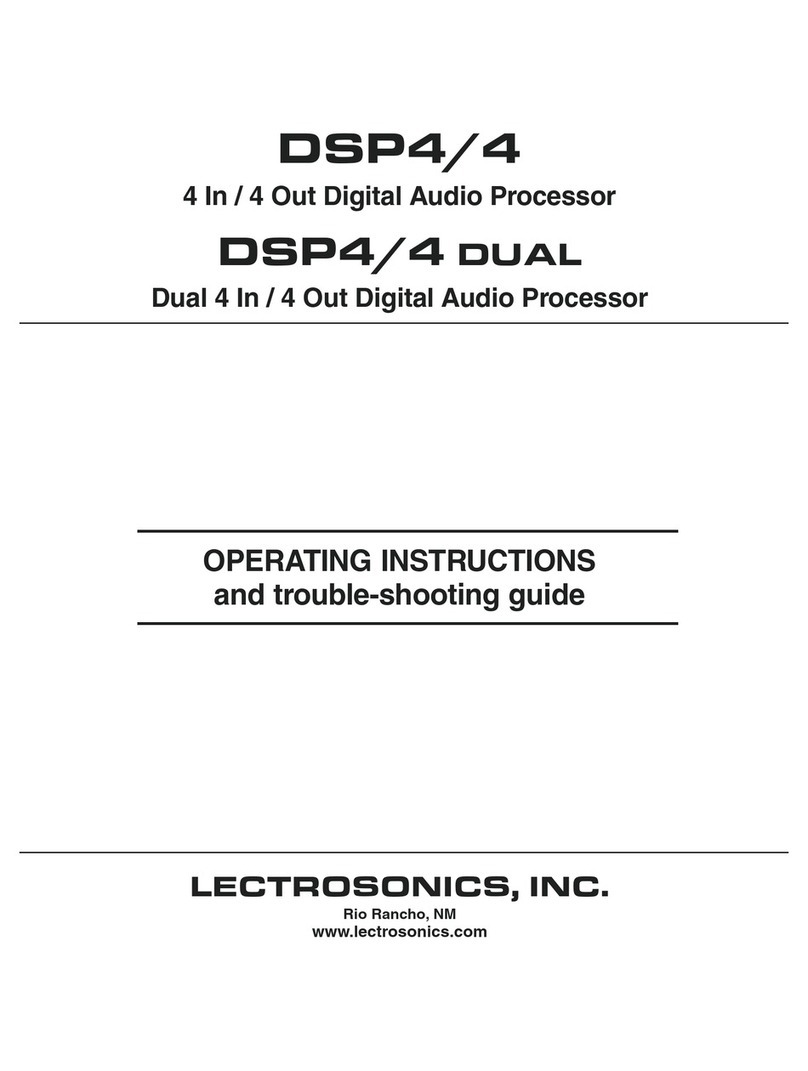ASPEN Digital Processor
LECTROSONICS, INC.
10
To configure the network interface, connect to the
device via USB and click on Device Settings -> Net-
work. The Network Settings dialog box will open.
Each DNT device has a unique IP address, but offers
two TCP ports at this address, the Primary port and
the Secondary port. The TCP Port number in the
dialog box is the Primary port number. The Secondary
port number is the Primary port number + 1, which in
this example is 4081.
DHCP is supported. If the device is connected to a net-
work with DHCP service and DHCP Enable is checked
in the control panel window, the IP address, Net Mask
and Default Gateway address will be automatically
obtained when the device is powered up.
If DHCP is not used, then DHCP Enable is unchecked
and a “static” IP address, Net Mask and Default Gate-
way address must be entered.
Consult with the network administrator or system de-
signer to determine the proper settings for each DNT
device in the network.
NOTES: The default TCP Port number is 4080.
To avoid conflicts with other devices on the
network, it should not be changed.
The MAC Address is assigned at the factory and
cannot be changed.
When network settings are changed, the device
must be powered down then back up for the new
settings to take effect.
The Dante network audio I/O ports connect to network
switches. Multiple DNT processors can also be con-
nected directly to each other through these ports when
the units are operating in the Switched mode. See
Mandatory Settings on page 8 for details on selecting
this mode.
The USB port is used primarily for setup and firmware
updates.
Hard-wired pots can be wired directly to the logic con-
trol port on the rear panel to provide volume controls
Hard-wired switches can be wired to the logic control
port on the rear panel for muting, incremental changes
in volume or to activate macros.
Hardware Connections
Installing the chassis into a rack
Install the chassis so that the cooling fan vent is not
blocked. Mount with 4 rack screws using the appropri-
ate mounting holes. Use nylon washers to prevent
damage to the front panel’s finish when tightening the
mounting screws.
DNT rack mount processors have internal switching
power supplies that can tolerate voltages ranging from
100 to 240 VAC. Use an approved power cord with an
IEC 60320 C13 connector.
Connecting via USB for the First Time
NOTE: Install DNT USB drivers before
connecting a processor.
The computer operating system will automatically de-
tect and configure a USB port for the processor when
it is connected and turned on the first time. Wait for the
screen message that advises that the new device has
been configured and is ready for use.
Setup and Control Port Connections
Numerous options are available for setup and control
using a variety of devices and interfaces.
Ethernet
USB
RS-232
CCW CW
+5VGnd
10K
Linear
Pot
Logic Gnd Logic
These interfaces combined with a powerful macro
language and simultaneous multi-point control provide
outstanding flexibility to adapt to the specific require-
ments of almost any application.
The RS-232 serial control port is a common interface
with LCD touch panel control systems such as Crest-
ron®and AMX®. The wiring diagram for DB-9 con-
nectors is shown on the next page. The baud rate is
adjustable using the DNT Control Panel Software.
The Ethernet network control port is used with the
control panel software for setup, monitoring, control
and diagnostics. It does not transport audio. The Eth-
ernet port is also used with third party control devices
such as LCD touch panels.