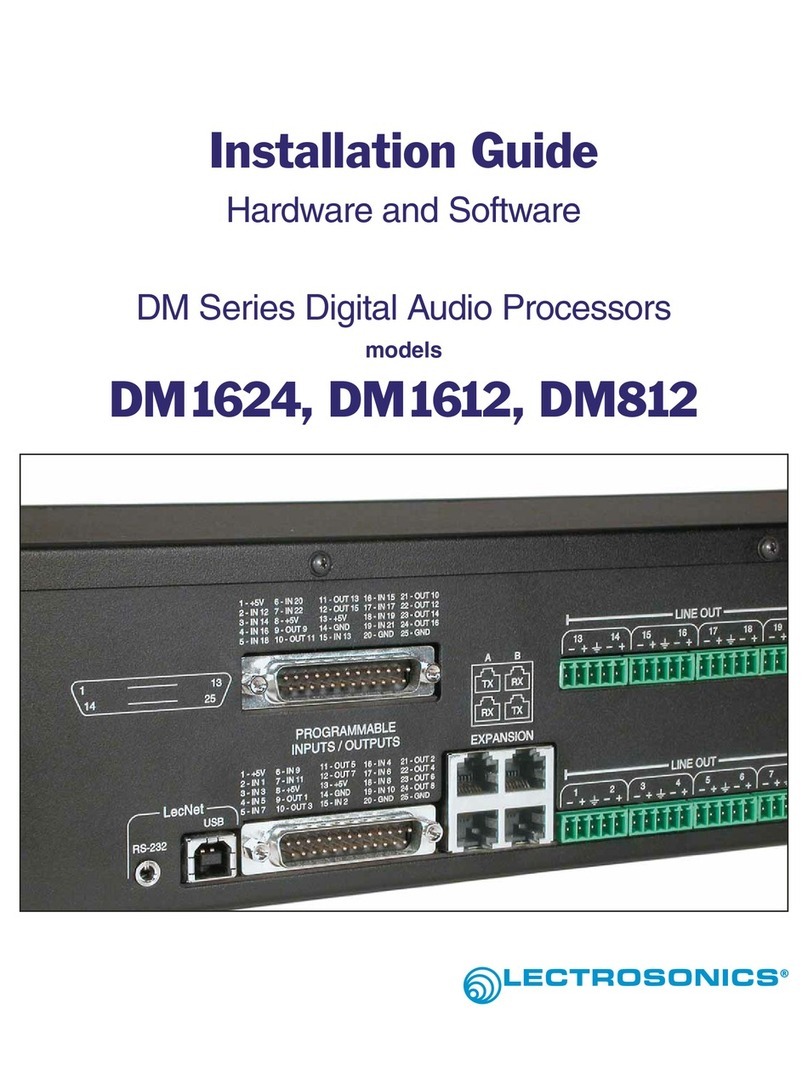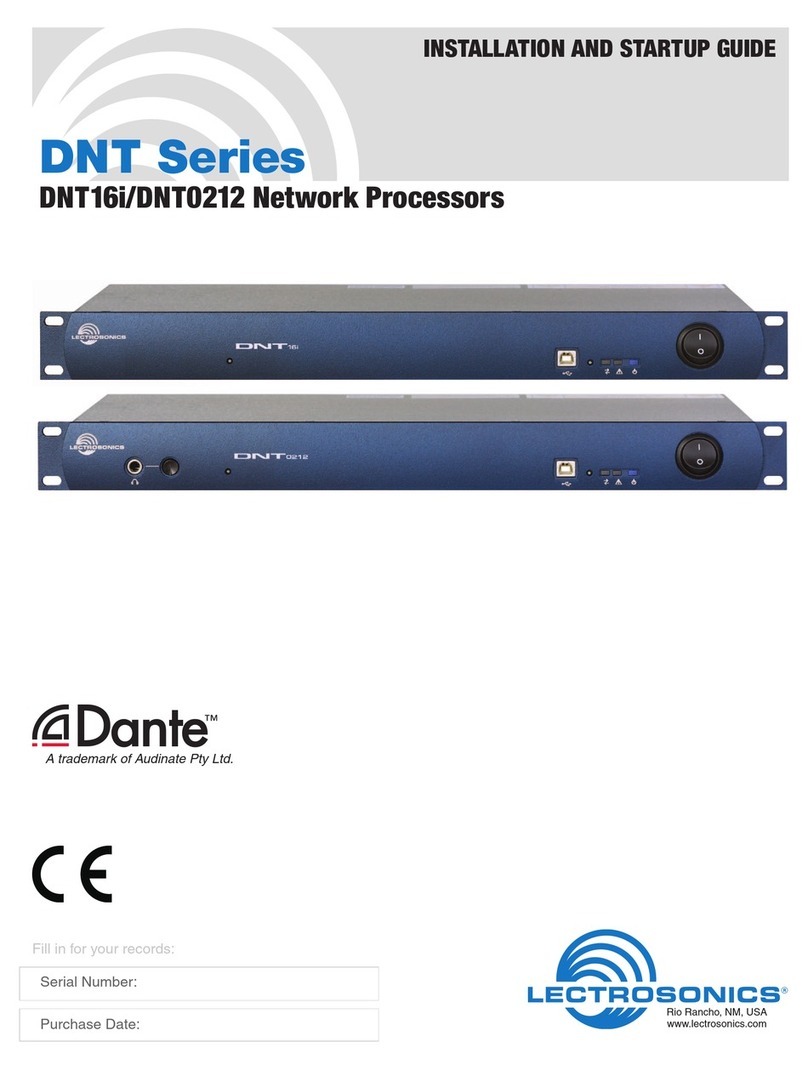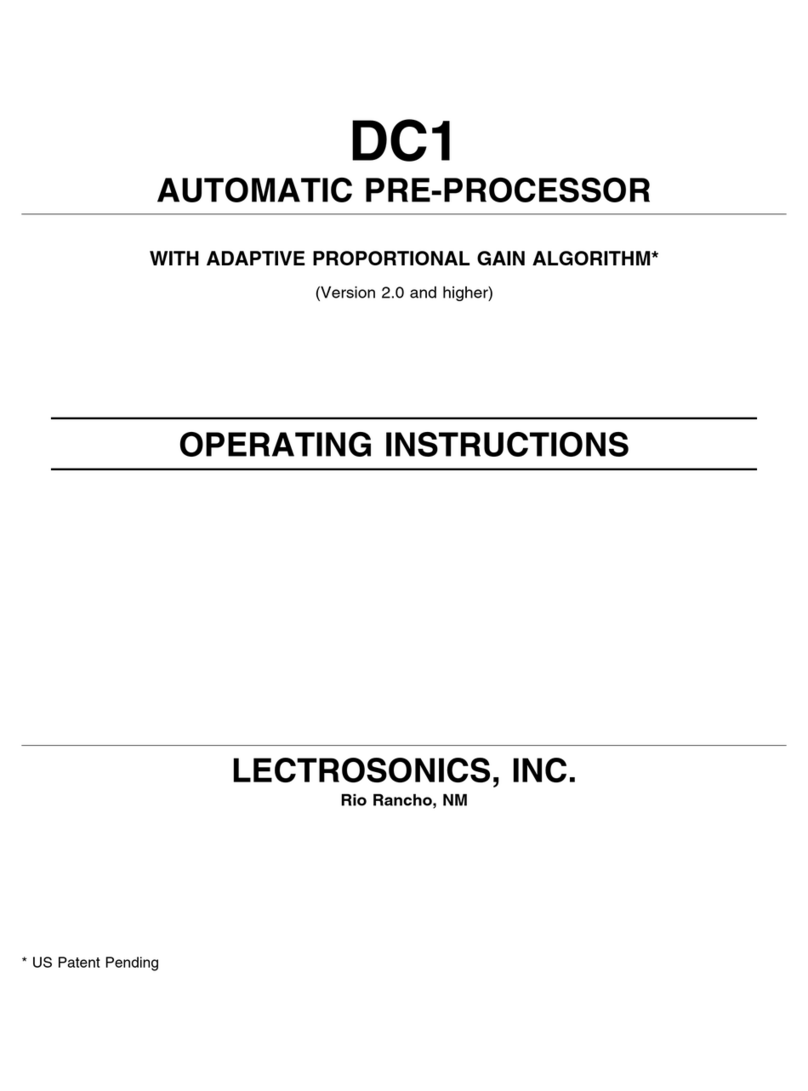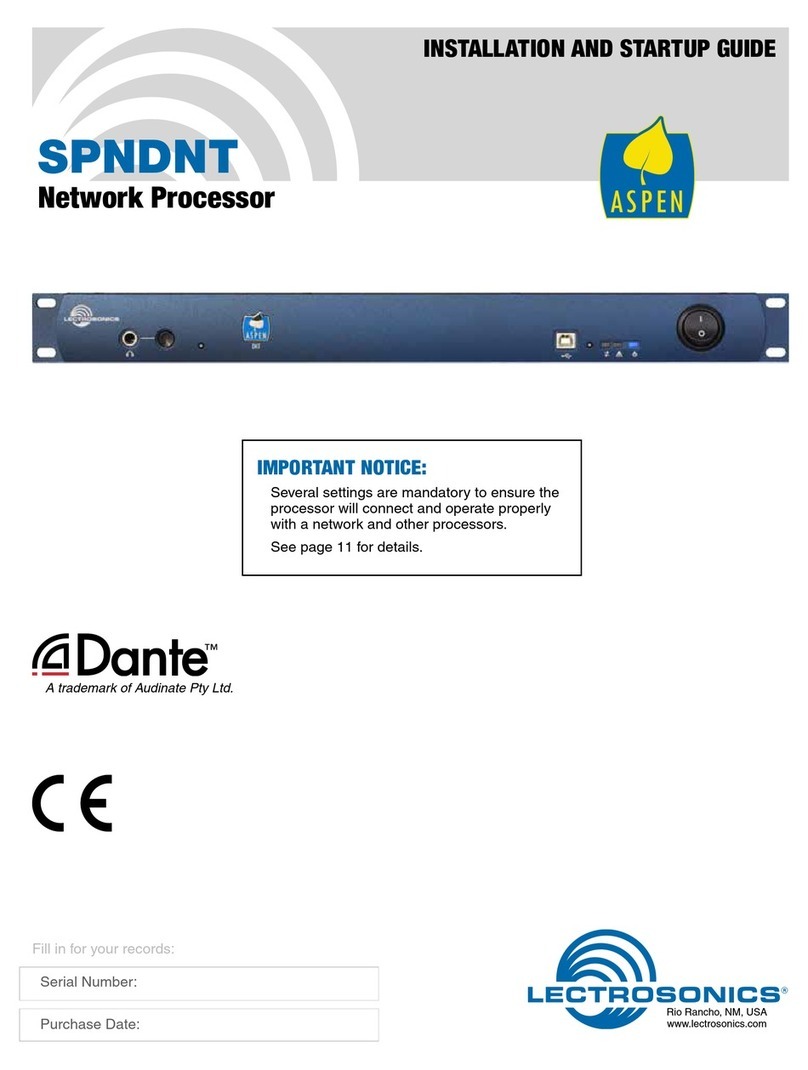9
4 In / 4 Out Digital Audio Processor
Rio Rancho, NM –USA
DSP4/4 CONTROL PANEL SOFTWARE
The following section is a description of the File menu and each of the tabs in the DSP4/4 Control Panel application.
File Menu Options
Copy Preset(s) to DSP4/4 from Disk File... - Allows any preset stored to a disk file (.dsd file extension) to be
loaded to the corresponding DSP4/4 memory preset. The Preset 1 through Preset 8 selections copy a single preset,
while the All Presets selection copies all 8 presets to the DSP4/4. After a preset is loaded to the DSP4/4, it will be
transferred to the active DSP4/4 setup. If all 8 presets are loaded, preset 1 will be made the active preset. This
option is helpful in restoring DSP4/4 settings if they have been accidentally corrupted. Note that this option will
overwrite any data stored in the DSP4/4’s preset memory with the new preset data from disk.
Save Preset(s) from DSP4/4 to Disk File... - Allows any preset currently stored in the DSP4/4’s preset memory to
be saved to a disk file. The Preset 1 through Preset 8 selections copy a single preset, while the All Presets selection
copies all 8 DSP4/4 presets to the selected disk file. This option is used to copy the Preset parameters to an exter-
nal disk file for archiving the final settings for the DSP4/4 in a particular installation.
Load Active Setup from Disk File... - Allows the active DSP4/4 setup to be loaded from a disk file. Loading the
active DSP4/4 setup from a disk file will not overwrite any DSP4/4 preset memory data. This option is helpful when a
basic DSP4/4 setup has been generated off-site and needs to be “tweaked”on-site.
Save Active Setup to Disk File... - Allows the active DSP4/4 setup to be stored to a disk file. You select which
preset position in the disk file to which to store the active DSP4/4 setup. This option has no effect on the DSP4/4
preset memories.
Select Active Setup from DSP4/4 Preset... - Allows any of the DSP4/4 preset memories to be recalled and made to
be the active DSP4/4 setup. This option does not affect any of the preset memory data.
Save Active Setup to DSP4/4 Preset... - Allows the active DSP4/4 setup to be stored in one of the 8 preset memo-
ries in the DSP4/4. Note that this option will overwrite any preset memory data stored in the selected preset memory
position.
Enter Input/Output Names... - Allows names to be assigned to the 4 inputs and the 4 outputs of the DSP4/4. These
names may be up to 15 characters long and are stored in nonvolatile memory in the DSP4/4. In addition, the names
are stored in any disk files generated with any of the save to disk options above. Inputs or outputs with no assigned
names are listed as “No Name”. To change a name, simply click on the desired text box and enter the desired name.
While you are permitted to enter more than 15 characters in the text box, only the first 15 will be stored. To save the
changes to the DSP4/4’s nonvolatile memory, click the Apply button. If you click the Cancel button, the changes you
have made will not be applied. The shortcut key for this option is Ctrl+E.
Enter Disk File Notes... - Allows you to add any notes that you want to be included in a file saved to disk. These
notes could be installation instructions, operational instructions, names, dates or any other information which might
be helpful to associate with a saved file.
After you enter the desired text into the text box, choose OK to save the changes you’ve made. Cancel will ignore
the changes you’ve made since the last time you clicked OK. Note that to save your changes to a disk file, you must
still either use Save Preset(s) from DSP4/4 to Disk File... or Save Active Setup to Disk File... to store the notes in a
disk file. The shortcut key for this option is Ctrl+D.
Print Setup... - Allows the active printer to be changed using the standard Windows printer setup dialog. This will
set the printer which is used with the Print Tabs... menu selection. The shortcut key for this option is Ctrl+P.
Print Tabs... - Allows any or all of the DSP4/4 control panel tabs to be printed for documentation purposes.
Update DSP4/4 Firmware from Disk File - Allows newer firmware revisions to be loaded into the DSP4/4. From
time to time, new features or bug fixes will be added to the DSP4/4’s firmware. These changes will be distributed
with the LecNet installation disks and available on the Lectrosonics Web site (www.lectrosonics.com). The firmware
file will have a “.s19”extension. When installing from the installation disks, the firmware files will automatically be
placed in the LecNet directory (default: c:\lecnet). If new firmware is downloaded from the Web site, the file should
be placed in the LecNet directory. Anytime the DSP4/4 Control Panel is run, it will check for .s19 firmware files which
are more recent than the firmware revision in the DSP4/4. You will be alerted that the DSP4/4’s firmware can be
updated, and you can select whether or not to let the update proceed. If no firmware file is available in the LecNet
directory which is newer than the DSP4/4 firmware, this option will be disabled. The shortcut key for this option is
Ctrl+U.