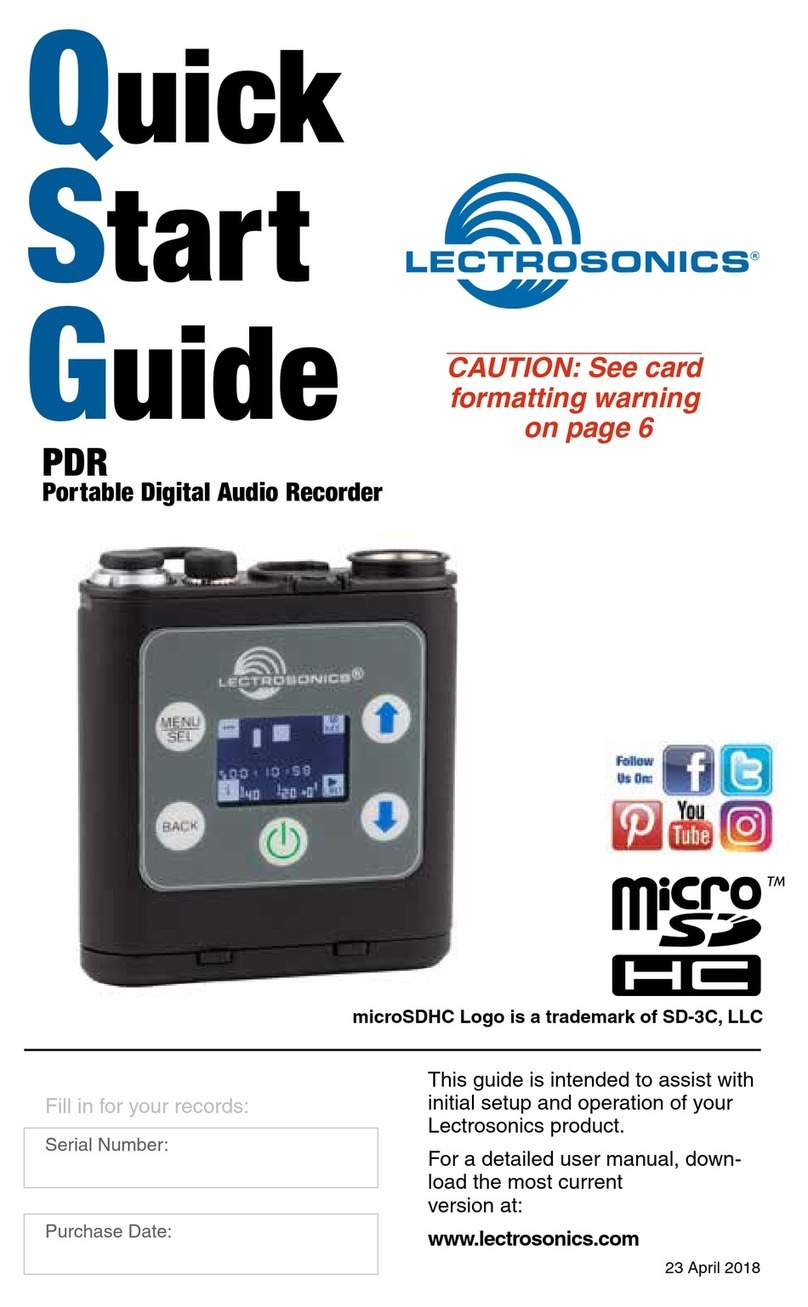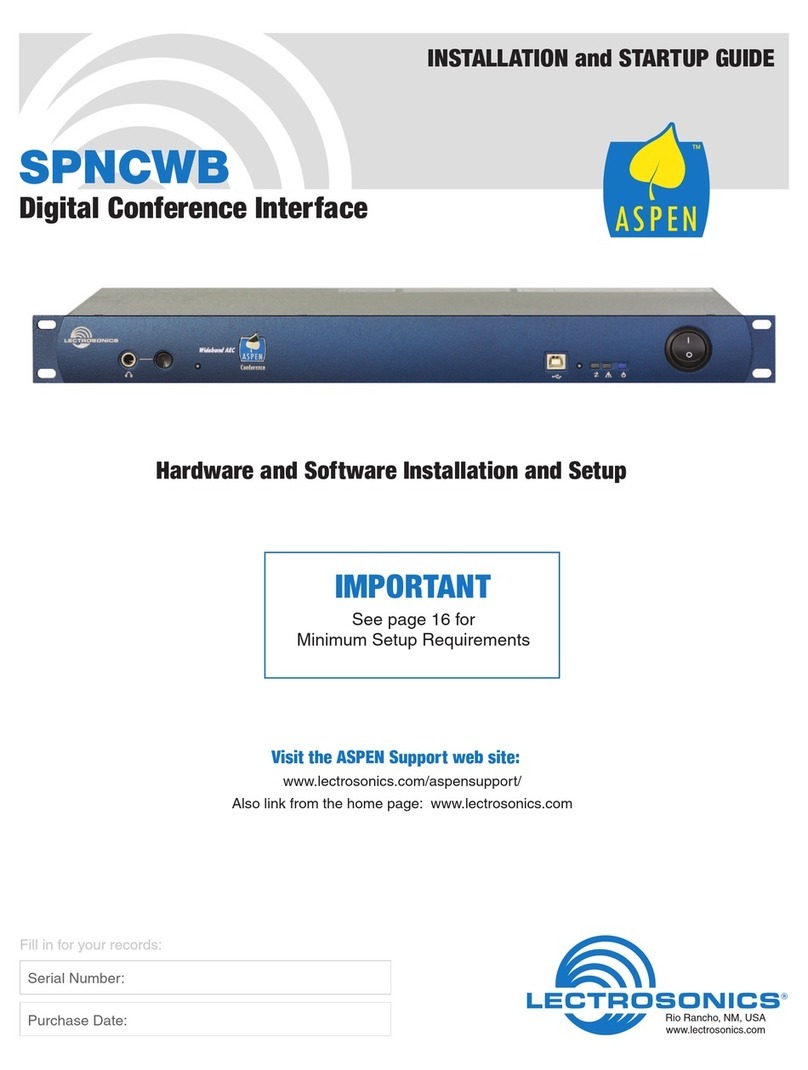LECTROSONICS, INC.10
Lock/Unlock
The LOCKED mode protects the recorder from accidental changes to its set-
tings. When locked, pressing either arrow button or the power button will result
in a “LOCKED can use menu to unlock” message on the LCD screen. The
unit can be unlocked using the Lock/Unlock setup screen. Locked mode only
affects the keypad. The “dweedle tone” remote control will still work.
Files/Play
Use the UP and DOWN arrow buttons to navigate and MENU/SEL to open
the playback window. Date, time, recording mode, length and timecode will
be displayed. The icon in the lower right corner of the display is the prompt to
press the DOWN arrow button on the keypad to begin playback.
Format Card
This item erases the recorded files on the card and prepares the card for
recording.
Record Mode
Selects HD Mono or Split Gain Mode. (See Mic Level.)
Bit Depth
PDR defaults to 24-bit format recording, which is a more effecient space sav-
ing format as well as making the recording more conducive to other types of
SD cards. 32-bit is available if your software is older and won’t accept 24-bit.
(32-bit is actually 24-bit padded with zeros, so more space is taken up on the
card.)
File Naming
Filenames of the recordings can be set as a progressive sequence of num-
bers or as the time of the internal clock at the beginning of the recording.
Backlight
The recorder backlight can be set to turn off after either 5 minutes or 30 sec-
onds, or stay on continuously.
Bat Type
Choose either Alkaline or Lithium battery type. The voltage of the installed
battery will be shown at the bottom of the display.
Date & Time
Set the date and time by using the MENU/SEL button to toggle through the
options and the UP and DOWN arrow buttons to choose the appropriate num-
ber. Date and time are preserved during battery changes and independent of
the timecode. Date and time are preserved in the file attributes, timecode is
written inside the file. The Main Window will indicate the time elapsed since
the last power up or the timecode if it has been “jammed.” If, however, the unit
has been left without power for more than 90 minutes, the time and date will
need to be reset.