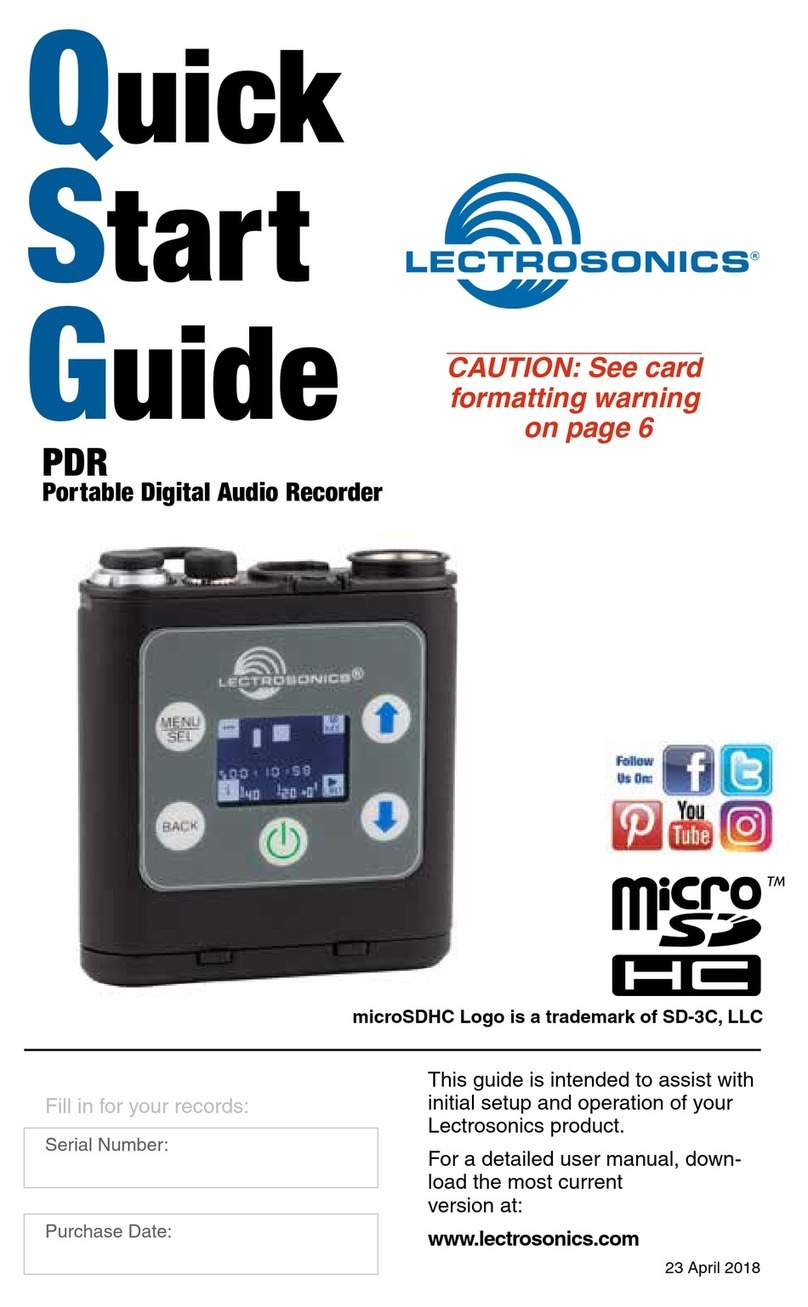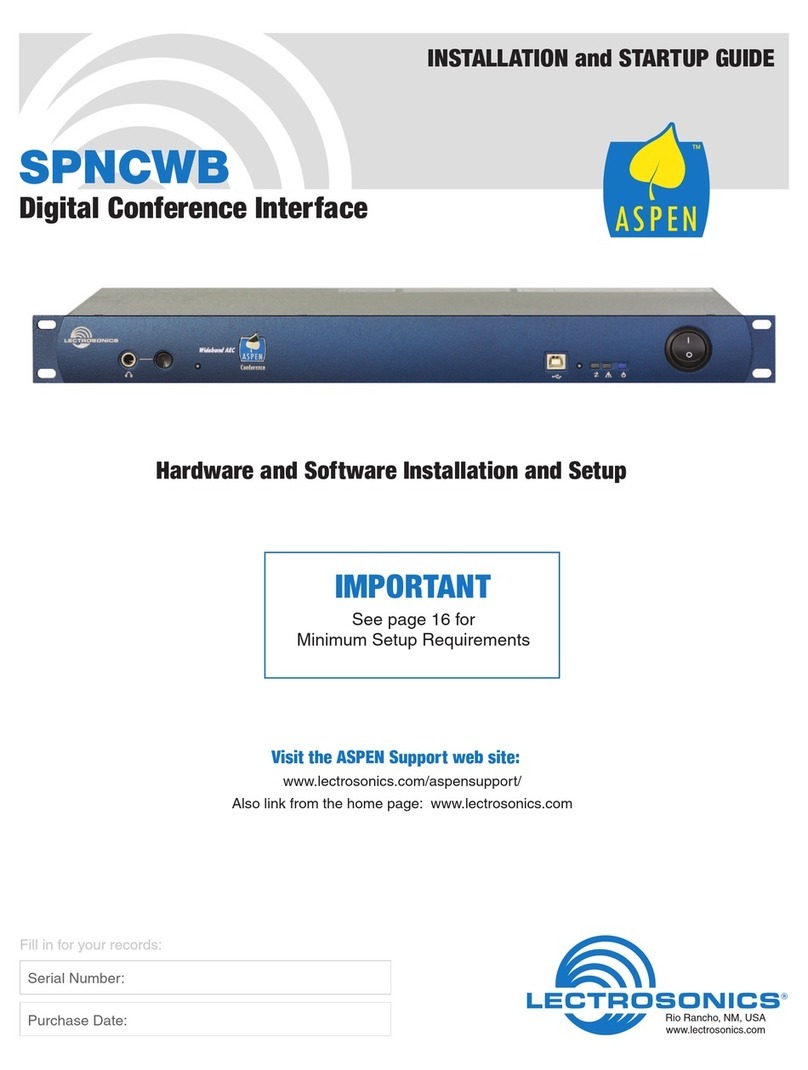PDR
LECTROSONICS, INC.
8
Firmware Updates
Firmware updates are made using the micro SD card.
Download and copy the following firmware update files
to a drive on your computer.
• pdr vX_xx.ldr is the firmware update file, where
“X_xx” is the revision number.
In the computer:
1) Perform a Quick Format of the card. When the quick
format on the computer is complete, close the dia-
logue box and open the file browser.
2) Copy the pdr v1_xx.ldr file to the micro SD card,
then eject the card from the computer.
In the PDR:
1) Leave the PDR turned off and insert the micro SD
card into the slot.
2) Hold down both the UP and DOWN arrow buttons
on the recorder and turn the power on.
3) The recorder will boot up into the firmware update
mode with the following options on the LCD:
• Run - Skips the update and starts up the recorder
in the normal operating mode.
• Update - Displays a list of the .ldr files on the
card.
• Power Off - Exits the update mode and turns the
power off.
NOTE: If the unit screen shows FORMAT CARD?,
power the unit off and repeat step 3.You were not
properly pressing UP, DOWN and Power at the
same time.
4) Use the arrow buttons to select Update. Use the
UP and DOWN arrow buttons to select the desired
file and press MENU/SEL to install the firmware.
The LCD will display status messages while the
firmware is being updated.
5) When the update is complete, the LCD will display
this message: UPDATE SUCCESSFUL REMOVE
CARD. After the card is removed, the LCD will
return to the three options shown in step 4 above.
6) Select Power Off and press MENU/SEL to finish
the update.
7) If you re-insert the update card and turn the power
back on for normal use, the LCD will display a mes-
sage prompting you to format the card:
Format Card?
(files lost)
• No
• Yes
If you wish to record audio on the card, you must
re-format it. Select Yes and press MENU/SEL to
format the card. When the process is complete, the
LCD will return to the Main Window and be ready
for normal operation.
If you choose to keep the card as is, you may re-
move the card at this time.
Recovery Process
In the event of a battery failure while the unit is re-
cording, a recovery process is available to restore
the recording in proper format. When a new battery is
installed and the unit is turned back on, the recorder
will detect the missing data and prompt you to run the
recovery process. The file must be recovered or the
card will not be usable in the PDR.
First it will read:
Interrupted Recording
Found
The LCD message will ask:
Recover?
for safe use
see manual
You will have the choice of No or Yes (No is selected
as the default). If you wish to recover the file, use the
DOWN arrow button to select Yes, then press MENU/
SEL. The next window will give you the option to re-
cover all or part of the file. The default times shown are
the best guess by the processor where the file stopped
recording. The hours will be highlighted and you can
either accept the value shown or select a longer or
shorter time. If you are unsure, simply accept the value
shown as the default. Press MENU/SEL and the min-
utes are then highlighted. You can increase or decrease
the time to be recovered. In most cases you can simply
accept the values shown and the file will be recovered.
After you have made your time choices, press MENU/
SEL again. A small GO! symbol will appear next to the
DOWN arrow button. Pressing the button will initiate the
file recovery. The recovery will happen quickly and you
will see:
Recovery
Successful
Special Note:
Files under 4 minutes long may recover with additional
data “tacked on” to the end of the file (from previous
recordings or data if the card had been used previ-
ously). This can be effectively eliminated in post with a
simple delete of the unwanted extra “noise” at the end
of the clip. The minimum recovered length will be one
minute. For example, if the recording is only 20 seconds
long, and you have selected one minute there will be
the desired 20 recorded seconds with an additional 40
seconds of other data and or artifacts in the file. If you
are uncertain about the length of the recording you can
save a longer file - there will simply be more “junk” at
the end of the clip.
The firmware update process is managed by a boot-
loader program - on very rare occasion, you might need
to update the bootloader.
• pdrboot vX_xx.ldr is the bootloader file
Follow the same process as with a firmware update and
select the pdrboot file. Be forewarned, this can corrupt
your unit if interrupted. Don’t update the bootloader un-
less advised to do so by the factory (not for the faint of
heart).