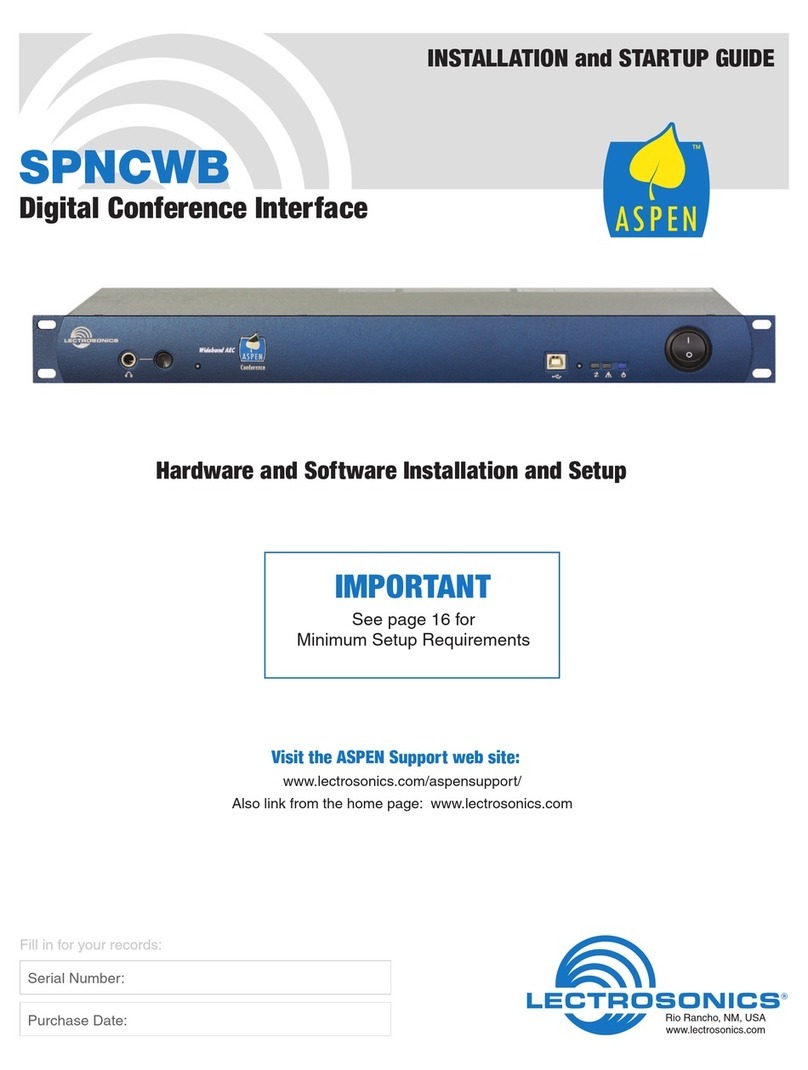LECTROSONICS, INC.6
Formatting the SD Card
SD cards come pre-formatted with a FAT32 file system which is optimized for
good performance. The PDR relies on this performance and will never disturb
the underlying low level formatting of the SD card. When the PDR “formats”
a card, it performs a function similar to the Windows “Quick Format” which
deletes all files and prepares the card for recording. The card can be read by
any standard computer but if any write, edit or deletions are made to the card
by the computer, the card must be re-formatted with the PDR to prepare it
again for recording.
To format the card with the PDR, select Format Card in the menu and press
MENU/SEL on the keypad.
See pages 9-12 for details on navigating the menus.
NOTE: An error message will appear if samples are lost due to a poor
performing “slow” card.
WARNING: Do not preform a low level format (Complete Format) with a
computer. Doing so will render the memory card unusable with the PDR. With
a Windows based computer, be sure to check the Quick Format Box before
formatting the card. With a MAC, be sure to format as “Master Boot Record”
as setting.
IMPORTANT
The formatting of the PDR SD card sets up contiguous sectors for maximum
efficiency in the recording process. The file format utilizes the BEXT (Broad-
cast Extension) wave format which has sufficient data space in the header for
the file information and the time code imprint.
The SD card, as formatted by the PDR, can be corrupted by any attempt to
directly edit, change, format or view the files on a computer.
The simplest way to prevent data corruption is to copy the .wav files from the
card to a computer or other Windows or OS formatted media FIRST. Repeat
– COPY THE FILES FIRST!
Do not rename files directly on the SD card.
Do not attempt to edit the files directly on the SD card.
Do not save ANYTHING to the SD card with a computer (such as the take
log, note files etc) - it is formatted for PDR use only.
Do not open the files on the SD card with any third party program such as
Wave Agent or Audacity and permit a save. In Wave Agent, do not IMPORT -
you can OPEN and play it but do not save or Import - Wave Agent will corrupt
the file.
In short - there should be NO manipulation of the data on the card or addi-
tion of data to the card with anything other than a PDR. Copy the files to a
computer, thumb drive, hard drive etc that has been formatted as a regular
OS device FIRST - then you can edit freely.
iXML HEADER SUPPORT
Recordings contain industry standard iXML chunks in the file headers, with the
most commonly used fields filled in.