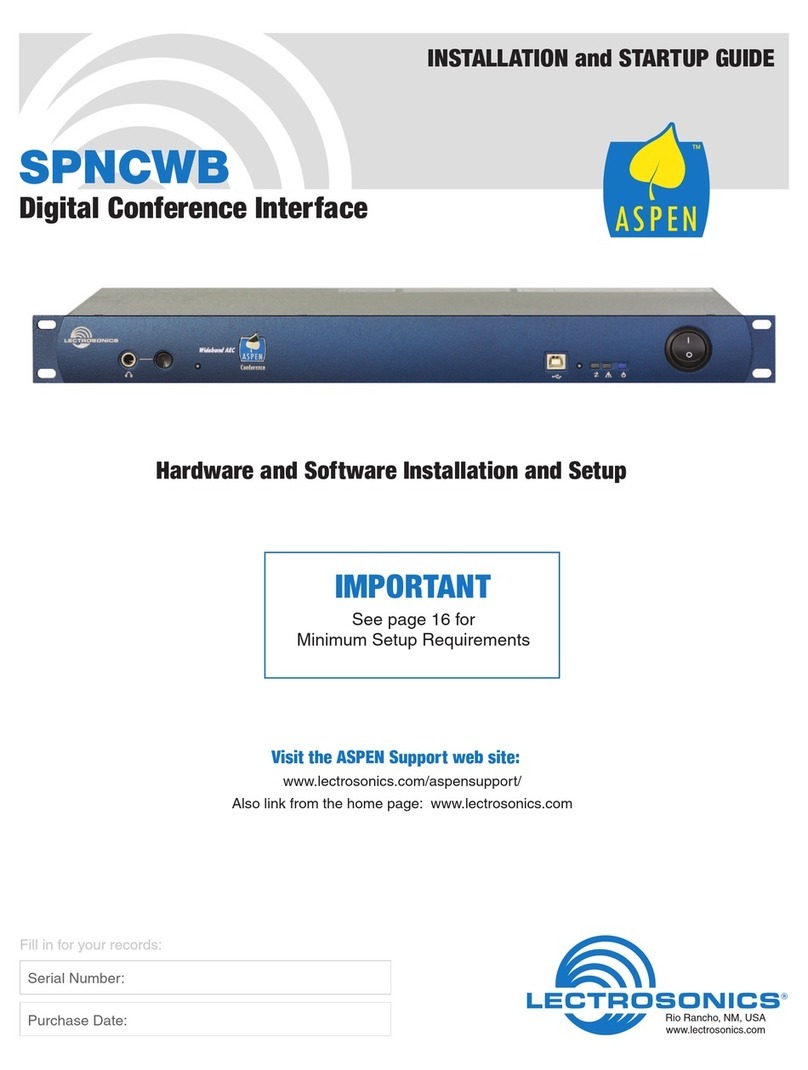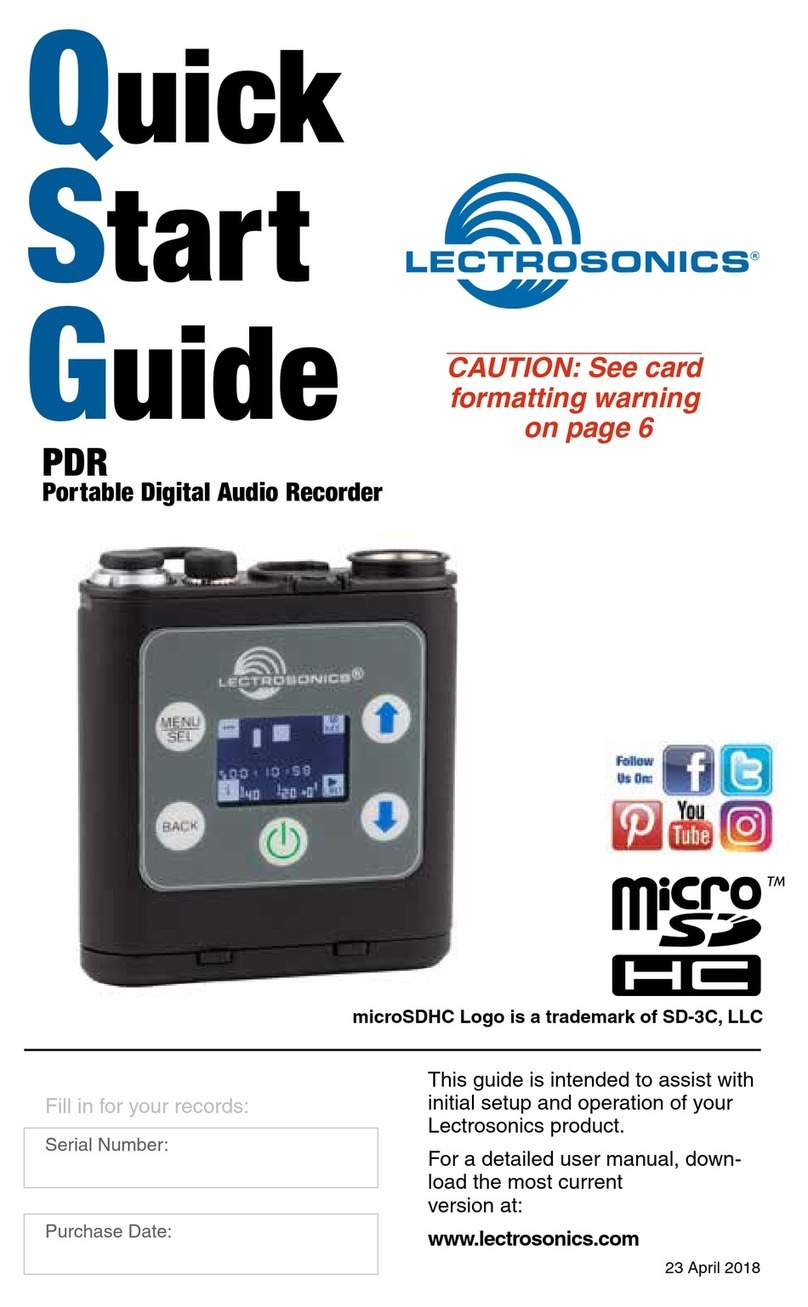Portable Digital Recorder
Rio Rancho, NM 9
more or less indefinitely if any battery, even a “dead”
battery, is installed. To set the date and time, use the
MENU/SEL button to toggle through the options and the
UP and DOWN arrow buttons to choose the appropriate
number.
Frame Rate
The frame rate affects embedding of the timing refer-
ence in the BWF file metadata and display of timecode.
The following options are available:
• 30 • 23.976
• 29.97 • 30DF
• 25 • 29.97DF
• 24
NOTE: While it is possible to change the frame
rate, the most common use will be to check the
frame rate which was received during the most
recent timecode jam. In rare situations, it might be
useful to alter the frame rate here, but be aware
that audio tracks many not line up correctly with
mismatched frame rates.
Remote
The recorder can be configured to respond to “dweedle
tone” signals from the PDRRemote or to ignore them.
Use the arrow buttons to toggle between “yes” (remote
control on) and “no” (remote control off). The default
setting is “no.”
Default
To return the recorder to its factory default settings, use
the UP and DOWN arrow buttons to choose Yes.
Firmware Updates
Firmware updates are made using a microSDHC
memory card. Download and copy the following firm-
ware update files to a drive on your computer.
• pdr vX_xx.ldr is the firmware update file, where
“X_xx” is the revision number.
In the computer:
1) Perform a Quick Format of the card. On a Windows-
based system, this will automatically format the
card to the FAT32 format, which is the Windows
standard. On a Mac, you may be given several
options. If the card is already formatted in Win-
dows (FAT32) - it will be greyed out - then you do
not need to do anything. If the card is in another
format, choose Windows (FAT32) and then click
“Erase”. When the quick format on the computer is
complete, close the dialogue box and open the file
browser.
2) Copy the pdr v1_xx.ldr file to the memory card,
then safely eject the card from the computer.
In the PDR:
1) Leave the PDR turned off and insert the microS-
DHC memory card into the slot.
2) Hold down both the UP and DOWN arrow buttons
on the recorder and turn the power on.
3) The recorder will boot up into the firmware update
mode with the following options on the LCD:
• Run - Exits the update mode and starts up the
recorder in the normal operating mode.
• Update - Displays a scrollable list of the .ldr files
on the card.
• Power Off - Exits the update mode and turns the
power off.
NOTE: If the unit powers on normally instead of
offering the options in Step 3 (above), power the
unit off and try again, making sure that both arrow
buttons are firmly depressed while powering the
unti back on.
4) Select Update. Use the UP and DOWN arrow
buttons to select the desired file and press MENU/
SEL to begin the update process. The LCD will
display status messages while the firmware is being
updated.
NOTE: The Update process takes about
20 seconds.
5) When the update is complete, the LCD will display
this message: UPDATE SUCCESSFUL REMOVE
CARD. After the card is removed, the LCD will
return to the three options shown in step 3 above.
6) Select Power Off and press MENU/SEL to finish
the update.
7) If you re-insert the same card and turn the power
back on for normal use, the LCD will display a mes-
sage prompting you to format the card:
Format Card?
(files lost)
• No
• Yes
If you wish to record audio on the card, you must
re-format it. Select Yes and press MENU/SEL to
format the card. When the process is complete, the
LCD will return to the Main Window and be ready
for normal operation.
If you choose to keep the card as is, you may re-
move the card at this time.
The firmware update process is managed by a boot-
loader program - on very rare occasions, you might
need to update the bootloader.
• pdrboot vX_xx.ldr is the bootloader file
Follow the same process as with a firmware update and
select the pdrboot file. Be forewarned, this can corrupt
your unit if interrupted. Don’t update the bootloader un-
less advised to do so by the factory.