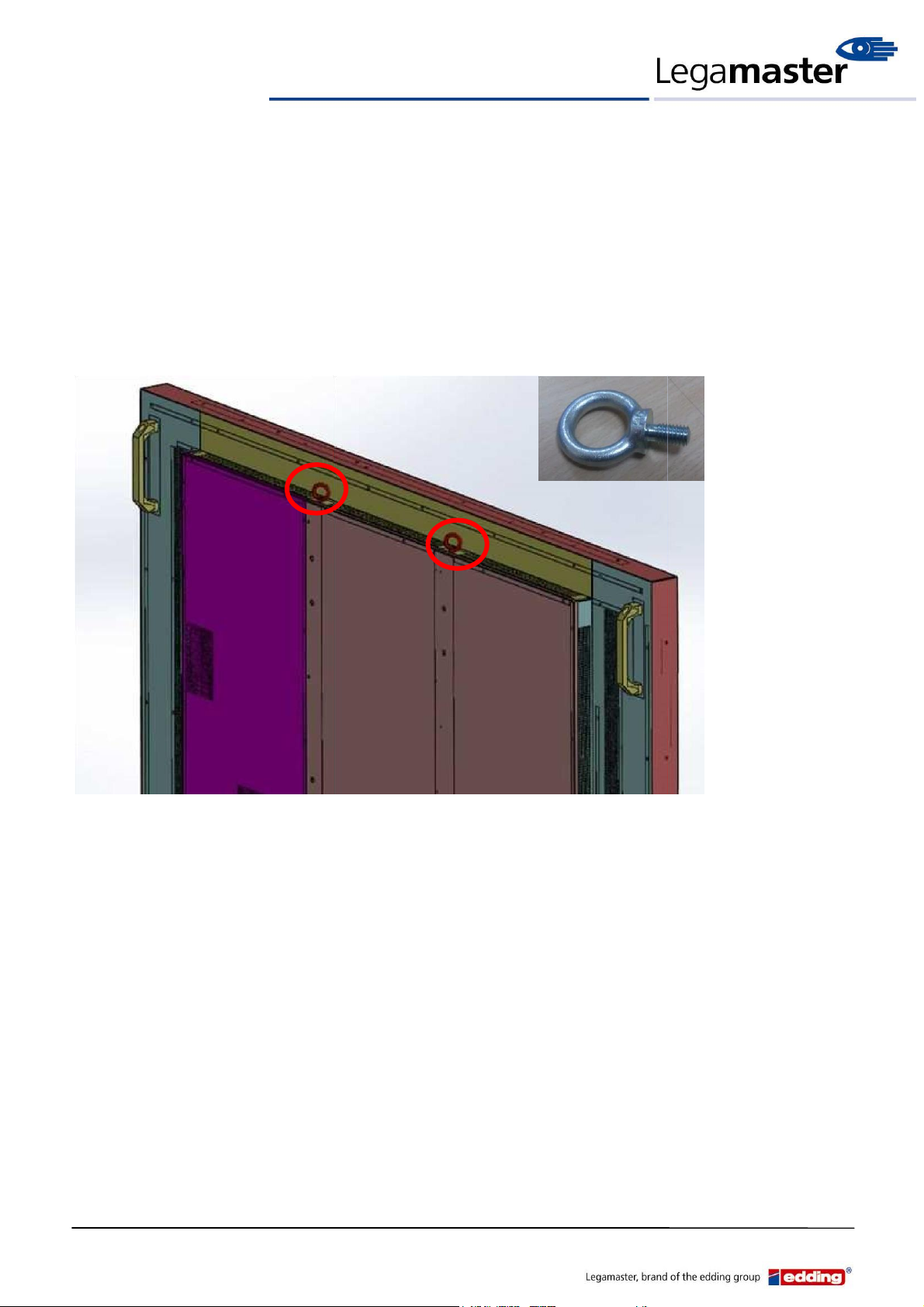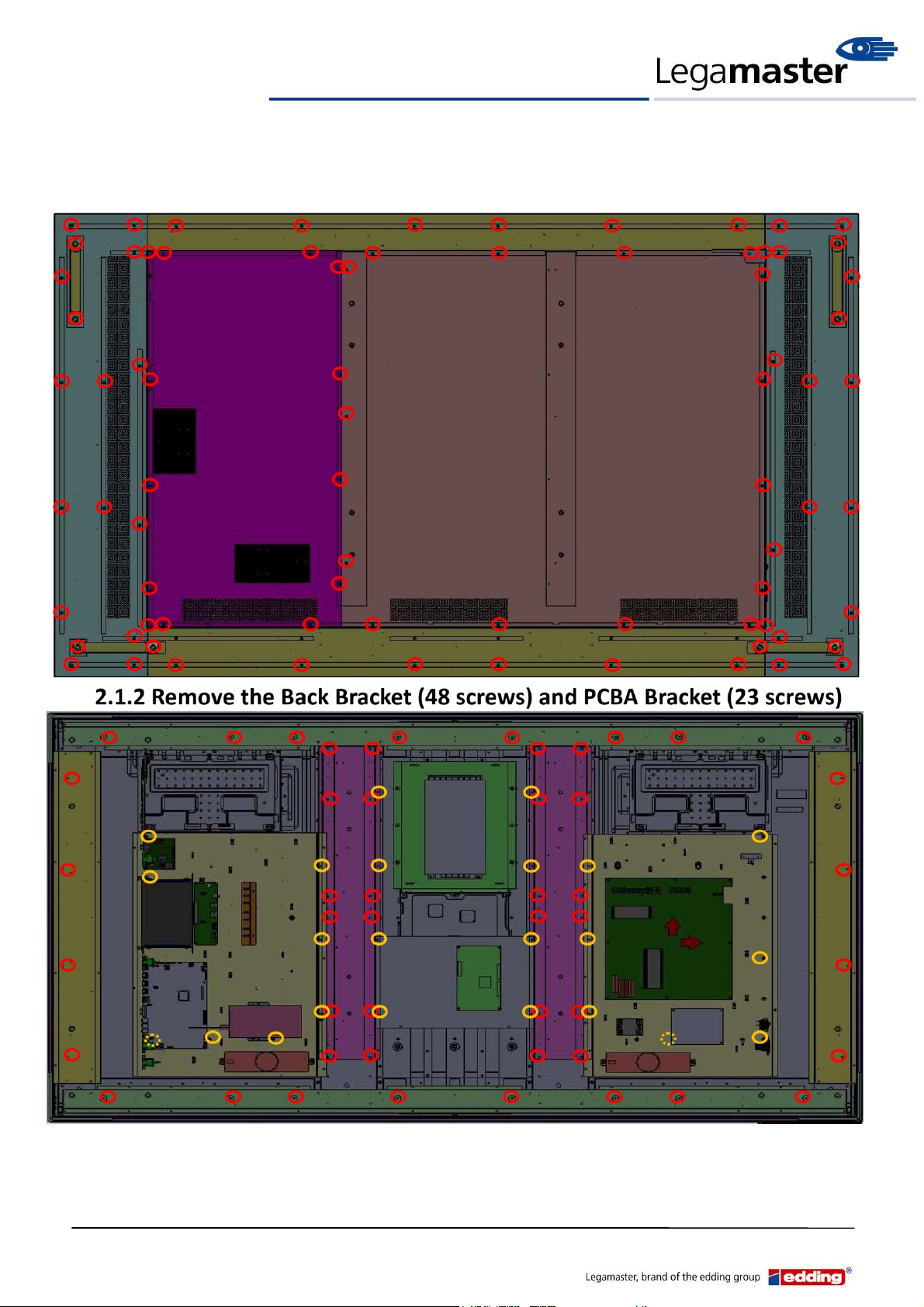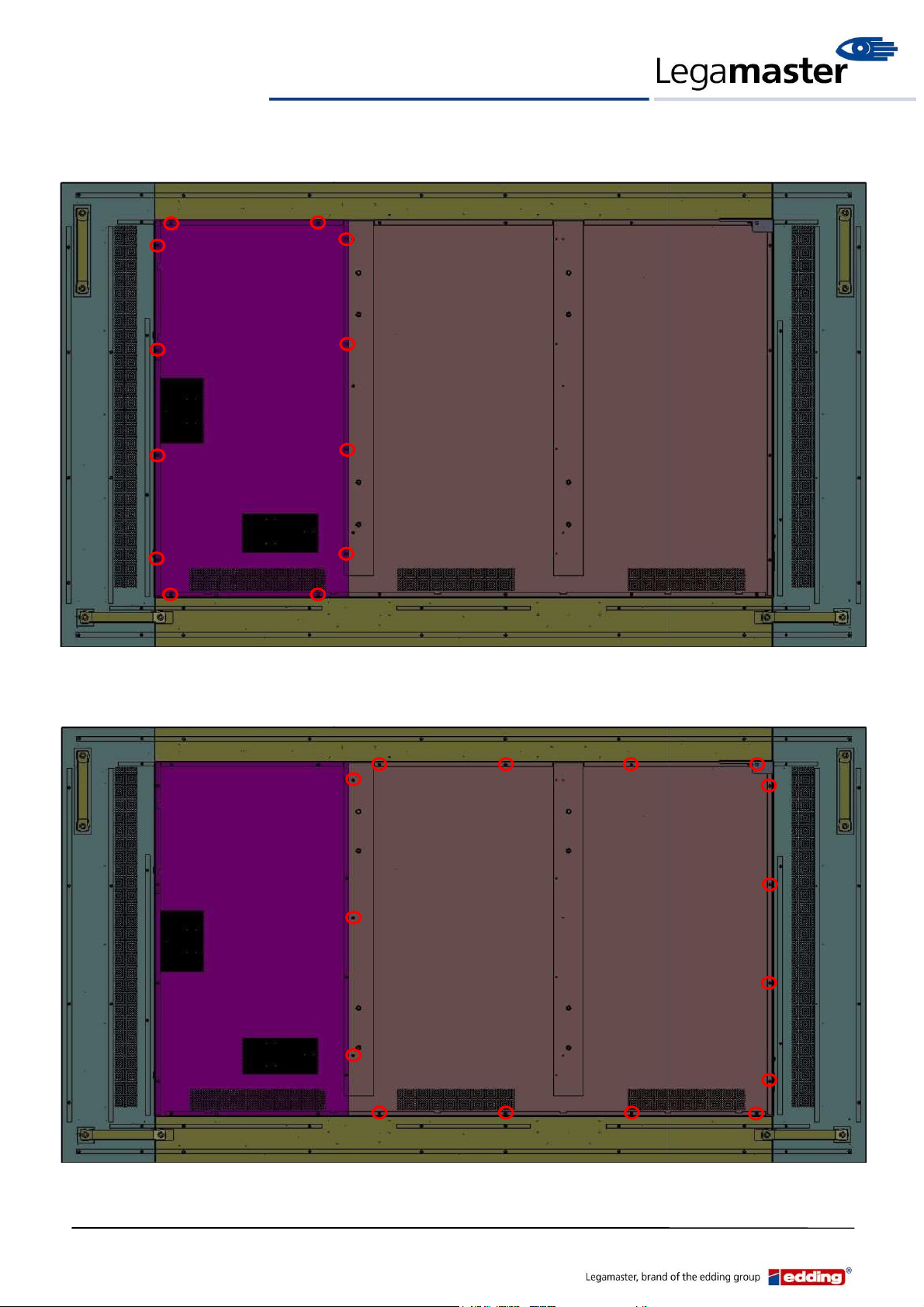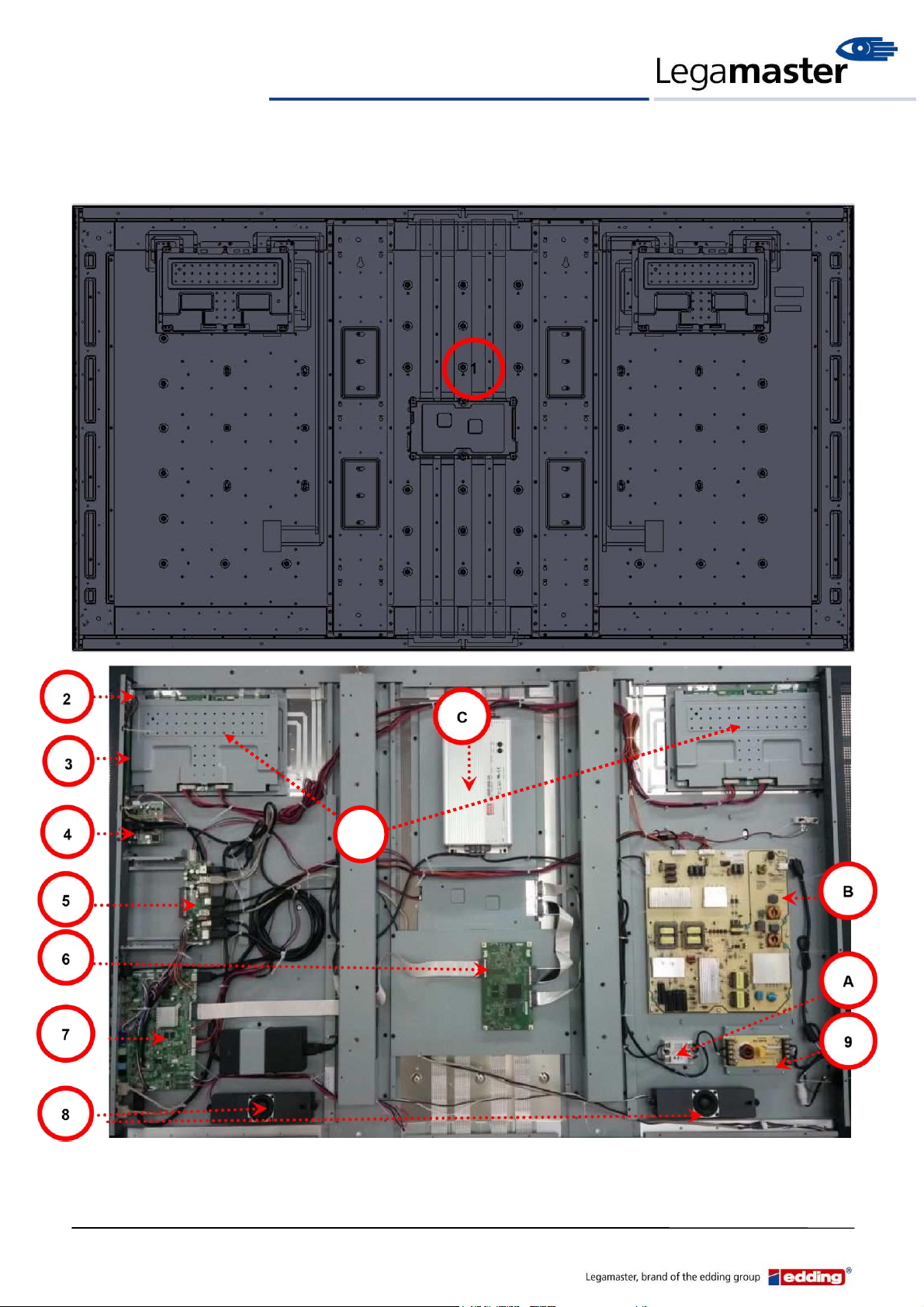HANDLING GUIDE
This 85” monitor is over 100KG in weight, there for two (2) eye-Bolt attachment
locations have been placed on top on the unit, you can use the eye-Bolts provided
(in the accessory box) to hang up this monitor.
The installation of the hooks as below photo, we strongly recommend to follow this method to
hang up this monitor.
Hook : 1SM8XXR15Z1-AA