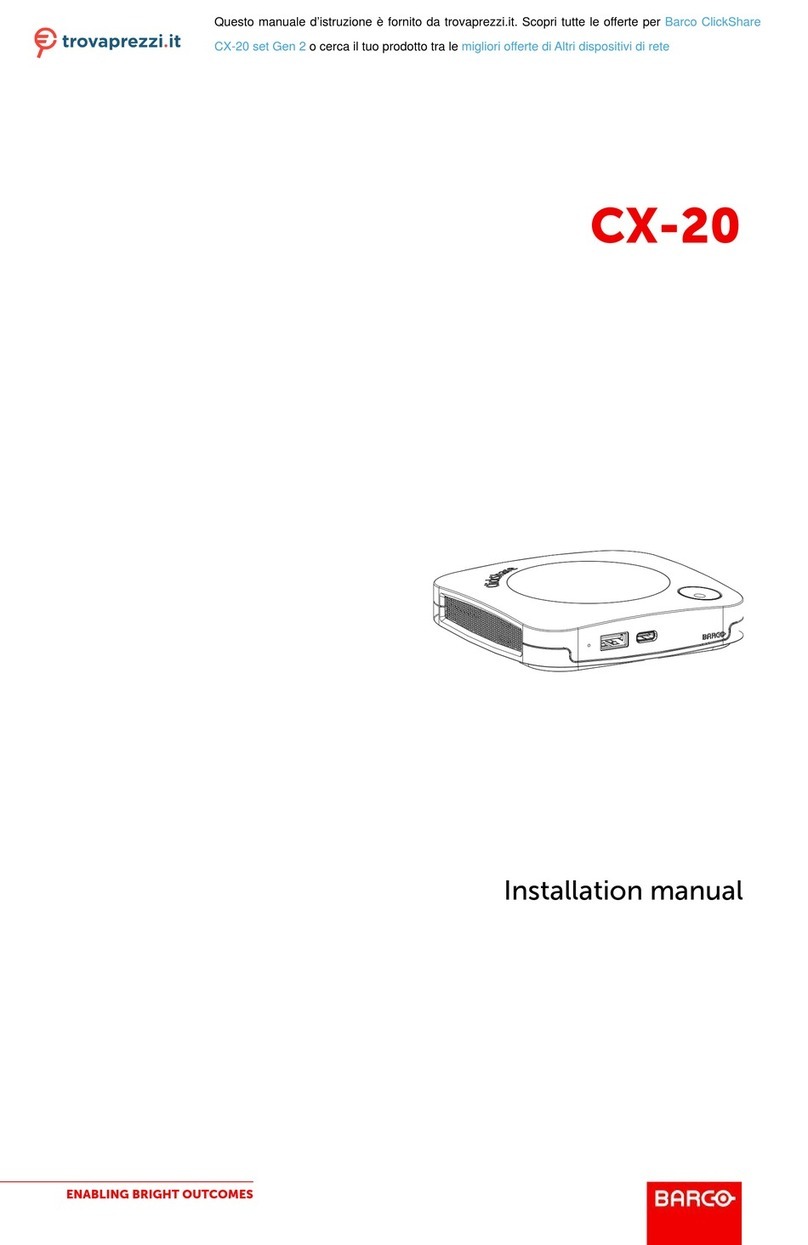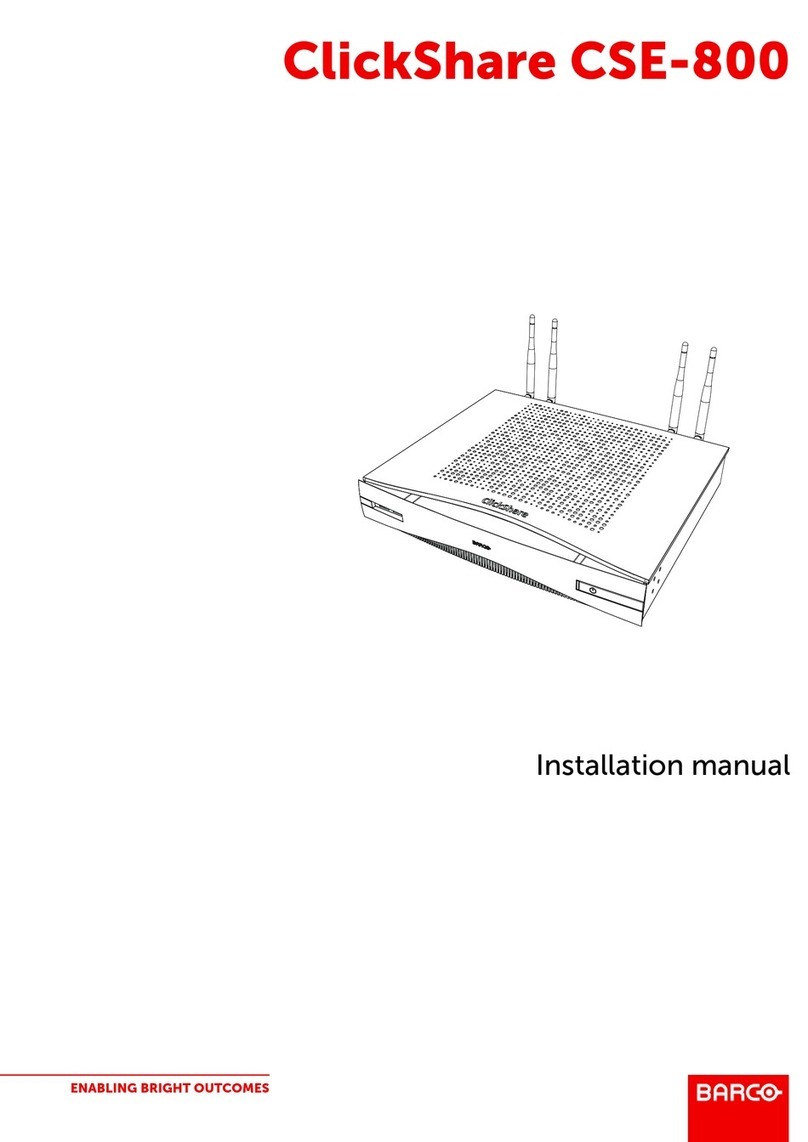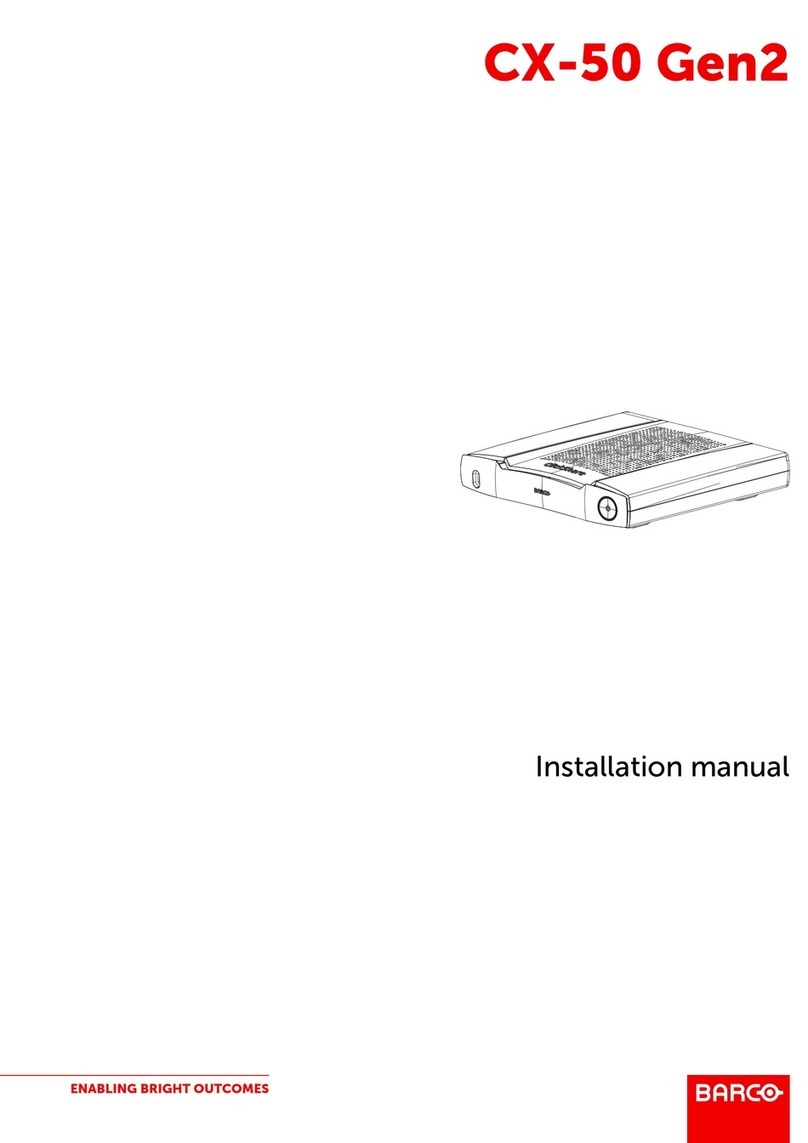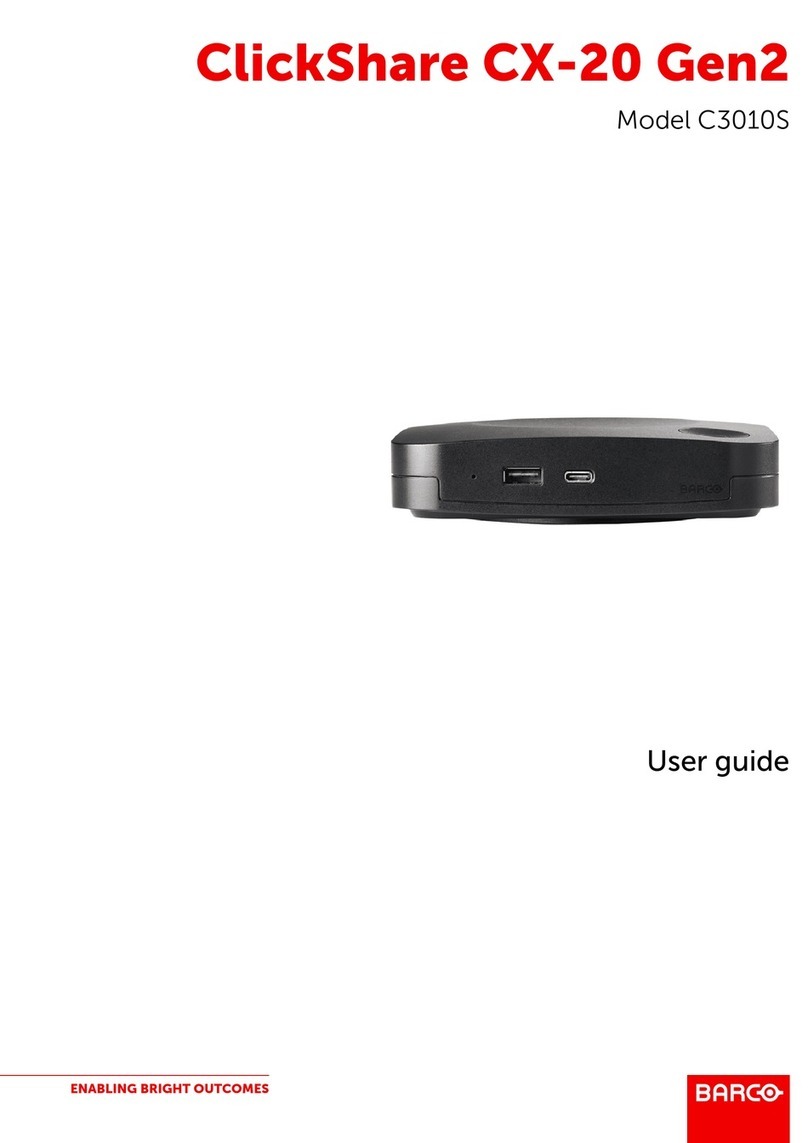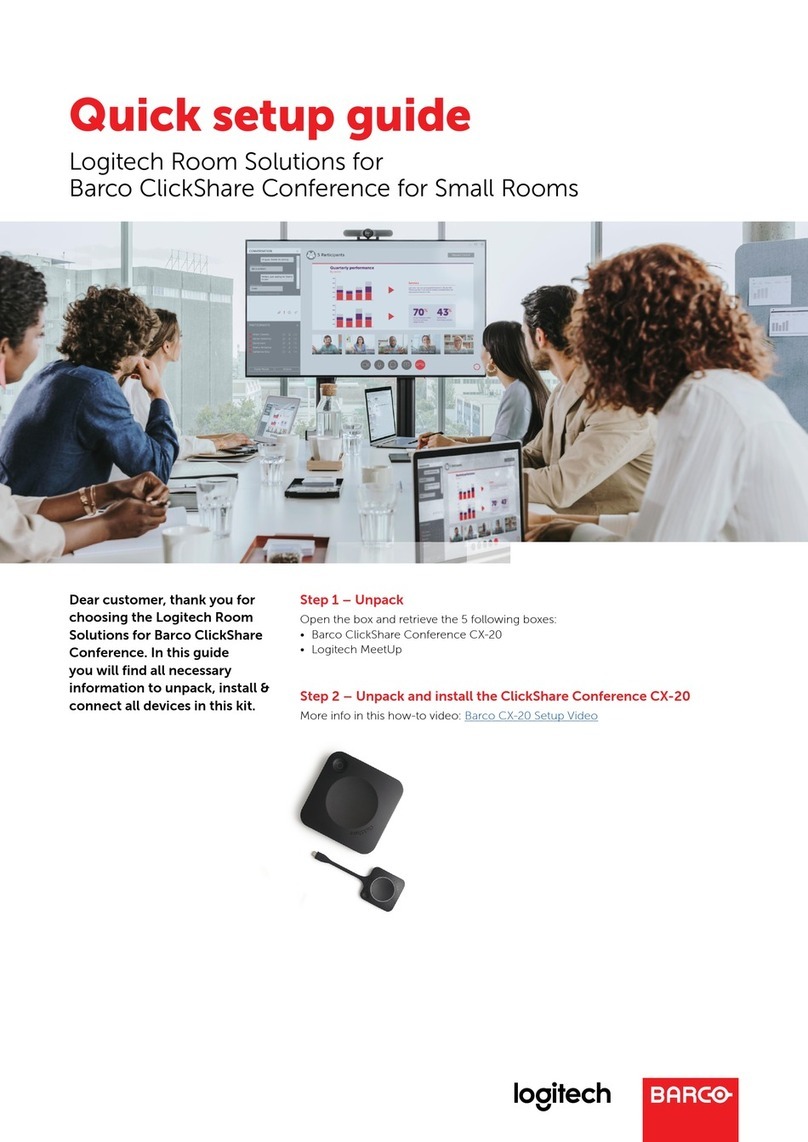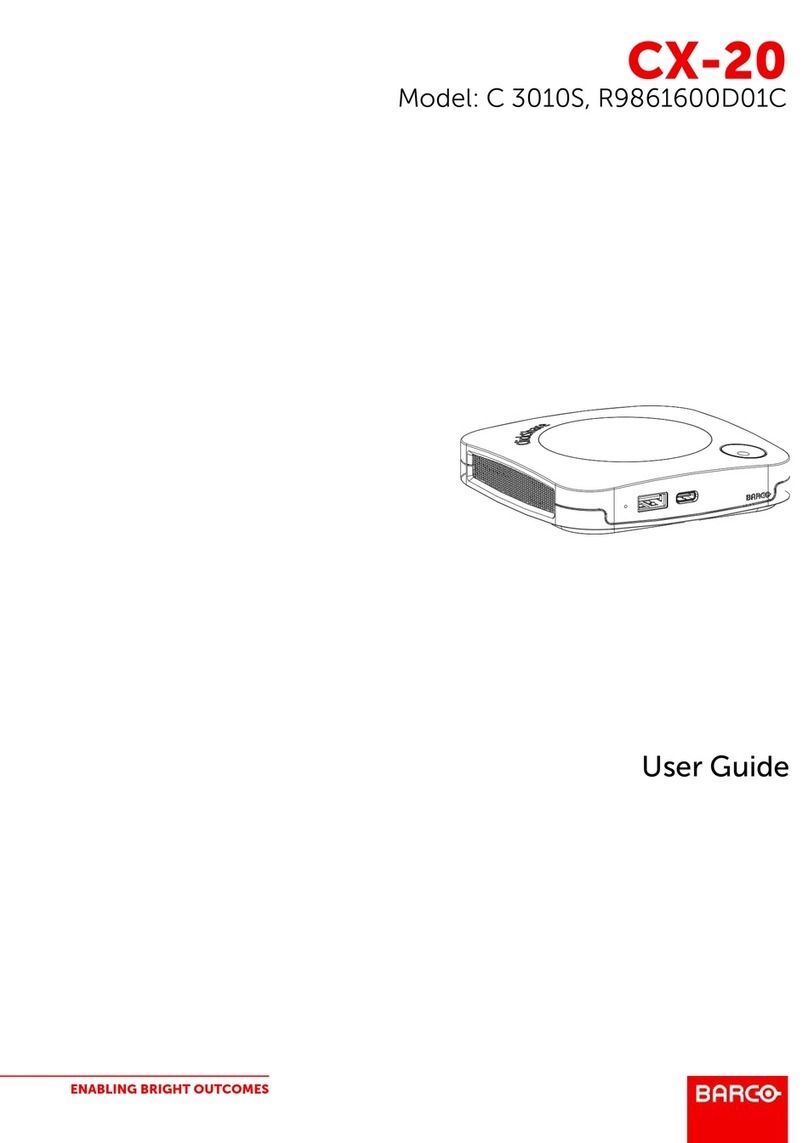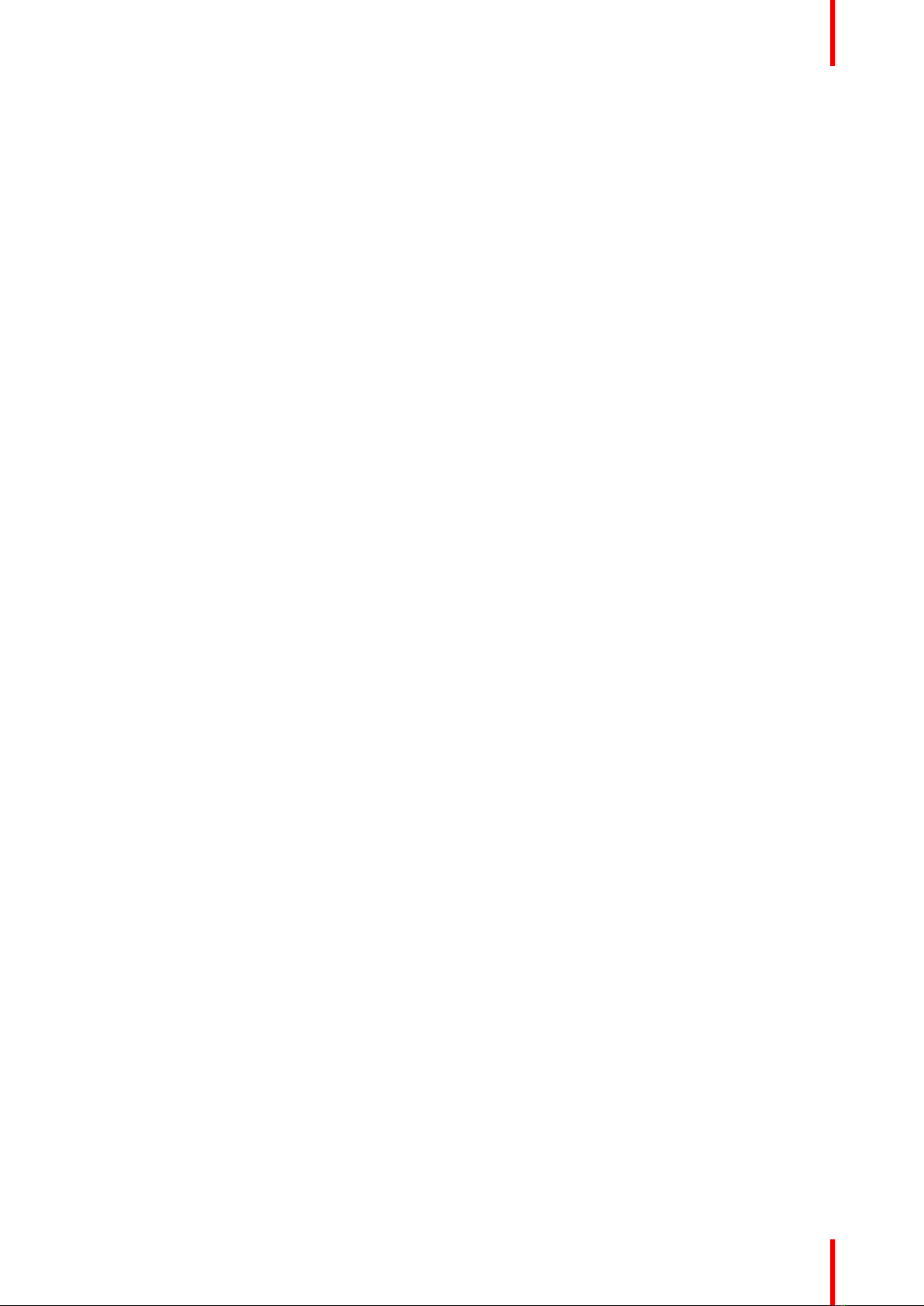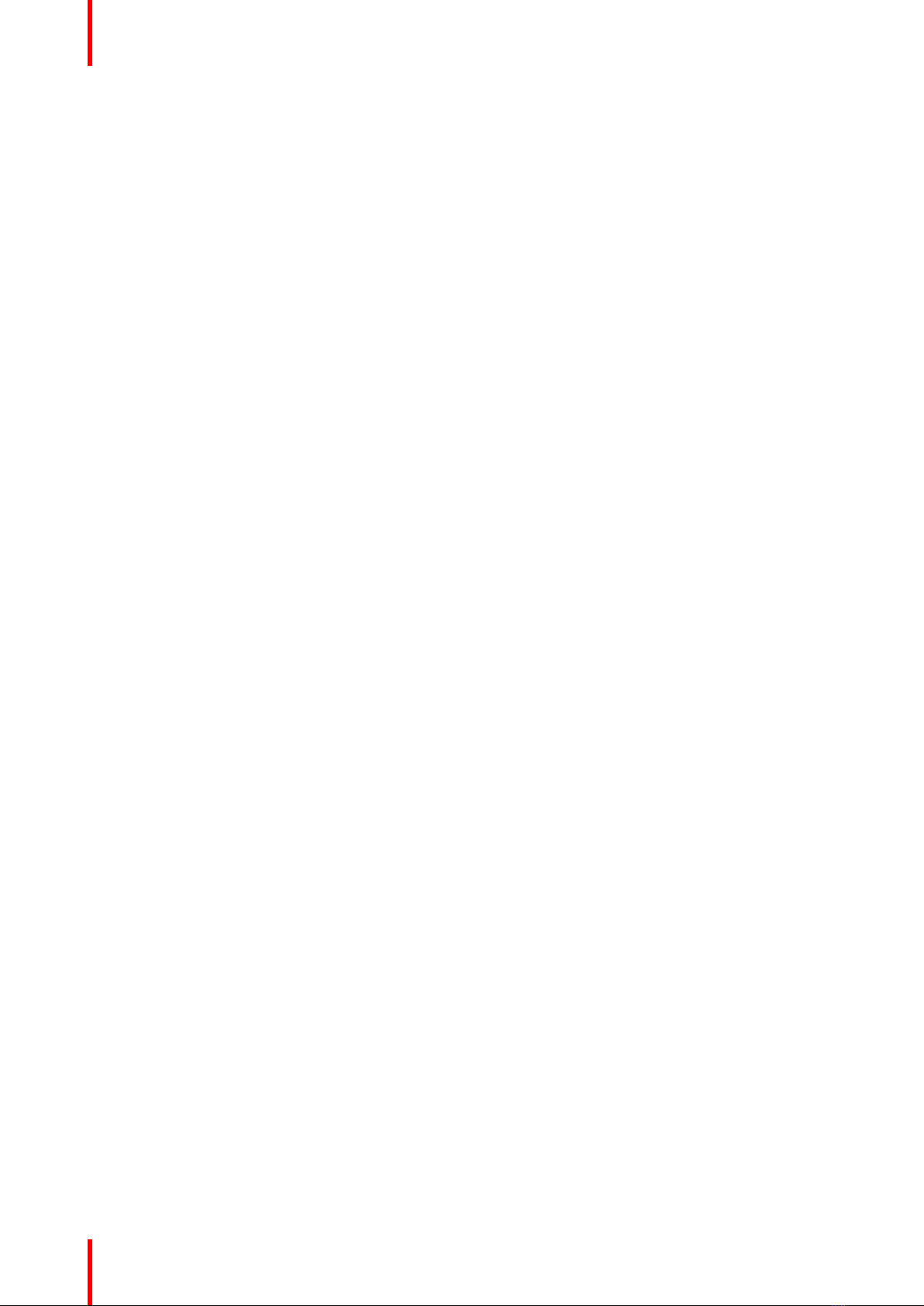R5900120 /03 ClickShare CX-50 Gen26
3.25 Activating calendar integration with XMS Cloud............................................................................................................62
4 Preparing the Buttons .......................................................................................................................................................................67
4.1 Pairing ...................................................................................................................................................................................................68
4.2 ClickShare Extension Pack.......................................................................................................................................................70
4.3 ClickShare Extension Pack installer.....................................................................................................................................71
4.4 ClickShare Windows Certified driver ...................................................................................................................................73
4.5 ClickShare Desktop App.............................................................................................................................................................74
4.6 MSI installer of the ClickShare Desktop App...................................................................................................................75
5 CX-50 Gen2 Configurator .............................................................................................................................................................77
5.1 Accessing the Configurator.......................................................................................................................................................79
5.2 ClickShare Configuration Wizard...........................................................................................................................................83
5.3 On-Screen ID information ..........................................................................................................................................................85
5.4 Personalisation, Wallpaper........................................................................................................................................................87
5.5 Personalisation, Personalized wallpaper ..........................................................................................................................89
5.6 Manage configuration files.........................................................................................................................................................91
5.7 Display setup, Outputs.................................................................................................................................................................93
5.8 Display setup, Inputs.....................................................................................................................................................................95
5.9 Peripherals .........................................................................................................................................................................................96
5.10 Flexible Meeting Rooms .............................................................................................................................................................98
5.11 Wi-Fi settings.....................................................................................................................................................................................99
5.12 Wi-Fi settings, Access Point settings................................................................................................................................ 100
5.13 Wi-Fi settings, Wireless Client.............................................................................................................................................. 102
5.14 Wi-Fi settings, Wireless Client, EAP-TLS ...................................................................................................................... 103
5.15 Wi-Fi settings, Wireless Client, EAP-TTLS ................................................................................................................... 106
5.16 Wi-Fi settings, Wireless Client, PEAP.............................................................................................................................. 107
5.17 Wi-Fi settings, Wireless Client, WPA2-PSK.................................................................................................................. 109
5.18 LAN settings.....................................................................................................................................................................................110
5.19 LAN Settings, Wired Authentication ...................................................................................................................................112
5.20 LAN Settings, EAP-TLS security mode............................................................................................................................113
5.21 LAN Settings, EAP-TTLS security mode.........................................................................................................................115
5.22 Service, mobile devices.............................................................................................................................................................117
5.23 Service, PresentSense..............................................................................................................................................................119
5.24 Service, ClickShare API, remote control via API........................................................................................................ 120
5.25 Services, SNMP............................................................................................................................................................................ 121
5.26 Security, security level............................................................................................................................................................... 122
5.27 Security, passwords.................................................................................................................................................................... 124
5.28 Security, HTTP Encryption...................................................................................................................................................... 125
5.29 Status information Base Unit................................................................................................................................................. 127
5.30 Date & Time setup, manually ................................................................................................................................................ 128
5.31 Date & Time setup, time server............................................................................................................................................ 130
5.32 Energy savers................................................................................................................................................................................ 131
5.33 Buttons............................................................................................................................................................................................... 132
5.34 Buttons, External access point, mode EAP-TLS........................................................................................................ 133
5.35 Buttons, External access point, mode EAP-TTLS..................................................................................................... 135
5.36 Buttons, External access point, mode PEAP ............................................................................................................... 136
5.37 Buttons, External access point, mode WPA2-PSK................................................................................................... 137
5.38 Blackboard....................................................................................................................................................................................... 138
5.39 XMS Cloud Integration.............................................................................................................................................................. 139
5.40 Firmware Update.......................................................................................................................................................................... 141
5.41 Support & Updates, Troubleshoot, log settings .......................................................................................................... 143
5.42 Troubleshooting, Erase all settings.................................................................................................................................... 144
5.43 Reset to factory defaults .......................................................................................................................................................... 145