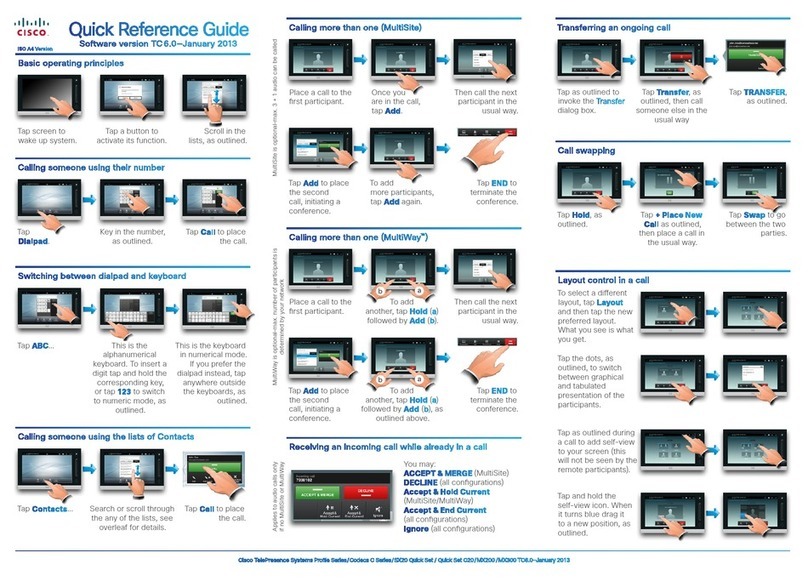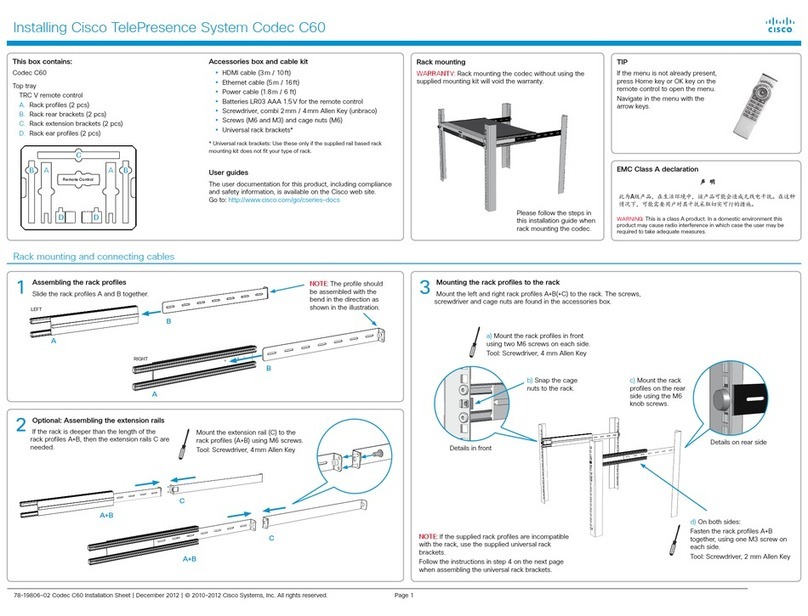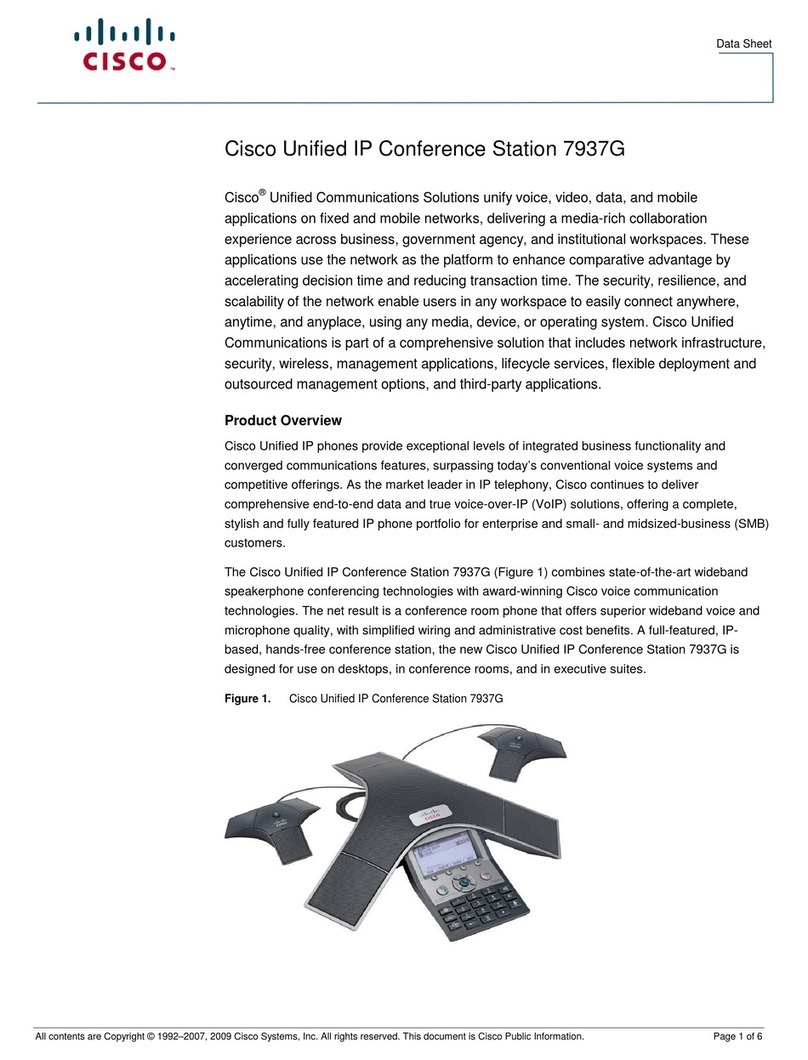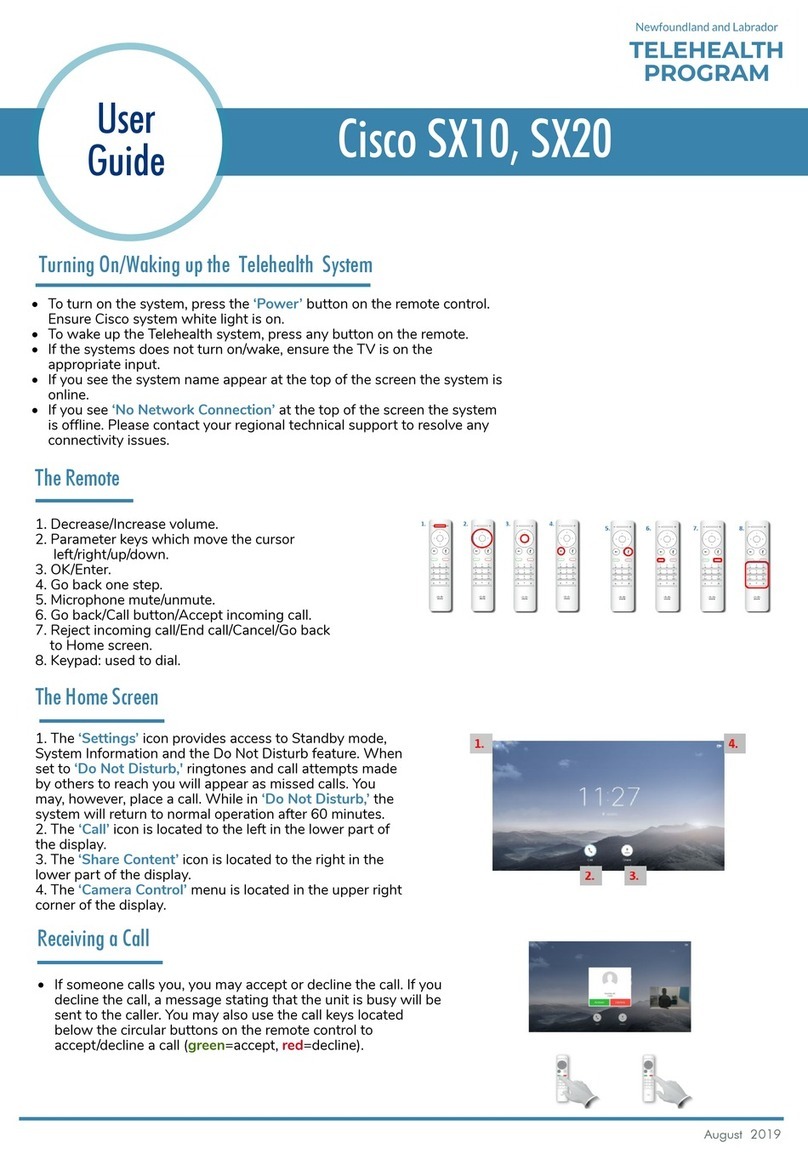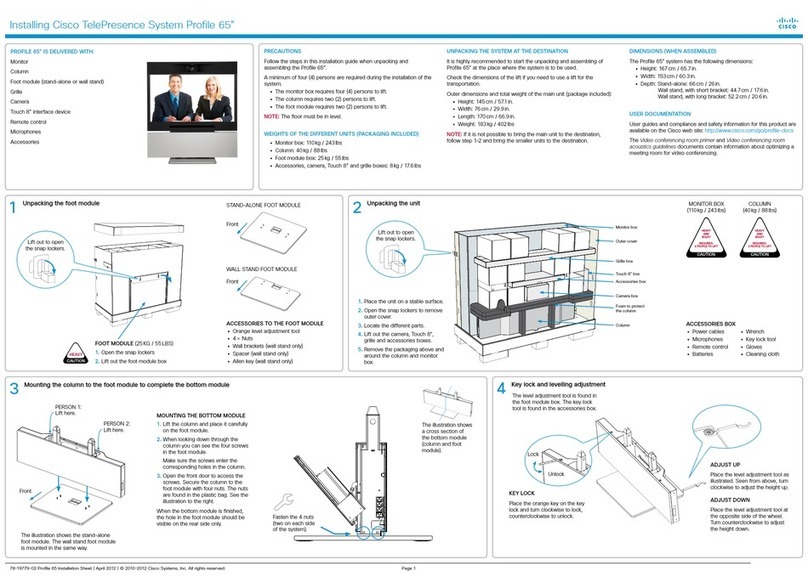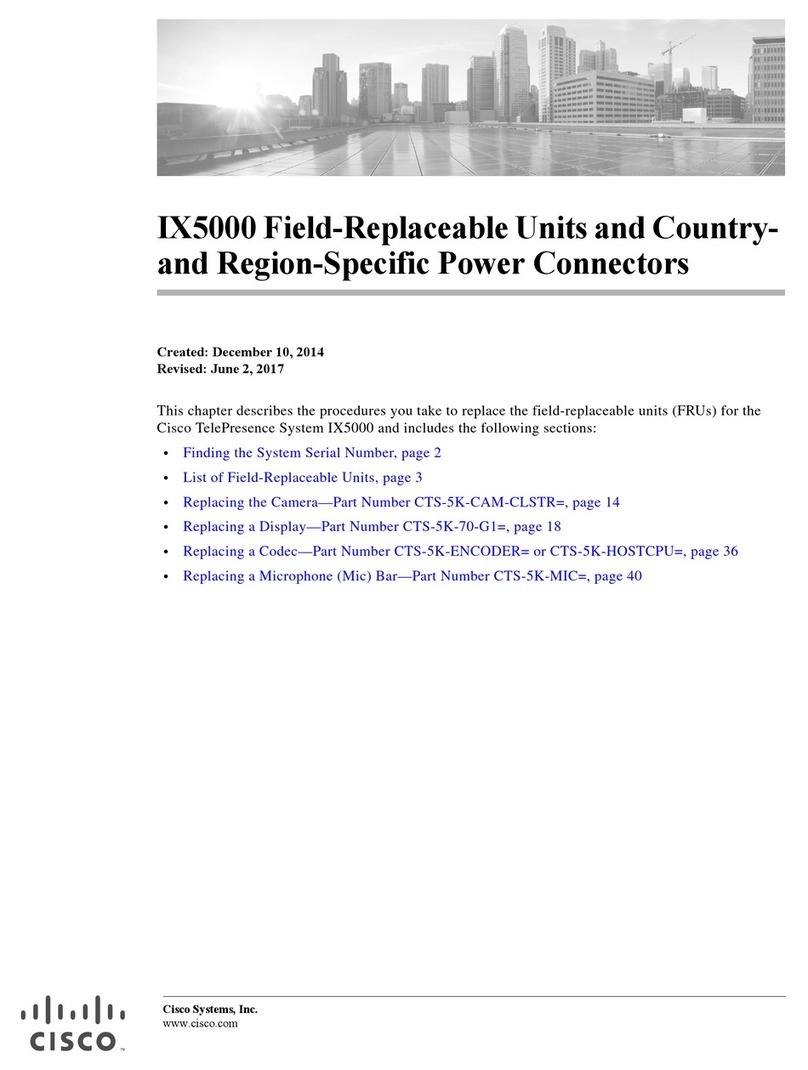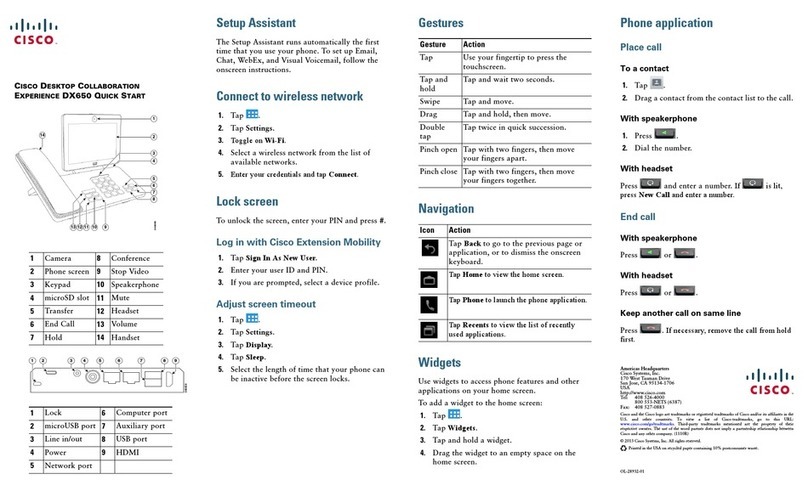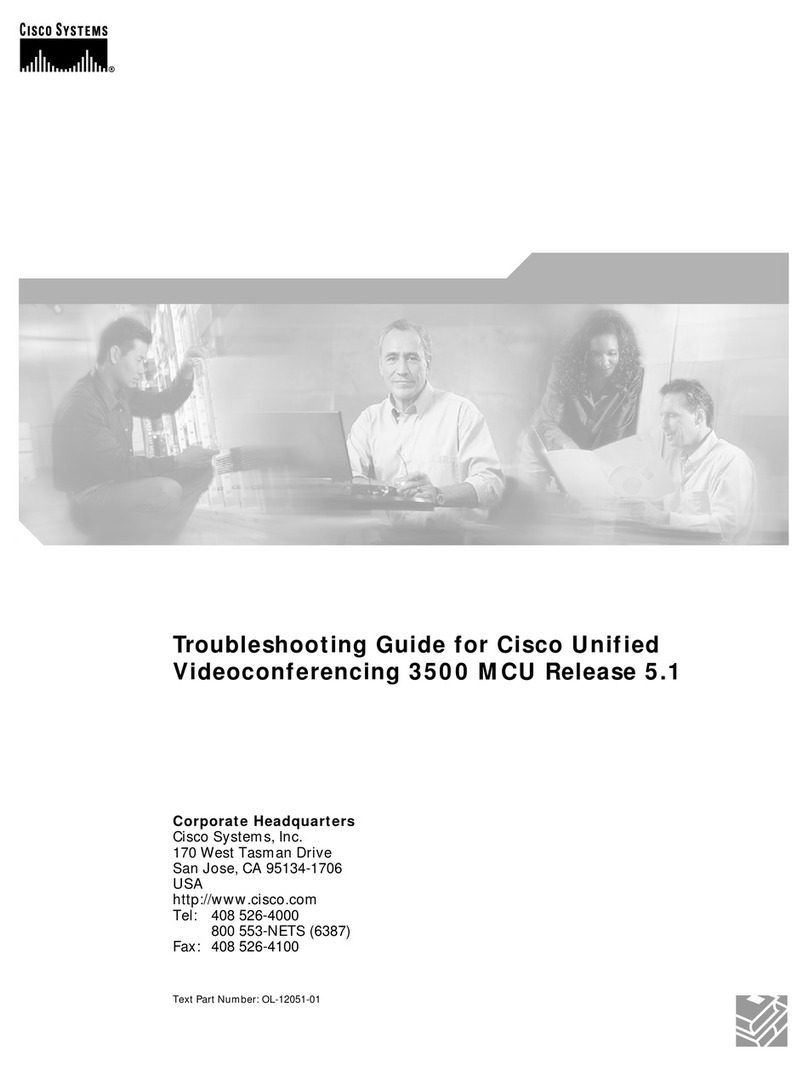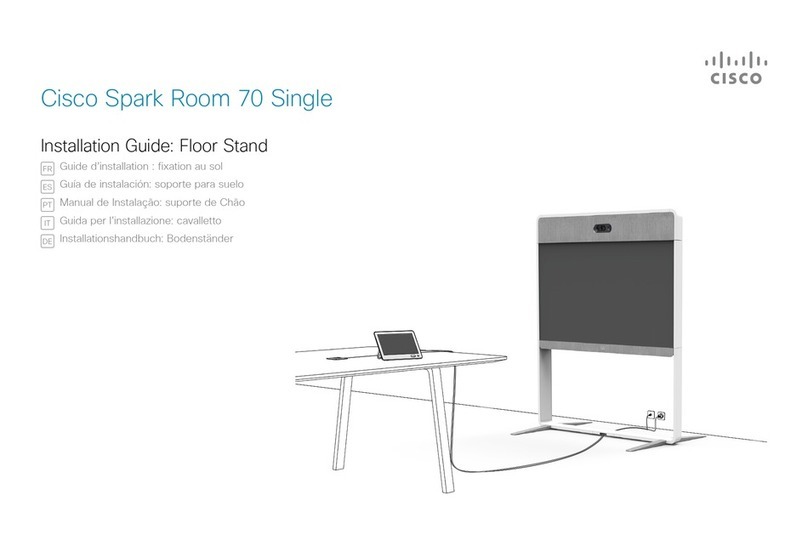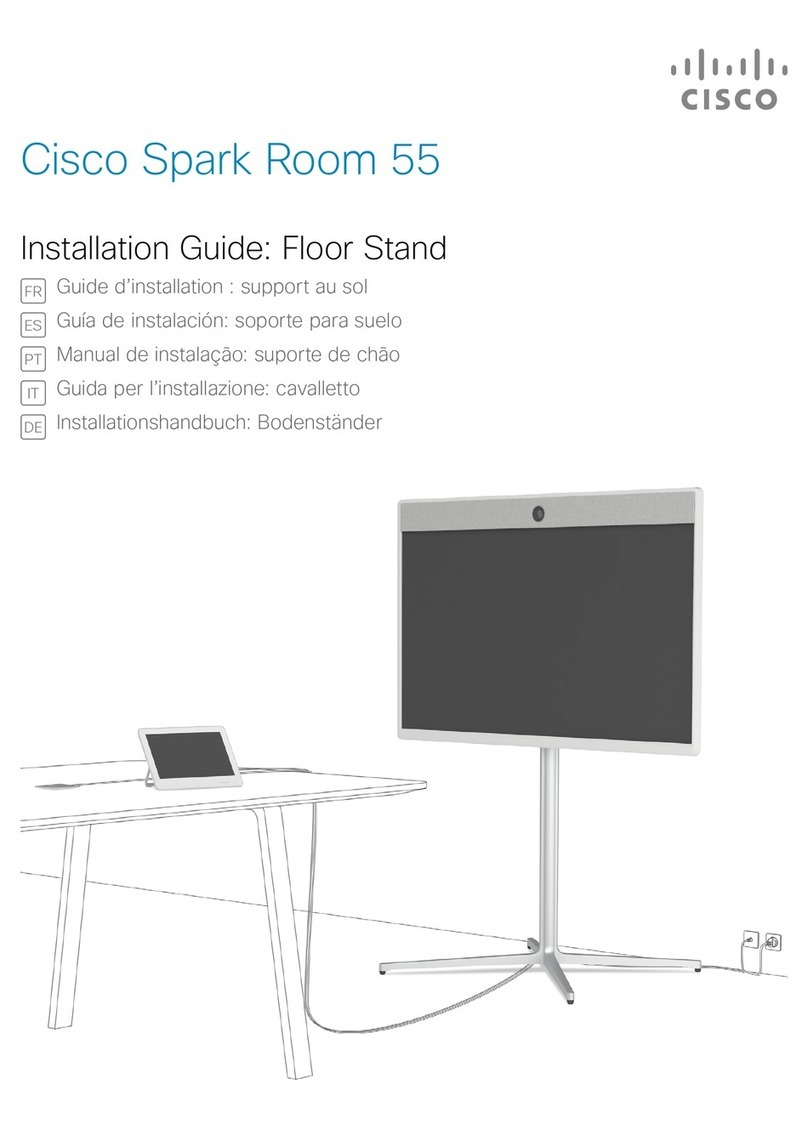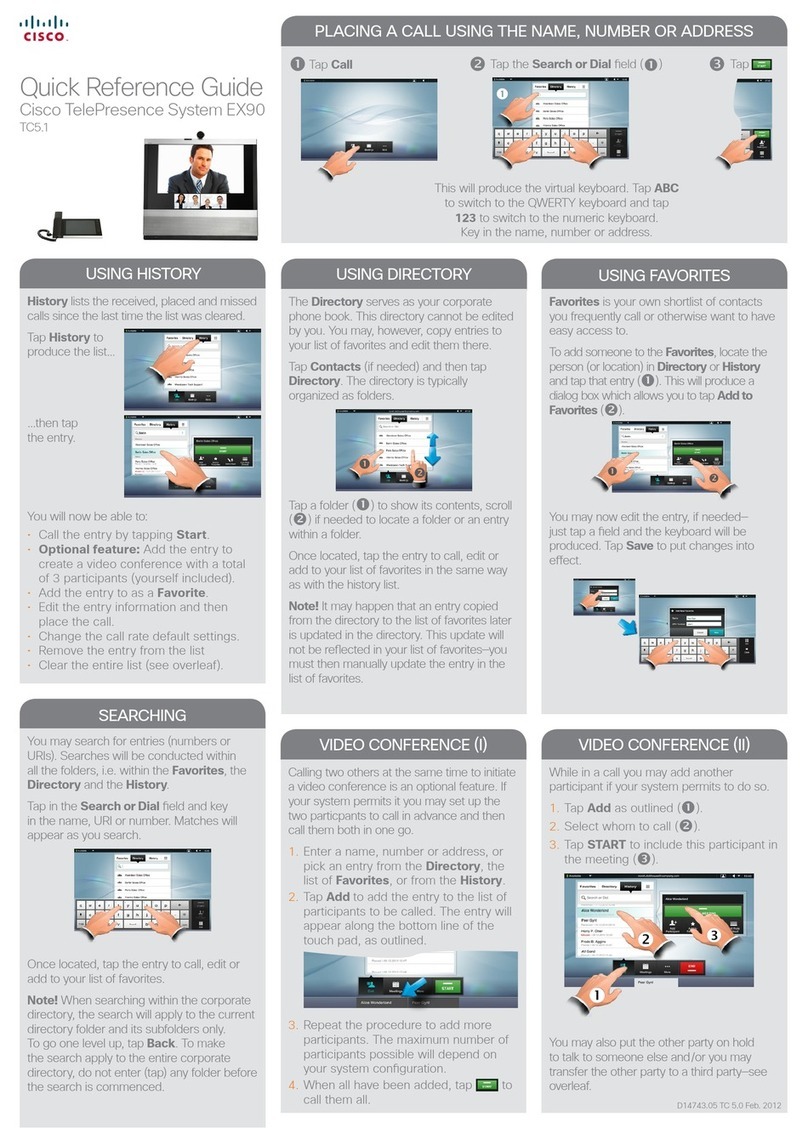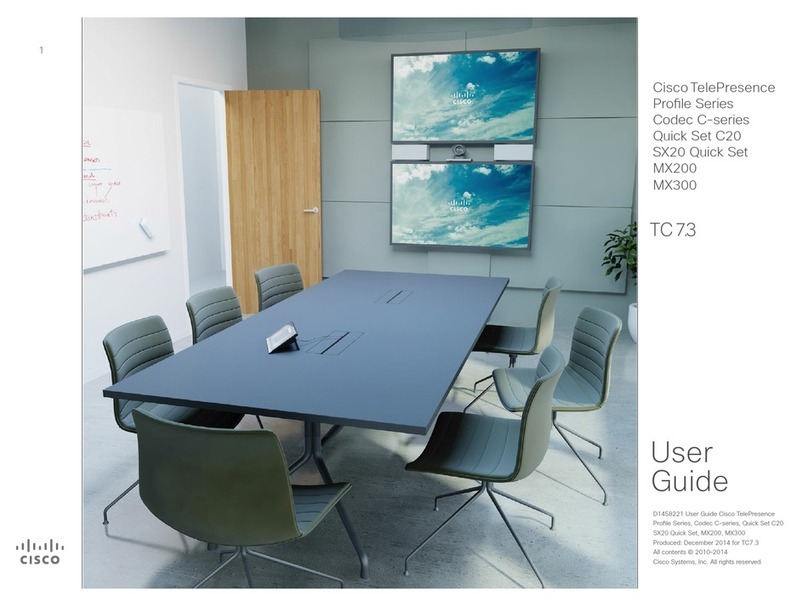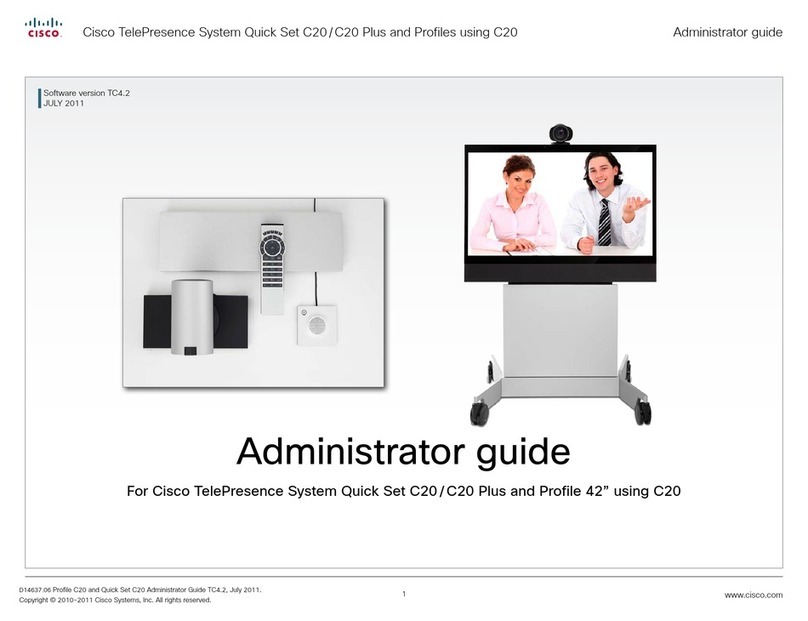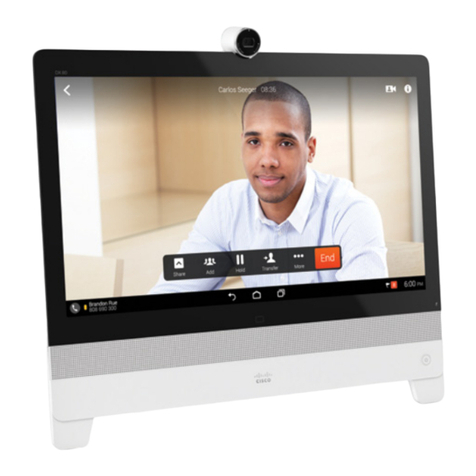1Unpacking the foot module (stand-alone, wall mount or wheelbase) 2Removing the outer cover and locating the boxes for the monitor, column, camera, touch screen and accessories
C Wheelbase foot module
3C: Mounting the wheelbase foot module
THE ACCESSORIES BOX CONTAINS:
• Microphones, 2 or 3 pcs.
• Remote control and 4 AAA
batteries
• Cleaning cloth
• Power cables
• Two M8×60 screws
PRECAUTIONS
Please follow the steps in this installation guide when unpacking
and assembling Profile 42”/55”. At least two (2) persons working
together are required when installing the system.
UNPACKING THE SYSTEM AT THE DESTINATION
It is highly recommended to start the unpacking and assembling
of Profile 42”/55” at the place where the system is to be used.
NOTE: If it is not possible to bring the complete delivery to the
room where Profile 42”/55” is to be used, then unpack (step 1–2)
and bring the smaller units to the destination.
• The monitor box requires two (2) persons to lift
(42” 110lb / 50 kg; 55” 121lb / 55 kg)
• The column requires two (2) persons to lift (55lb / 25 kg)
• The stand-alone foot module requires two (2) persons to lift
(55lb / 25kg)
INSTALLATION NEAR A SOCKETOUTLET
The equipment must be installed near a socket-outlet. The
socket-outlet shall be easily accessible after installation.
ROOM GUIDELINES
NOTE: The floor must be in level.
The recommended distance between the Profile 42”/55” and
the meeting room table should be minimum 59in. / 150 cm.
Read more about room guidelines in the Video conferencing room
pri m er.
USER DOCUMENTATION
The user documentation for this product, including compliance
and safety information, is available on the Cisco web site.
Go to: http://www.cisco.com/go/telepresence/docs.
DIMENSIONS OF PROFILE 42”
The assembled unit has the following dimensions:
• Height: 59.9in. / 152cm
• Width: 38.6in. / 98cm
• Depth: Stand-alone: 26.8 in. / 68cm
Wall mount: 8.9in. / 23cm (brackets included)
Wheelbase: 31.8in. / 81cm
• Weight: 232lb / 105kg
DIMENSIONS OF PROFILE 55”
The assembled unit has the following dimensions:
• Height: 64.6in. / 164cm
• Width: 49.6in. / 126cm
• Depth: The same as Profile 42”
• Weight: 245 lb / 111kg
PROFILE 42”/55” CONTAINS:
Monitor
Bottom module:
• Column
• Foot module (stand-alone, wheelbase
or wall mount)
Front grille (inside foot module box)
Speaker grille (inside monitor box)
Camera
Microphones, 2 or 3 pcs.
Touch 8” interface device
Remote control
Cables, screws and tools
Cleaning cloth
1. Open the snap lockers.
2. Lift out the foot module box.
3. Open the box and unpack the
foot module.
AStand-alone foot module (55 lb /25kg)
CAUTION: Two persons working together are required to
mount the column to the foot module. Take care to hold
the modules firmly during installation.
1. Unpack the column. Hold it firmly while moving the foot
module towards the bottom of the column, aligning the
holes for the screws.
2. Fasten the four M8×50 screws with the
Allen key.
3. Raise the bottom module.
CAUTION: Two persons working together are
required to mount the column to the wheelbase. Take
care to hold the modules firmly during installation.
1. Unpack the column. Hold it firmly while moving
the wheelbase towards the bottom of the column,
aligning the holes for the screws.
2. Use the Allen key, which is
found in the foot module
box, to fasten the four
M8×30 screws.
3. Raise the complete
bottom module.
B Wall mount foot module
FASTENING THE FRONT GRILLE
The front grille is attached using one M6×16 screw (upper
screw) and one M6×10 screw (lower screw) on each side,
as illustrated to the right. Use the Torx key.
The grille and Torx key are found in the foot module box. The
screws are pre-mounted in the grille and bottom module.
Follow these steps to fasten the grille:
1. Remove the two upper screws from the grille.
2. Loosen the two lower screws in the bottom module
without removing them.
3. Place the front grille below the front door, as illustrated
to the right. Tilt the front grille to get the brackets
behind the front door and slide the grille on to the
lower screws.
4. Open the front door to gain access to the screws.
a) Insert the upper screws without tightening them.
b) Close the front door to align the grille.
c) Open the front door again, and tighten the lower
screws through the hole.
d) Tighten the upper screws.
Hole to access
the lower screw Front door
Front grille
Upper screw
(M6×16)
CAUTION
HEAV Y
Camera
Accessories box
Touch controller
Monitor
(42” 110lb / 50 kg,
55” 121lb / 55 kg)