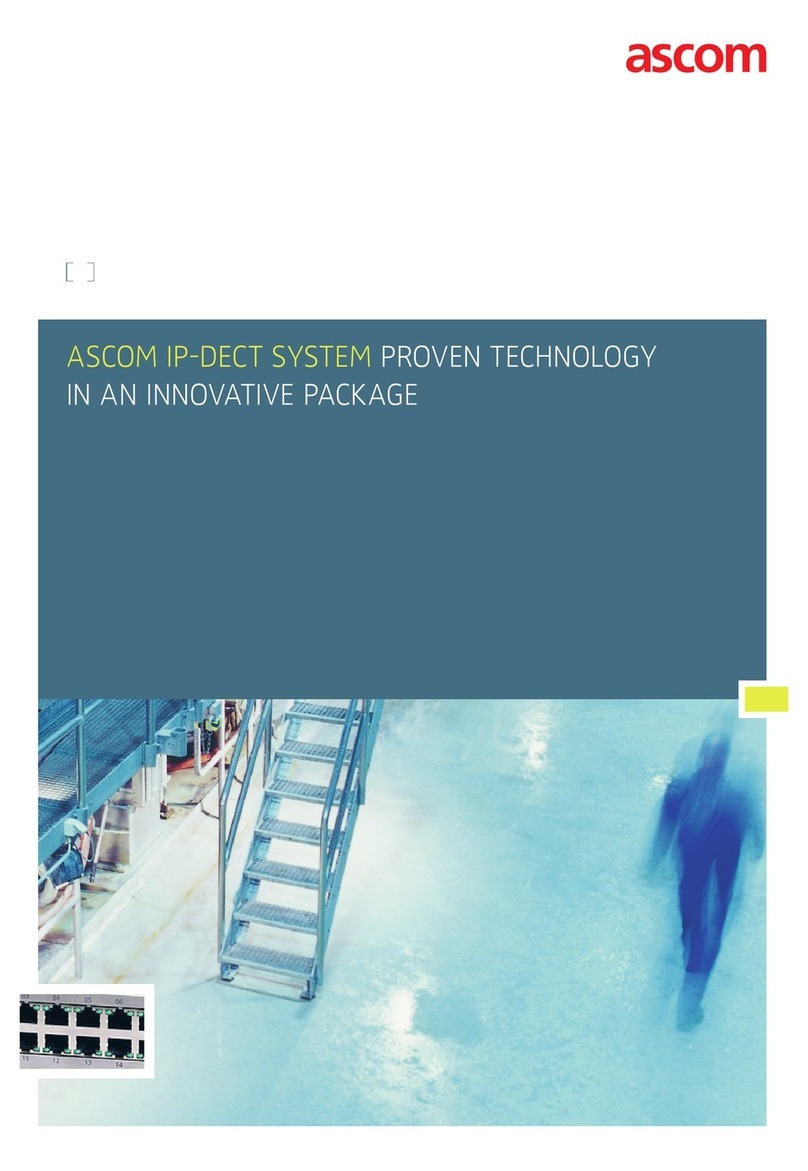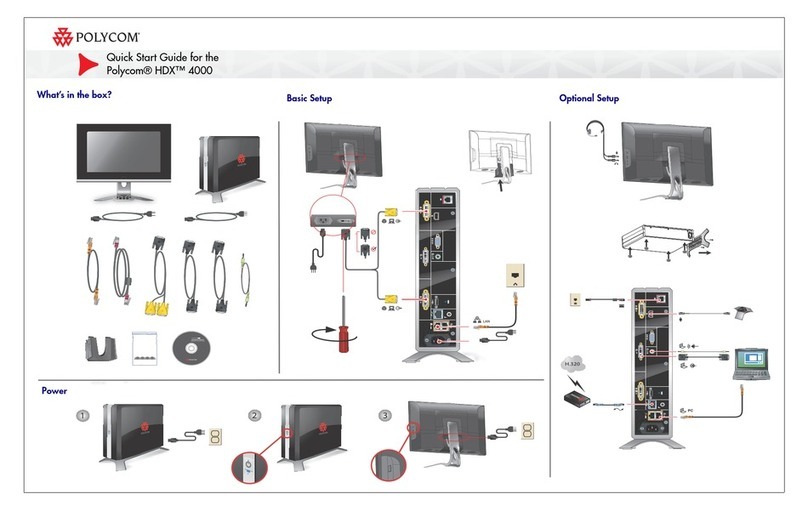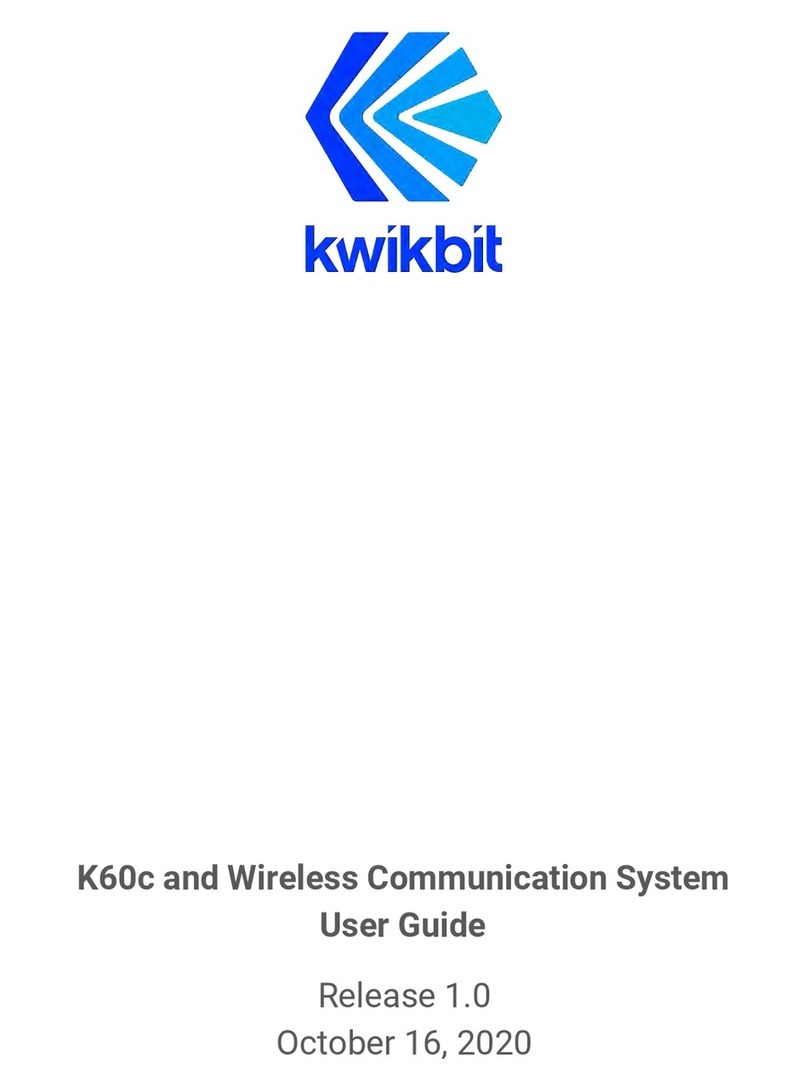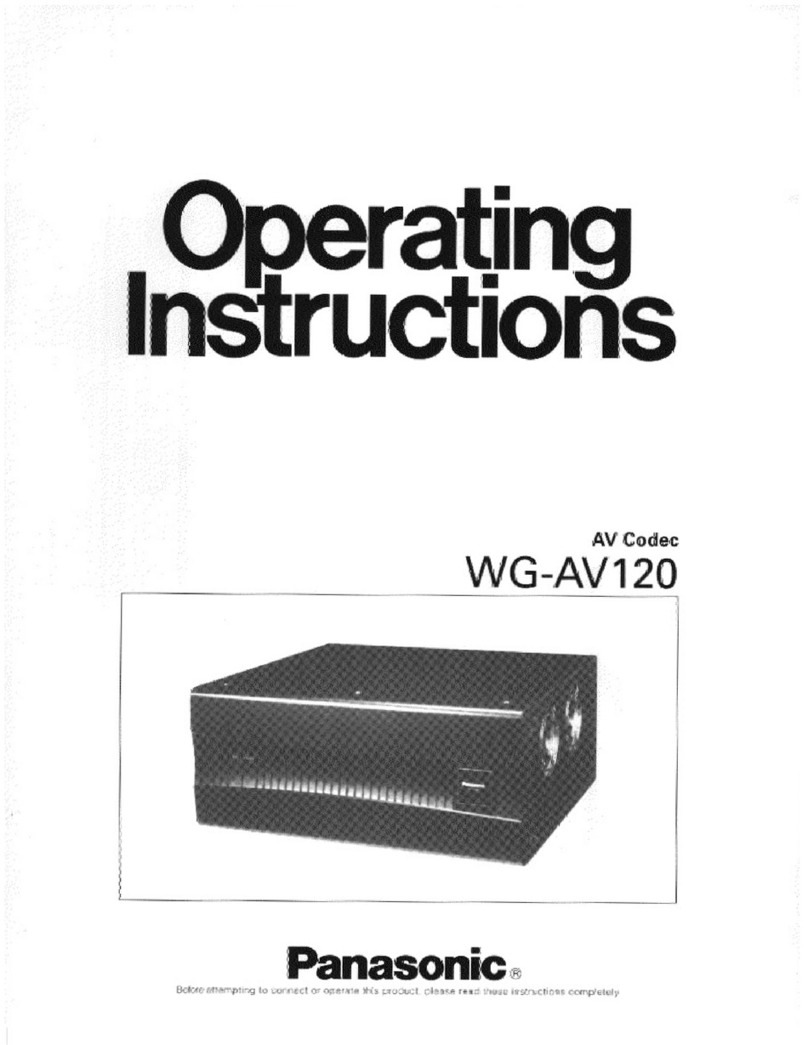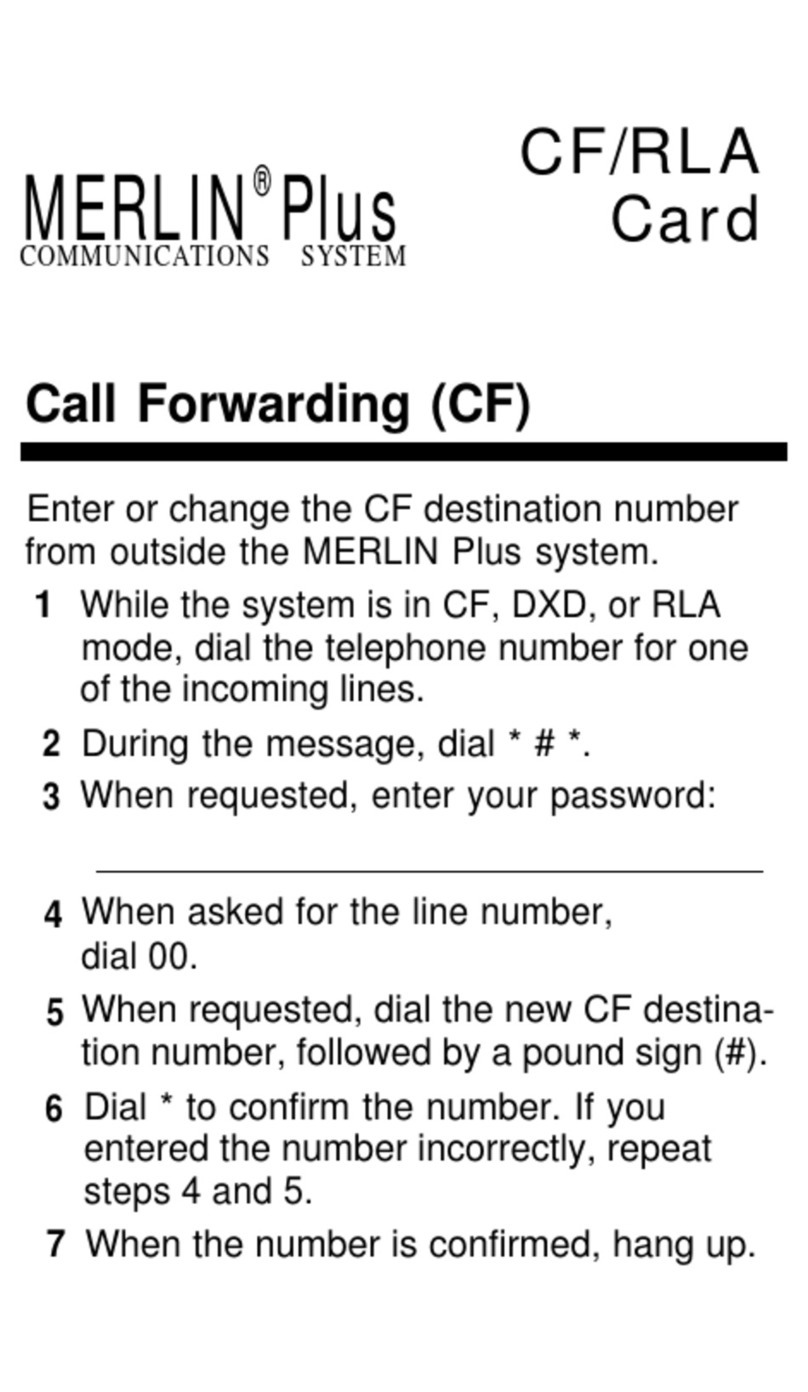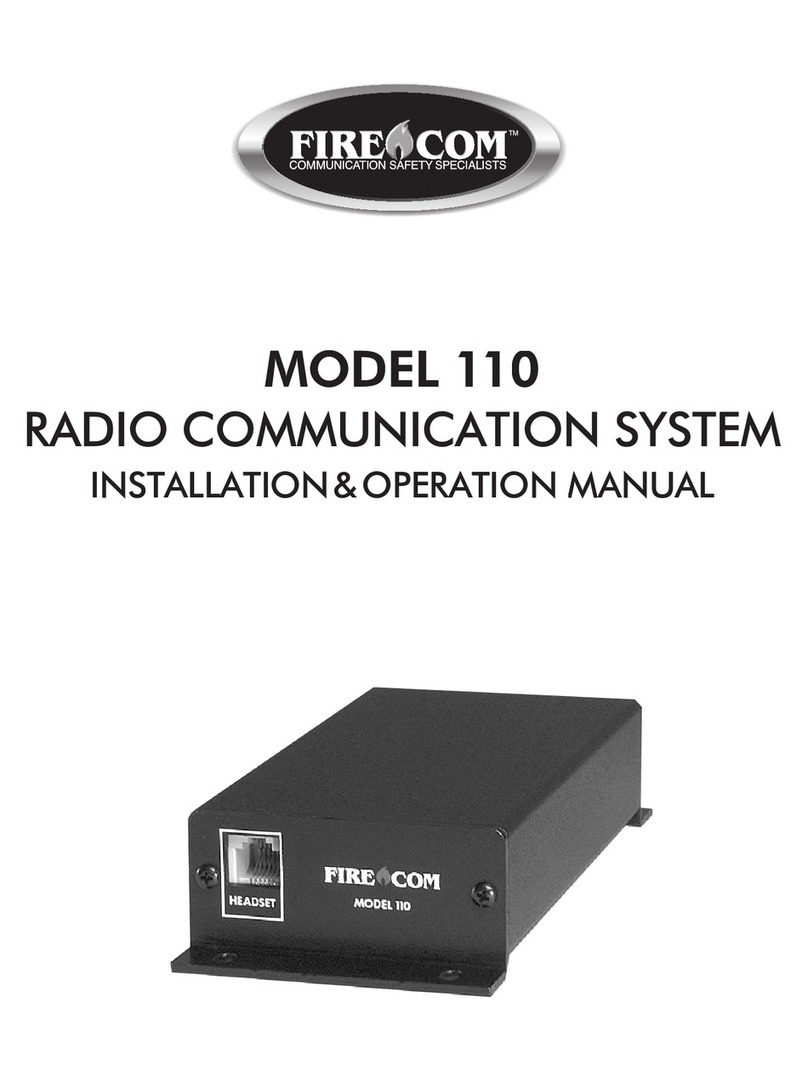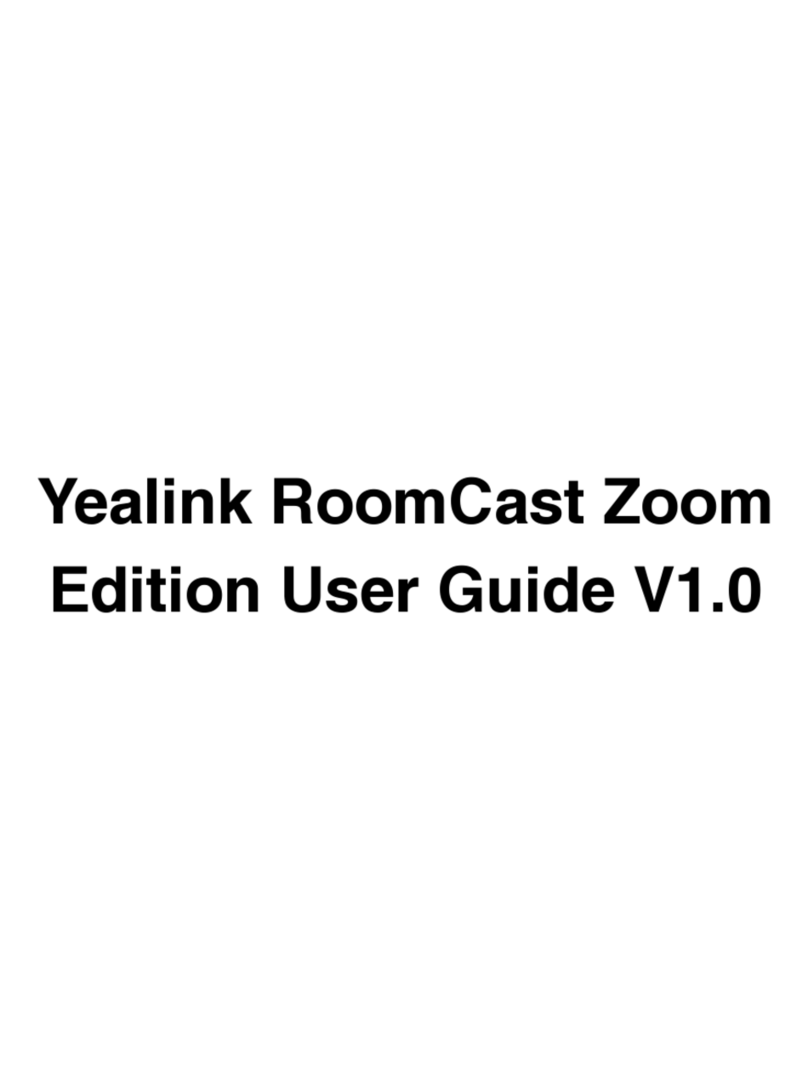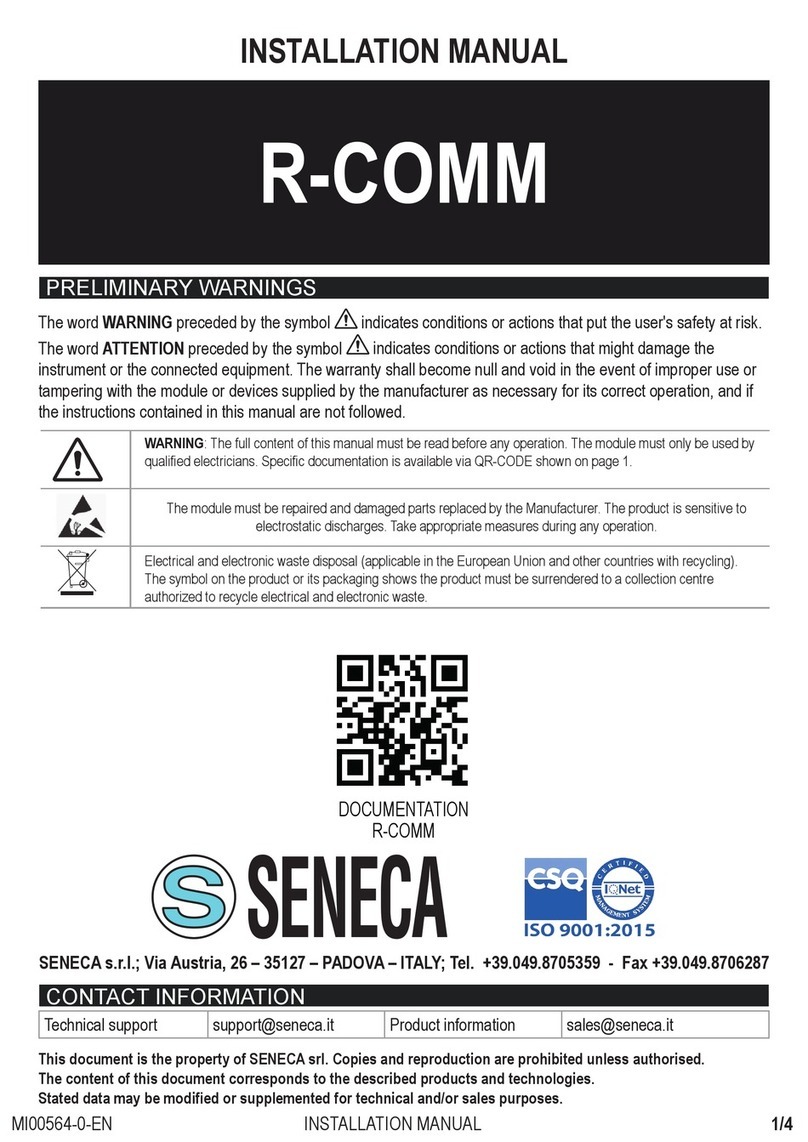LEGRAND C2G 29973 User manual

2
(US) WIRELESS CONFERENCE ROOM VIDEO HUB - HDMI® AND USB-C®
(FR)
(ES)
Model 29973
EMEA Model 84309

3
Table of Contents
INTRODUCTION............................................................................................................... 4
PACKAGE CONTENTS ...................................................................................................... 4
OVERVIEW ...................................................................................................................... 5
TRANSMITTER ................................................................................................................. 5
RECEIVER ......................................................................................................................... 6
INSTALLATION ................................................................................................................. 7
STEP 1: SETUP THE TRANSMITTER................................................................................... 7
STEP 2: SETUP THE RECEIVER .......................................................................................... 7
STEP 3: BOOT UP THE TRANSMITTER AND RECEIVER....................................................... 8
STEP 4: MOUNTING THE RECEIVER TO THE WALL .......................................................... 12
TROUBLESHOOTING........................................................................................................ 13
SUPPORTED RESOLUTION............................................................................................... 14
AUDIO BIT RATE SUPPORT.............................................................................................. 14
PRODUCT SPECIFICATION ............................................................................................... 15

4
Introduction
29973 is a Full HD wireless transmission device.
This solution delivers uncompressed 1080p full HD video and audio content to your existing HDTV
set wirelessly. It operates the transmission in 5.1 GHz~ 5.9 GHz frequencies, and it can adjust its
communication frequency automatically in case of interference from another RF system. With
built-in Omni-directional antennas, it can transmit uncompressed video content to 7 meters (20 feet)
LOS (Line of sight) with no latency.
Package Contents
29973 Transmitter
29973 Receiver
1 x DC 5V/2A Micro USB Power Adapter
1x Power Adapter Cable
1x 12V/1A CD Power Brick
1 x HDMI Cable
1 x USB-C Cable
2 x Mounting Anchors
2 x Mounting Screws
Manual

5
Product Overview
29973 Transmitter
Front of Wireless Transmitter
Rear of Wireless Transmitter
REAR OF TRANSMITTER
DESCRIPTION
7
Security Slot
Attach a specialized security cable to the Hub’s Security Slot.
8
Power Input
Connect 12V/1A DC universal power adapter to the power port.
FRONT OF TRANSMITTER
DESCRIPTION
1
Source Selection Switch
Press switch to select input. Three LED lights indicate hub is powered on.
2
Source LED
LED light indicates which source is currently selected.
3
HDMI Input
Connect HDMI cable between this port and HDMI output port of source device.
4
HDMI Input
Connect HDMI cable between this port and HDMI output port of source device.
5
USB-C Input
Connect USB-C cable between this port and USB-C output port of source device.
6
USB-C Input
Connect USB-C cable between this port and USB-C output port of source device.

6
29973 Receiver
Wireless Receiver
RECEIVER
DESCRIPTION
9
USB Micro-B
Connect to receiver’s power adapter.
10
HDMI Output
Connect to HDTV set via an HDMI cable.

7
Installation
Step 1: Setup the transmitter
Connect a source device to the transmitter:
1. Connect the supplied power adapter to the DC IN port of the transmitter and a wall socket.
Once the transmitter is connected to power the LED indicator lights on the source selection
switch will be white.
2. Plug an HDMI cable or USB-C cable into transmitter’s corresponding connector
3. Plug the cable into the Source Device
Step 2: Setup the receiver
HDTV set connection with receiver
1. Connect the HDMI cable to the HDMI OUT jack of the receiver and to your HDTV set (or an HD
projector).
2. Connect the supplied power adapter to the Micro USB port of the receiver and a wall socket.
When it’s connected to power the Power LED indicator will be white.
Step 3: Boot up the transmitter and receiver

8
1. After the power cord is plugged into the electrical outlet, the Wireless Conference Room
Hub will be turned on and link established automatically.
When transmitter power is unplugged, receiver will enter Standby mode (POWER LED of
receiver is lit in red) when link is dropped for over 10mins.
2. When receiver is in Standby mode (Receiver POWER LED is lit in red), and transmitter is
powered, the transmitter will wake up the receiver and automatically to establish a link.
3. During the warm-up period, the POWER LED will blink white until the signal link between the
transmitter and the receiver is established. It will take around 15 ~ 20 seconds for boot up
and link establishment if the operation is in normal condition.
4. Ensure your TV set or projector is in “HDMI input” mode and is powered on.

9
5. If all operation is normal, the POWER LED and INFO/CHANNEL LED will be solid white.
Please refer to the below form containing detailed LED indicator and OSD description of
transmitter / receiver:
LED/OSD Behavior
1. The power LED will be solid white when the unit is powered on.
2. The source LED will be solid white when the source is selected. (The default setting of the source is
HDMI, as indicated by the solid white HDMI LED.)
Press the source button to switch to the input source; the switch sequence is: HDMI USB TYPE-
C1 USB TYPE-C2 HDMI.
3. If there is signal (HDMI 5V , USB TYPE-C VBUS)in the source input:
3.1 The TX unit will send the CEC message “TEXT VIEW ON” to turn on the TV set.
3.2 The TX unit will then send the CEC message “ACTIVE SOURCE” to switch to the selected
source of the TV set
4. For the “auto switch”:
If the input source A (maybe HDMI or USB TYPE-C1 or USB TYPE-C2) is selected originally, and
then the signal (HDMI 5V or USB TYPE-C) is detected on source B (maybe HDMI or USB TYPE-
C1 or USB TYPE-C2). The input source will be auto switched from source A to source B.
4.1 The TX unit will send the CEC message “TEXT VIEW ON” to turn on the TV set.
4.2 The TX unit will then send the CEC message “ACTIVE SOURCE” to switch to the selected
source of the TV set
5. If there is no signal to the source input: the TX unit will not send a CEC message.

10
6. If there is no signal to the source input and if the end user plugs in the source cable and a signal is
received:
6.1 The TX unit will send the CEC message “TEXT VIEW ON” to turn on the TV set.
6.2 The TX unit will then send the CEC message “ACTIVE SOURCE” to switch to the selected
source of the TV set.
7. If there is a signal to the source input and if the end user presses the source button to switch the
source without a signal present: the TX unit will not send a CEC message, and the TV (display unit)
will display a black screen.
8. If there is a signal to the source input and if the end user then unplugs the source cable, the TX unit
will not send a CEC message, RX will send 480P black screen
and the OSD will display which input source is selected : “HDMI”, “USB Type-C-1”, or “USB
Type-C-2”.

11
Step 4: Mounting the receiver to the Wall
1. Mark pilot holes by holding mounting plate (2) on wall.
2. Drill pilot holes from markings.
3. Insert the supplied anchors (3) into the wall.
4. Mount receiver (5) to mounting plate with the two supplied (4) screws.
5. Align the four holes that had been used for the pilot holes to the four anchors in the
wall.
6. Use the four supplied screws (1) to screw into the anchors. Do not over tighten.

12
Troubleshooting

13
Supported Resolution
Audio Bit Rate Support
Digital Audio from HDMI inputs: Up to 6Mbit/s bit-rate support.
Support AC3 and DTS.
o2-channel PCM audio: 16~24 bits audio sample with 32~48KHz sampling
rate

14
Product Specifications

15
Firmware Update Procedure
1. Connect the 29973 to a Windows 7 or Windows 10 PC/notebook via the Micro-USB interface.
2. Press and hold the Power button. While holding the Power button, plug in the power cable.

16
3. The power LED will flash 2 times/second. This indicates that the LUD29973 is attempting to
ready the firmware update drive.
4. Your notebook/PC will detect the firmware update drive within 3 seconds. When the firmware
update drive is detected, the power LED will remain steady on (not flashing), and the
PC/notebook will display a message box indicating it discovered a USB mass storage device.
5. Updating the ST MCU firmware

17
5.1 Select the new ST MCU firmware image file from the PC/notebook.
5.2 Open the 29973 device firmware update drive on your PC/notebook.
5.3 Copy the ST MCU firmware image file and paste it into the 29973 device firmware update

18
drive folder.
5.4 The device will then begin the ST MCU firmware update.
The power LED will flash 2 times/second until the firmware update is complete.

19
5.5 When the firmware update is complete, all five LEDs on the 29973 (power and four source
LEDs) will be solid on.
6. Updating the USB type C (Chrontel) firmware
6.1 Select the new Chrontel firmware image file from the PC/notebook.
6.2 Open the 29973 device firmware update drive on your PC/notebook.

20
6.3 Copy the Chrontel firmware image file and paste it into the 29973 device firmware update
drive folder.
6.4 The device will then begin the Chrontel firmware update.
The power LED will flash 2 times/second until the firmware update is complete.

21
6.5 When the firmware update is complete, all five LEDs on the 29973 (power and four source
LEDs) will be solid on.
7. To use the newly updated firmware, you must first recycle the power.
This manual suits for next models
1
Table of contents
Other LEGRAND Conference System manuals

LEGRAND
LEGRAND MIDDLE ATLANTIC FlexView Series User manual

LEGRAND
LEGRAND Tynetec Advent XT2 User manual
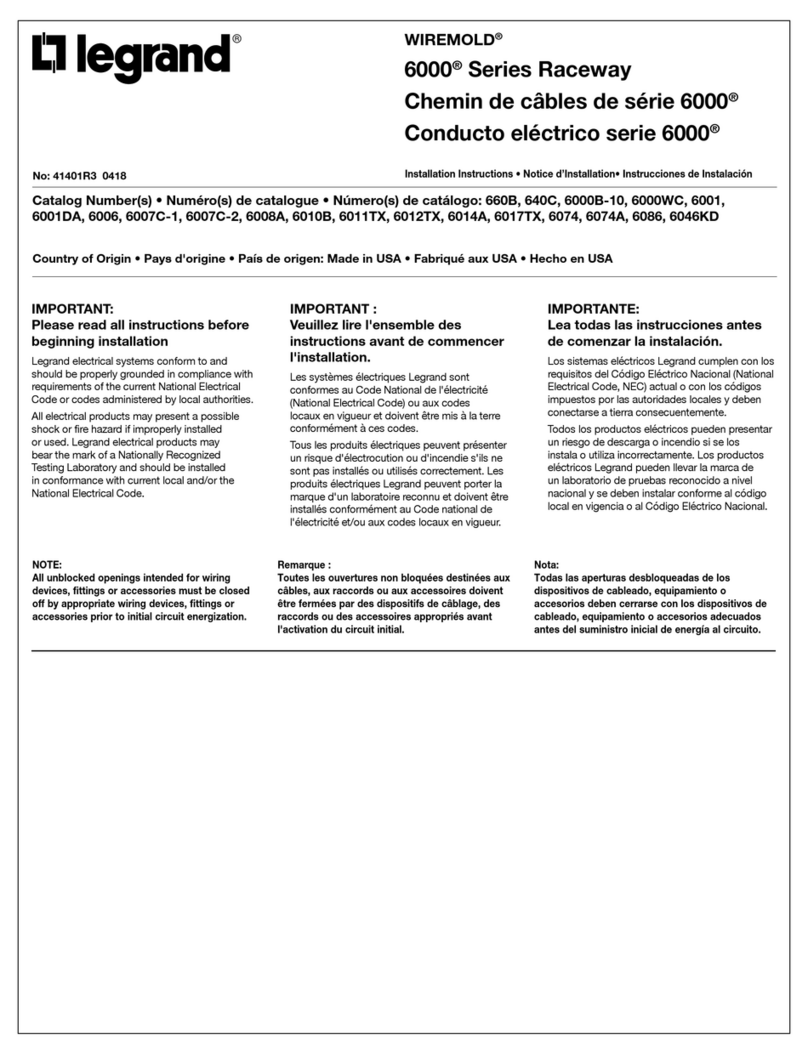
LEGRAND
LEGRAND WIREMOLD 6000 Series User manual

LEGRAND
LEGRAND TyneTec Advent XT2 ascom VoWiFi Series User manual

LEGRAND
LEGRAND MIDDLE ATLANTIC FlexView 800 Series User manual

LEGRAND
LEGRAND 0 766 10 User manual

LEGRAND
LEGRAND CHIEF PAC810 User manual

LEGRAND
LEGRAND 0 590 56 User manual