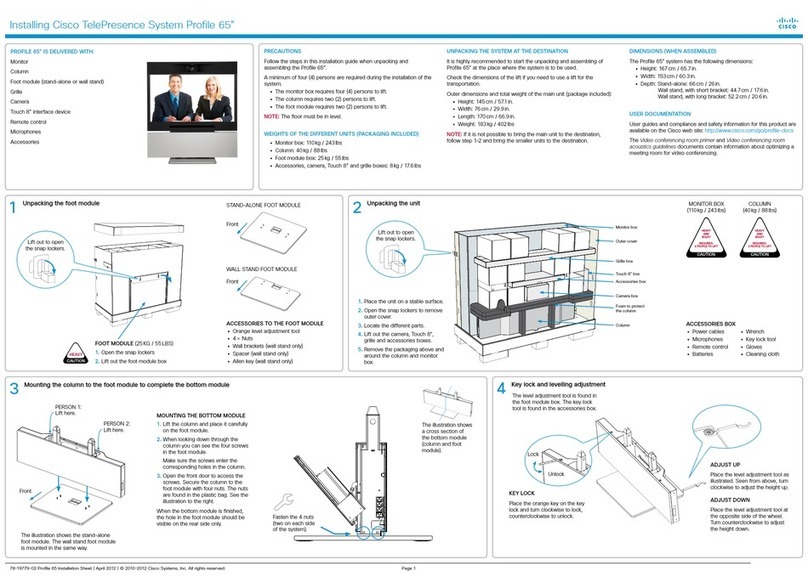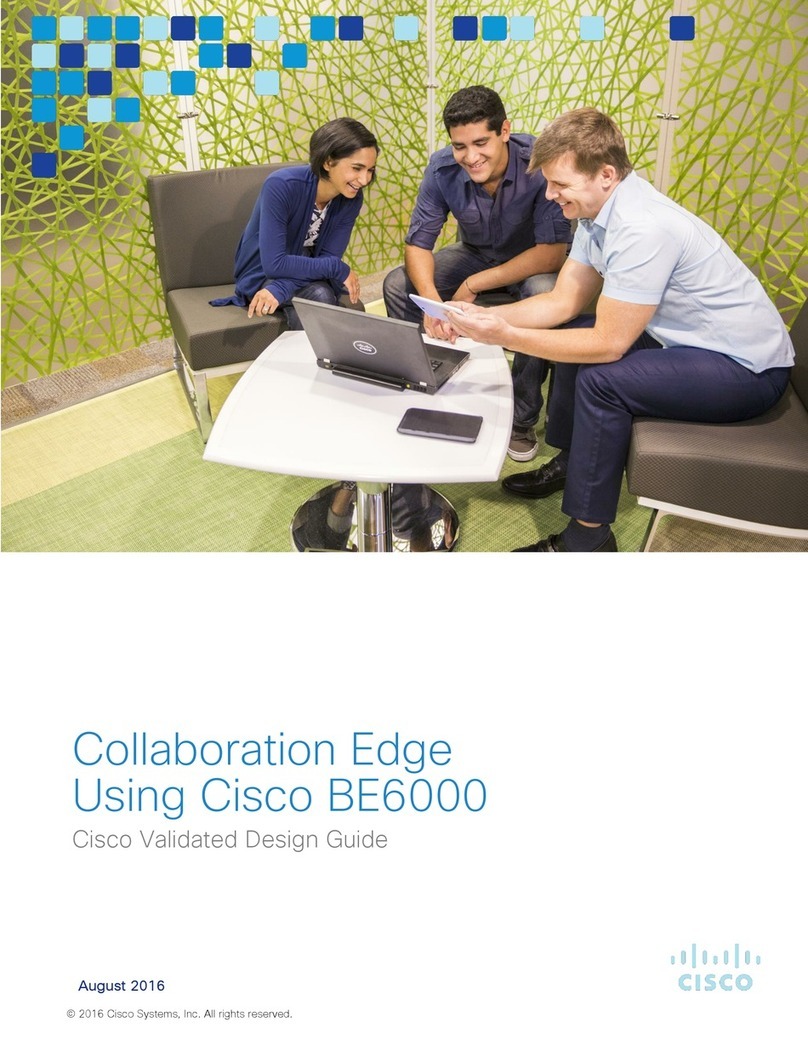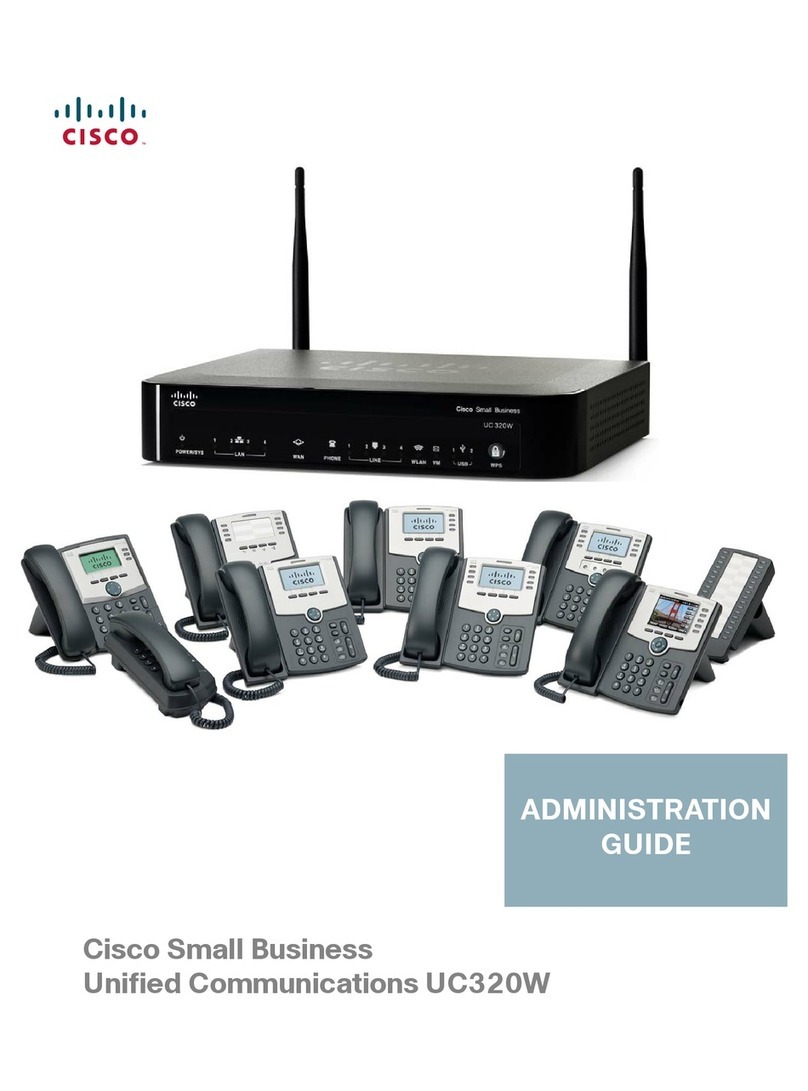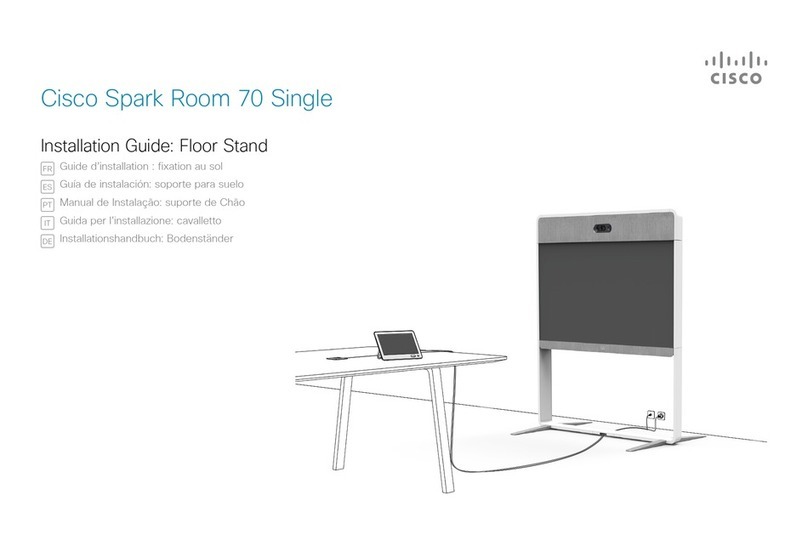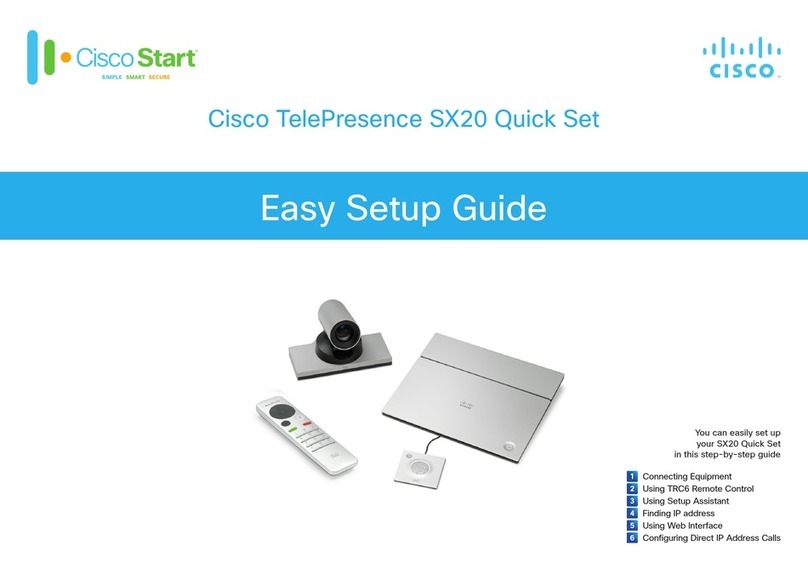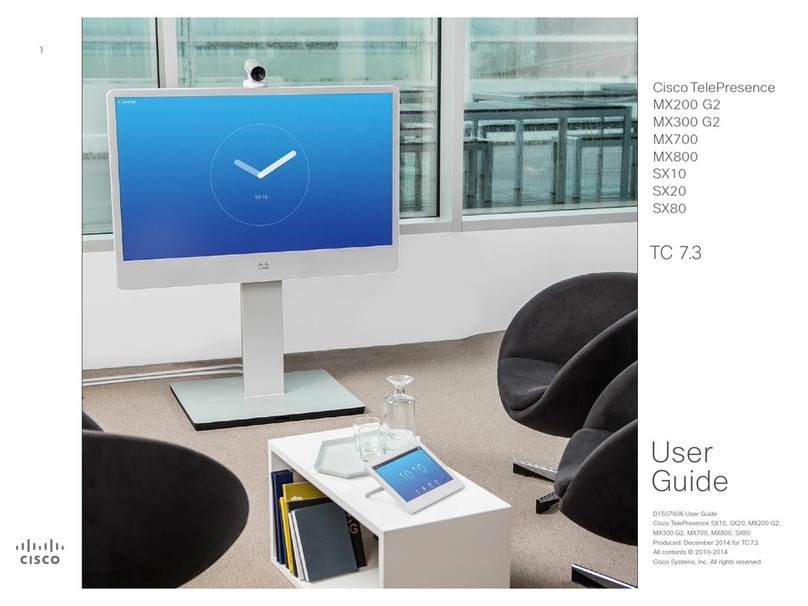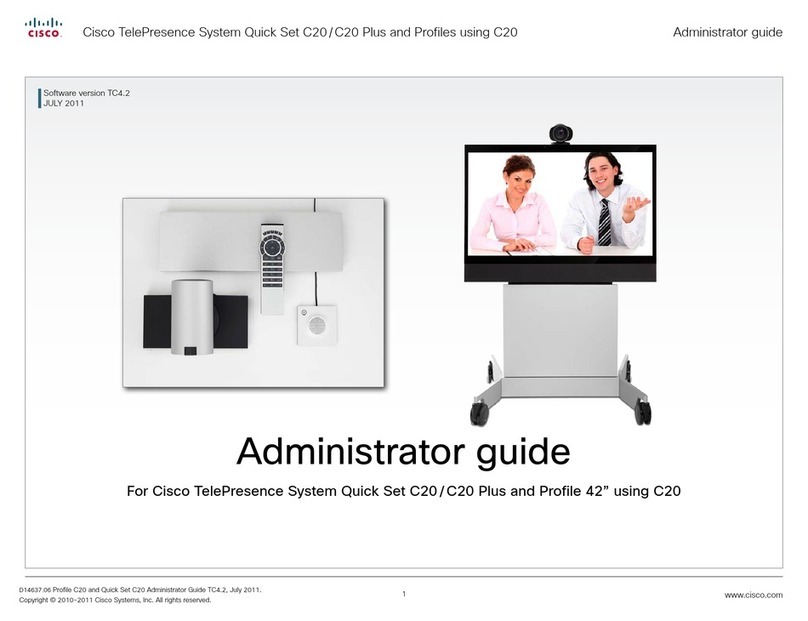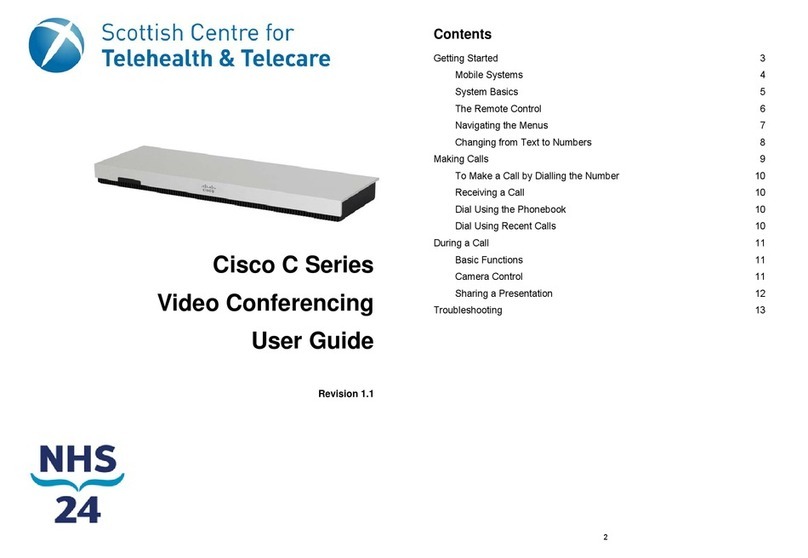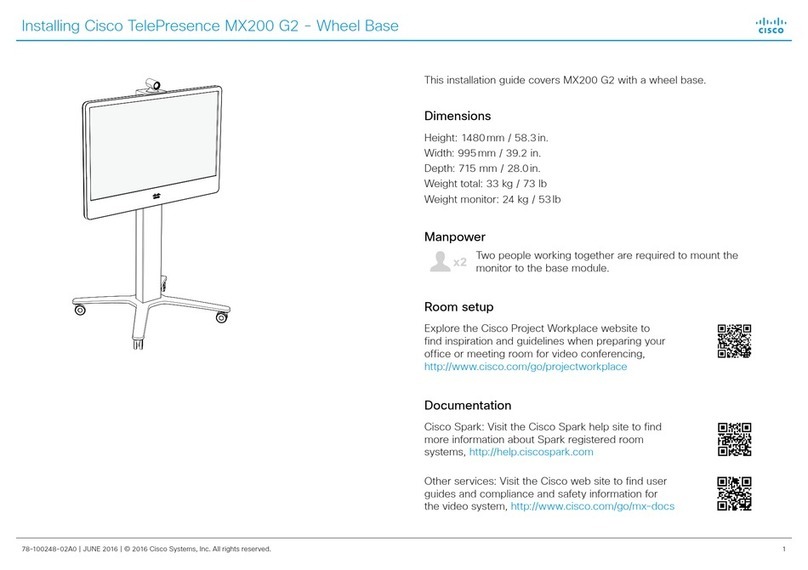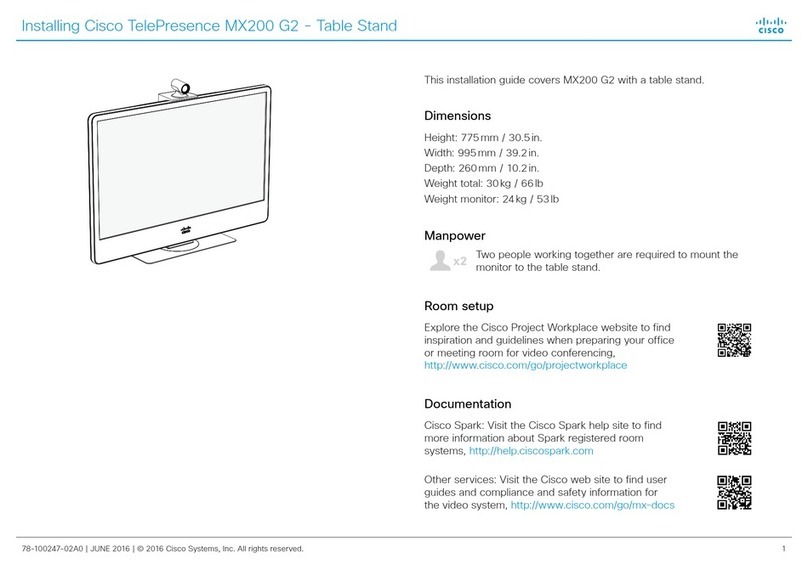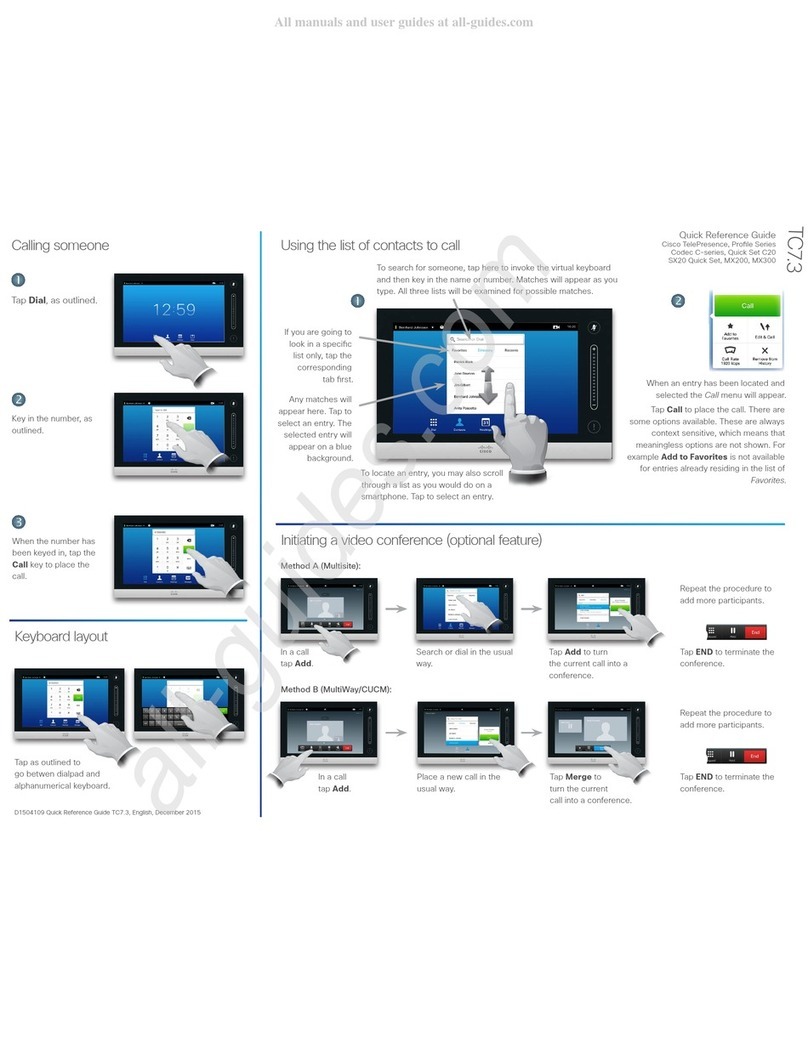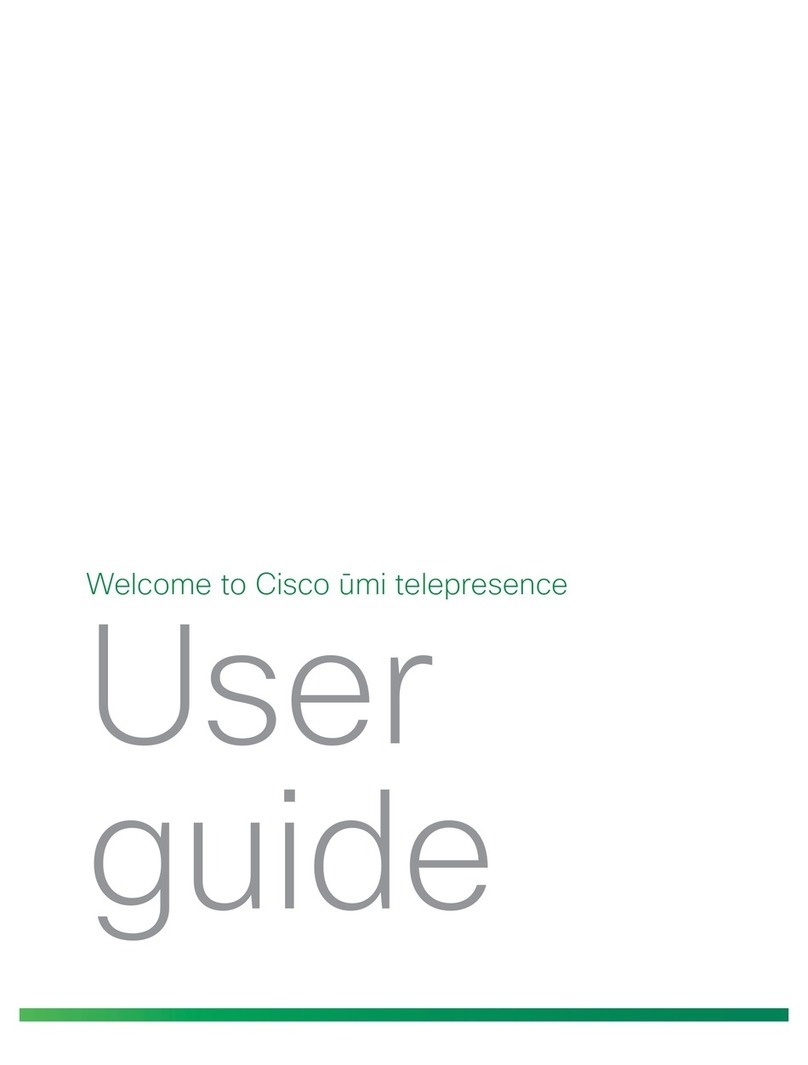78-100554-03A0 | 2018 MAY | © 2018 Cisco Systems, Inc. All rights reserved.
Installation Guide for Cisco TelePresence SX20 Quick Set
SX20 Quick Set components
ySX20 Codec
yCamera options *
A: PrecisionHD1080p 12X
B: Precision 40
yTable Microphone 20
(1 default and 1 optional)
yUser interface:
- TRC6 remote control with
two AAA batteries, or
- Touch 10 controller
yHDMI cable for monitor
(1 default)
yCamera cable
yEthernet cable for LAN
yPresentation cable:
- VGA to DVI-A cable, or
- HDMI to DVI-D cable
yPower supply and
power cable
yCodec wall mounting kit
(optional)
yCamera mounting bracket
(optional)
yMicrophone extension cable
(optional)
In addition to the SX20 Quick Set you must provide a monitor or
projector, and a loudspeaker (external or built-in to the monitor) to
complete your video conferencing system.
Documentation
https://collaborationhelp.cisco.com
https://www.cisco.com/go/sx-docs
Visit one of these web sites to find more information about the setup,
management, and use of this product. Also regulatory compliance and
safety information is included. Use the first link if your device is registered
to our cloud service, Cisco Webex; otherwise use the second link.
Option A: PrecisionHD 1080p 12X
Snap on the lens hood to
prevent stray light from
disturbing your video
experience.
You can use the optional
camera bracket to place
the camera on top of the
monitor. Fasten the bracket
to the monitor with Velcro.
The camera snaps to the
magnets on the bracket.
Recommended room setup
The following should be regarded as
guidelines only. Try things out on-site
before fixing any mounting positions.
Explore the Cisco Project Workplace
to find inspiration and guidelines when
preparing your office or meeting room
for video conferencing, https://www.
cisco.com/go/projectworkplace
Camera
Place the camera at eye height to
get the best perceived eye contact.
Typically, this is about 1.2 m (4ft)
above the floor.
Use the camera self view function
to make sure all participants are
captured by the camera.
Aim for good illumination of a
person’s face to avoid shadows. Also
avoid direct light on the monitor to
prevent reflections.
Microphones
Place the microphone(s) as close to
all meeting participants as possible.
Option B: Precision 40
You can use the optional
camera bracket to place
the camera on top of the
monitor. Fasten the bracket
to the monitor with Velcro.
The camera is fastened to
the bracket with a screw.
Tool: 4mm Allen Key (not
provided).
Typical room scenario:
Medium to large
meeting room.
70˚
Typical room scenario:
Medium sized
meeting room.
70˚
Camera options
EMC Class A declaration
A级声明 (A Class product declaration)
本产品为 A级ITE,在其使用说明,铭牌等显著位置中已包含如下内容的声明
(We declare here that the subject product is A class ITE product, and the
following statement is clearly marked in the user manual or nameplate):
声明所在位置 (Position of the Declaration):
使用说明 User Manual
铭牌 Nameplate
申请号 (Application No.):
申请人 (Applicant):
型号 (Model Number):
签字/盖章 Signature/Stamp:
日期 Date:
警告
此为 A级产品。在生活环境中,该产品可能会造成无线电干扰。在这种
情况下,可能需要用户对干扰采取切实可行的措施。
WARNING:
This is a class A product. In a domestic environment this
product may cause radio interference in which case the user may be
required to take adequate measures.
WARNING: This is a class A product. In a domestic environment this
product may cause radio interference in which case the user may be
required to take adequate measures.
*You may order the product without a camera.