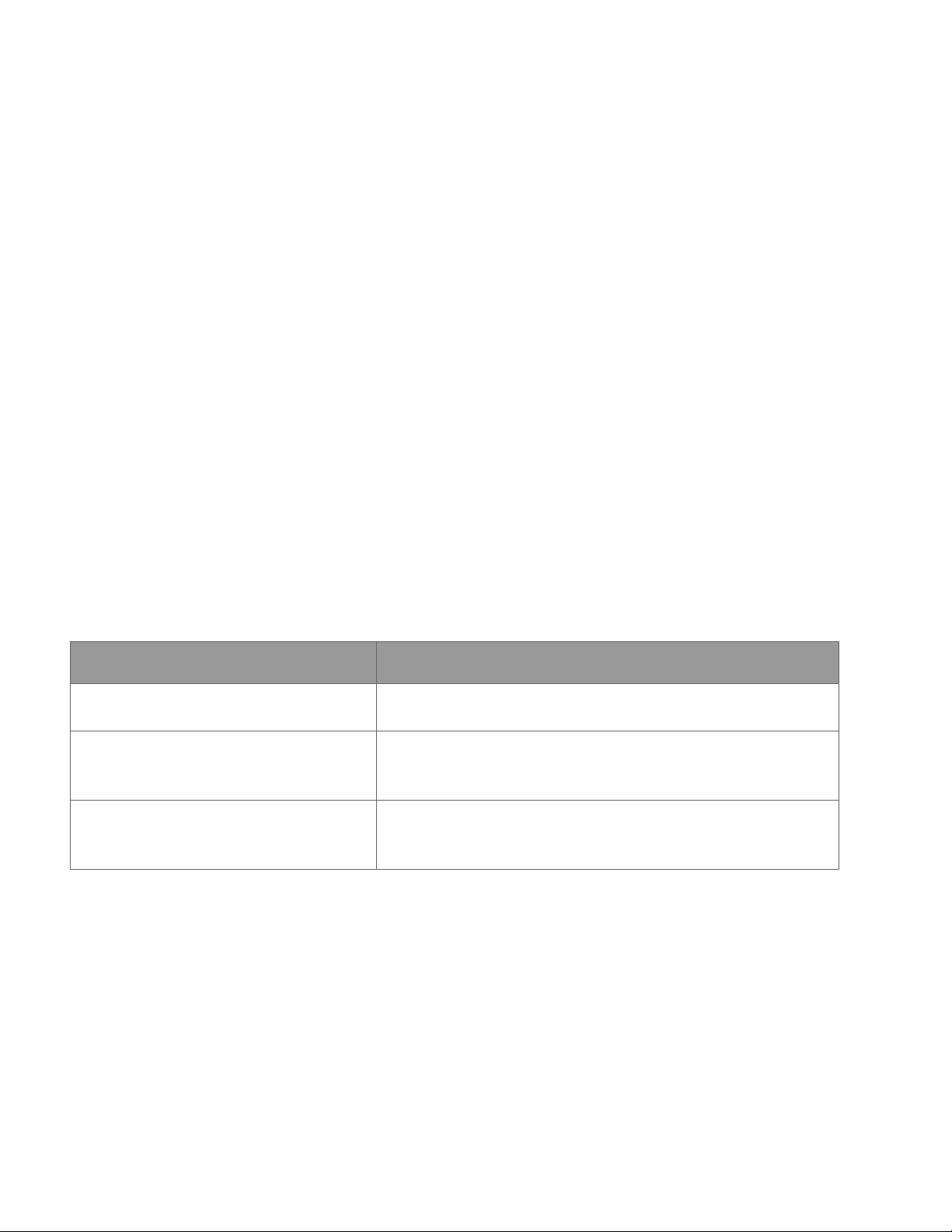Aperio GT 450 DX IT Manager and Lab Administrator Guide, Revision B © Leica Biosystems Imaging, Inc. 20224
Contents
4 Viewing System Information............................................................................................. 30
Displaying Scanner Information and Settings........................................................................................................ 30
Displaying Scanner Statistics............................................................................................................................... 31
Working with the Event Log.................................................................................................................................. 31
Back Up Log Files ........................................................................................................................................... 31
Login Alerts .................................................................................................................................................... 31
5 User Management .......................................................................................................... 32
Understanding Roles ........................................................................................................................................... 32
Managing Users.................................................................................................................................................. 33
Add a User...................................................................................................................................................... 33
Edit a User...................................................................................................................................................... 34
Delete a User .................................................................................................................................................. 34
Unlock a User Account .................................................................................................................................... 34
Changing Your User Password ............................................................................................................................. 34
6 Cybersecurity and Network Guidelines............................................................................... 36
Aperio GT 450 DX and Aperio SAM DX Cybersecurity Features............................................................................... 36
Data Protection................................................................................................................................................... 37
Physical Safeguards for Aperio GT 450 DX ........................................................................................................... 37
Protecting the SAM DX Server.............................................................................................................................. 37
Password, Login, and User Conguration Safeguards........................................................................................ 37
Physical Safeguards for the SAM DX Server...................................................................................................... 37
SAM DX Server Administrative Safeguards ....................................................................................................... 38
Use of Off the Shelf Software............................................................................................................................... 39
Support and Cybersecurity Patches...................................................................................................................... 39
A Troubleshooting............................................................................................................. 40
Scanner Administration Manager DX (SAM DX) Server Troubleshooting ................................................................. 40
Restart the DataServer .................................................................................................................................... 41
Verify Mirth is Running .................................................................................................................................... 41
IIS Conguration Error ..................................................................................................................................... 41
B Summary of Scanner Setting and Conguration Options ....................................................... 42
Basic Scanner Information................................................................................................................................... 42
Scanner Conguration......................................................................................................................................... 43
C Binding an SSL Certicate to Aperio SAM DX ...................................................................... 45
Assign the SSL Certicate to Your Website ........................................................................................................... 45
Bind the SSL Certicate....................................................................................................................................... 46
Index ................................................................................................................................. 49