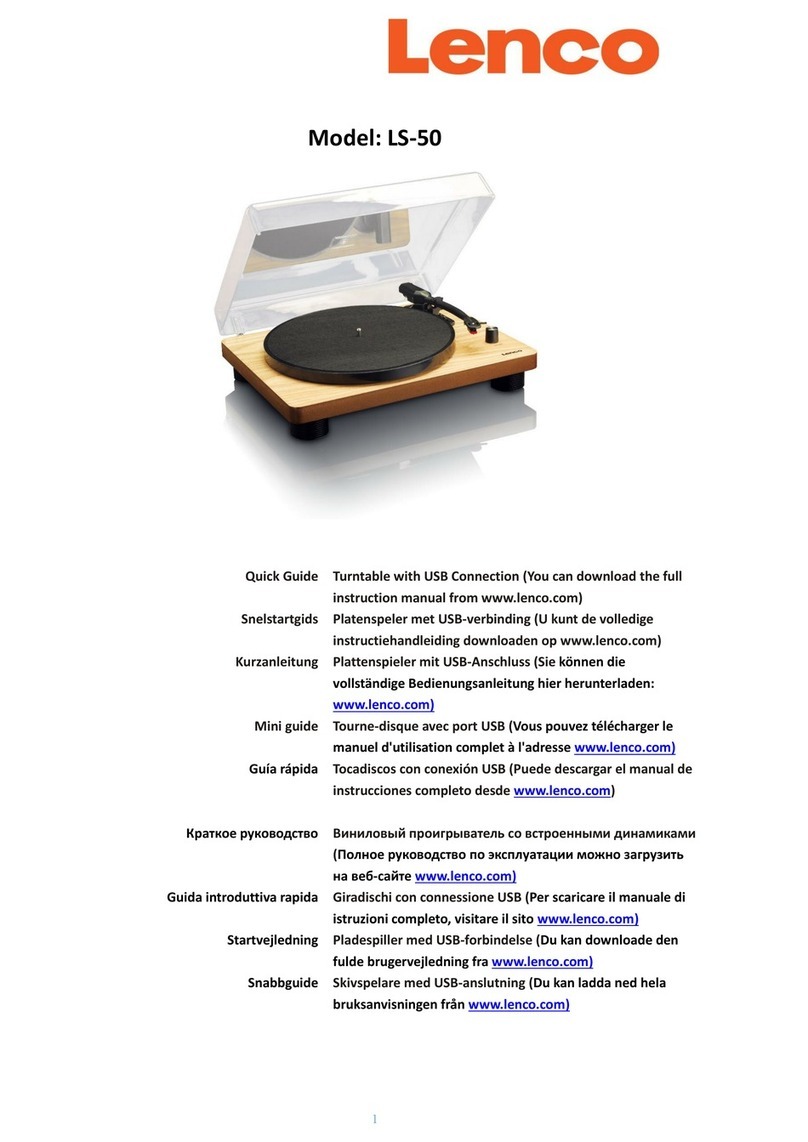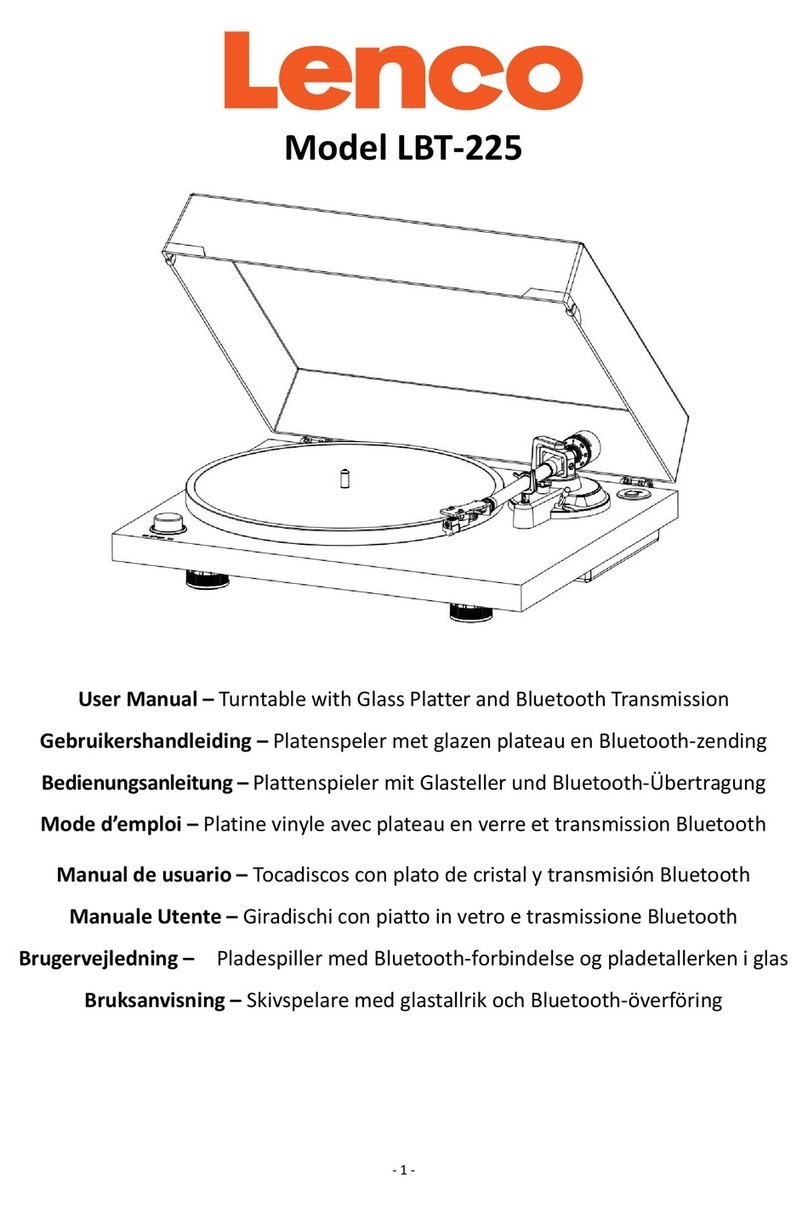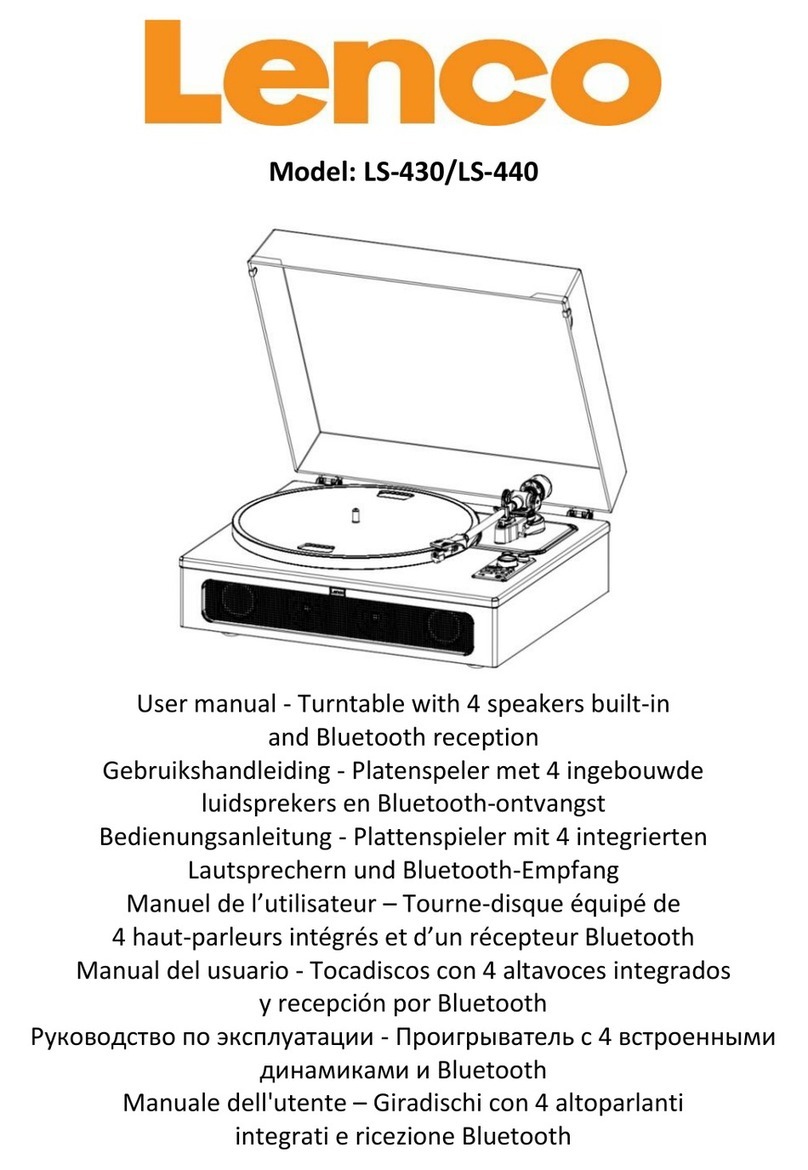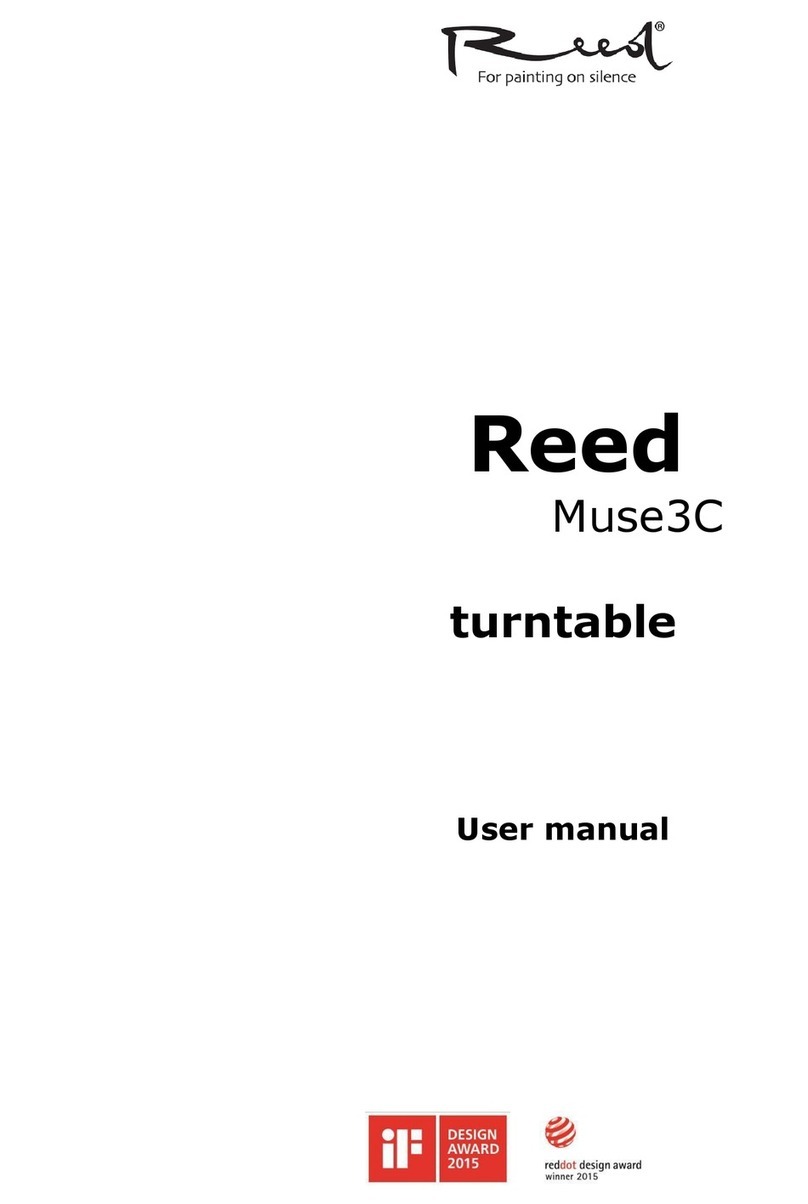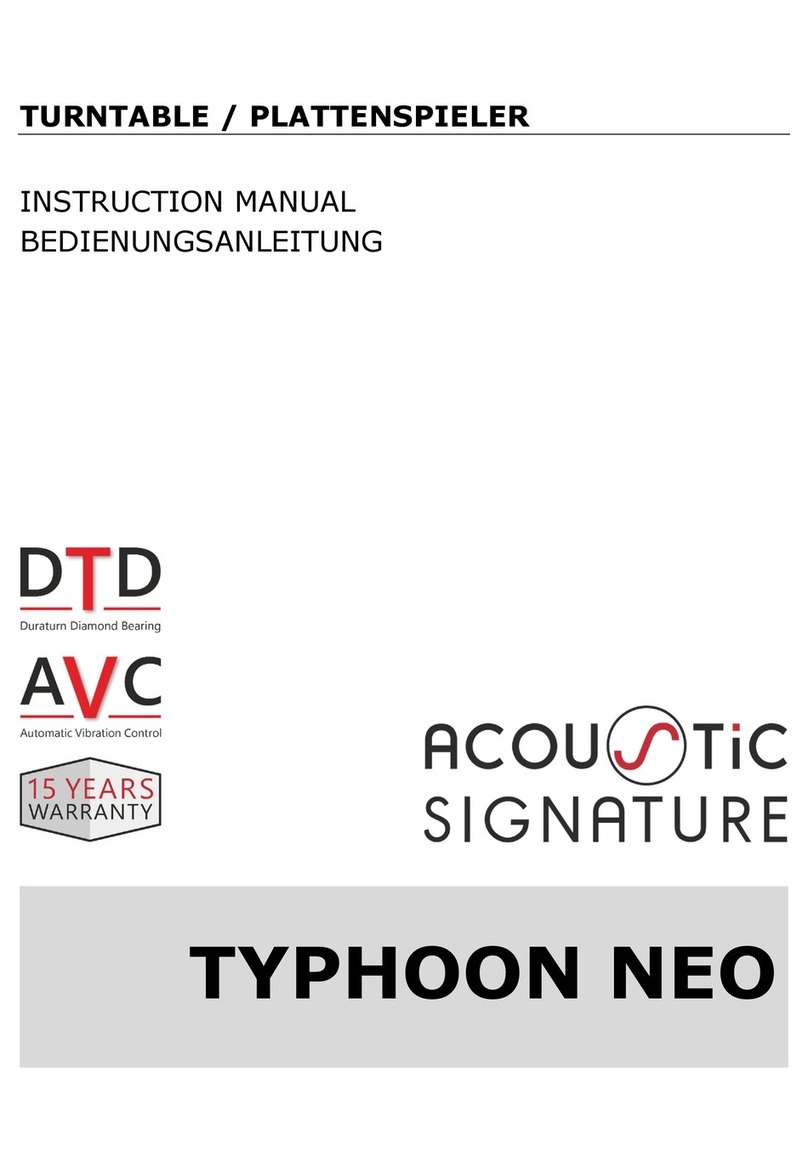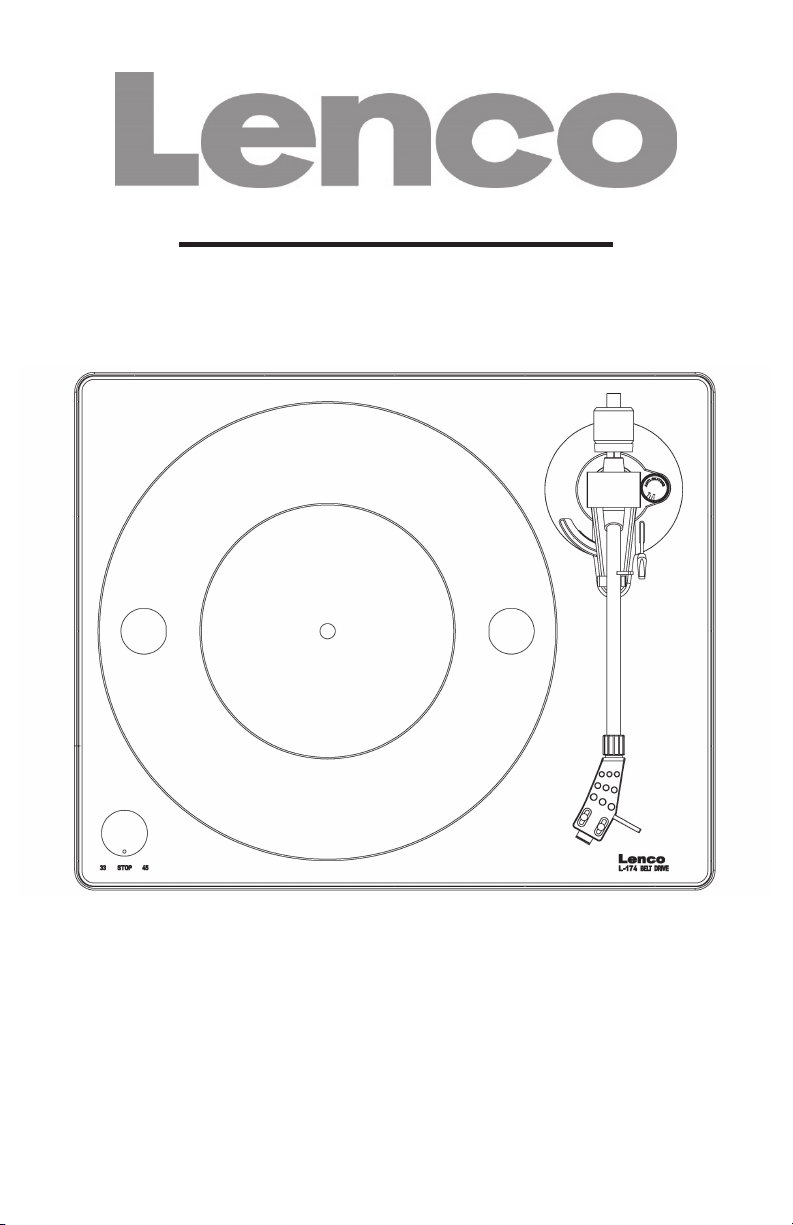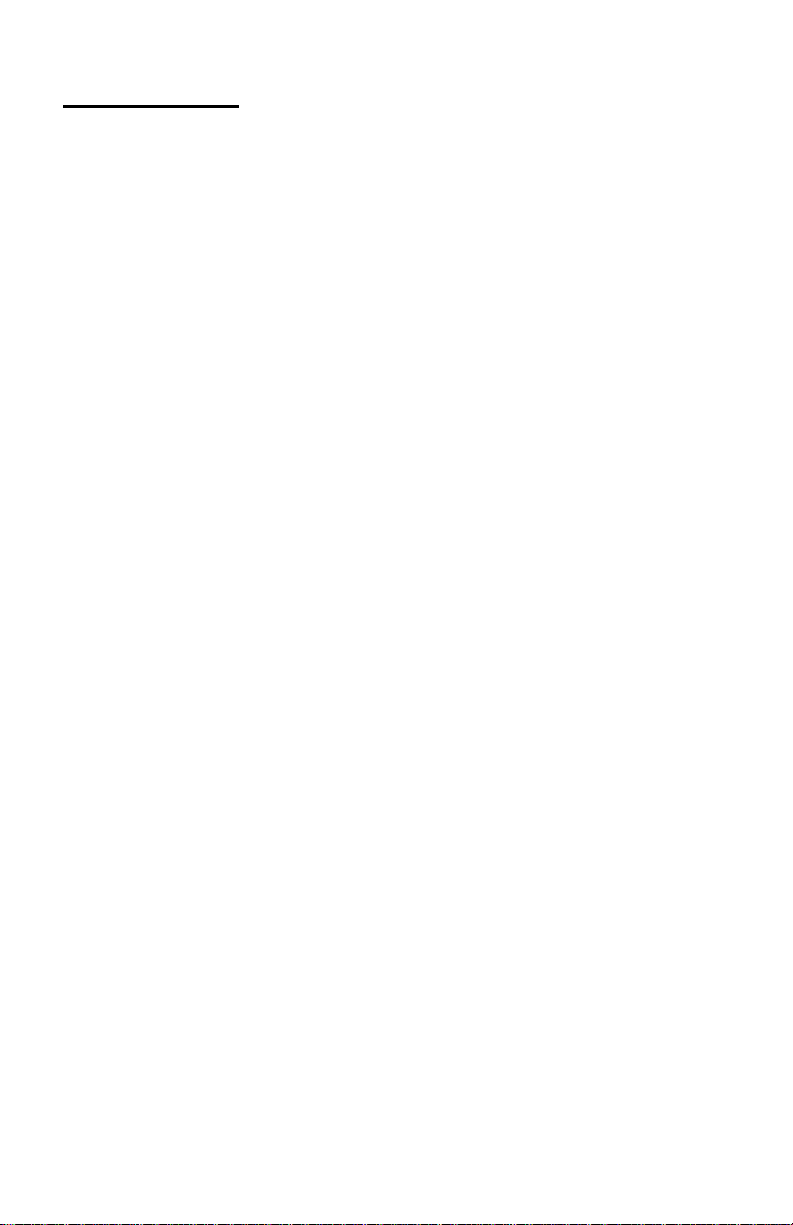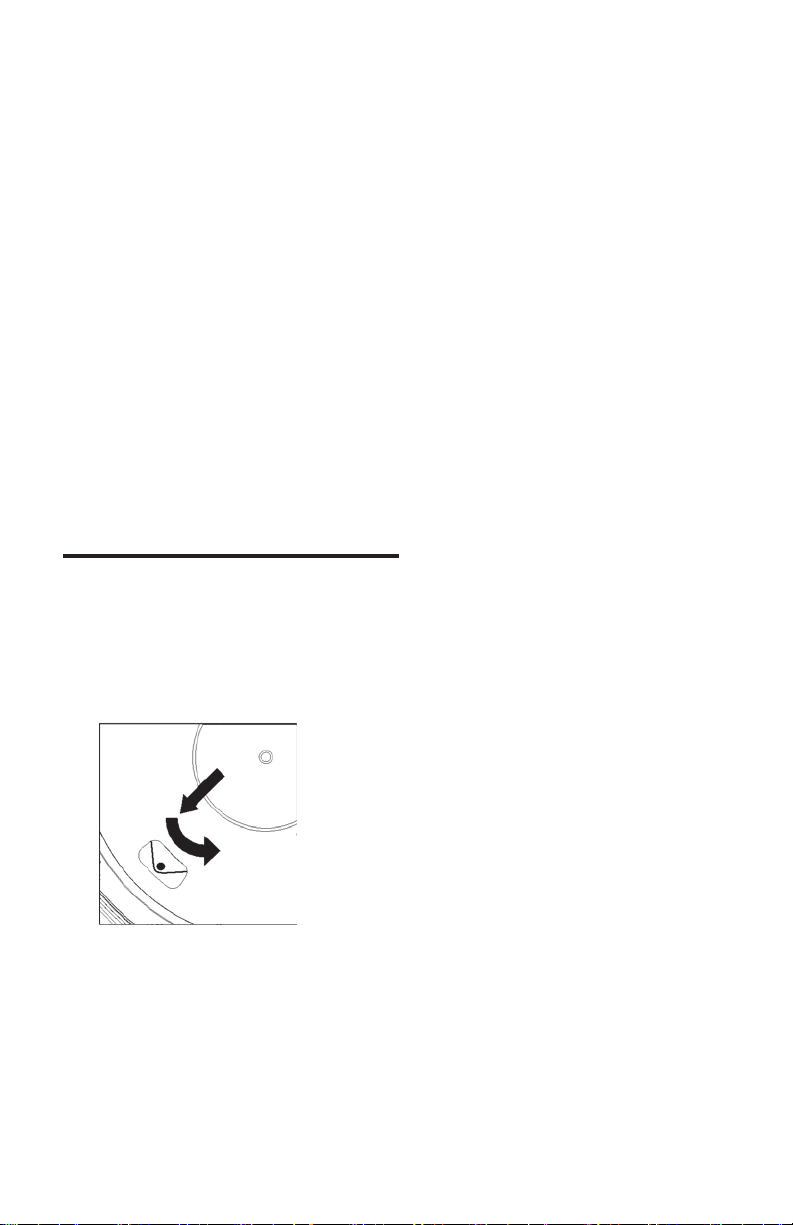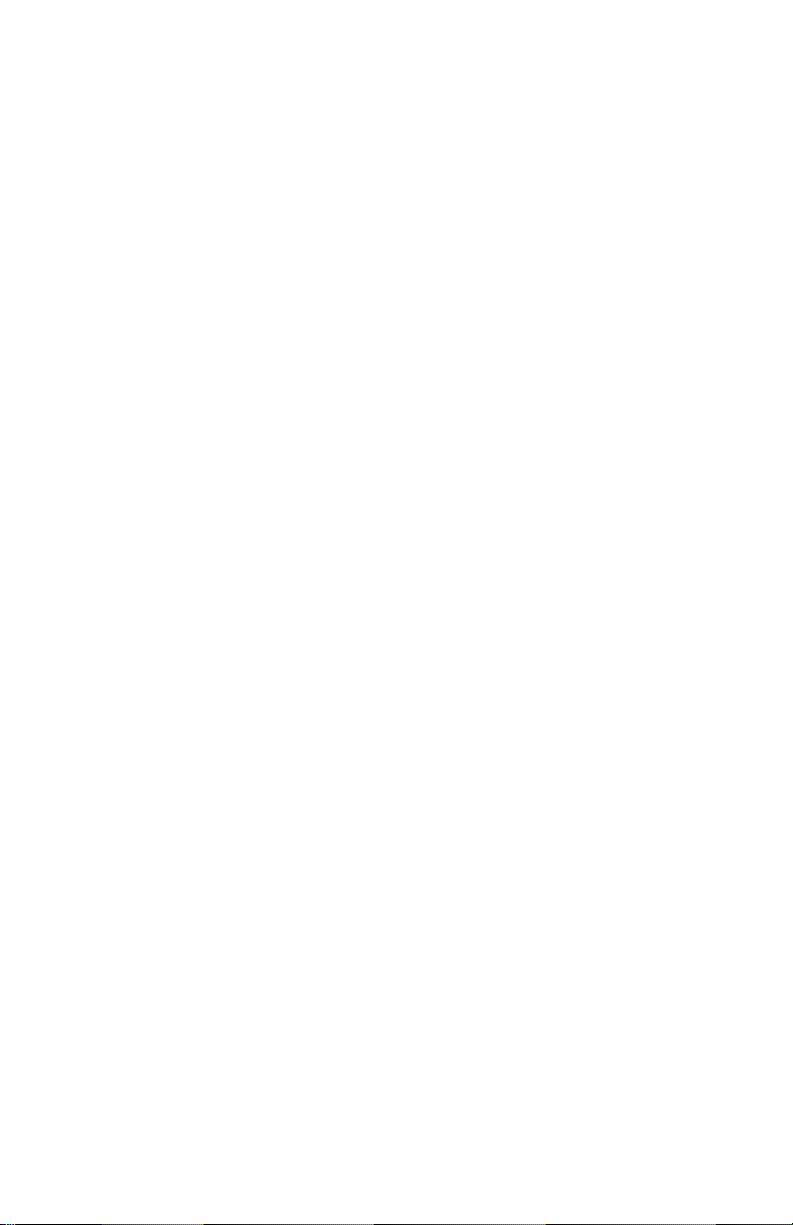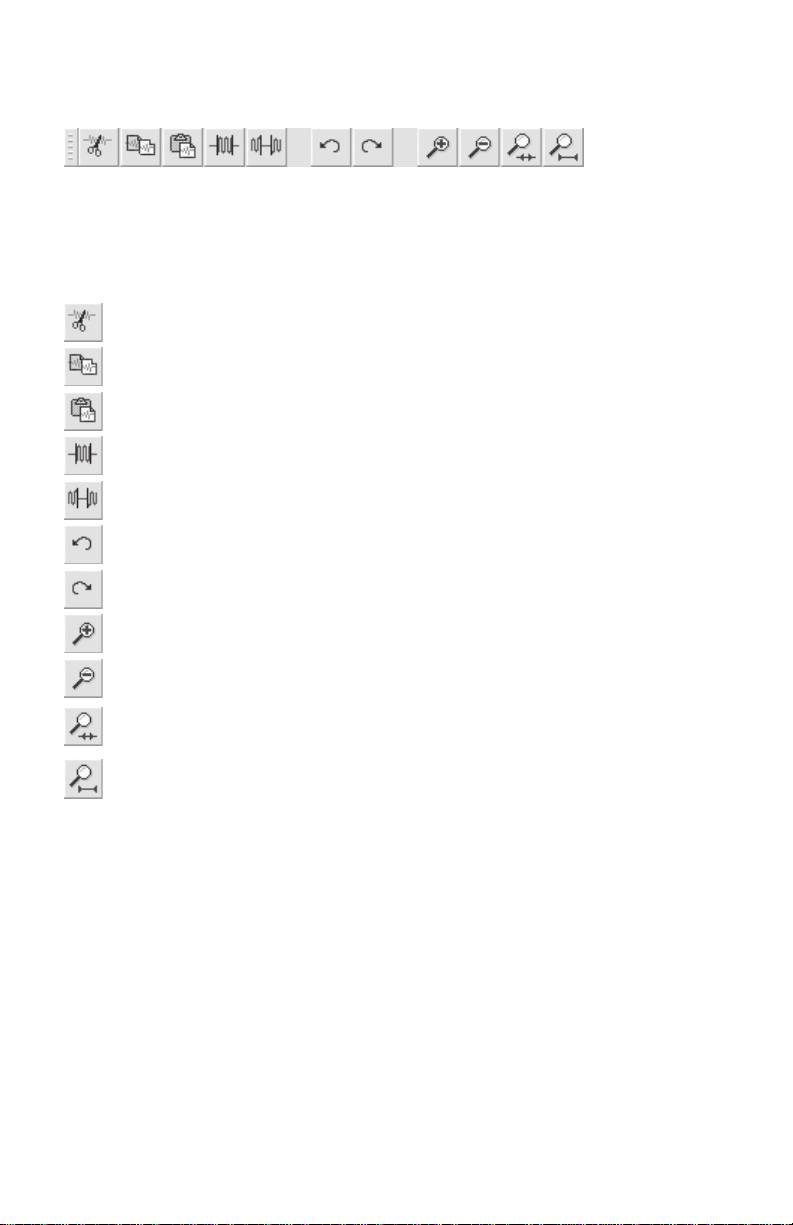5
does not move upwards or downwards. If the tone arm moves upwards: Turn
the counterweight counter-clockwise. If the tone arm moves downwards: Turn
the counterweight clockwise.
5) Put the tone arm back onto the arm rest and lock it.
6) The counterweight is with a rotary ring and with a scale. The white line on the
tone arm points to a value on this scale. Without turning the counterweight,
only turn the ring to “0”.
7) The scale indicates the stylus pressure in grams. The pressure of the stylus
supplied with this turntable is 2.5 g, turn the counterweight counter-clockwise
to “2.5”. If another stylus is used, adjust the stylus pressure indicated in the
corresponding specifications of the stylus.
8) Adjusting the anti-skating facility
When playing a record, forces occur on the stylus which are compensated by
the anti-skating facility. For this purpose, adjust the anti-skating knob from “0”
to the value equal to the stylus’s pressure, for the supplied stylus system, it’s
“1.8”.
Mains connection
An external switching power adaptor (DC12V/0.5A) is supplied with this turntable.
Your unit is readyto be connected to a mains voltage of 110V/60Hz or 230V/50Hz.
Power supply adaptor
Manufacturer: GOLDEN PROFIT
Model number: GPE053A-120050-Z
Use only the original AC adaptor
Use only the power supply listed in the user instructions.
Amplifier connection
There is a Phono/Line selector next to the RCA jack on the rear panel of
the turntable.
If your amplifier has a “PHONO” input, switch the selector to “PHONO”,
and connect the RCA plug to the PHONO INPUT of your amplifier.
If your amplifier doesn’t have a “PHONO” input, switch the selector to
“LINE”, and connect the RCA plug to the “LINE” input of your amplifier.
Warning: If the selector is in the LINE position, never connect the RCA plug to
the PHONO INPUT of your amplifier.
Red plug into R channel input, White plug into L channel input.
Playing a record
1) Place the record on the turntable. If it is a 45 rpm, you need to place
the adaptor on the record spindle.
2) Choose the playing speed.
3) Release the pick-up arm clip.
4) Place the cartridge vertically over the first track of the record; the
turntable starts turning.
5) When the end of the record has been reached, the platter will
automatically stop. Push the lift lever to lift the tone arm and lead it
back to the arm rest.