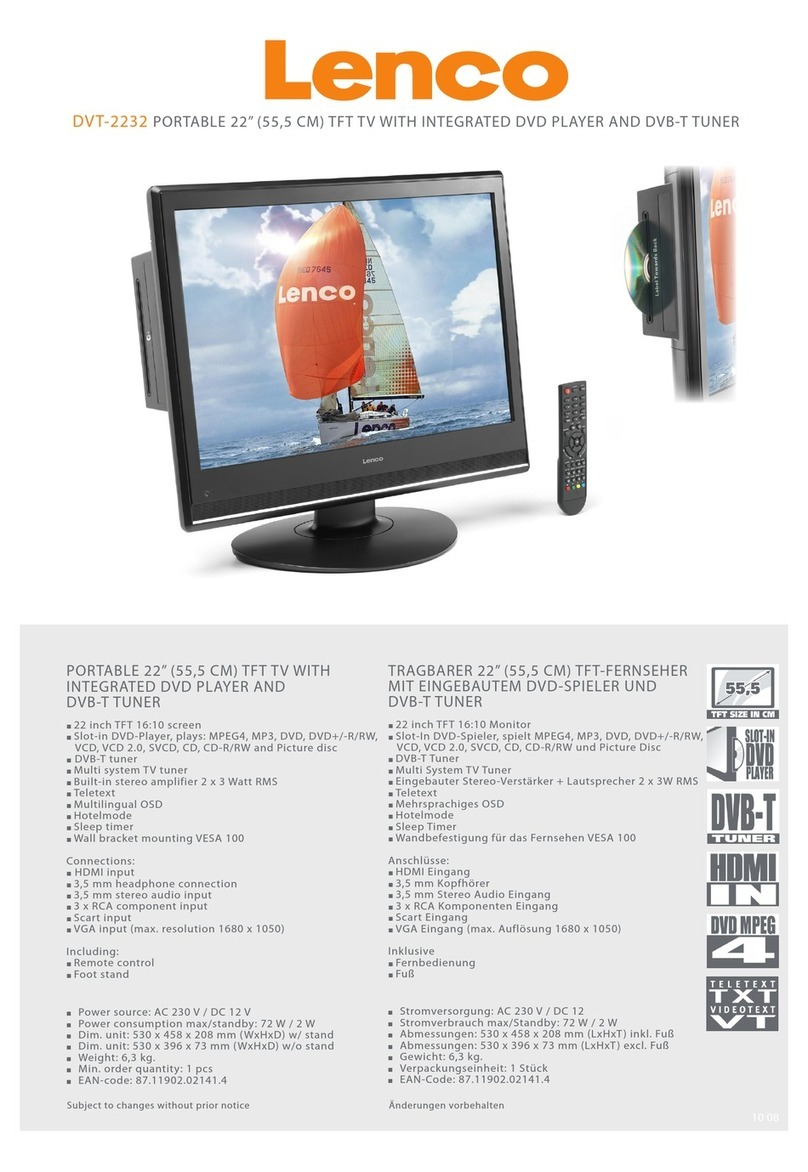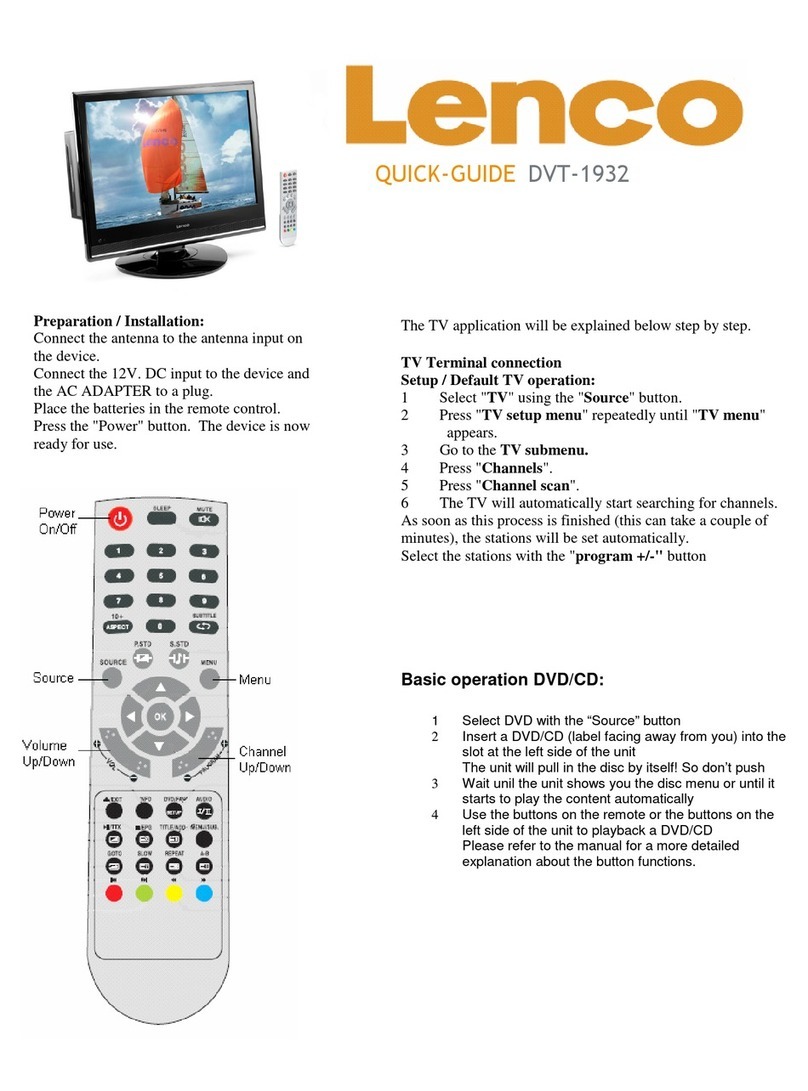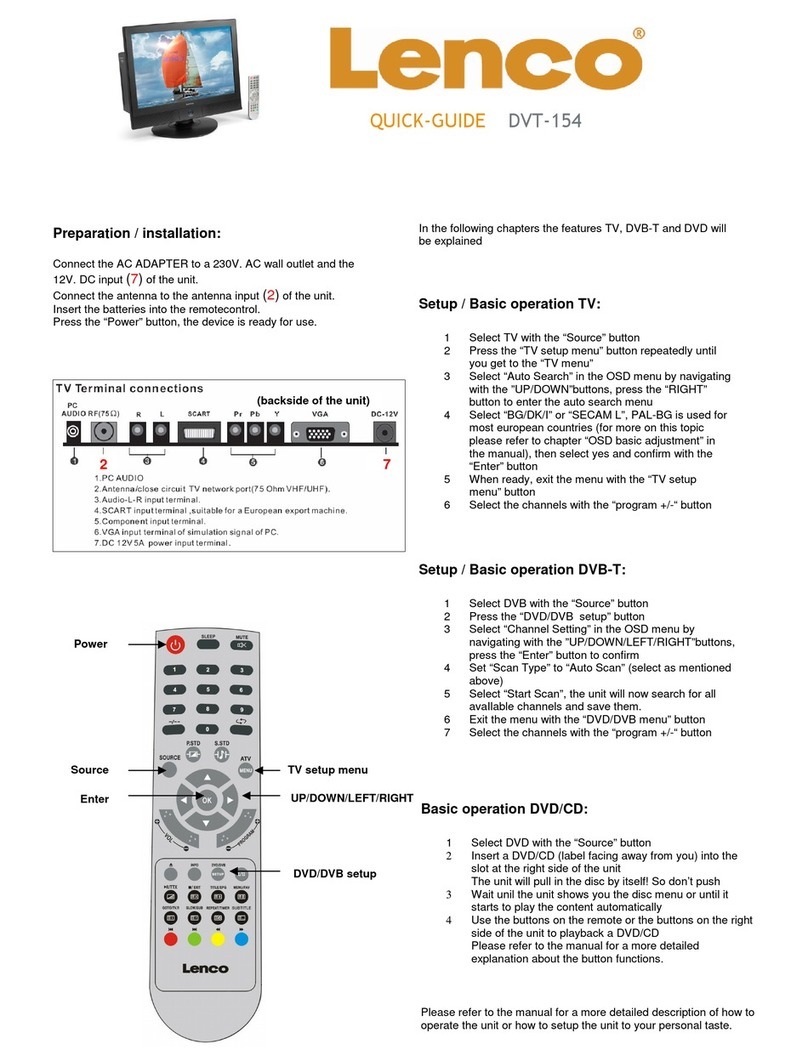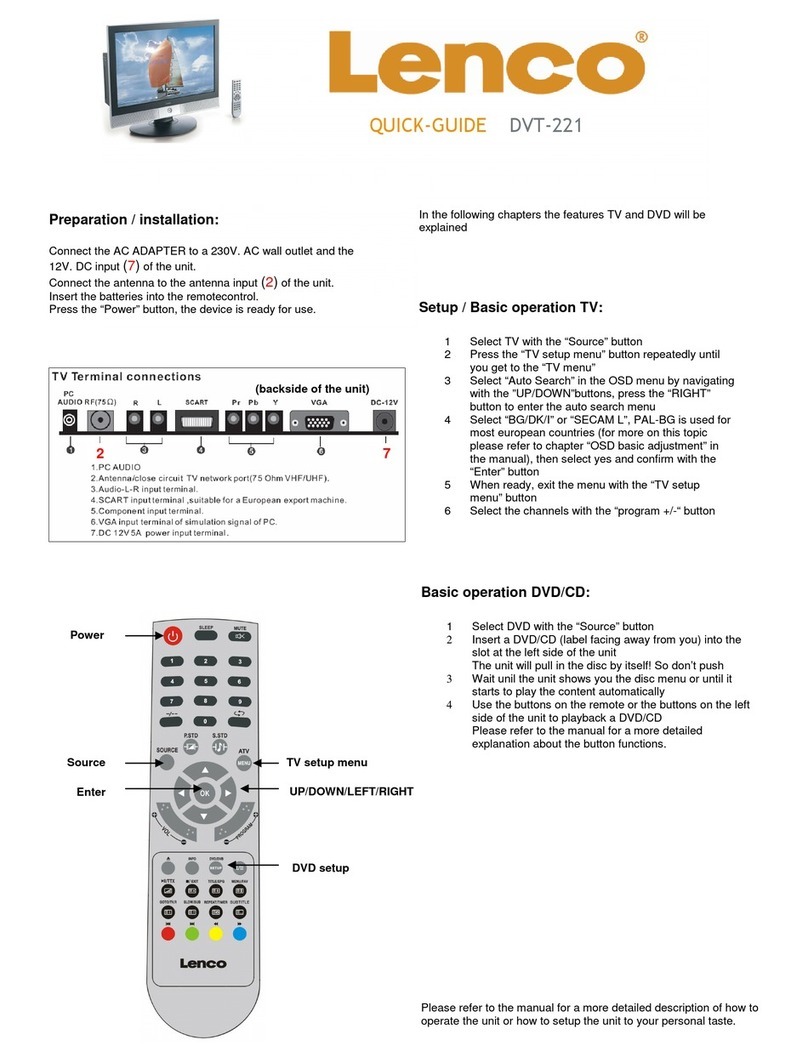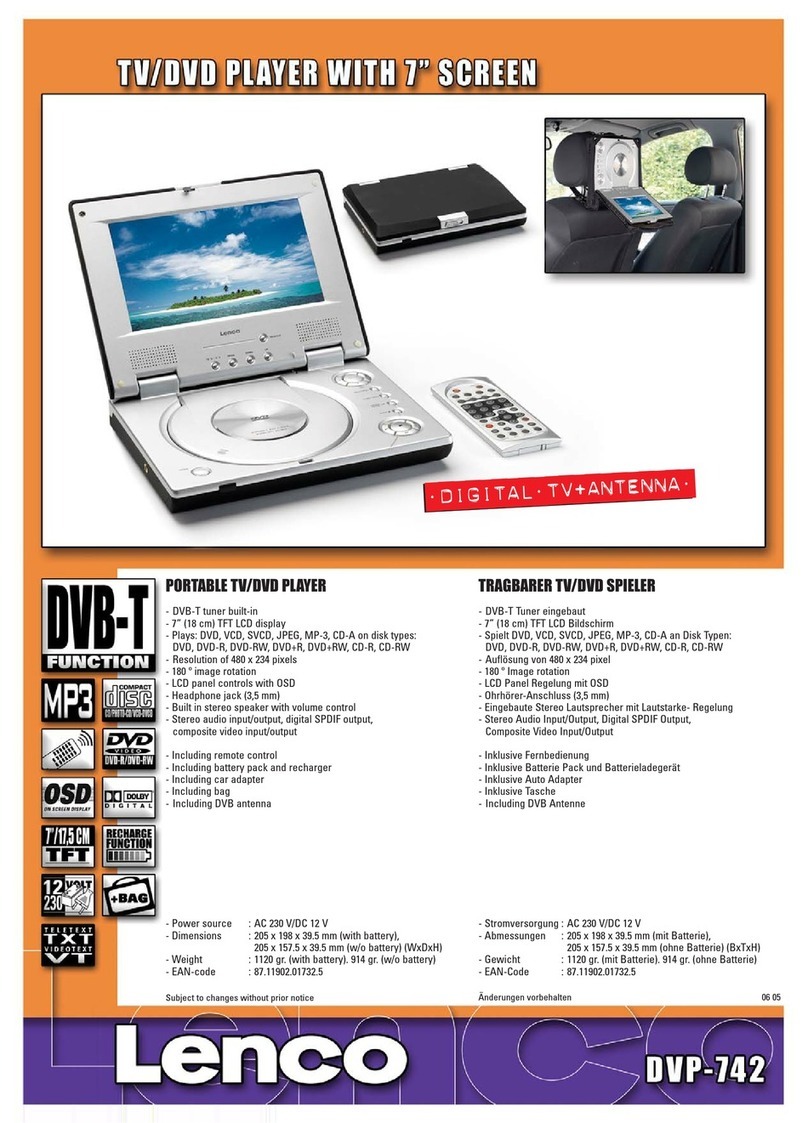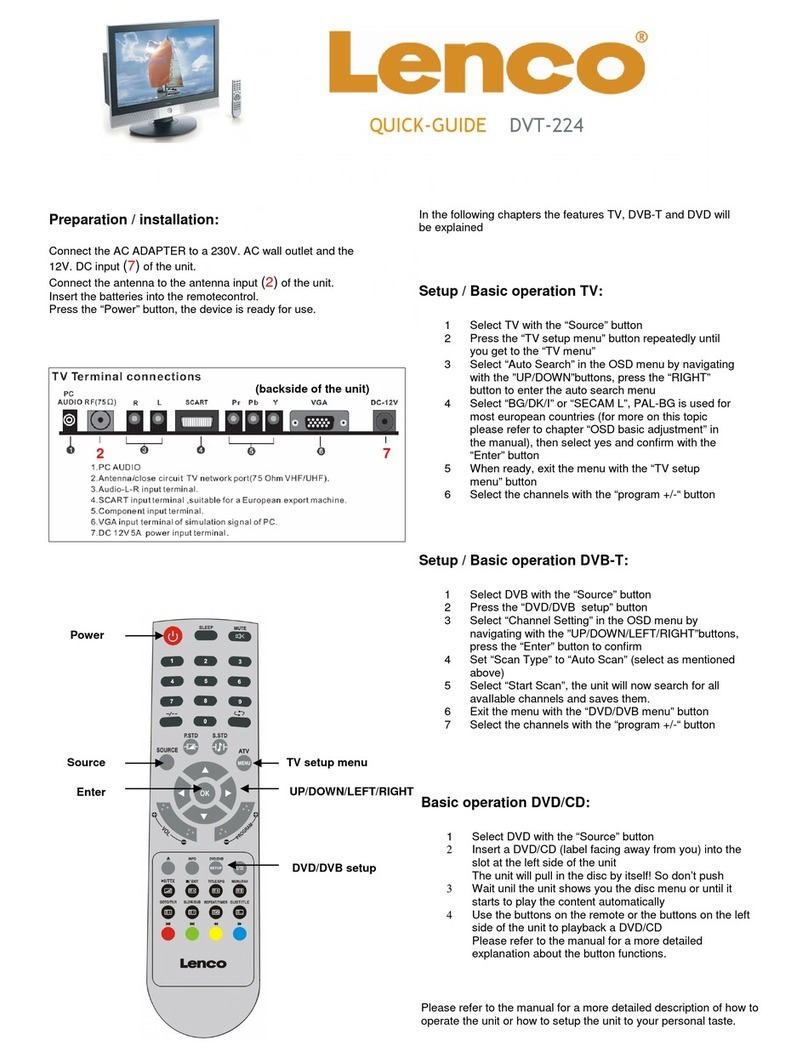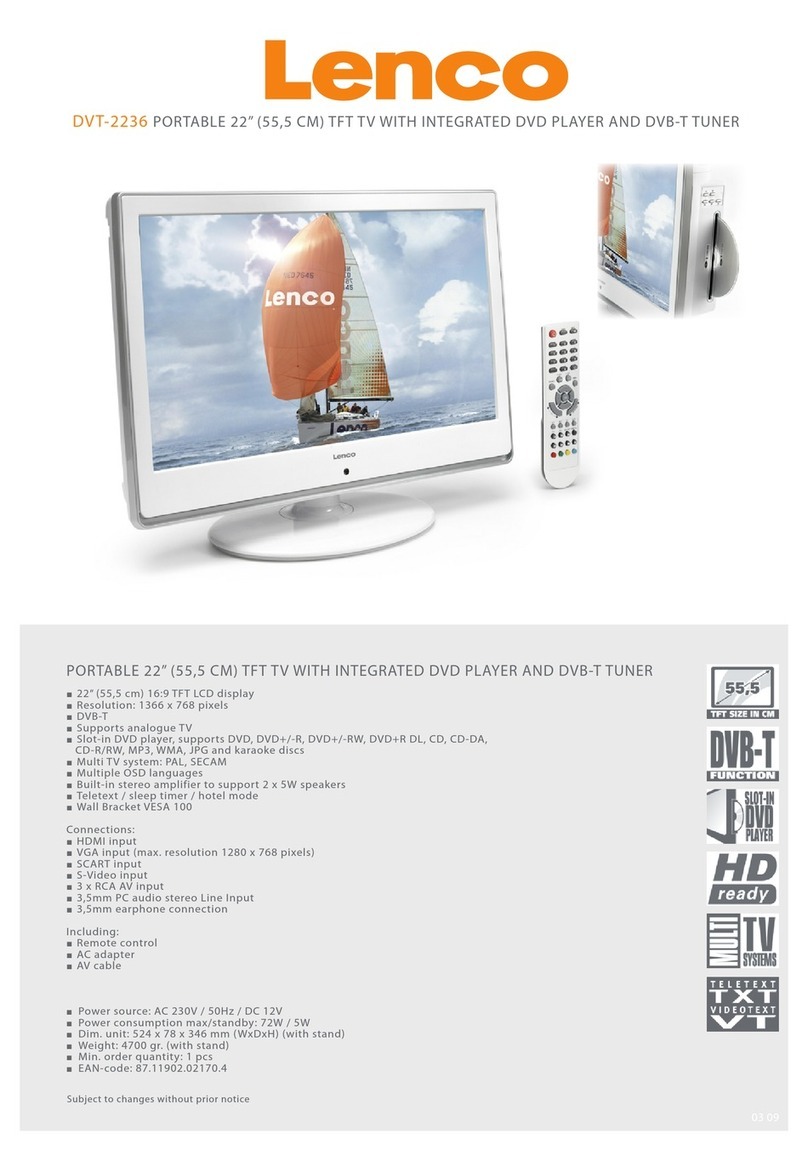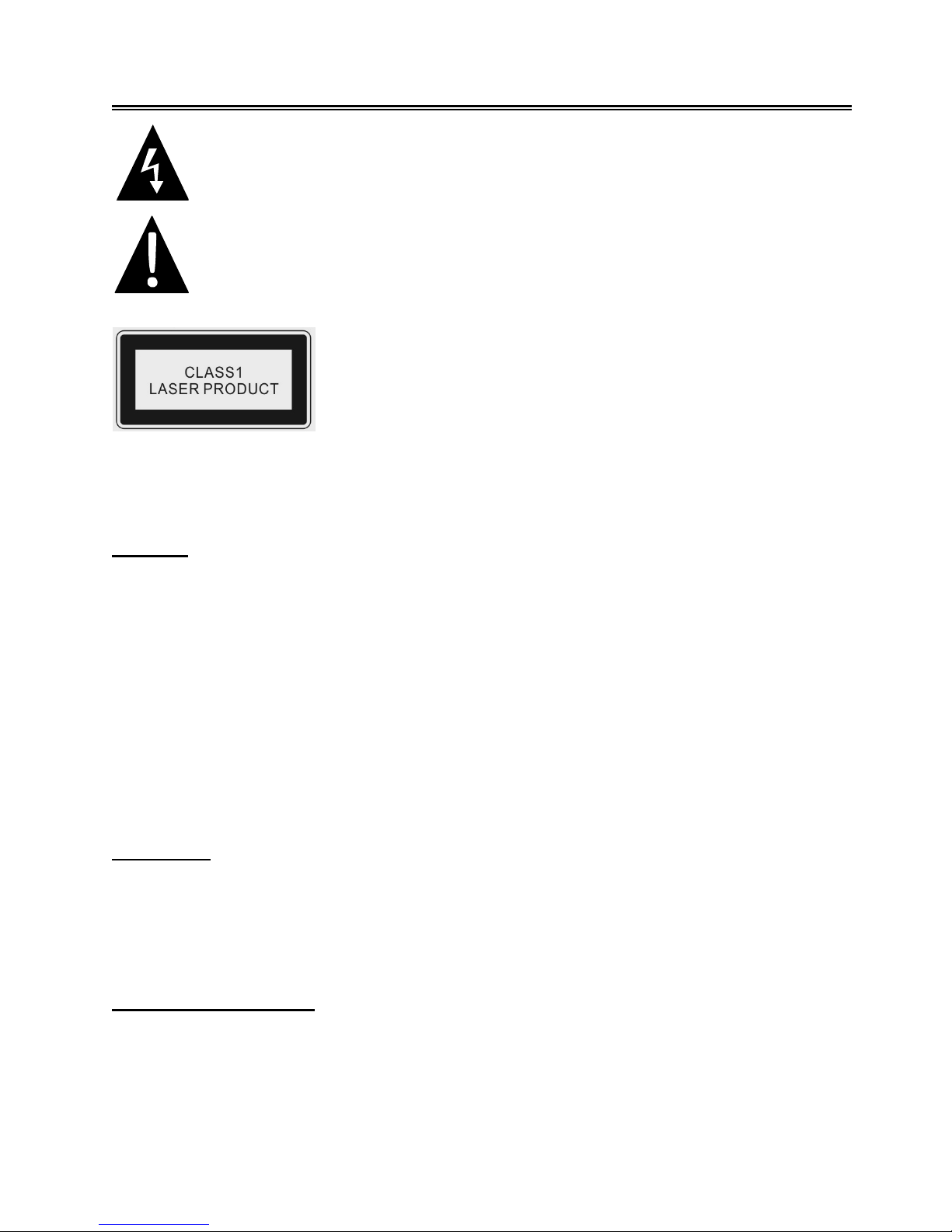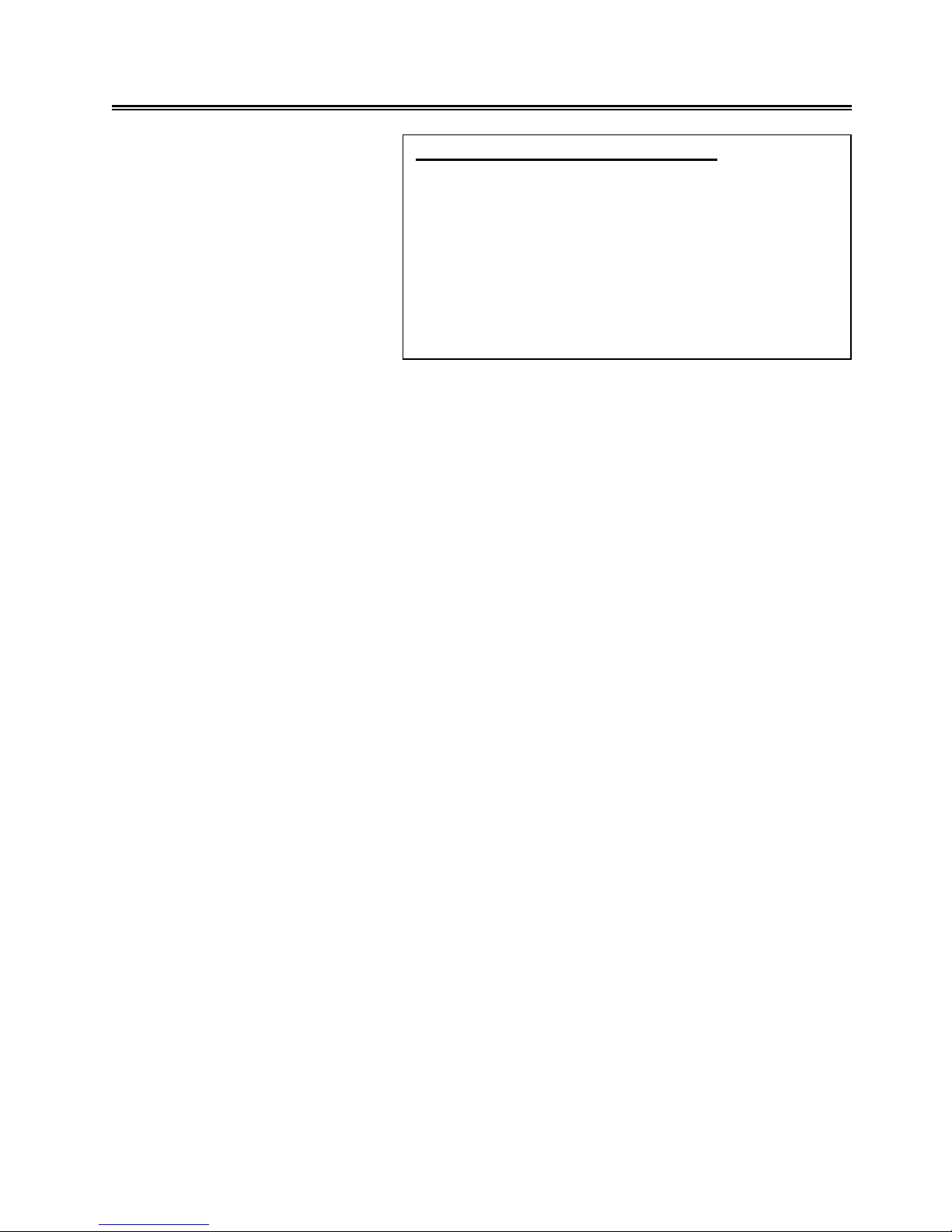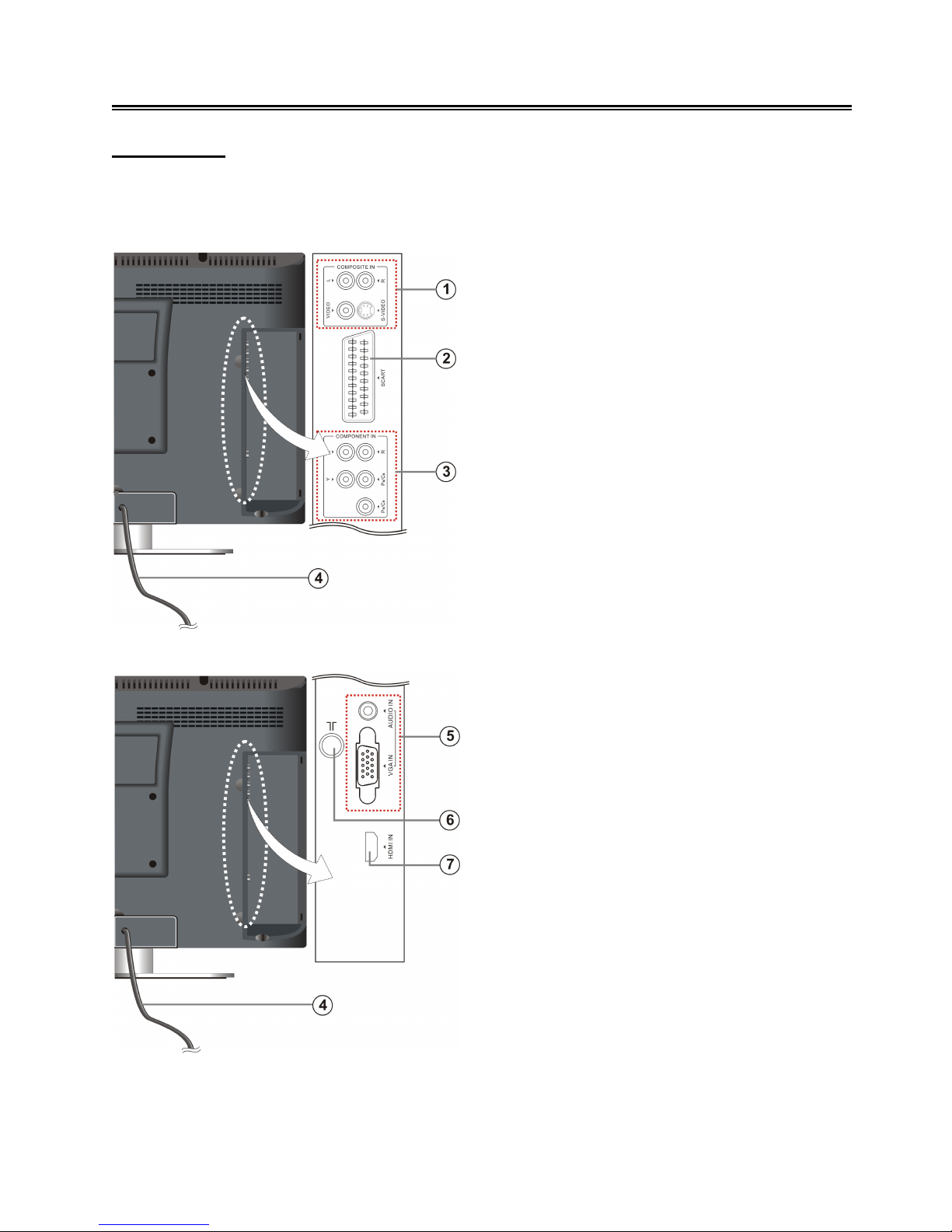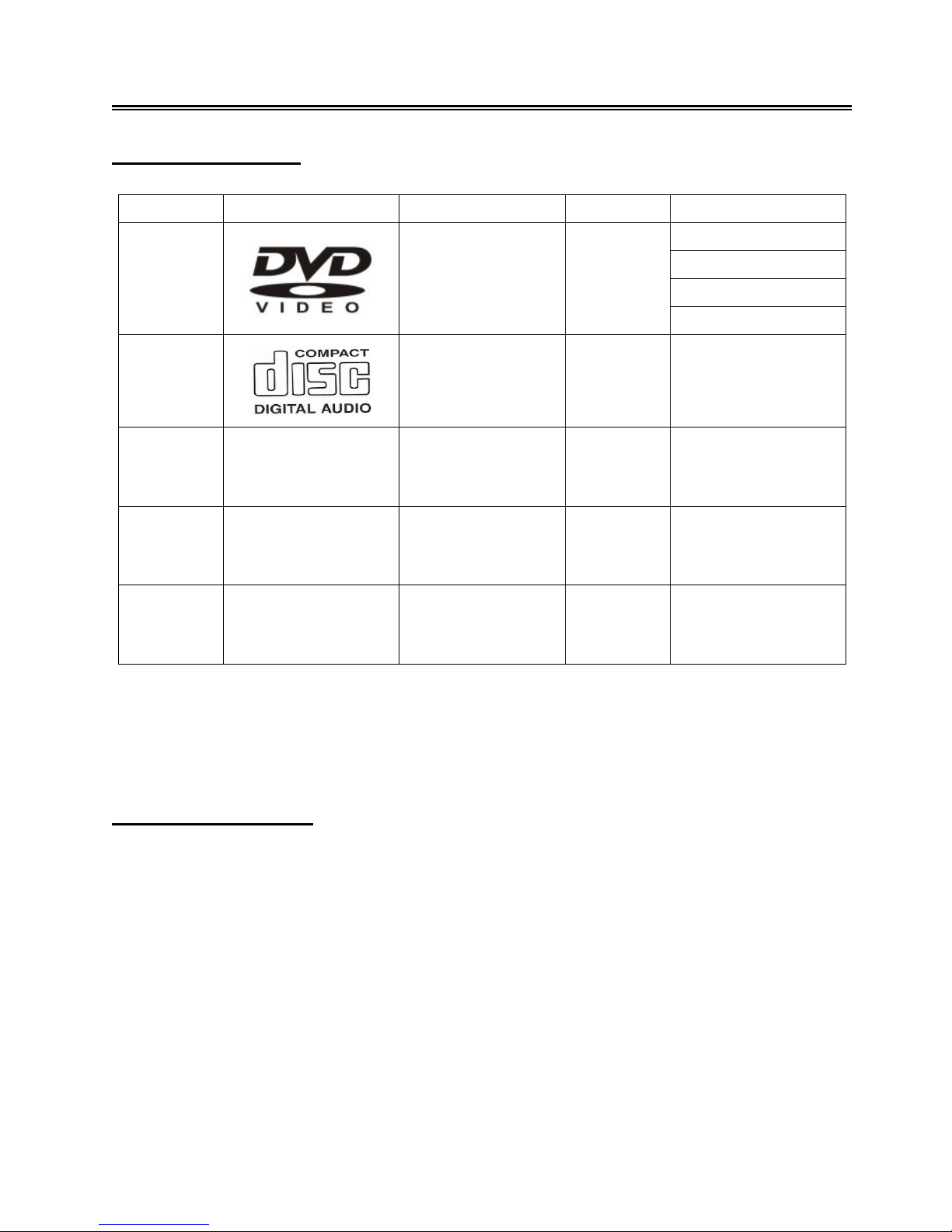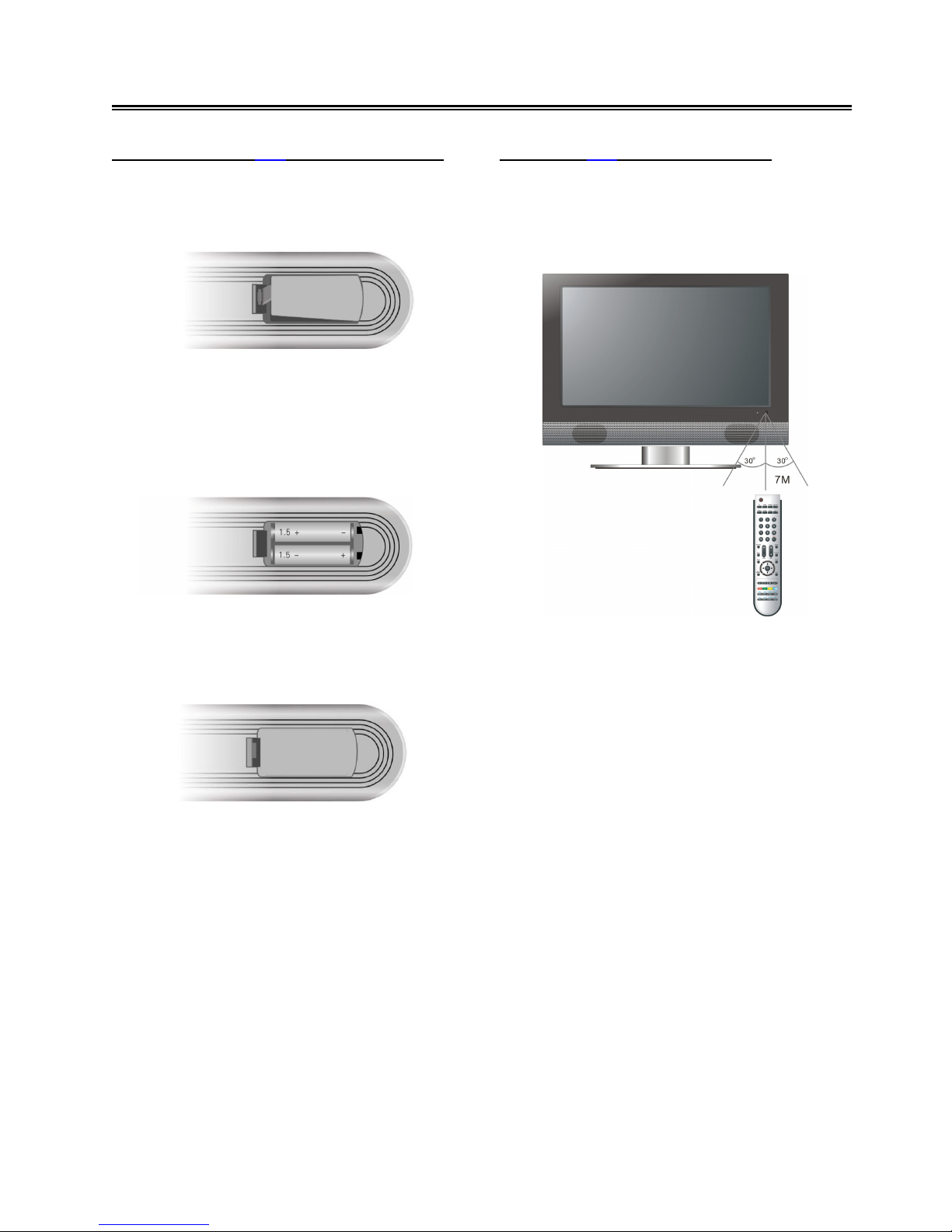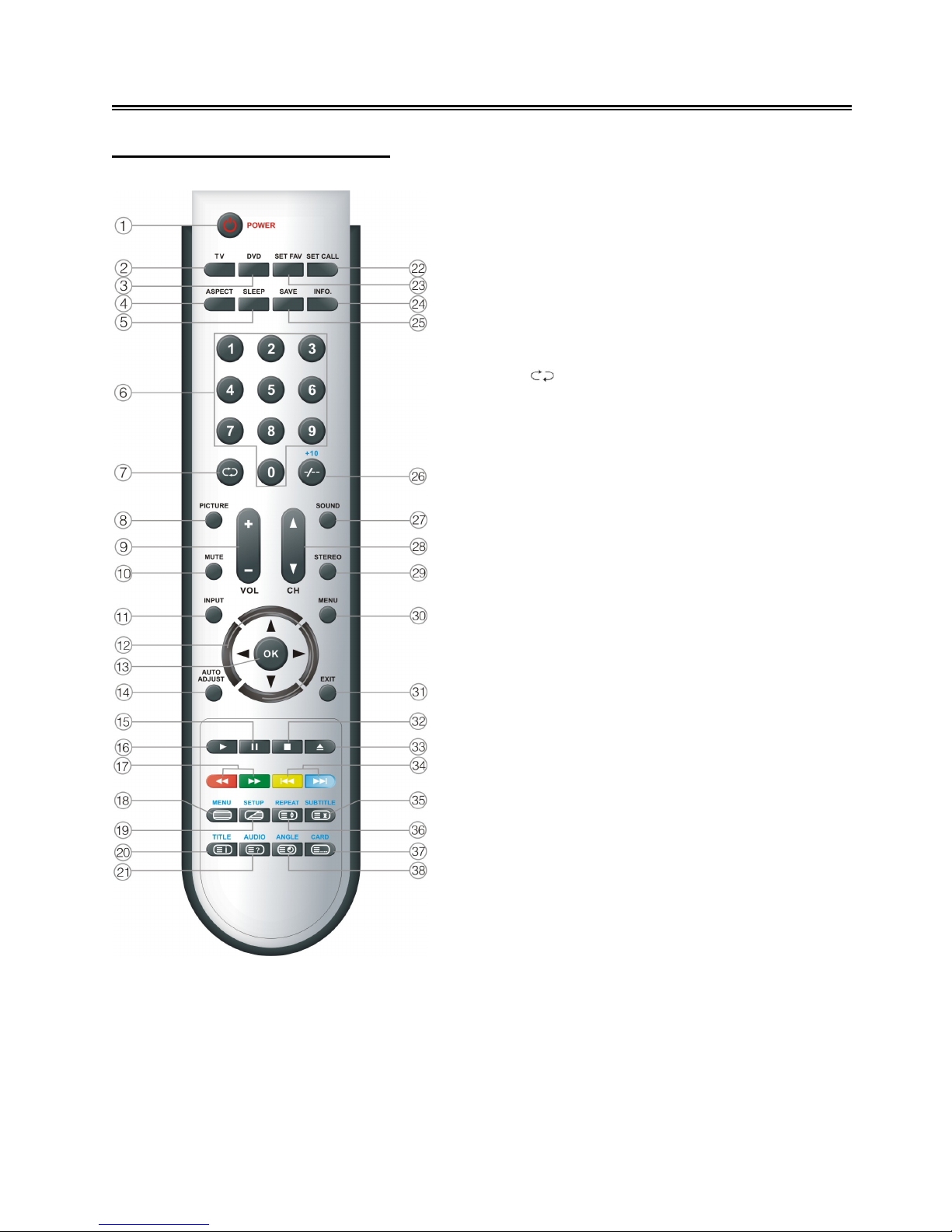- 1 -
Table of Contents
Important Safety Instructions ............................................................................. 2
View of Unit .......................................................................................................... 4
Installing the DVD Module................................................................................... 7
Disc Information................................................................................................... 8
Remote Control .................................................................................................... 9
System Connections ......................................................................................... 13
Connecting to Power Supply................................................................................13
Connecting to an External AV Signal Source (Composite/S-Video) .....................13
Connecting to an External AV Signal Source (YPbPr).......................................... 14
Connecting to an HDMI Signal Source ................................................................14
Connecting to a PC.............................................................................................. 15
Connecting to a SCART signal source.................................................................16
Connecting to TV Signal ...................................................................................... 16
Source Selecting................................................................................................ 17
TV Function ........................................................................................................ 18
Preparation ..........................................................................................................18
Video Setting........................................................................................................18
Audio Setting........................................................................................................ 20
Misc Setting ......................................................................................................... 21
TV Setting ............................................................................................................23
Geometric Setting (VGA mode only) ....................................................................26
NICAM Function ................................................................................................. 28
TELETEXT Function .......................................................................................... 29
DVD Playback Operation................................................................................... 30
USB and SD/MS/MMC Card Function............................................................... 35
DVD System Setup............................................................................................. 36
Troubleshooting................................................................................................. 44
Specifications..................................................................................................... 45