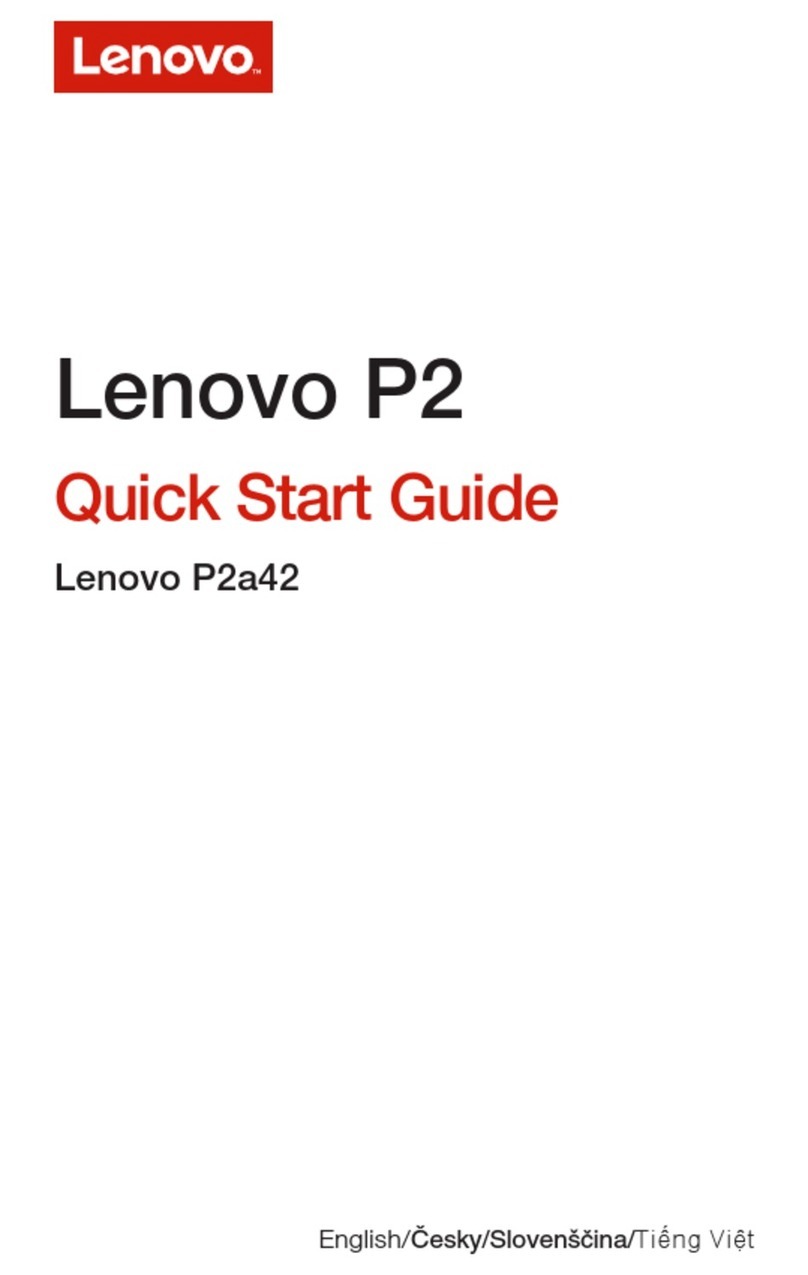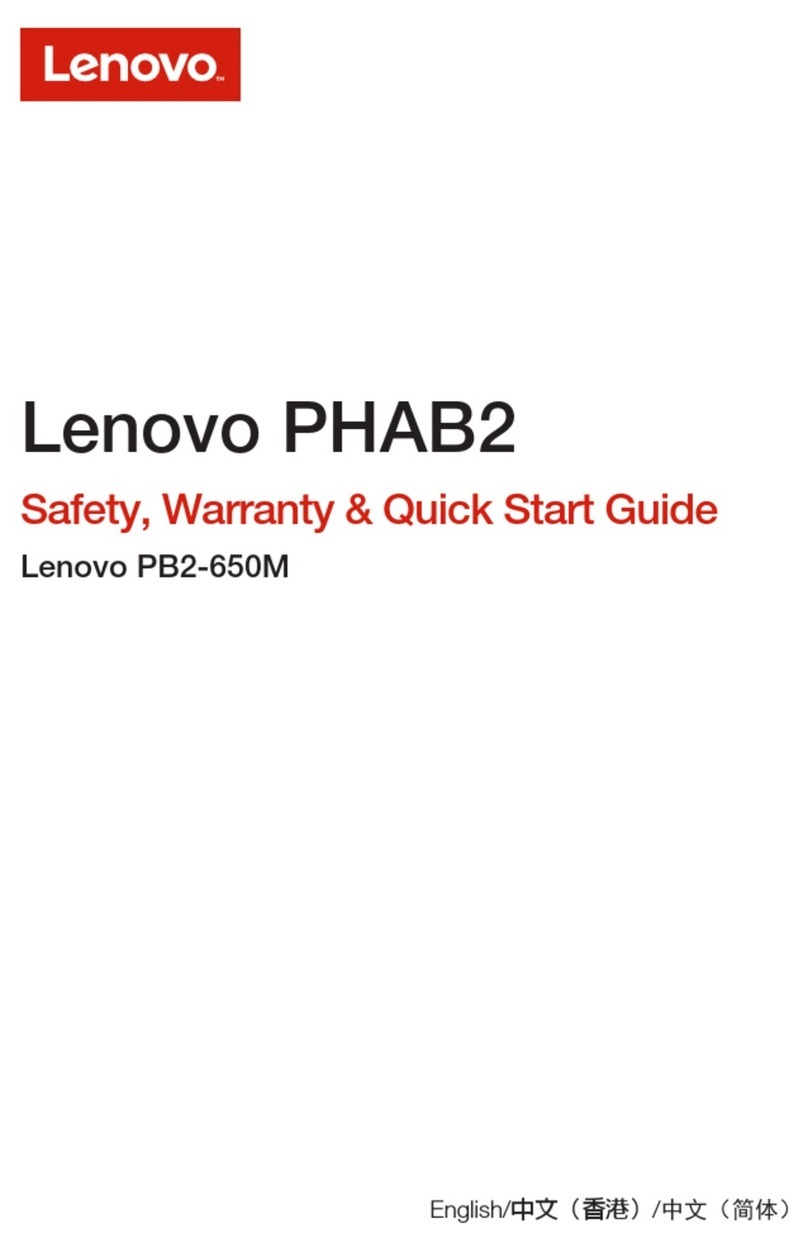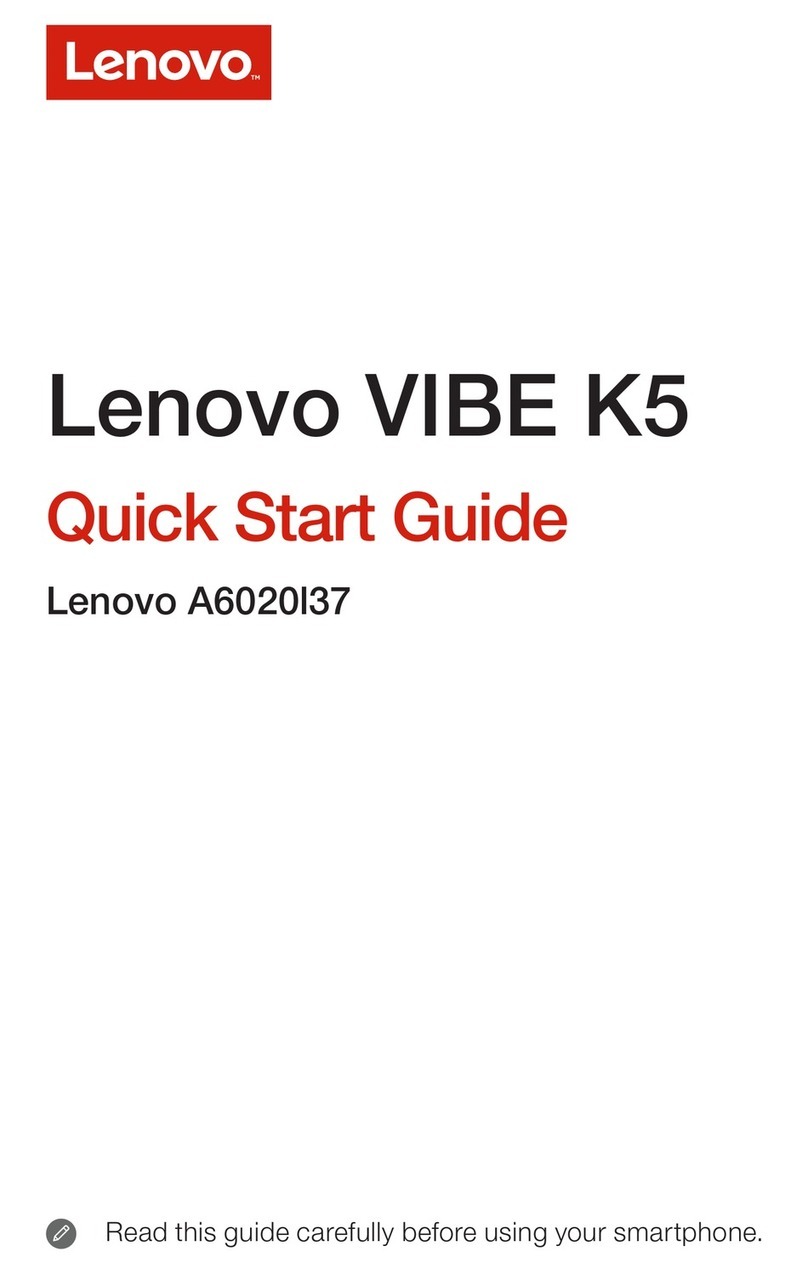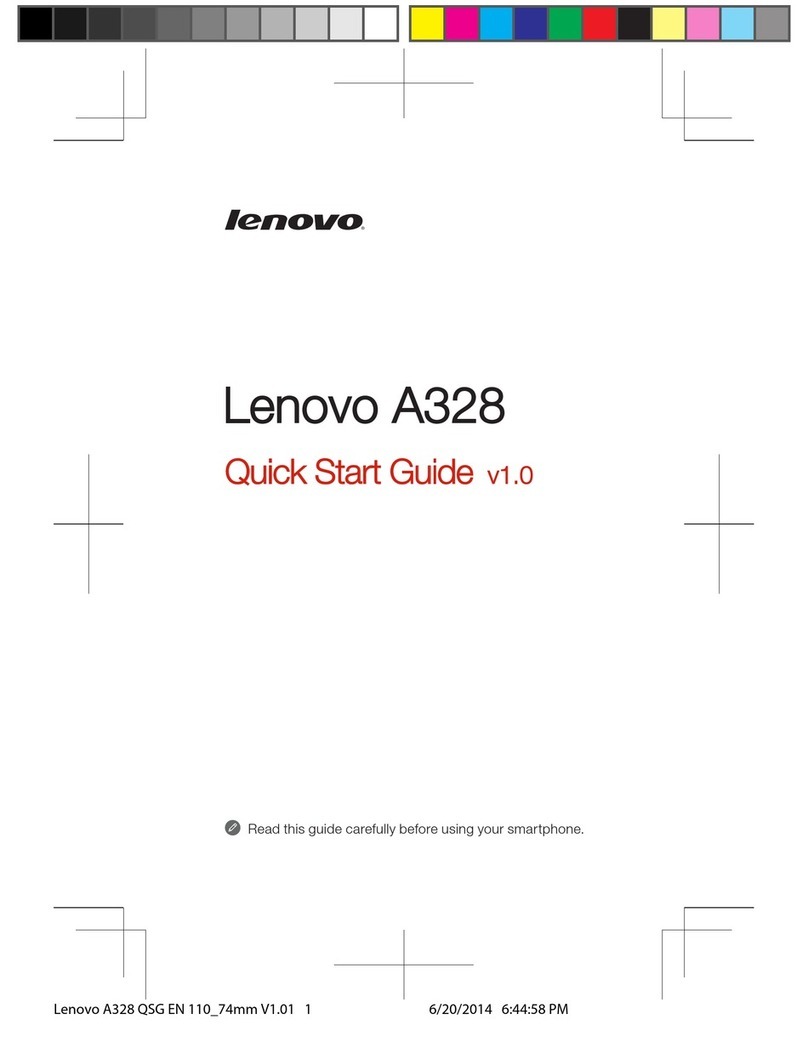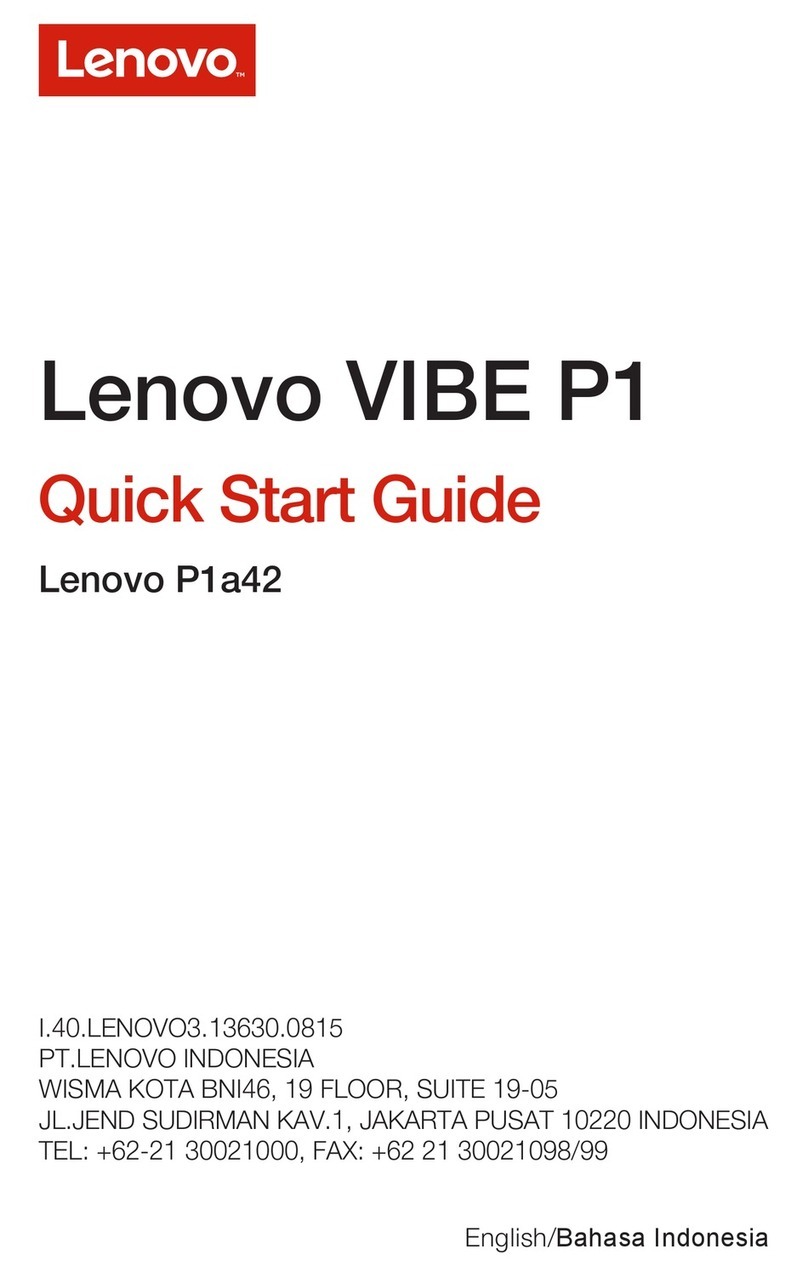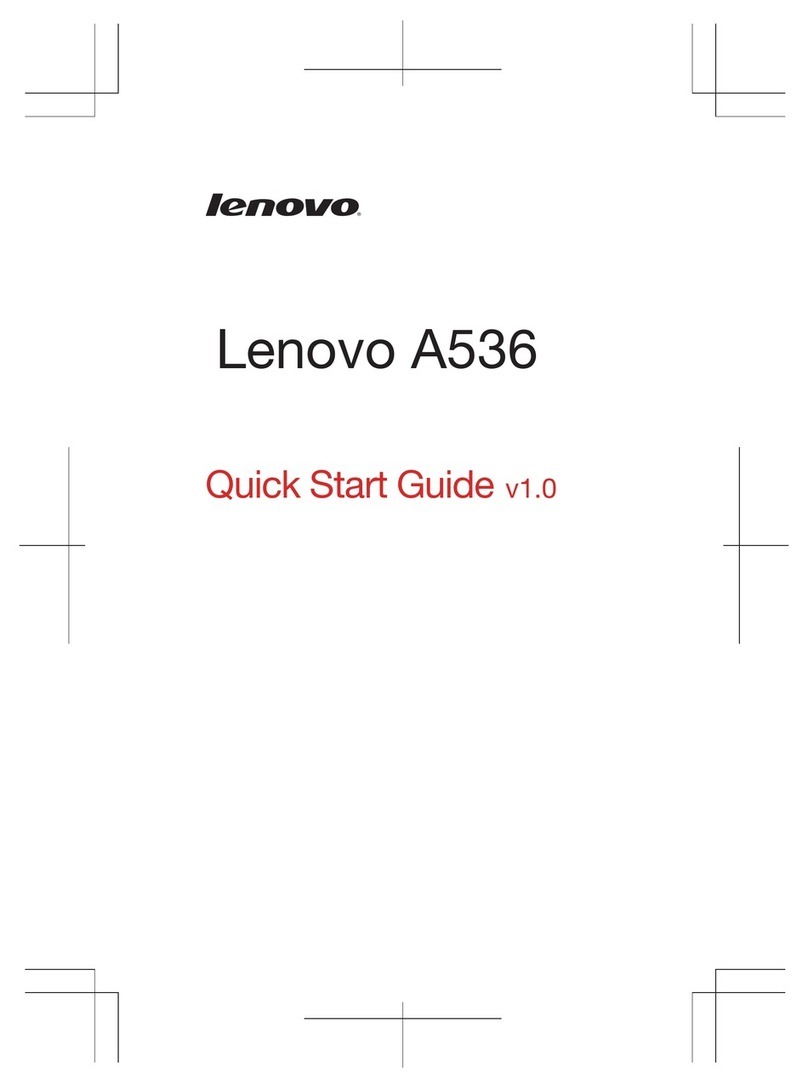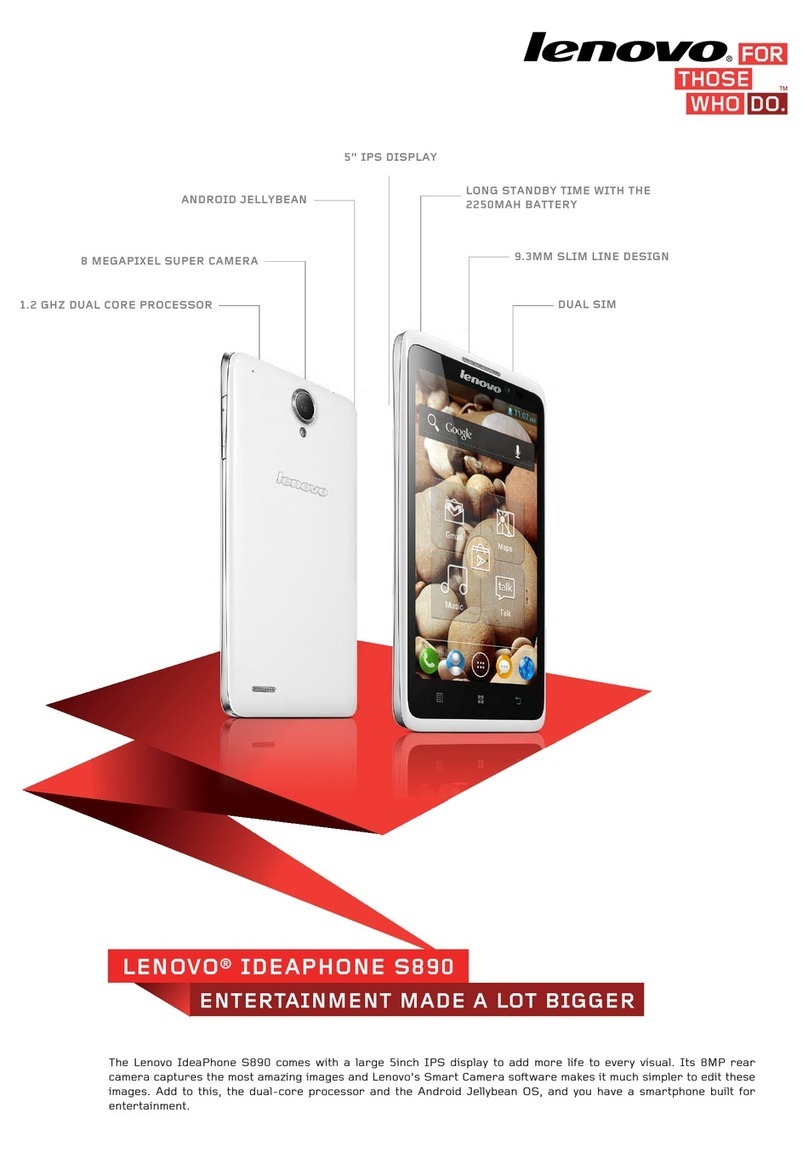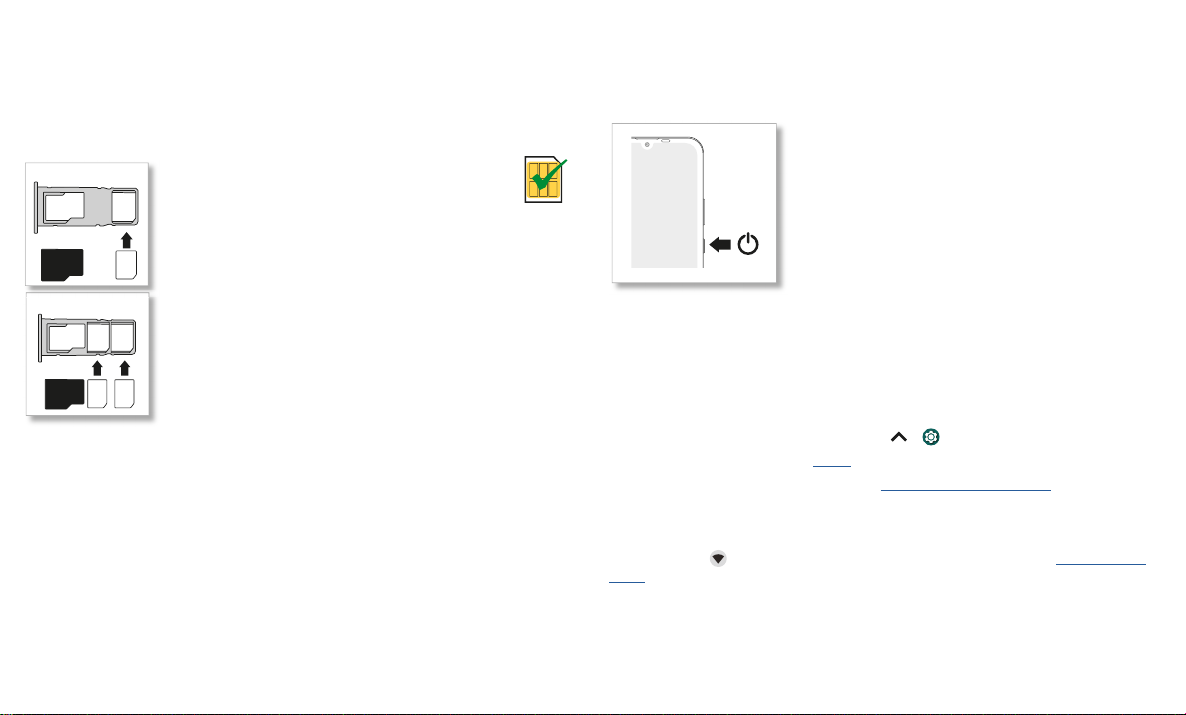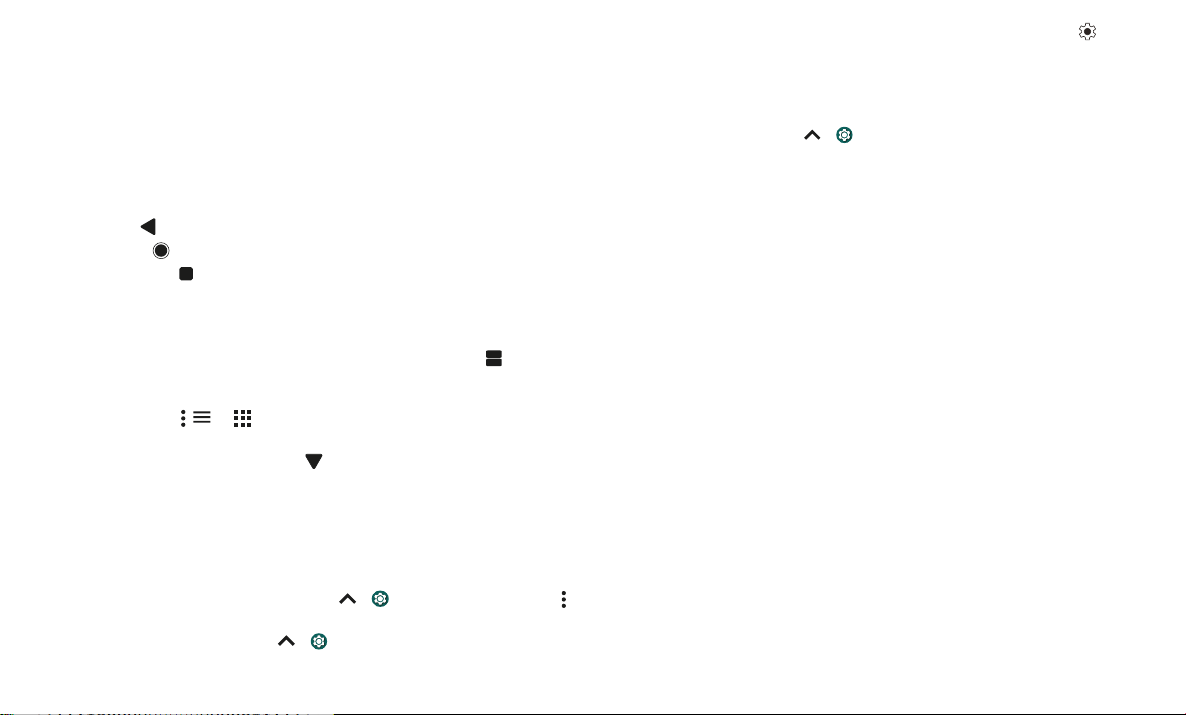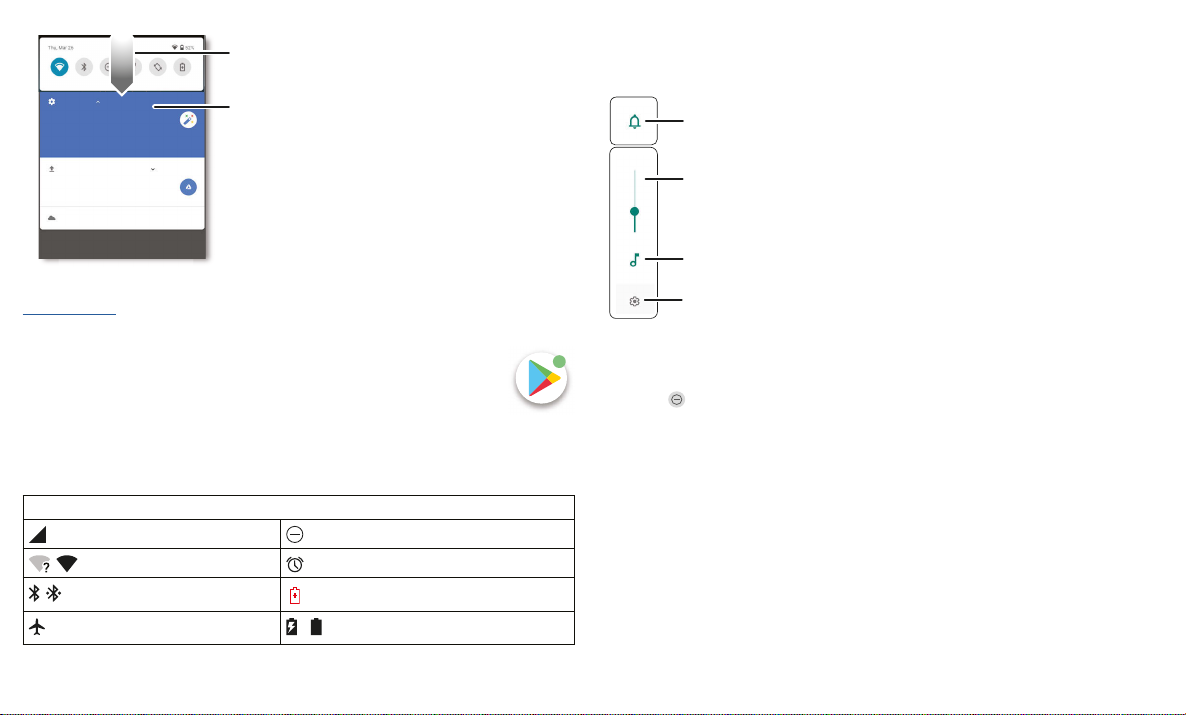Learn the basics
Speak
Google Voice™
Use Google voice commands to tell your phone what you want.
» Use voice to make a call: Tap on the home screen. Then say “Call” and then a
contact name or number. Or, say “Send text.”
Tip: If a contact has more than one number, you can say which number to call (for
example, “Call Joe Black Mobile”).
» Search by voice: Tap on the home screen to search by voice.
Note: To wake up your phone by saying “Hey Google,” see The Google Assistant™.
Voice to text
On a keyboard, tap , then speak your message or search text. You can also speak
punctuation.
The Google Assistant™
Note: This feature may not be available in all languages.
Meet your Google Assistant. Ask it questions. Tell it to do things. It’s your own personal
Google, always ready to help.
To turn on the Google Assistant, touch and hold Home from any screen, then speak
or type a command. You can also say, “Hey Google” to open the Google Assistant when
the screen is unlocked.
Tip: Or swipe up > Settings > Google > Search, Assistant & Voice > Google
Assistant to open the Google Assistant.
Screen search
Note: This feature may not be available in all languages.
Screen search provides information based on the app you’re in. Touch and hold Home
while in an app.
For more on the Google Assistant, visit https://support.google.com/assistant.
Gestures
Explore special gestures designed to save you time and make your day easier..
Find it: swipe up > Settings > System > Gestures.
» Swipe fingerprint for notifications: Swipe down on the fingerprint sensor to check
your notifications.
» Quick Capture: Twist your wrist twice quickly to open the camera.
» Lift to check phone: Pick up your phone to check time, notification icons, and other
info.
» Prevent ringing: Press the Power and Volume Up buttons at the same time to switch
incoming calls to vibrate or mute.
» Fast flashlight: Turn the flashlight on/o with two chopping motions.
Direct Share
In some apps, you can share something directly to a contact, app, or conversation.
Select the share option within an app, then select a contact, choose an app, or type a
name or number to find a contact.
Google Direct Share screen. Tap a contact to share an item. Swipe up to get more options.
Abe
Allie
Anna MedinaKevin Astrid Fanning
TO Type a name, phone number, or email
K
Michael
M
Nathan More
N
Create link Shared
album
Gmail Messages
Swipe up for more
share options.
Tap a contact to
share information.