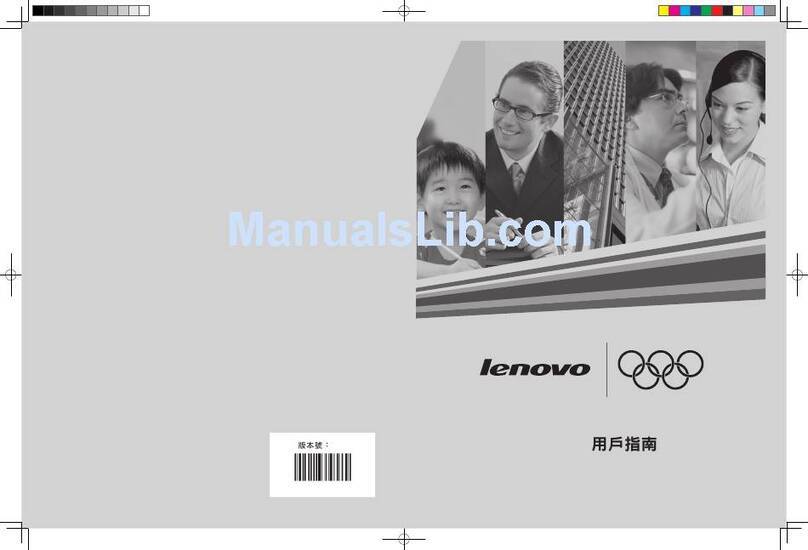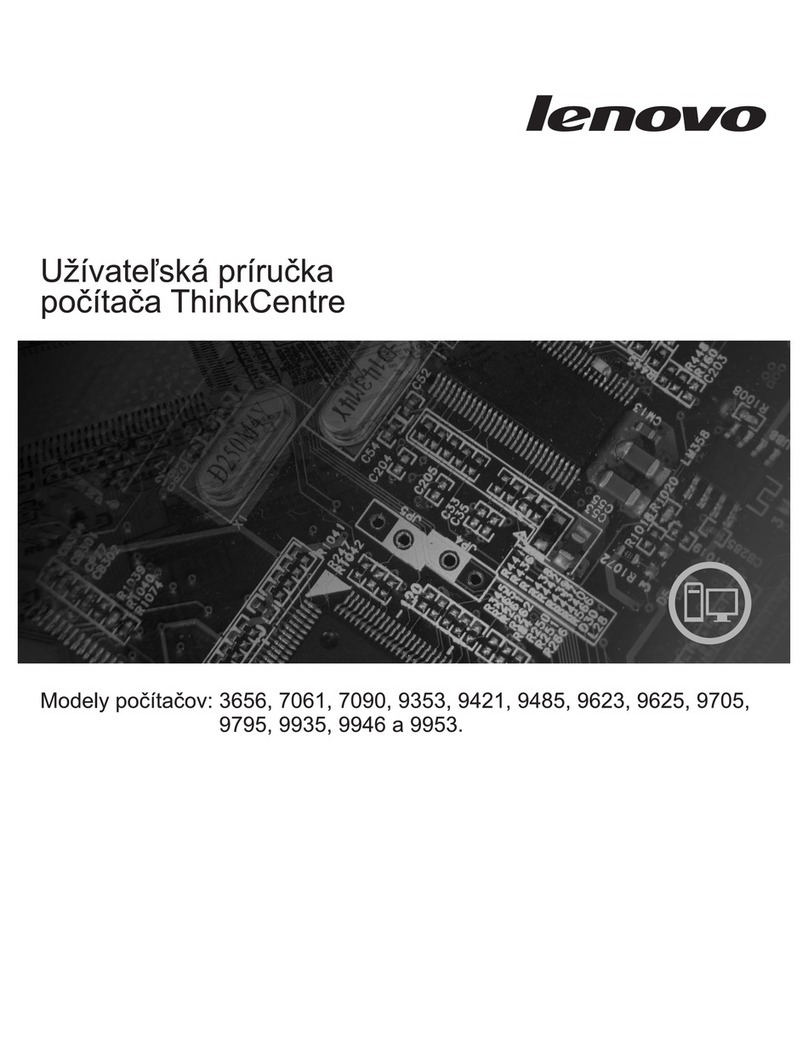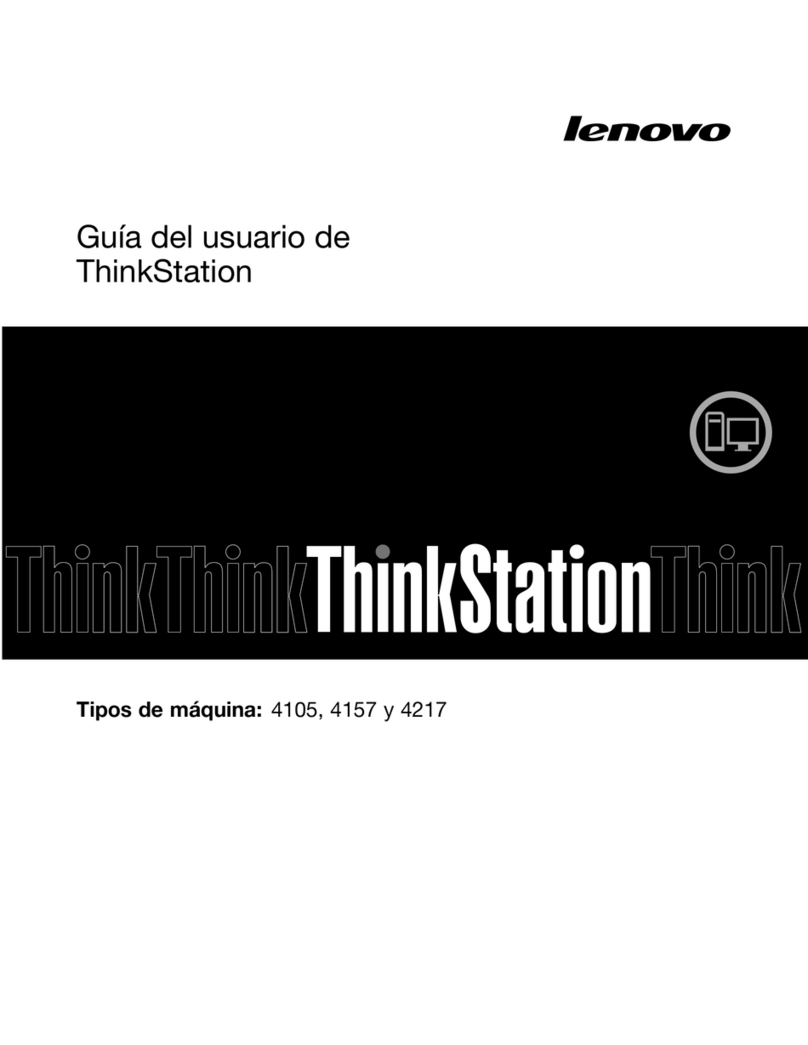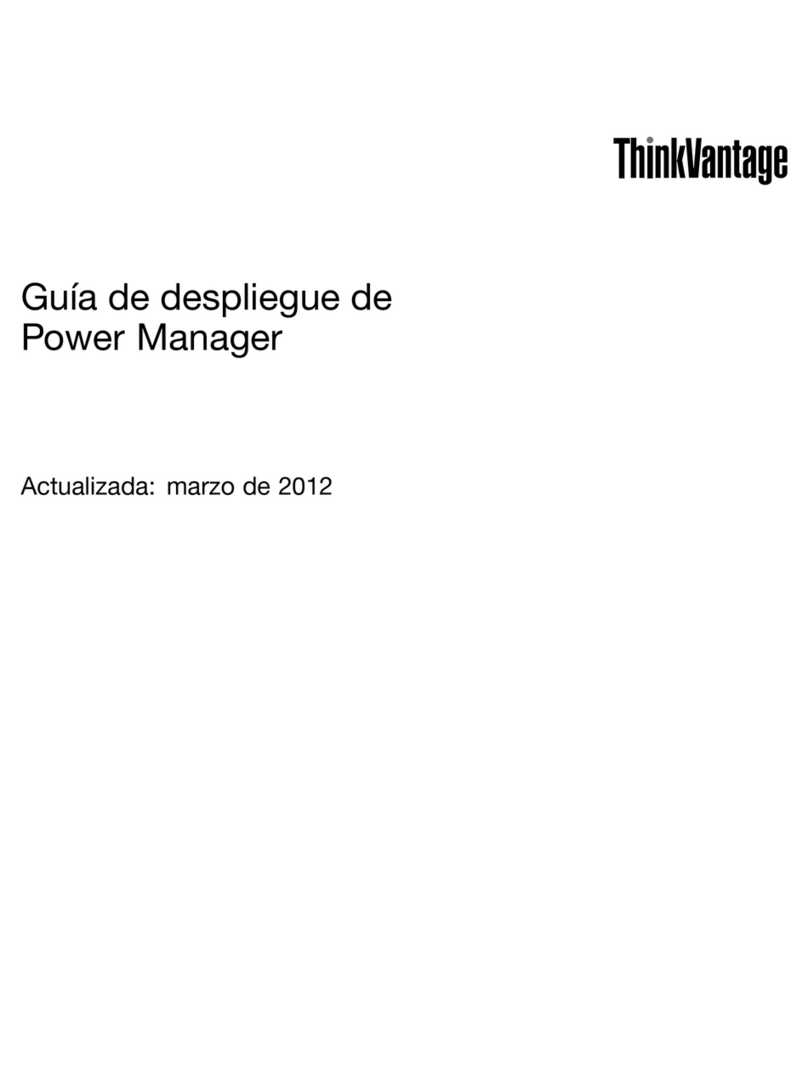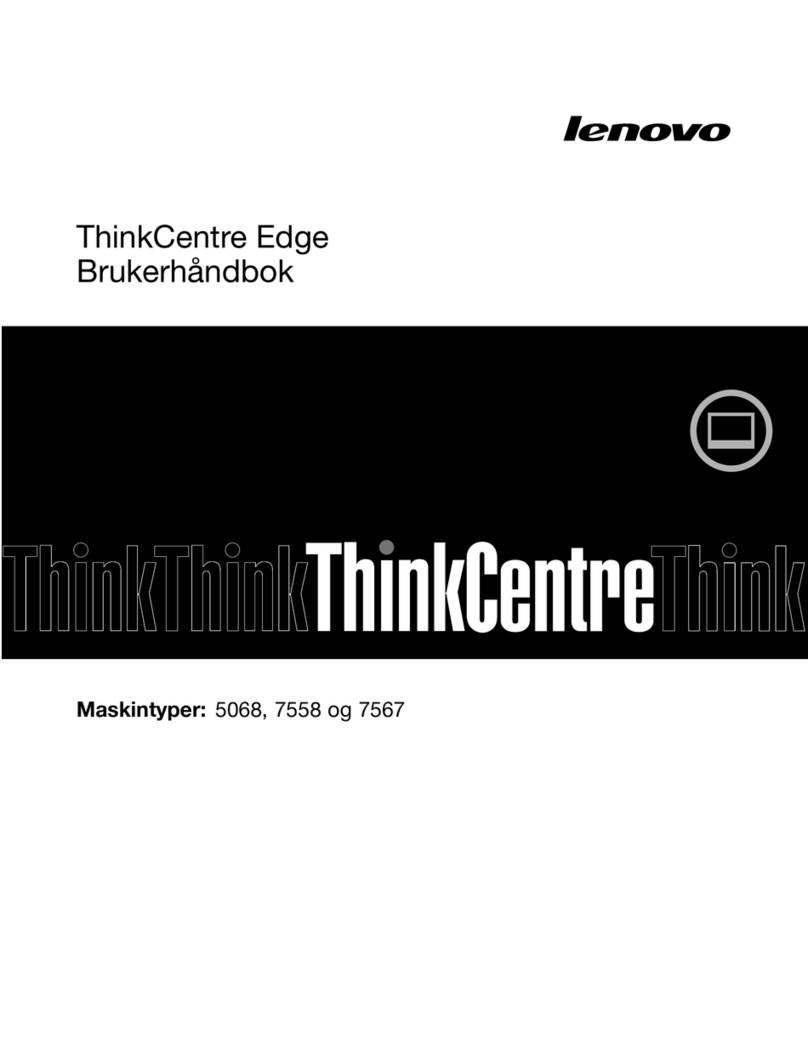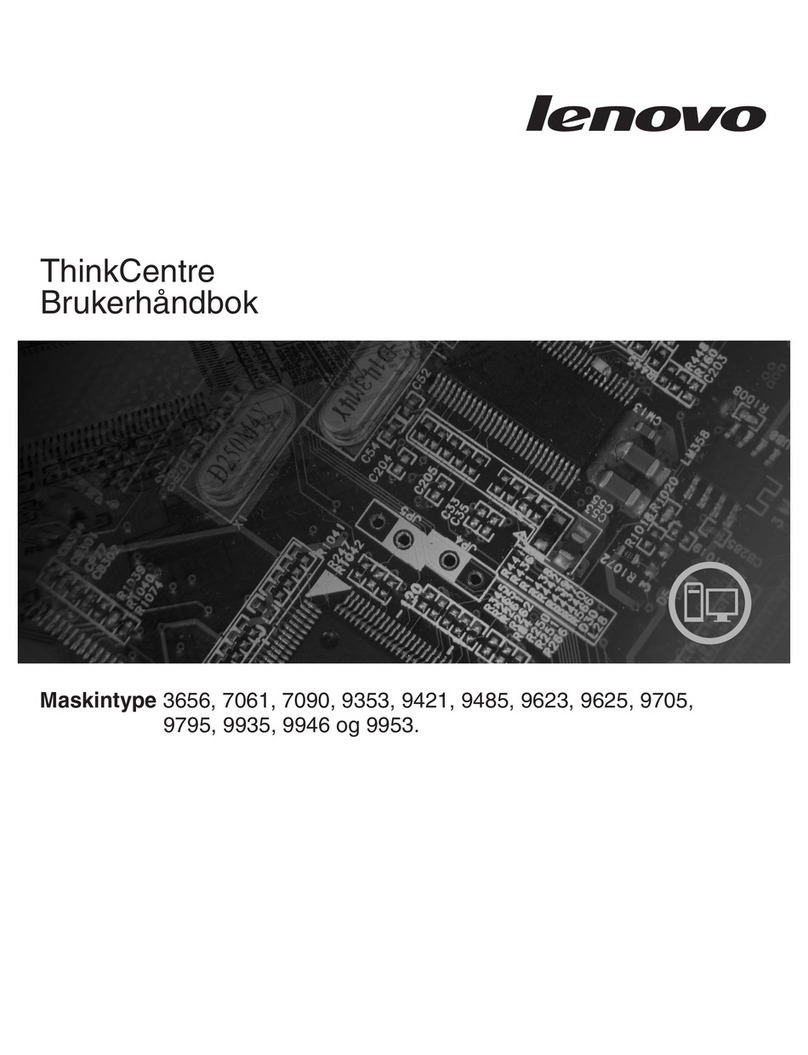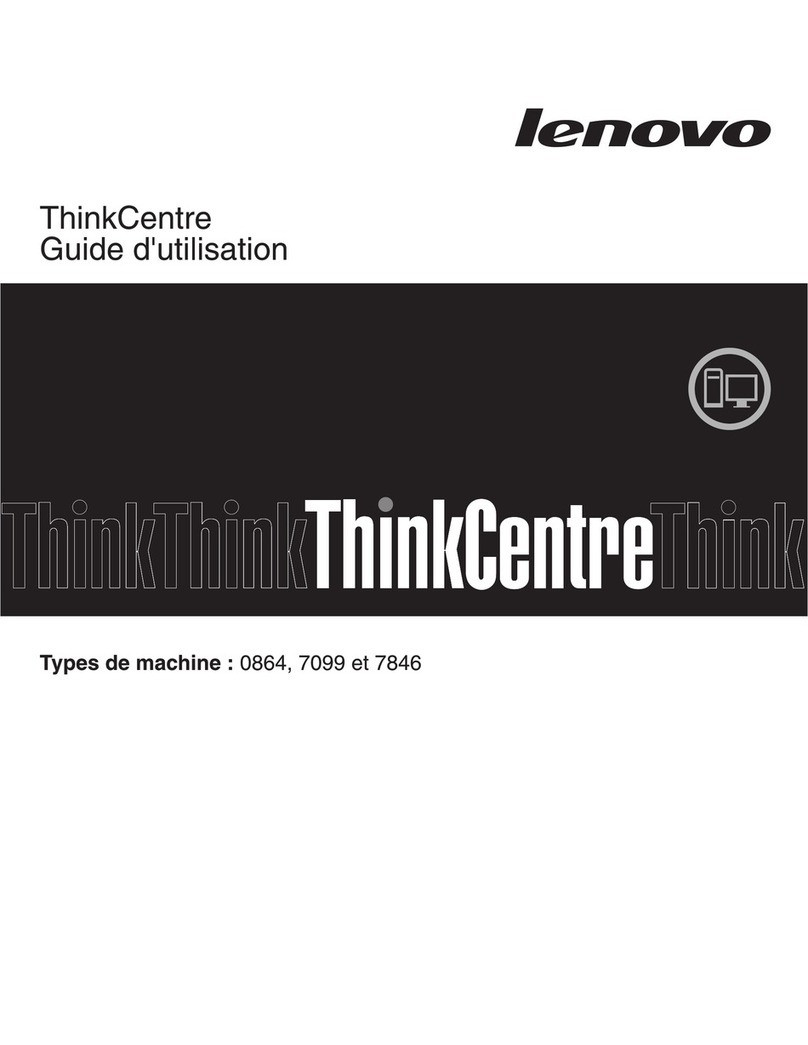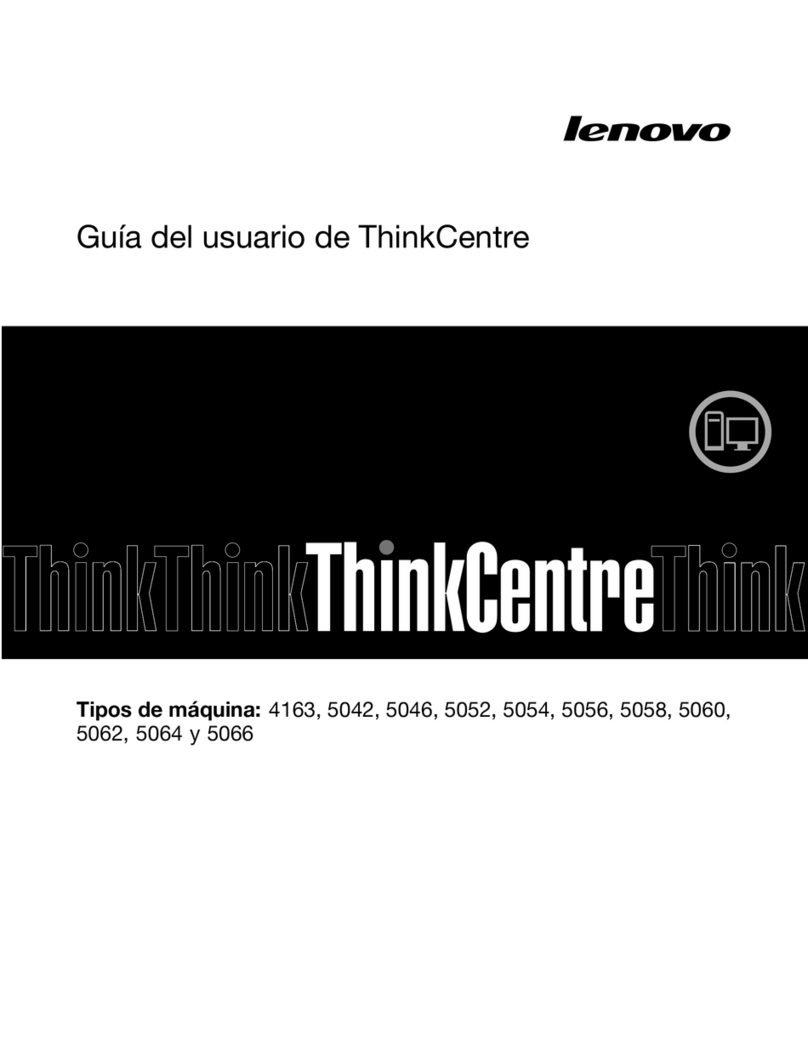Contents
A out this documentation . . . . . . . . iii
Chapter 1. Meet your computer . . . . . 1
Front . . . . . . . . . . . . . . . . . . . . 1
Rear . . . . . . . . . . . . . . . . . . . . 4
Features and specifications . . . . . . . . . . . 6
Statement on USB transfer rate . . . . . . . . 6
Chapter 2. Get started with your
computer . . . . . . . . . . . . . . . . . 9
Work with Windows . . . . . . . . . . . . . . 9
Windows he p information . . . . . . . . . . 9
Connect an externa disp ay . . . . . . . . . . 10
Lenovo Vantage. . . . . . . . . . . . . . . 10
Chapter 3. Explore your computer . . 11
Manage power . . . . . . . . . . . . . . . 11
Set the power p an . . . . . . . . . . . . 11
Transfer data . . . . . . . . . . . . . . . . 11
Connect to a B uetooth-enab ed device (for
se ected mode s) . . . . . . . . . . . . 11
Use the optica drive (for se ected mode s) . . 12
Use a media card (for se ected mode s) . . . . 12
Lock the computer . . . . . . . . . . . . . 12
Purchase accessories . . . . . . . . . . . . 13
Chapter 4. CRU replacement . . . . . 15
What are CRUs . . . . . . . . . . . . . . . 15
Rep ace a CRU . . . . . . . . . . . . . . . 16
IdeaCentre 3 07ADA05 . . . . . . . . . . 16
IdeaCentre 3 07IMB05 . . . . . . . . . . 45
Chapter 5. Help and support . . . . . 81
Frequent y asked questions . . . . . . . . . . 81
Se f-he p resources . . . . . . . . . . . . . 81
Ca Lenovo . . . . . . . . . . . . . . . . 83
Before you contact Lenovo . . . . . . . . 83
Lenovo Customer Support Center . . . . . . 83
Purchase additiona services. . . . . . . . . . 84
Appendix A. Important safety
information . . . . . . . . . . . . . . . 85
Appendix B. Accessi ility and
ergonomic information . . . . . . . . 99
Appendix C. Compliance
information . . . . . . . . . . . . . . . 101
Appendix D. Notices and
trademarks . . . . . . . . . . . . . . . 113
© Copyright Lenovo 2023 i