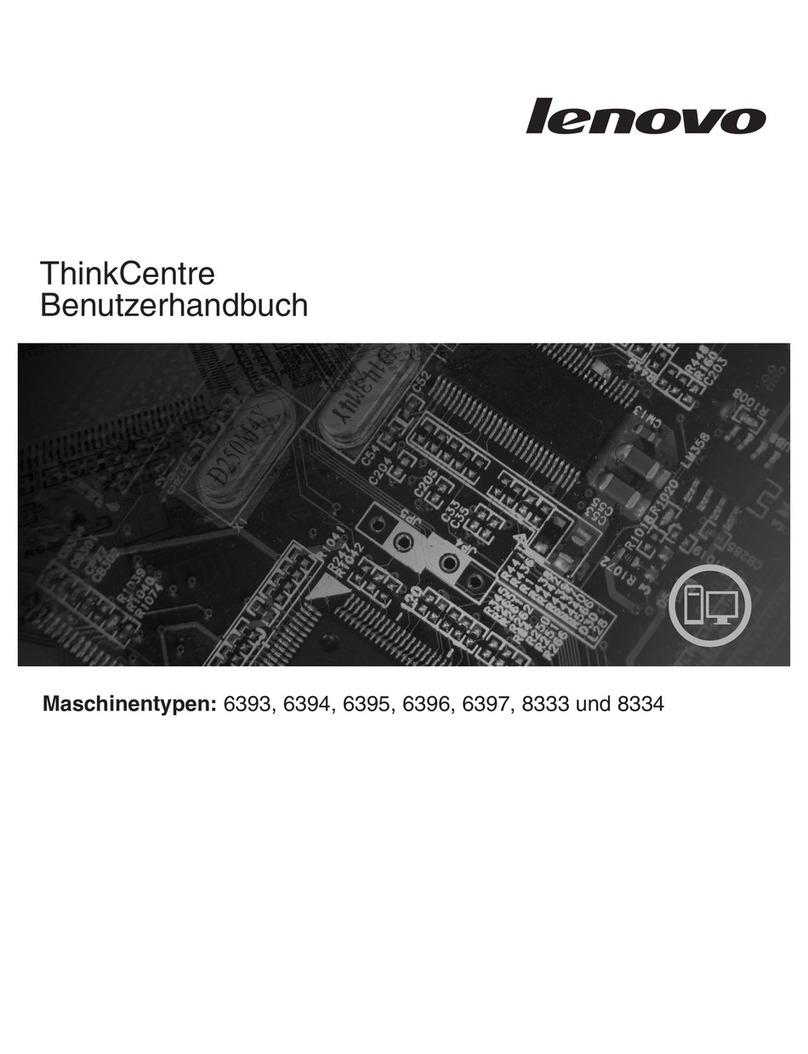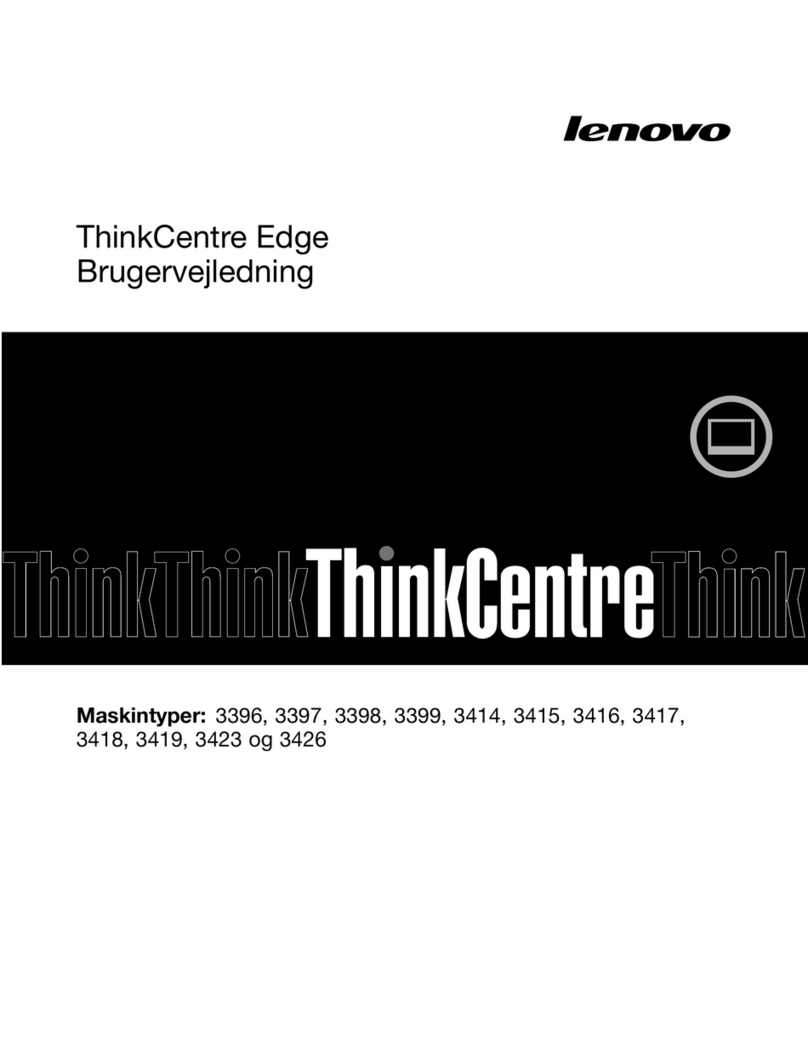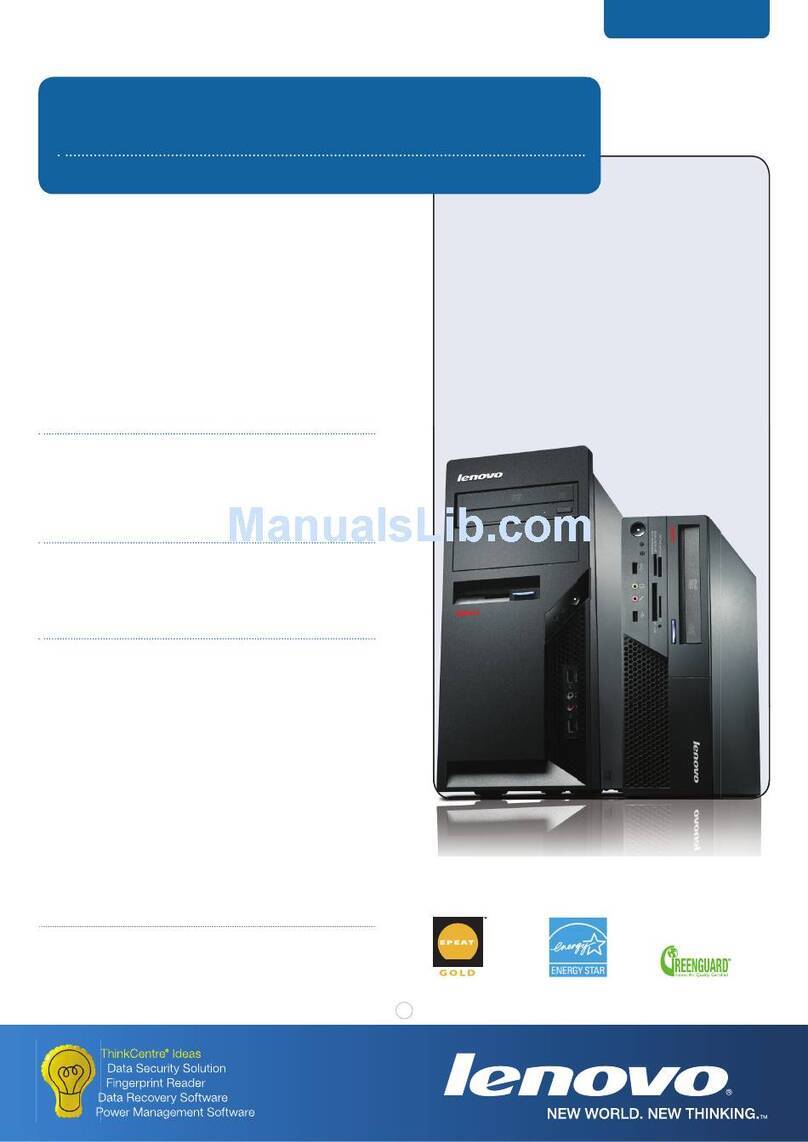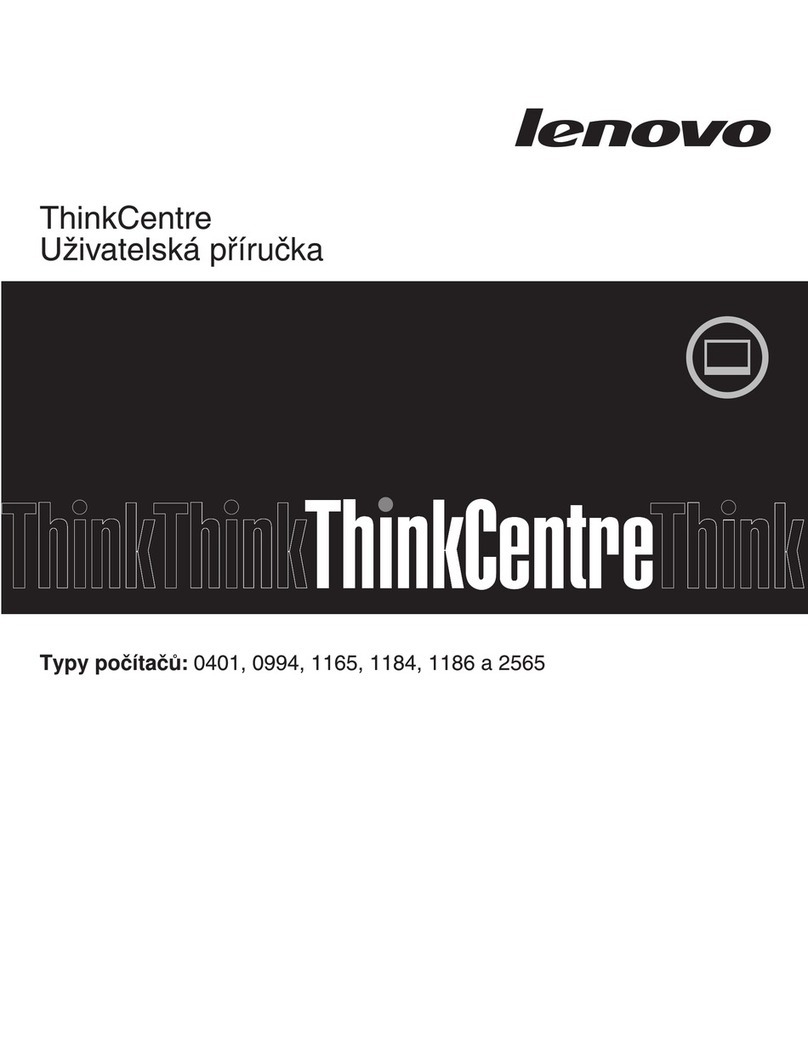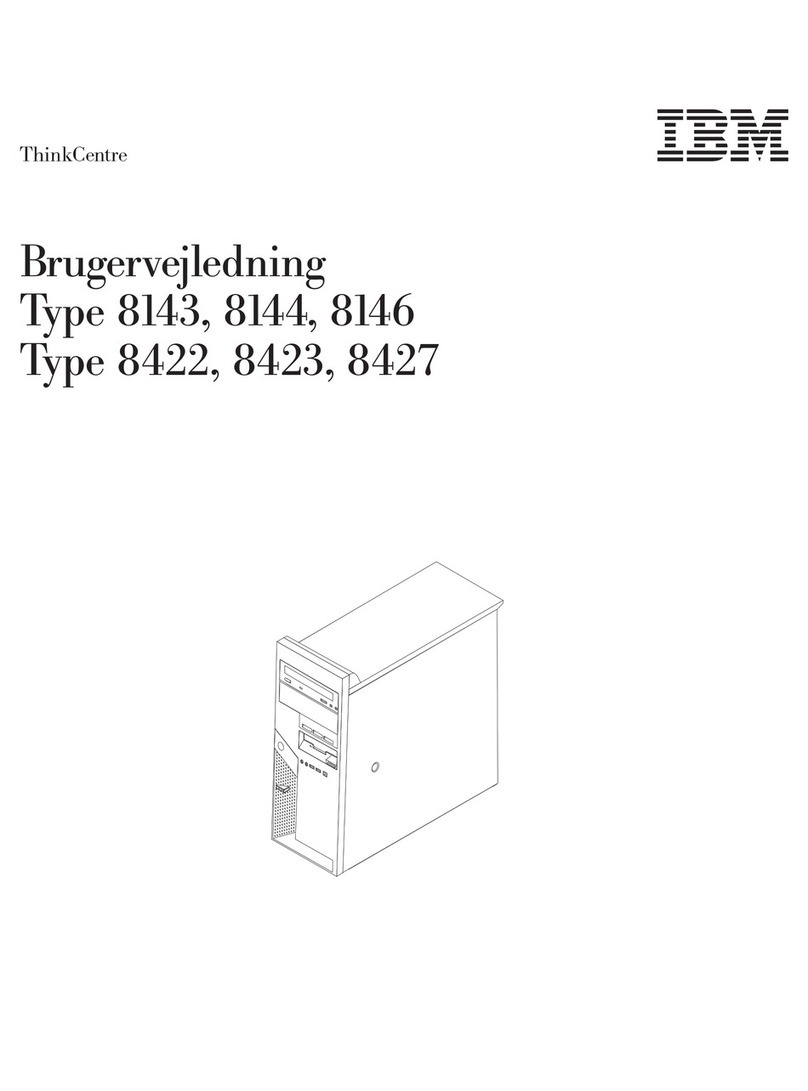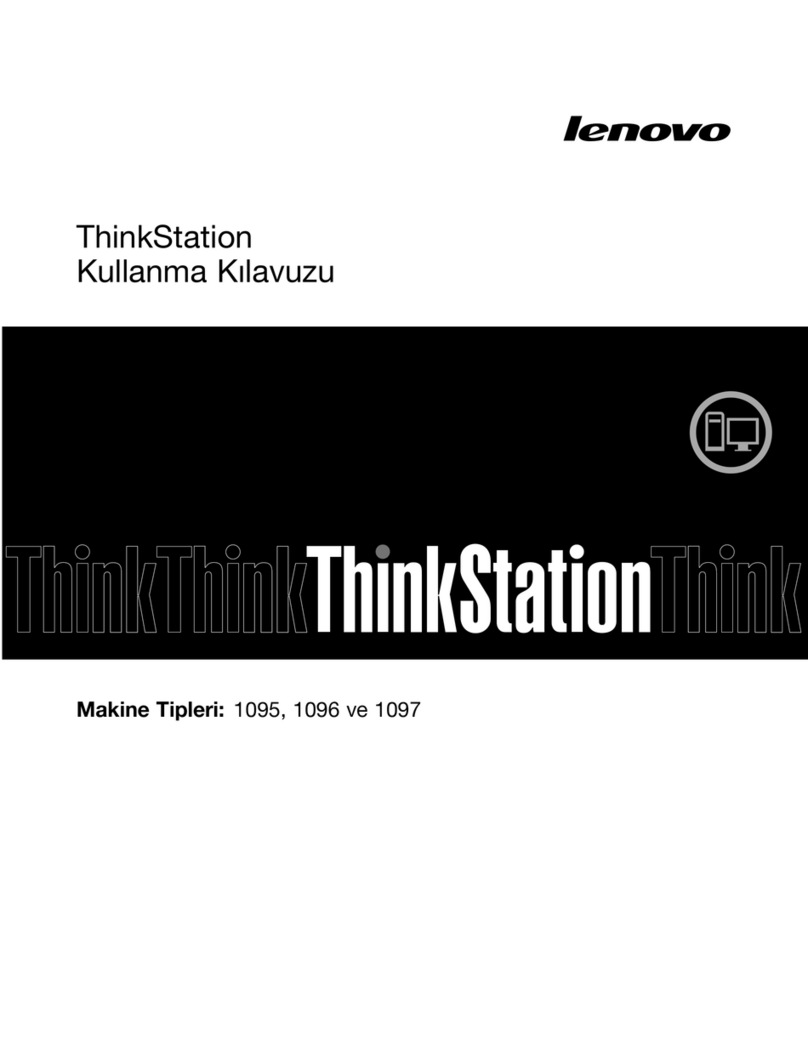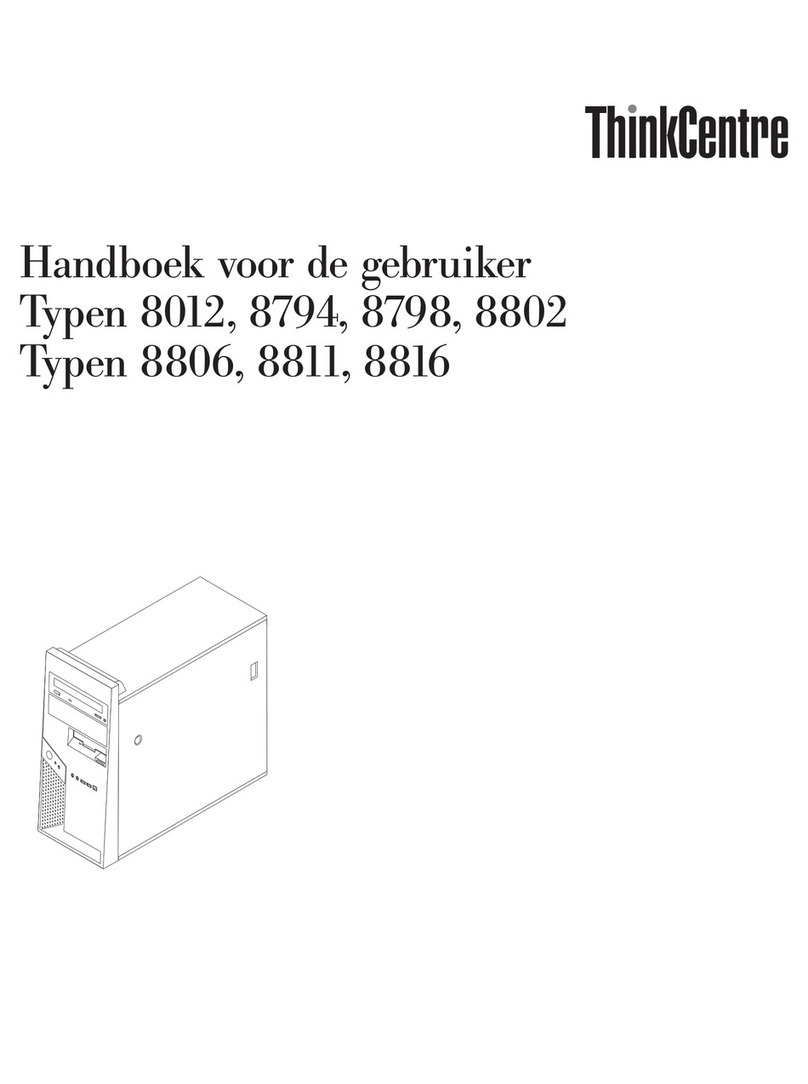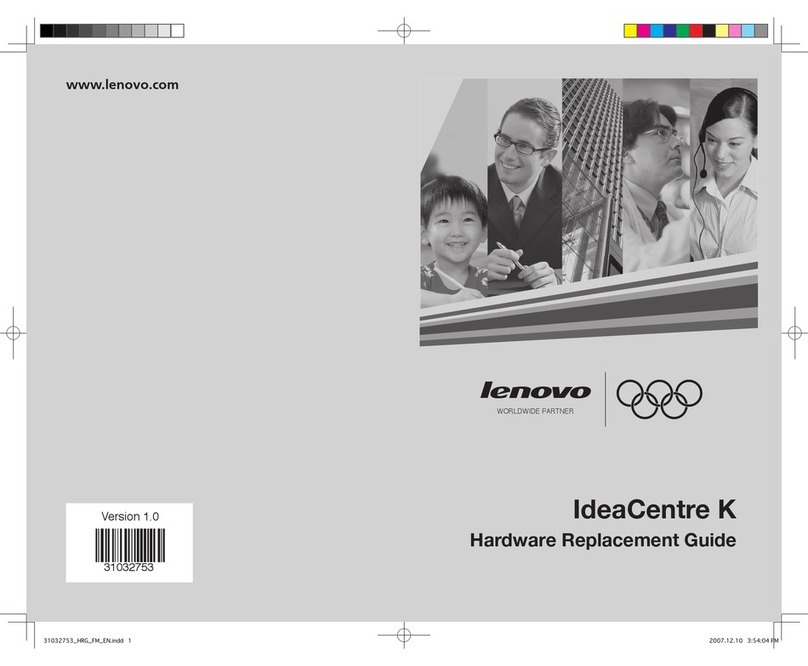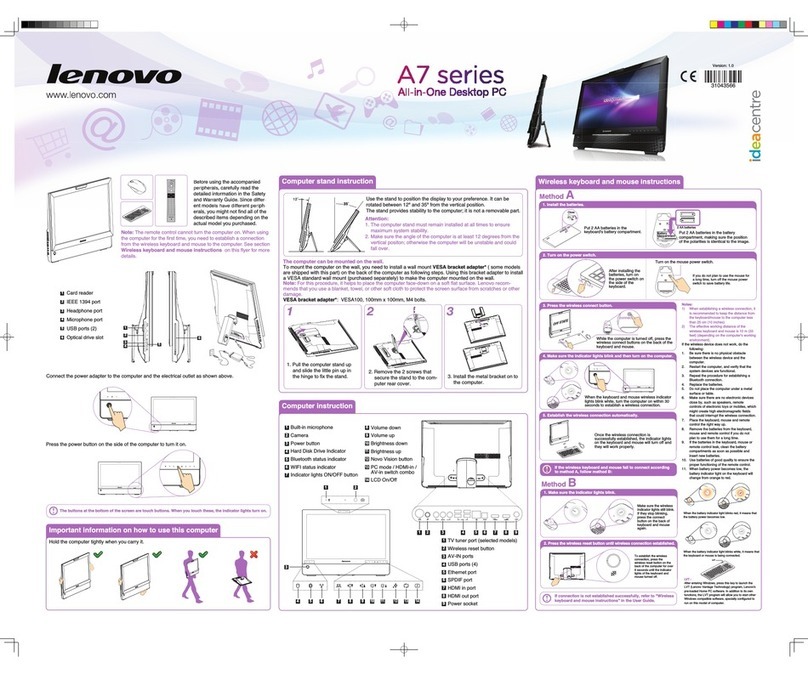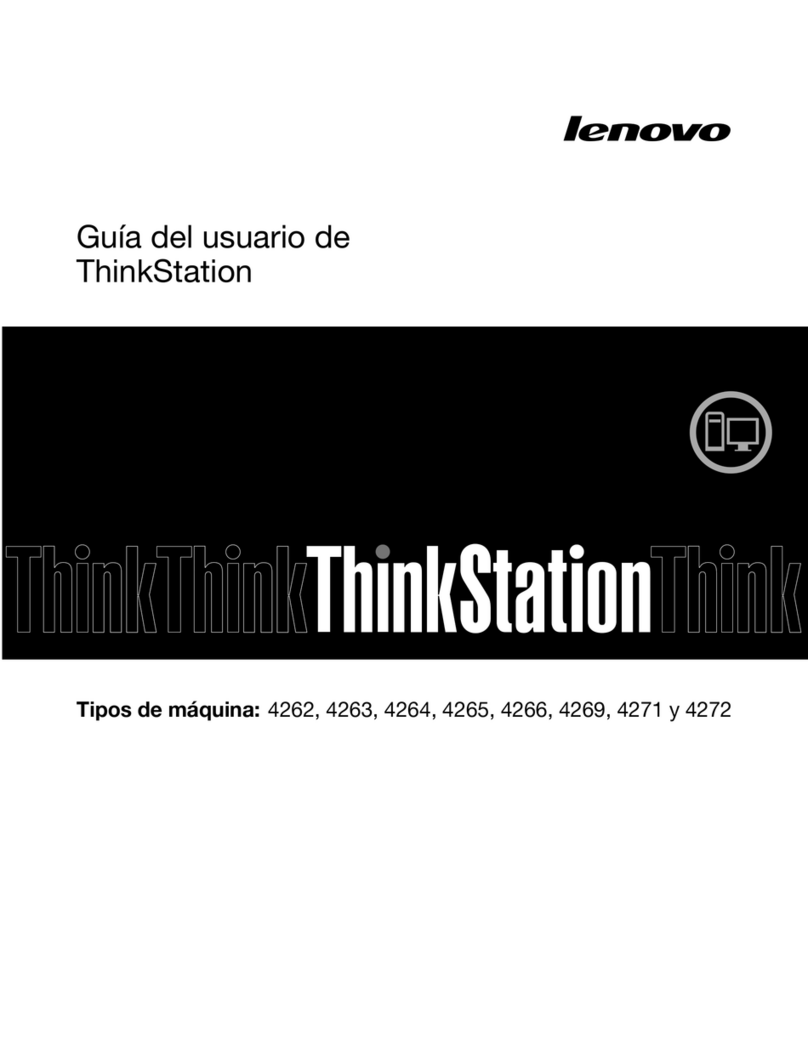Computer instructions
Wireless keyboard and mouse
configuration
6
3
451
2
Ċ!Optical drive
Ċ!Power button
Ċ!Card reader
Ċ!USB ports (2)
Ċ!Headphone connector
Ċ!Microphone connector
1
2
3
4
5
6
12
8
9
7
10
11
8
9
10
7
11
12
Ċ!AV-IN connector (Selected
models only)
Ċ!PS/2 Keyboard connector
Ċ!Ethernet connector
Ċ!USB ports (2)
Ċ!TV-Tuner connector (Selected
models only)
Ċ!Power connector
Close
Put 2 AA
batteries in the
keyboard's
battery
compartment.
2 AA batteries
Battery
compartment
Put 2 AA batteries in the battery
compartment, making sure the
position of the polarities is
identical to the image.
Turn on the mouse power switch.
If you do not plan to
use the mouse for a
long time, turn off
the mouse power
switch to save
battery life.
After installing the batteries, turn on the power
switch on the side of the keyboard.
2 AA batteries
Once the wireless connection is successfully established,
the indicator lights on the keyboard and mouse will turn off
and they will work properly.
Notes:
1) When establishing a wireless connection, it is recommended to keep the distance
from the keyboard/mouse to the computer less than 25 cm (10 inches)
2) The effective working distance of the wireless keyboard and mouse is 10 m (33
feet) (depending on the computer's working environment).
If the wireless device does not work, do the following:
1. Be sure there is no physical obstacle between the wireless device and the
computer.
2. Restart the computer, and verify that the system devices are functional.
3. Repeat the procedure for establishing a Bluetooth connection.
4. Replace the batteries.
5. Do not place the computer under a metal surface or table.
6. Make sure there are no electronic devices close by, such as speakers, remote
controls of electronic toys or mobiles, which might create high electromagnetic
fields that could interrupt the wireless connection.
7. Place the keyboard, mouse and remote control the right way up.
8. Remove the batteries from the keyboard, mouse and remote control if you do not
plan to use them for a long time.
9. If the batteries in the keyboard, mouse or remote control leak, clean the battery
compartments as soon as possible and insert new batteries.
10. Use batteries of good quality to ensure the proper functioning of the remote control.
11. When battery power becomes low, the battery indicator light on the keyboard will
change from orange to red.
Camera
Built-in microphone
Volume down
Volume up
Brightness down
Brightness up
LCD On/Off
Wireless reset button (or
Indicator lights ON/OFF button)
Method A
Method B
If the wireless keyboard and mouse fail to connect according to method
A, follow method B:
If connection is not established successfully, refer to "Wireless keyboard and
mouse instructions" in the User Guide.
Make sure the wireless indicator
lights still blink. If they stop
blinking, press the connect button
on the back of keyboard and
mouse again.
OFF STATE
While the computer is turned off, press the wireless connect button
on the back of the keyboard and mouse.
When the keyboard and mouse wireless
indicator lights blink white, turn the
computer on within 30 seconds to
establish a wireless connection.
1. Install the batteries. 2. Turn on the power switch.
3. Press the wireless connect button.
5. Establish the wireless connection automatically.
1. Make sure the indicator lights blink.
2. Press the wireless reset button until wireless connection established.
4. Make sure the indicator lights blink and then turn on the computer.
To establish the wireless connection, press and hold
the wireless reset button for over 5 seconds until you
hear multiple beep sounds.
The wireless reset button is a touch button located
at the bottom-right-side of the screen, as shown in the
diagram. Before following the reset instructions,
make sure the indicator light is ON. Press on any of
the touch buttons ONCE to turn the indicator light ON
to activate the buttons.
When the battery indicator light blinks red, it
means that the battery power becomes low.
When the battery indicator light blinks white, it means
that the keyboard or mouse is being connected.
LVT
LVT :
After entering Windows, press this key to launch the LVT (Lenovo Vantage
Technology) program, Lenovo's pre-loaded Home PC software. In addition to its
own functions, the LVT program will allow you to start other Windows
compatible software, specially configured to run on this model of computer.