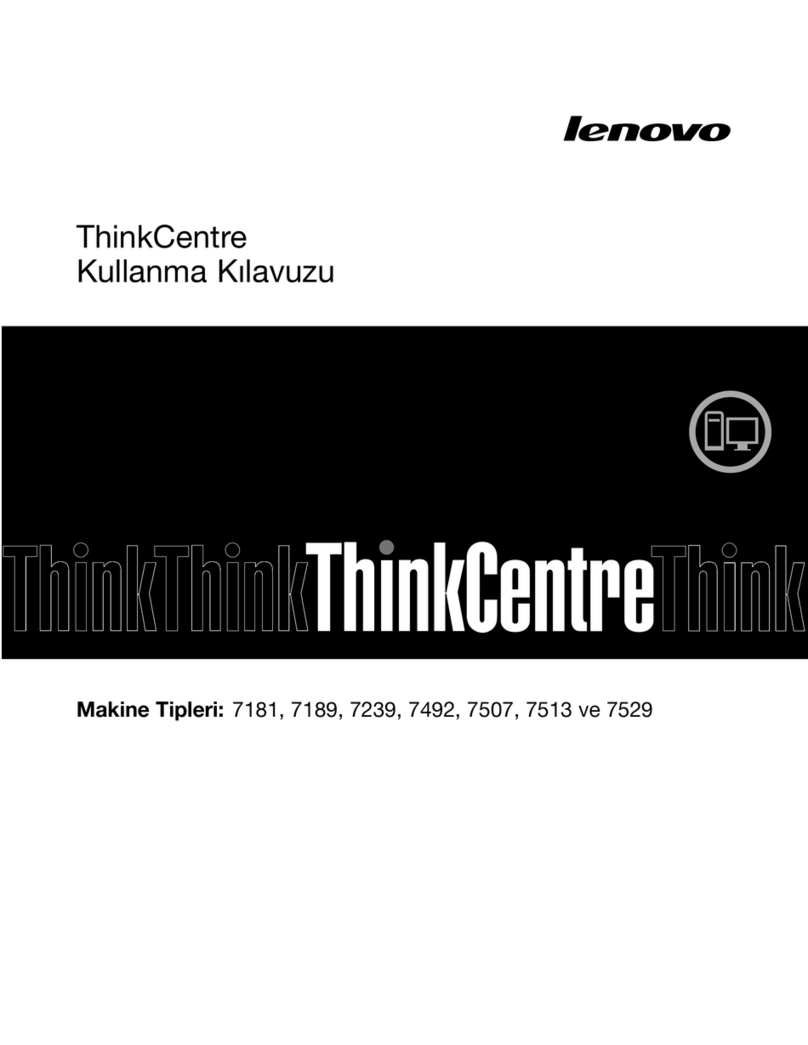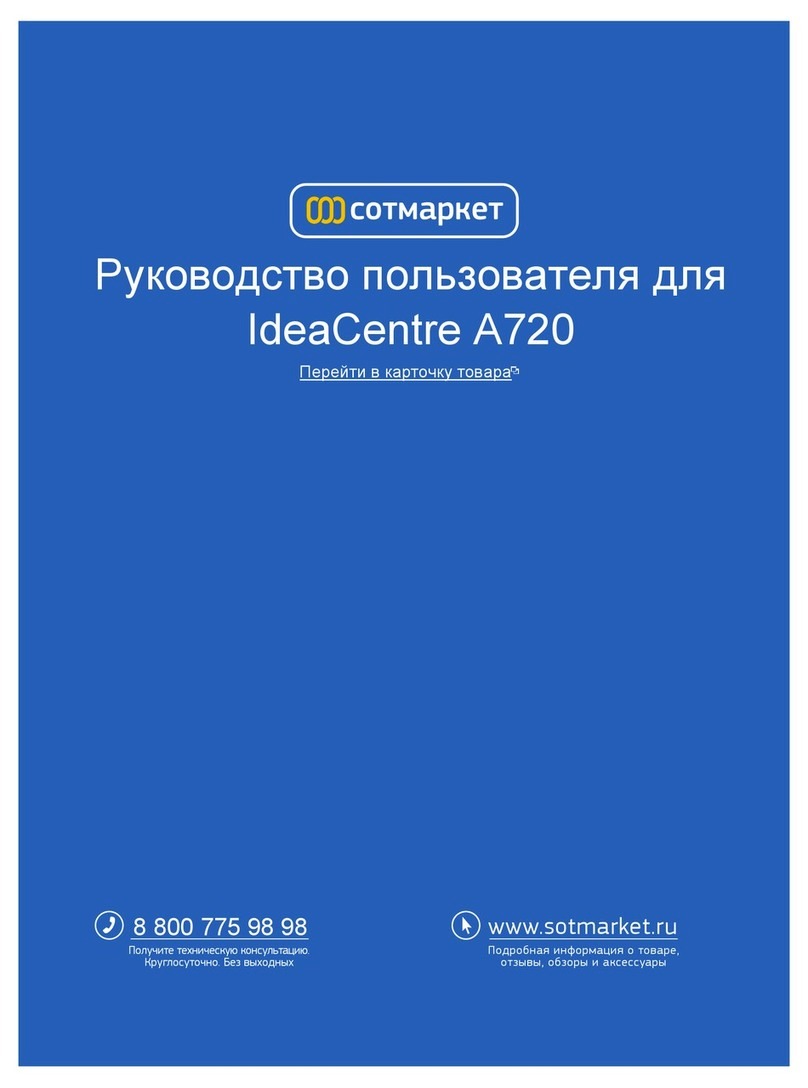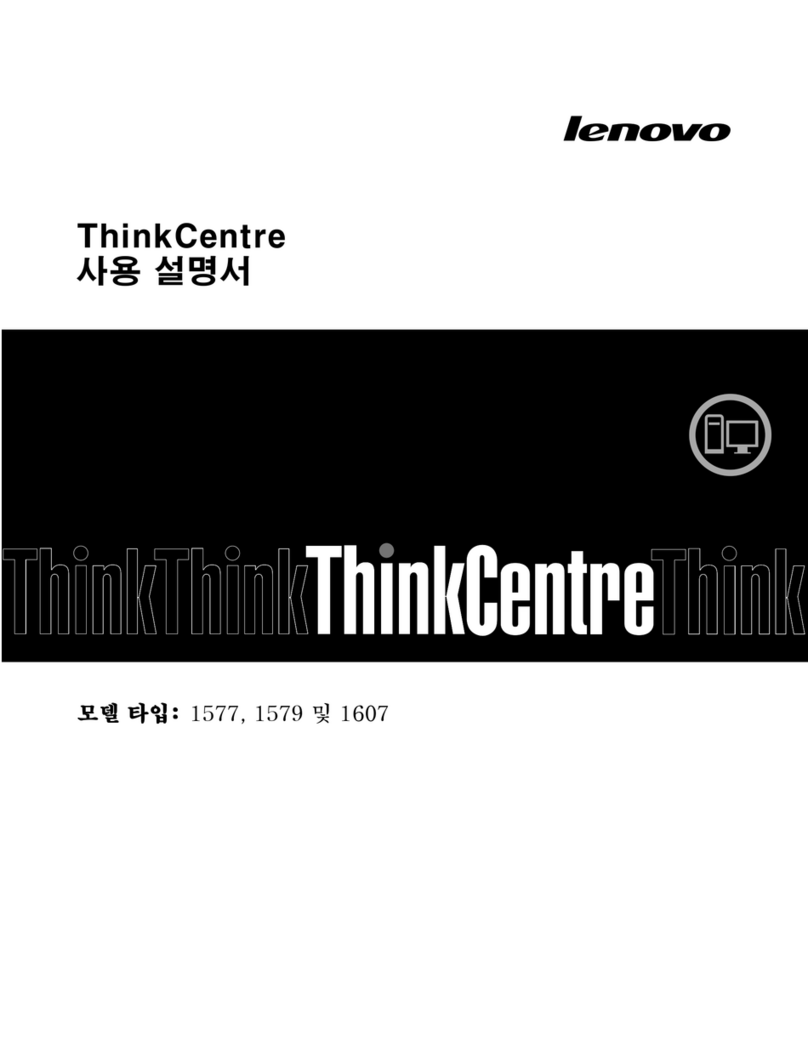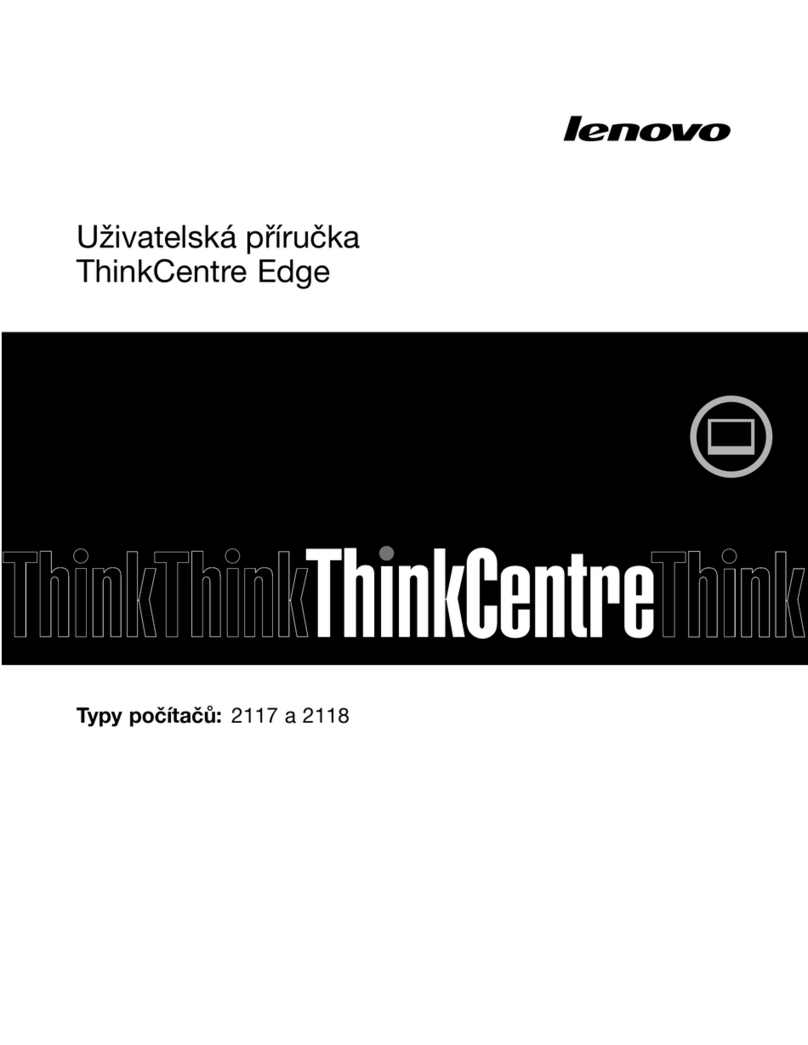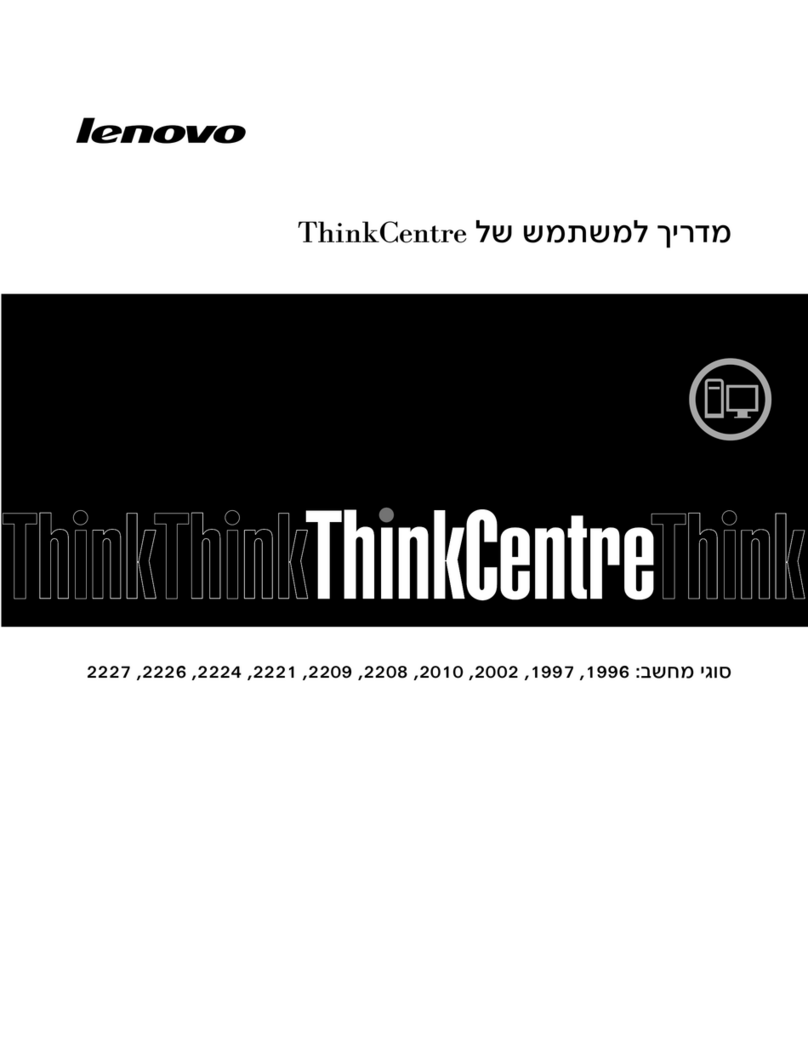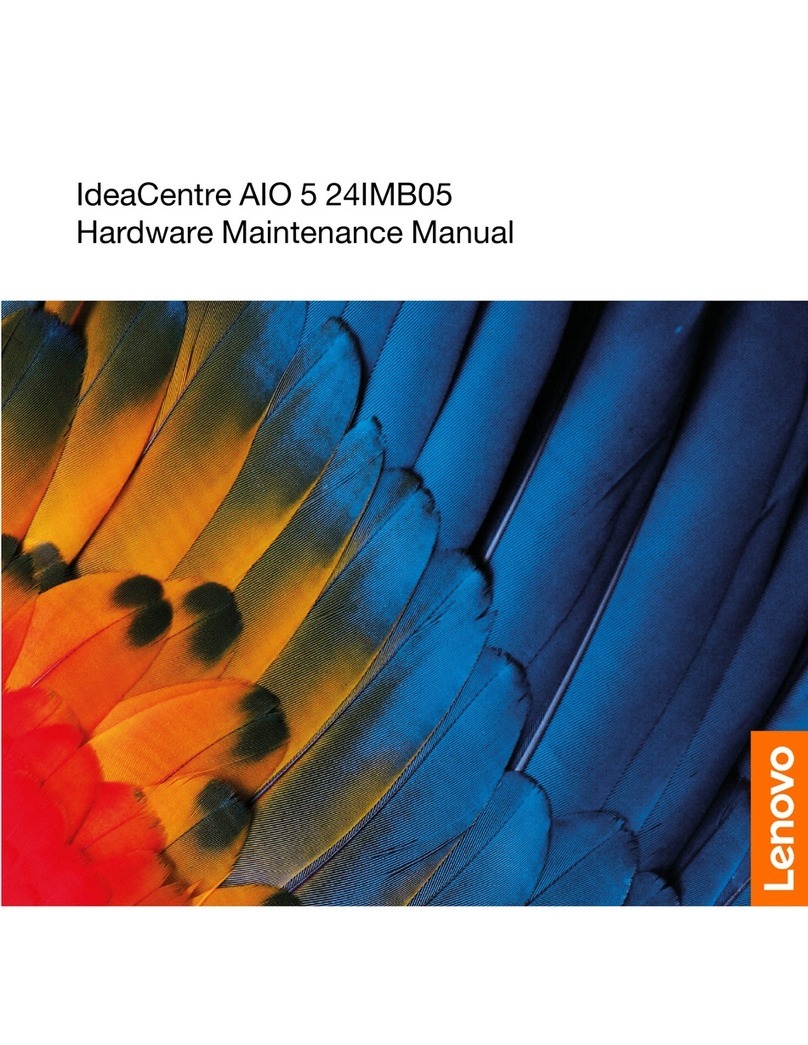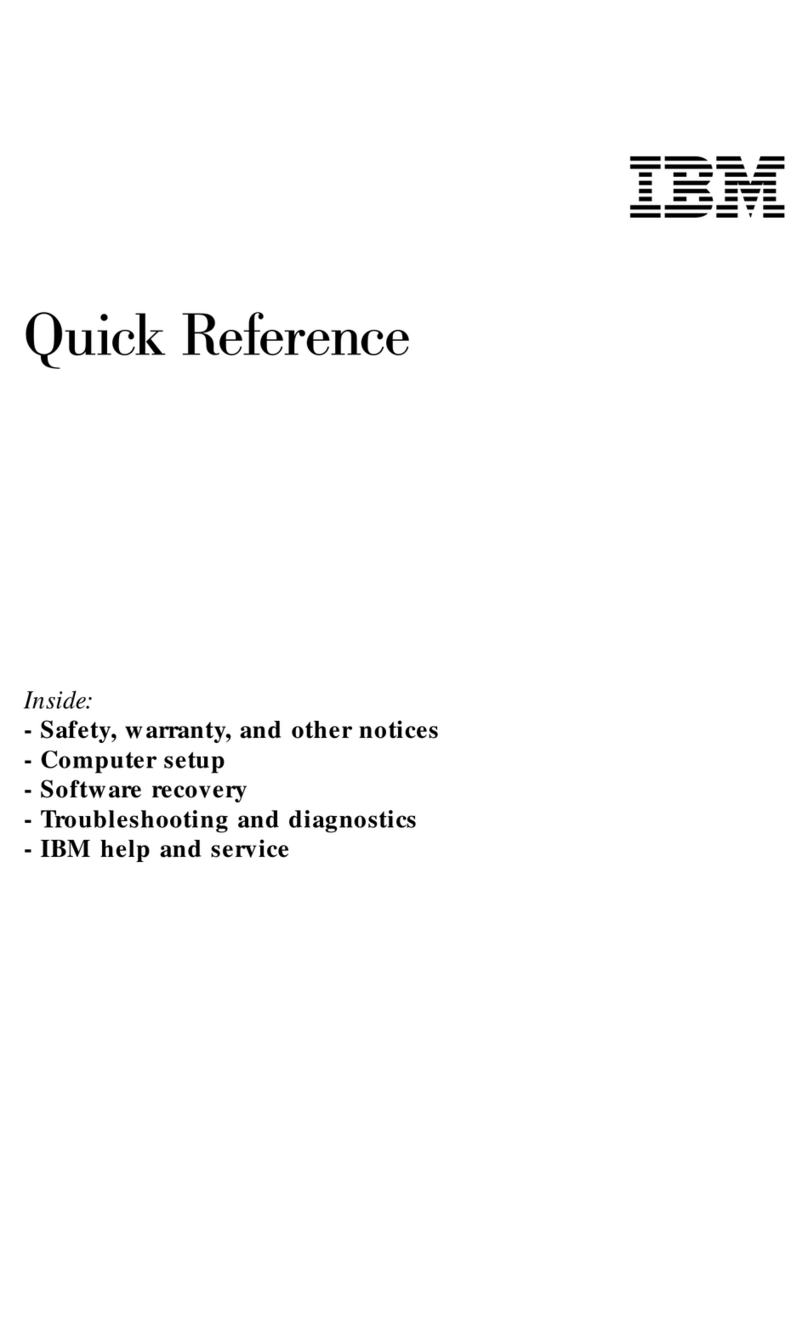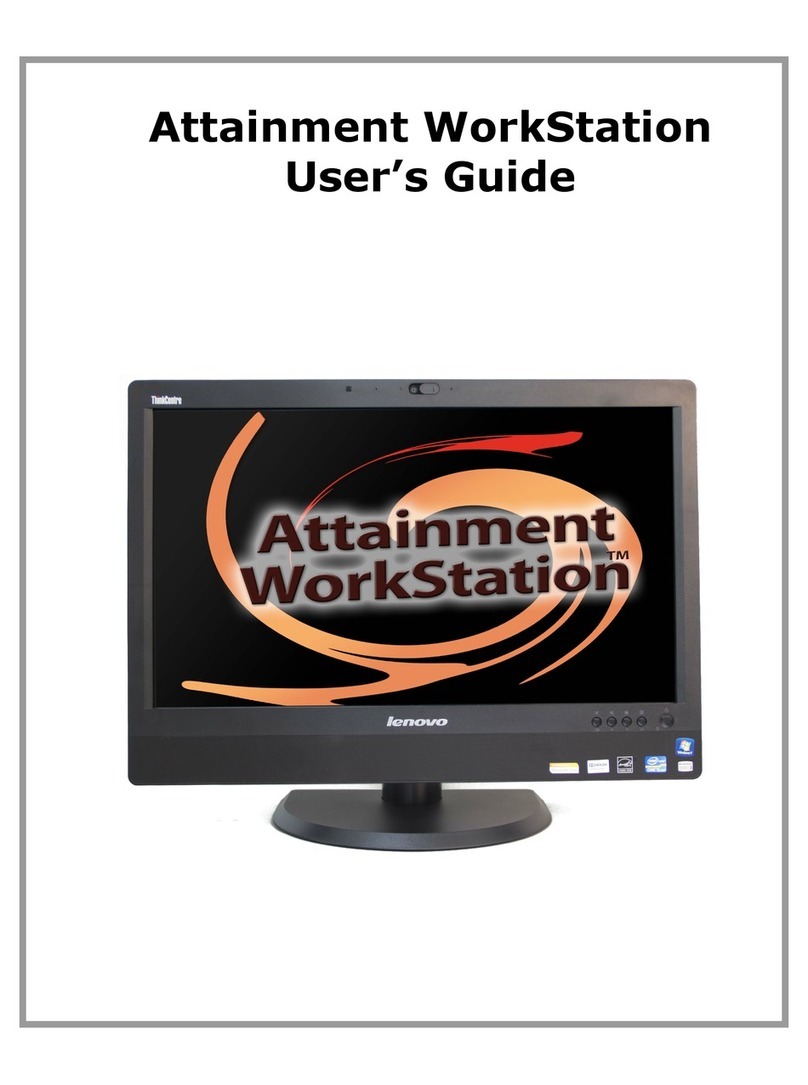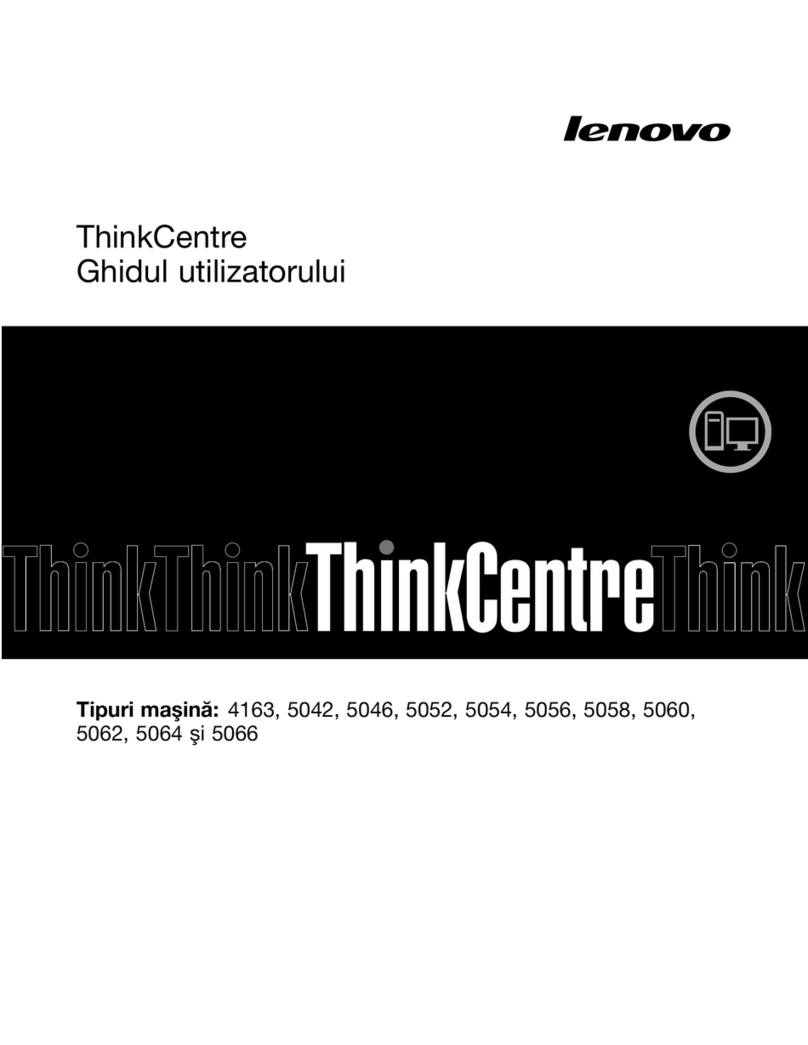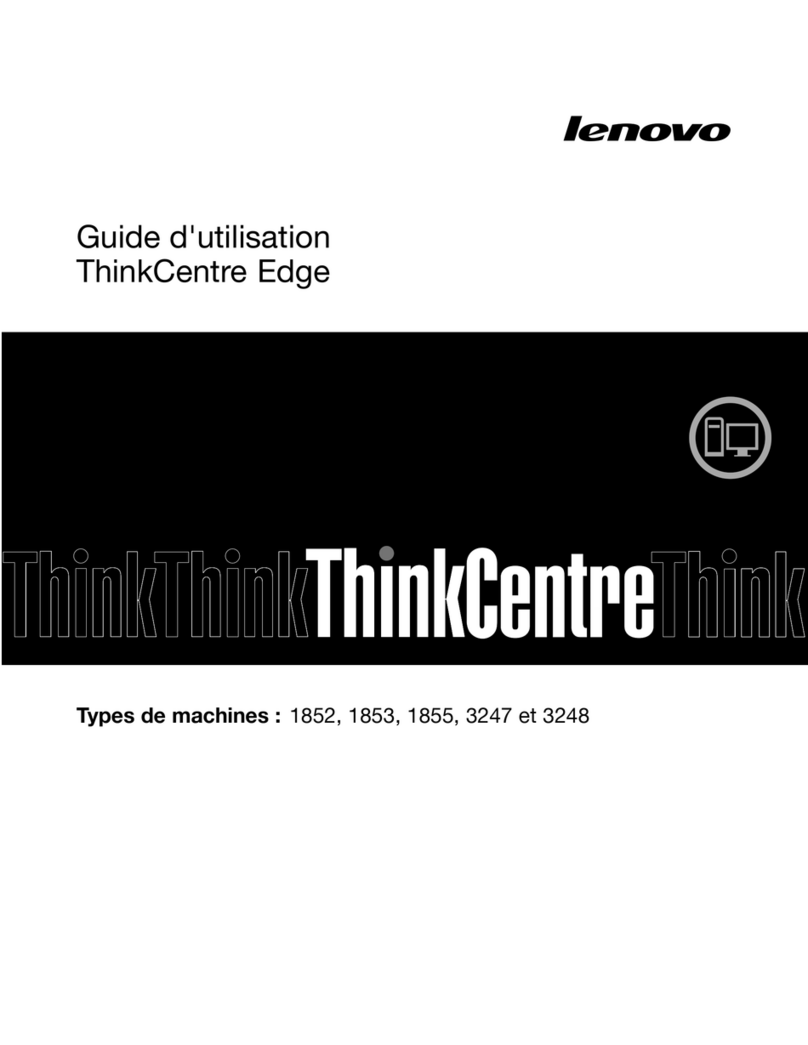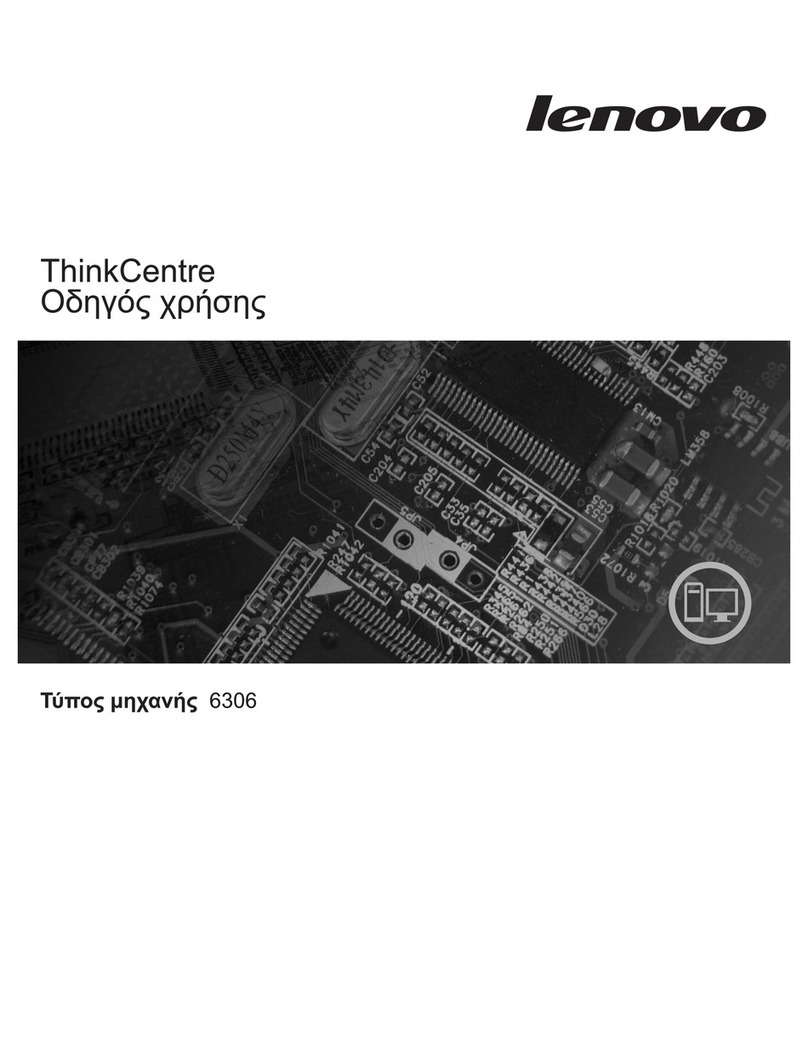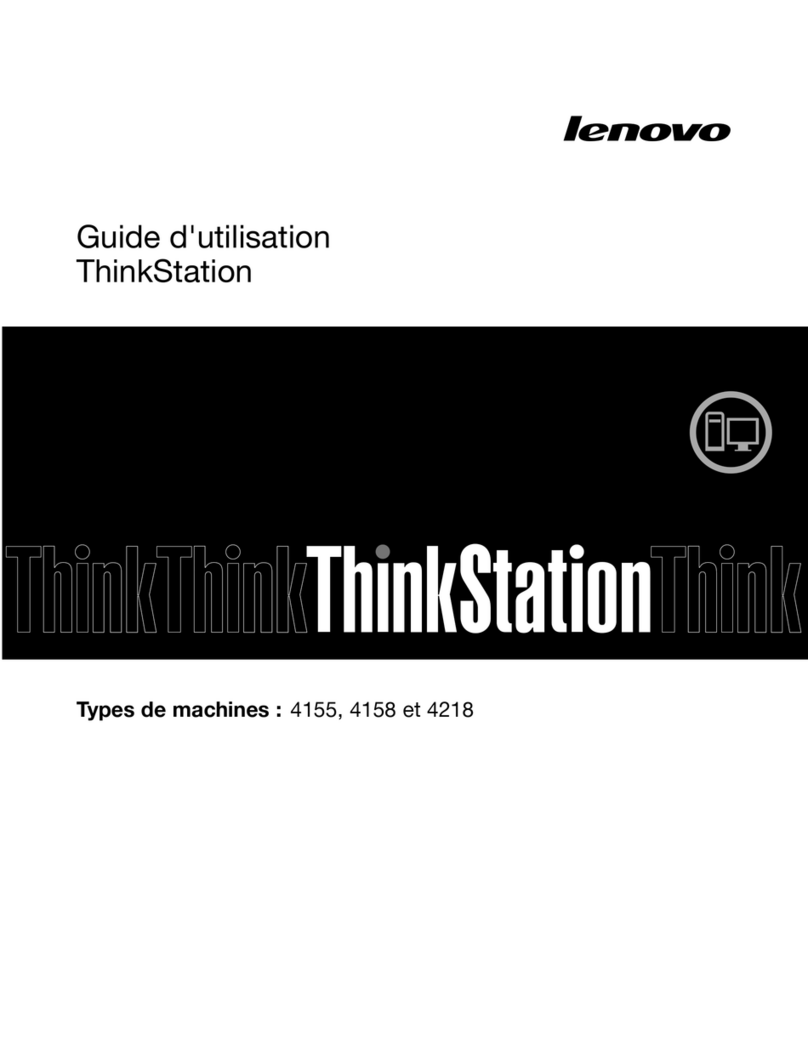InstallingorreplacingthemSATAsolid-state
drive.................64
Replacingtheprimaryharddiskdrive....70
Replacingthesecondaryharddiskdrive...72
Installingthesolid-statedrive.......74
Replacingtherontanassembly.....75
Replacingtherearanassembly......77
ReplacingtherontaudioandUSB
assembly...............79
Replacingtheinternalspeaker.......82
Replacingthethermalsensor.......84
Replacingthecoverpresenceswitch....86
ReplacingtheWi-Fiunits.........88
InstallingorremovingtherearWi-Fiantenna.95
InstallingorremovingtherontWi-Fi
antenna...............96
Replacingthekeyboardormouse.....98
Completingthepartsreplacement.....99
Chapter6.Recoeryinformation..101
RecoveryinormationortheWindows7operating
system..................101
Creatingandusingrecoverymedia.....101
Perormingbackupandrecovery
operations..............102
UsingtheRescueandRecovery
workspace..............103
Creatingandusingarescuemedium....104
Reinstallingpreinstalledapplicationsand
devicedrivers.............105
Reinstallingsotwareprograms......106
Reinstallingdevicedrivers........106
Solvingrecoveryproblems........106
RecoveryinormationortheWindows8or
Windows8.1operatingsystem........107
Rereshingyourcomputer........107
Resettingyourcomputertotheactorydeault
settings................107
Usingtheadvancedstartupoptions....107
RecoveringyouroperatingsystemiWindows
8orWindows8.1ailstostart.......108
Chapter7.UsingtheSetupUtility
program...............109
StartingtheSetupUtilityprogram.......109
Viewingandchangingsettings........109
Usingpasswords..............109
Passwordconsiderations.........110
Power-OnPassword..........110
AdministratorPassword.........110
HardDiskPassword...........110
Setting,changing,anddeletingapassword..110
Erasinglostororgottenpasswords(clearing
CMOS)................111
Enablingordisablingadevice........111
Selectingastartupdevice..........112
Selectingatemporarystartupdevice....112
Selectingorchangingthestartupdevice
sequence...............112
EnablingErPcompliancemode........112
ICEperormancemode...........113
ICEthermalalert..............113
ExitingtheSetupUtilityprogram.......114
Chapter8.Updatingsystem
programs..............115
Usingsystemprograms...........115
Updating(flashing)theBIOSromadisc....115
Updating(flashing)theBIOSromyouroperating
system..................116
RecoveringromaPOST/BIOSupdateailure..116
Chapter9.Preentingproblems..117
Keepingyourcomputercurrent........117
Gettingthelatestdevicedriversoryour
computer...............117
Updatingyouroperatingsystem......117
UsingSystemUpdate..........118
Cleaningandmaintenance..........118
Basics................118
Cleaningyourcomputer.........119
Goodmaintenancepractices.......120
Movingyourcomputer...........120
Chapter10.Troubleshootingand
diagnostics.............121
Basictroubleshooting............121
Troubleshootingprocedure..........122
Troubleshooting..............122
Audioproblems............123
CDproblems.............124
DVDproblems.............125
Intermittentproblems..........127
Keyboard,mouse,orpointingdevice
problems...............127
Monitorproblems............129
Networkingproblems..........130
Optionproblems............133
Perormanceandlockupproblems.....134
Printerproblems............136
Serialportproblems...........136
Sotwareproblems...........137
USBproblems.............138
LenovoSolutionCenter...........138
iiThinkCentreM83,M93/pUserGuide