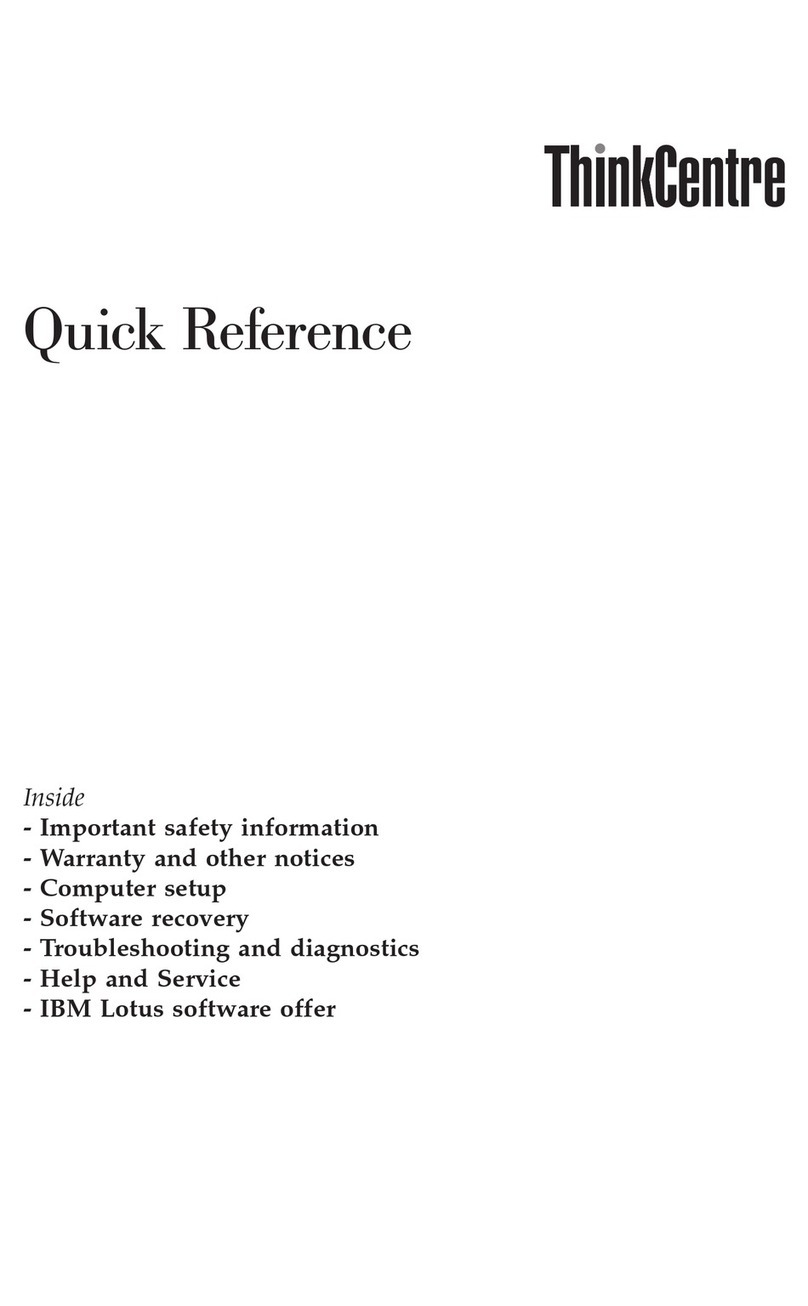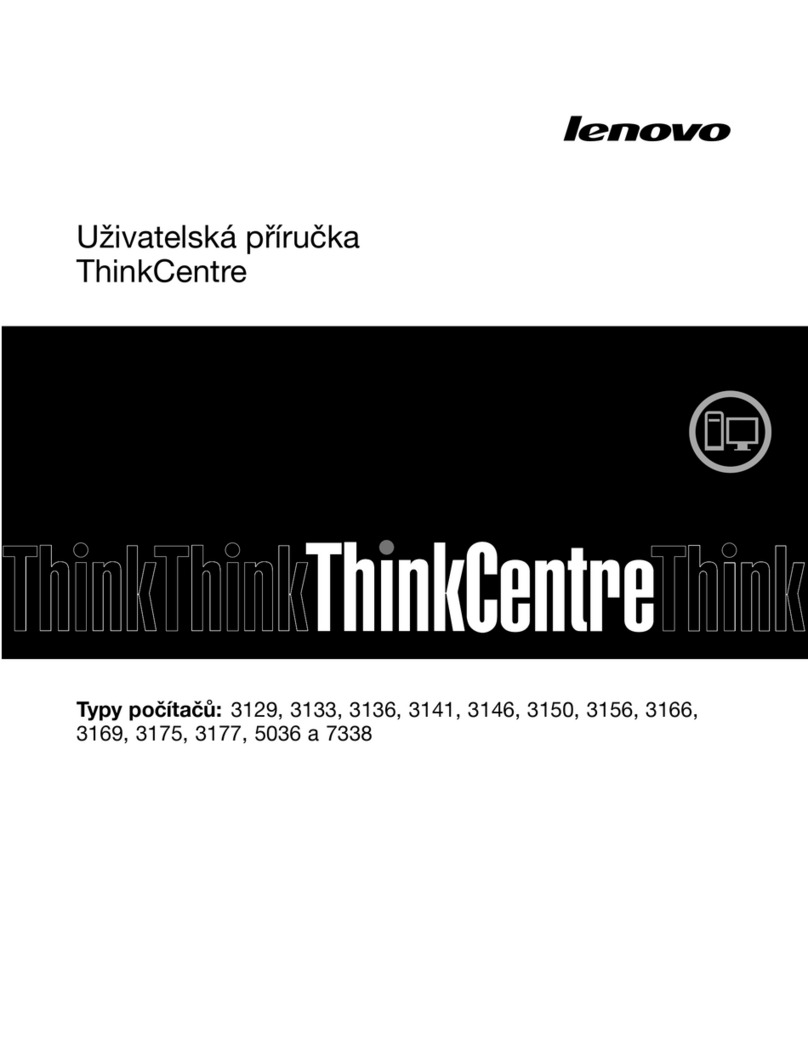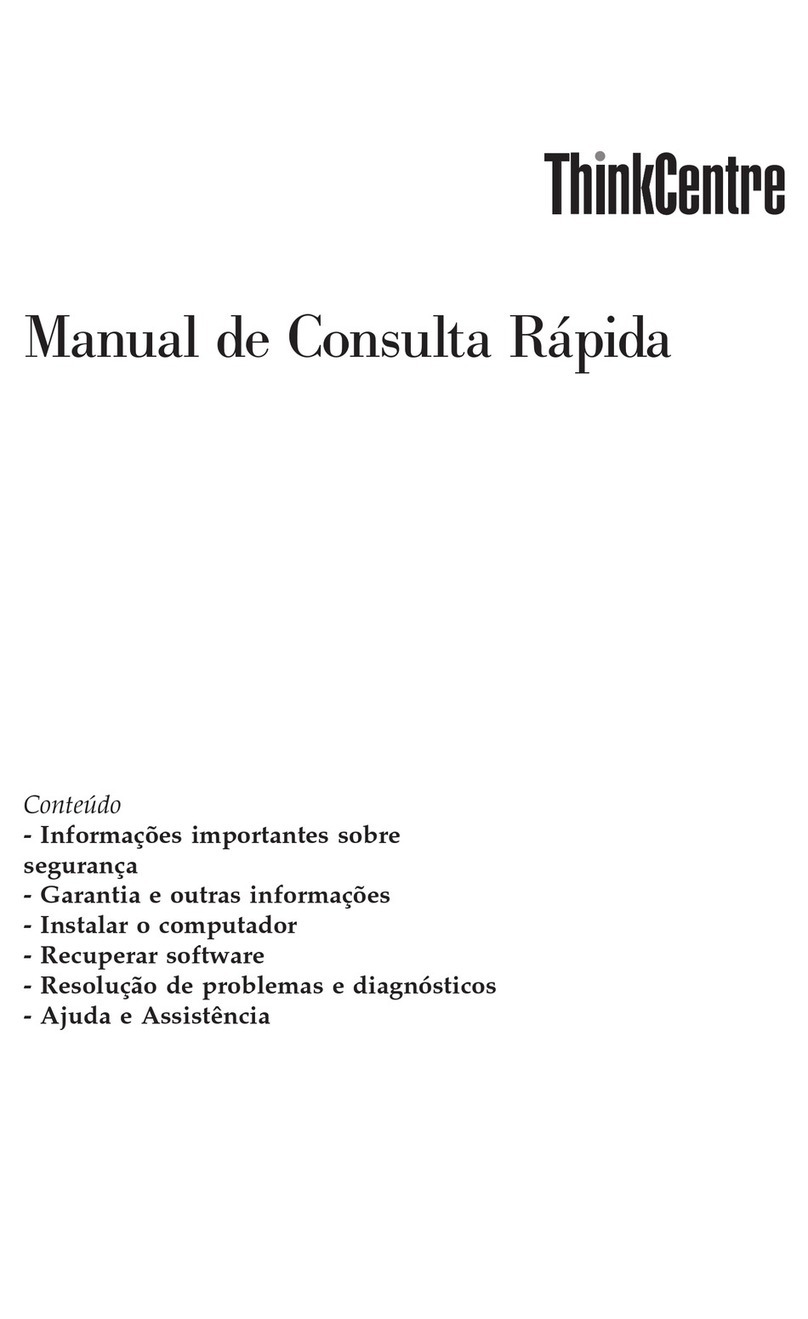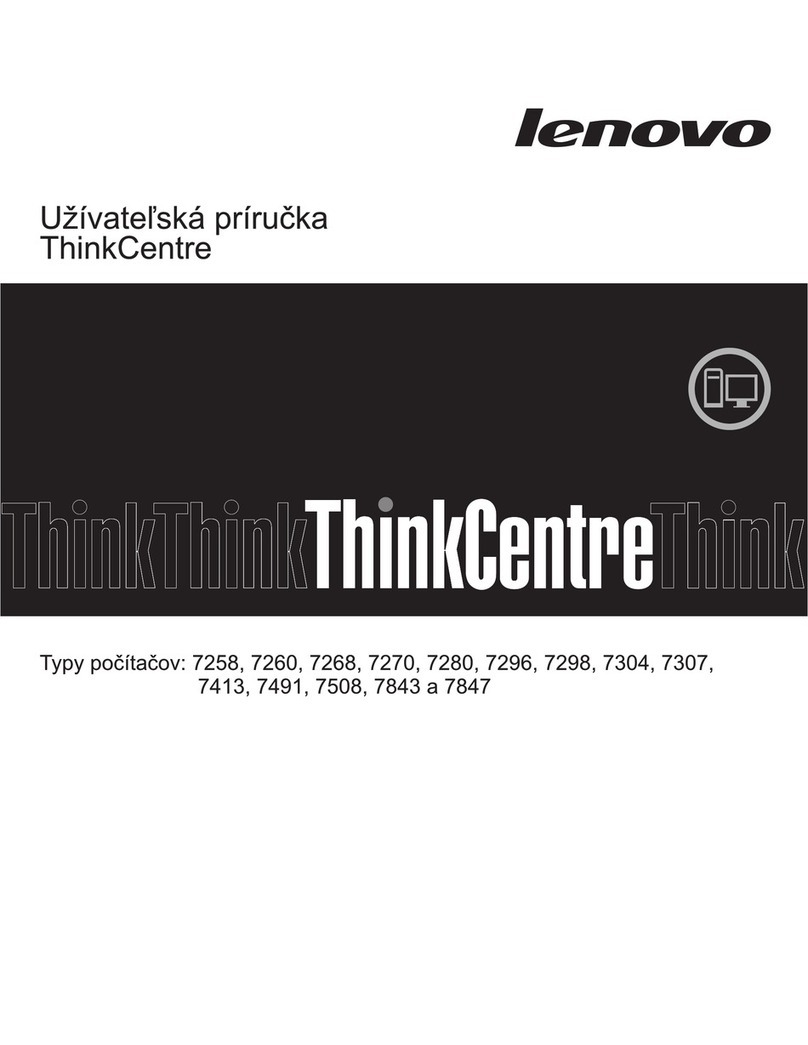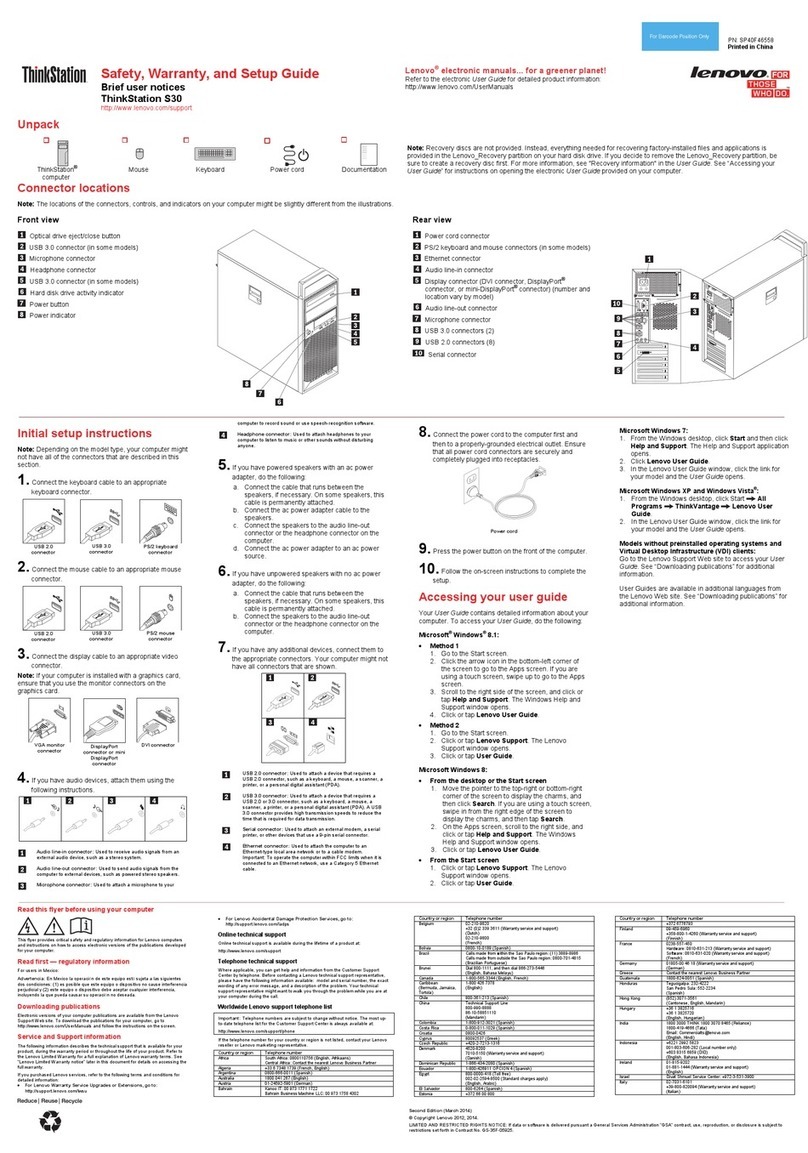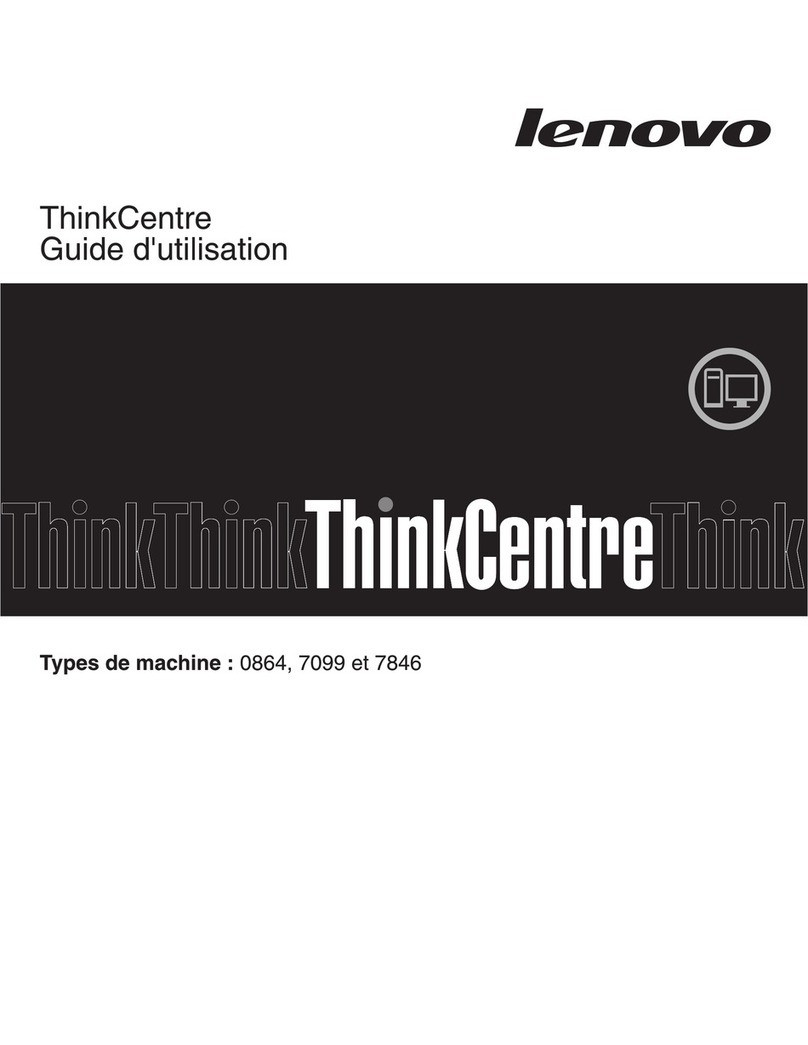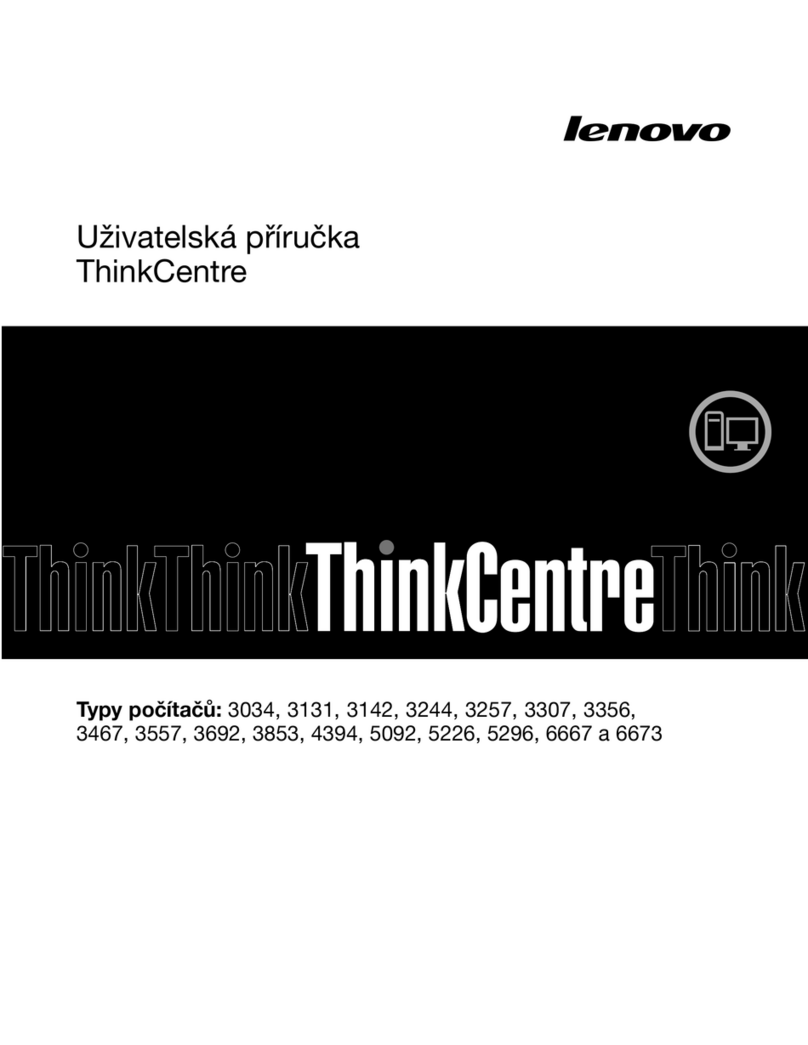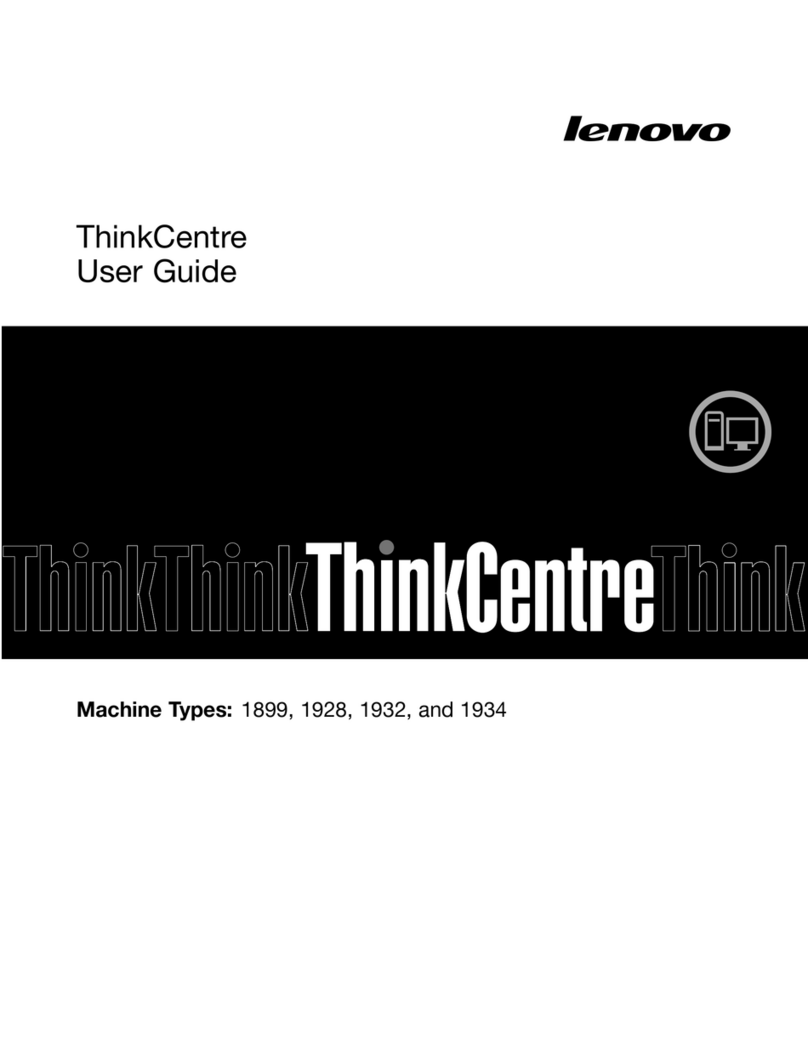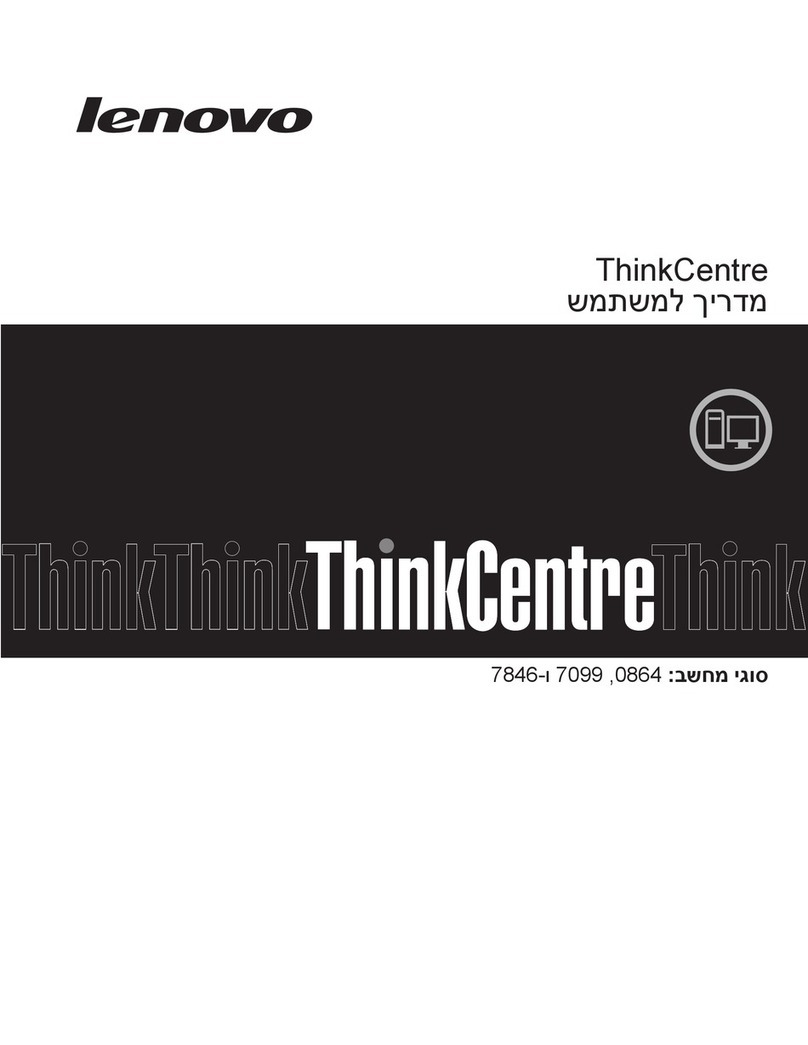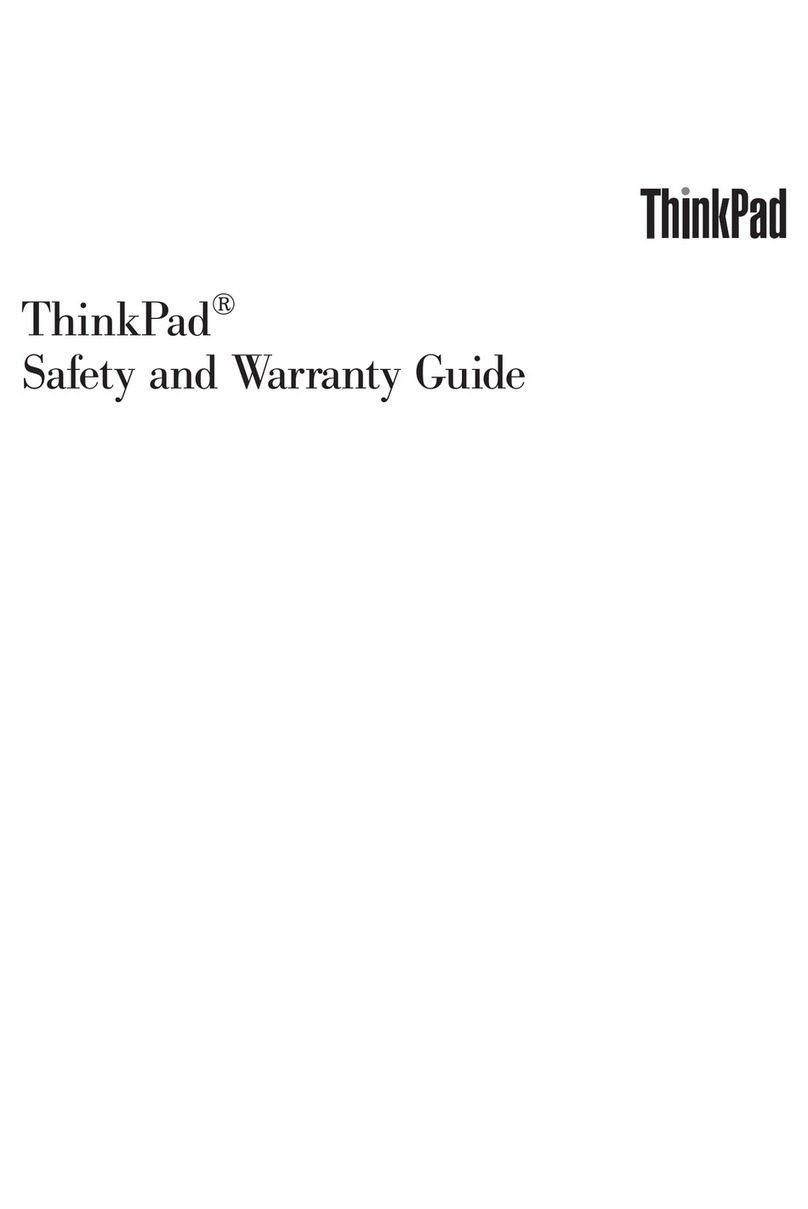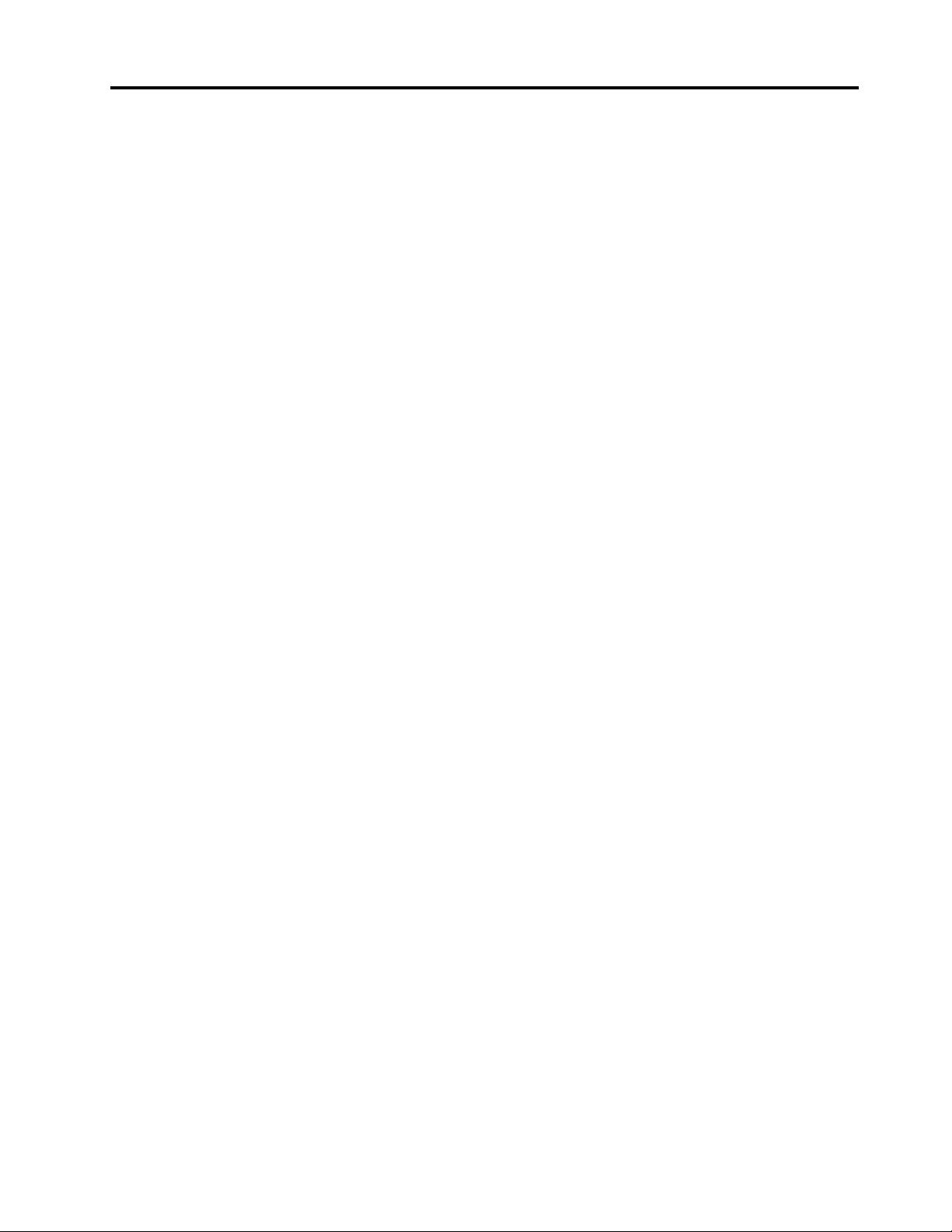Contents
About this documentation iii
Chapter 1 Meet your computer 1
Front . . . . . . . . . . . . . . . . . . . . 1
Base . . . . . . . . . . . . . . . . . . . . 2
Left . . . . . . . . . . . . . . . . . . . . 3
Right . . . . . . . . . . . . . . . . . . . . 5
Features. . . . . . . . . . . . . . . . . . . 6
Specifications . . . . . . . . . . . . . . . . 7
Chapter 2 Get started with your
computer 9
Get started with Windows 10 . . . . . . . . . . 9
Windows account . . . . . . . . . . . . . 9
Windows user interface . . . . . . . . . . 10
Windows label . . . . . . . . . . . . . 11
Connect to networks . . . . . . . . . . . . . 11
Connect to the wired Ethernet . . . . . . . 11
Connect to Wi-Fi . . . . . . . . . . . . 11
Use Lenovo Vantage . . . . . . . . . . . . . 12
Interact with your computer . . . . . . . . . . 13
Use the keyboard shortcuts . . . . . . . . 13
Use the TrackPoint pointing device . . . . . 15
Use the trackpad . . . . . . . . . . . . 16
Use multimedia . . . . . . . . . . . . . . . 17
Use audio . . . . . . . . . . . . . . . 18
Use the camera . . . . . . . . . . . . . 18
Connect to an external display . . . . . . . 18
Chapter 3 Explore your computer 21
Manage power . . . . . . . . . . . . . . . 21
Check the battery status . . . . . . . . . 21
Charge the battery . . . . . . . . . . . . 21
Check the battery temperature . . . . . . . 21
Maximize the battery life . . . . . . . . . 21
Set power button behaviors . . . . . . . . 21
Set the power plan . . . . . . . . . . . . 22
Transfer data . . . . . . . . . . . . . . . . 22
Set up a Bluetooth connection . . . . . . . 22
Use a microSD card . . . . . . . . . . . 22
irplane mode . . . . . . . . . . . . . . . 23
Purchase options . . . . . . . . . . . . . . 23
Chapter 4 Secure your computer
and information 25
Lock the computer . . . . . . . . . . . . . 25
Use passwords . . . . . . . . . . . . . . . 25
Password types . . . . . . . . . . . . . 25
Set, change, and remove a password . . . . 26
Use fingerprint authentication (for selected
models) . . . . . . . . . . . . . . . . . . 27
Use firewalls and antivirus programs. . . . . . . 28
Chapter 5 Configure advanced
settings 29
UEFI BIOS . . . . . . . . . . . . . . . . . 29
What is UEFI BIOS . . . . . . . . . . . . 29
Enter the BIOS menu . . . . . . . . . . . 29
Navigate in the BIOS interface . . . . . . . 29
Change the startup sequence . . . . . . . 29
Set the system date and time. . . . . . . . 30
Update UEFI BIOS . . . . . . . . . . . . 30
Recovery information . . . . . . . . . . . . 30
Restore system files and settings to an earlier
point . . . . . . . . . . . . . . . . . 30
Restore your files from a backup . . . . . . 30
Reset your computer . . . . . . . . . . . 30
Use advanced options . . . . . . . . . . 31
Windows automatic recovery. . . . . . . . 31
Create and use a recovery USB device . . . . 31
Install Windows 10 and drivers . . . . . . . . . 32
Chapter 6 CRU replacement 35
What are CRUs . . . . . . . . . . . . . . . 35
Disable Fast Startup and the built-in battery. . . . 35
Replace a CRU . . . . . . . . . . . . . . . 36
Base cover assembly . . . . . . . . . . . 36
Memory module . . . . . . . . . . . . . 38
Speaker assembly . . . . . . . . . . . . 39
Hard disk drive . . . . . . . . . . . . . 41
M.2 solid-state drive . . . . . . . . . . . 43
Fingerprint reader . . . . . . . . . . . . 48
Keyboard . . . . . . . . . . . . . . . 52
Chapter 7 Help and support 59
F Q . . . . . . . . . . . . . . . . . . . 59
Error messages . . . . . . . . . . . . . . . 60
Beep errors . . . . . . . . . . . . . . . . 61
Self-help resources . . . . . . . . . . . . . 62
Call Lenovo . . . . . . . . . . . . . . . . 63
Before you contact Lenovo . . . . . . . . 63
Lenovo Customer Support Center . . . . . . 63
Purchase additional services. . . . . . . . . . 64
© Copyright Lenovo 2018 i