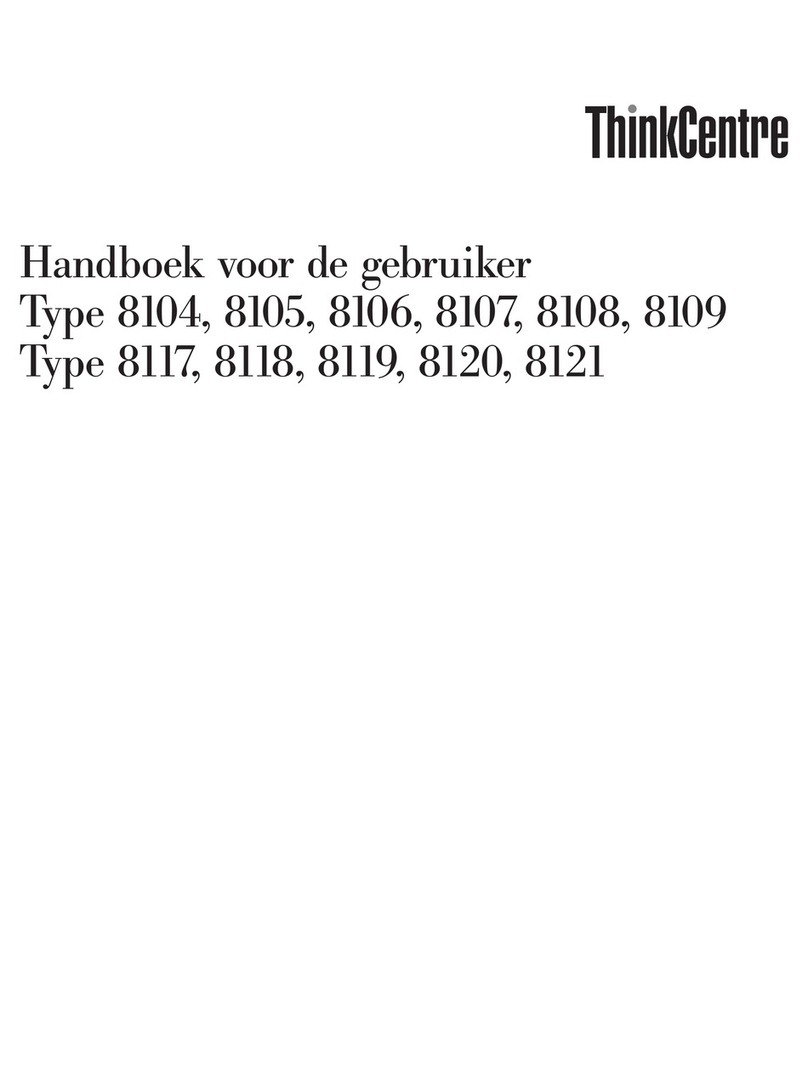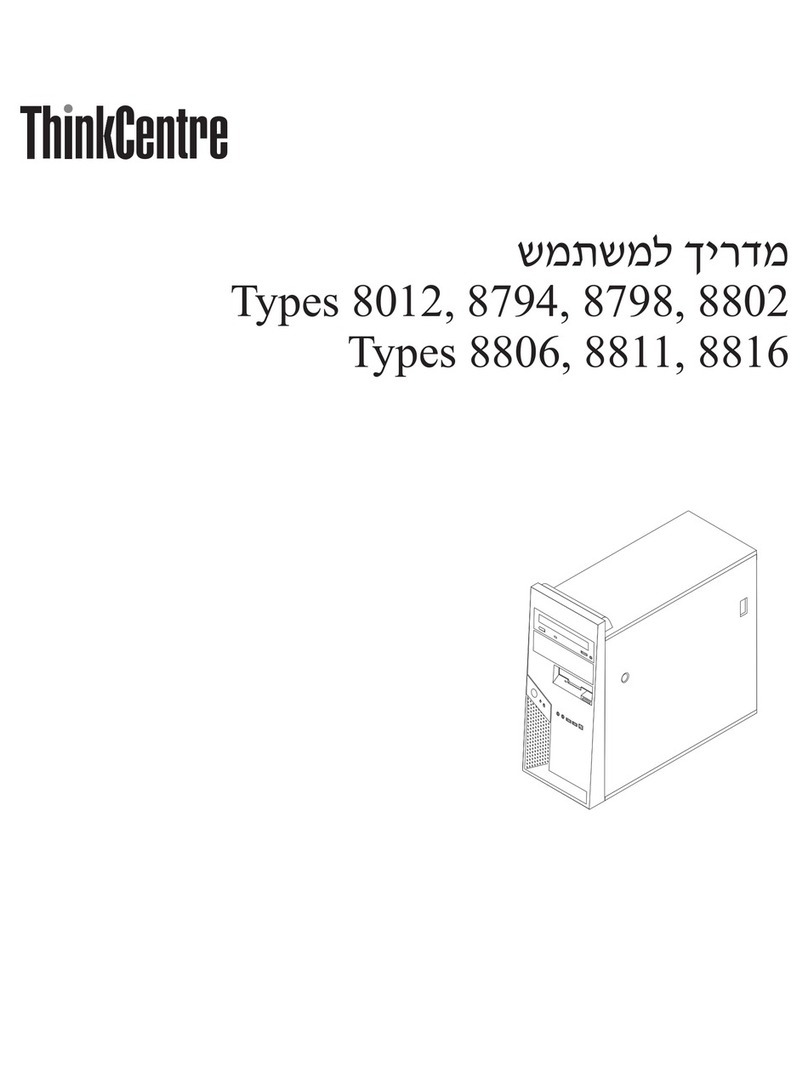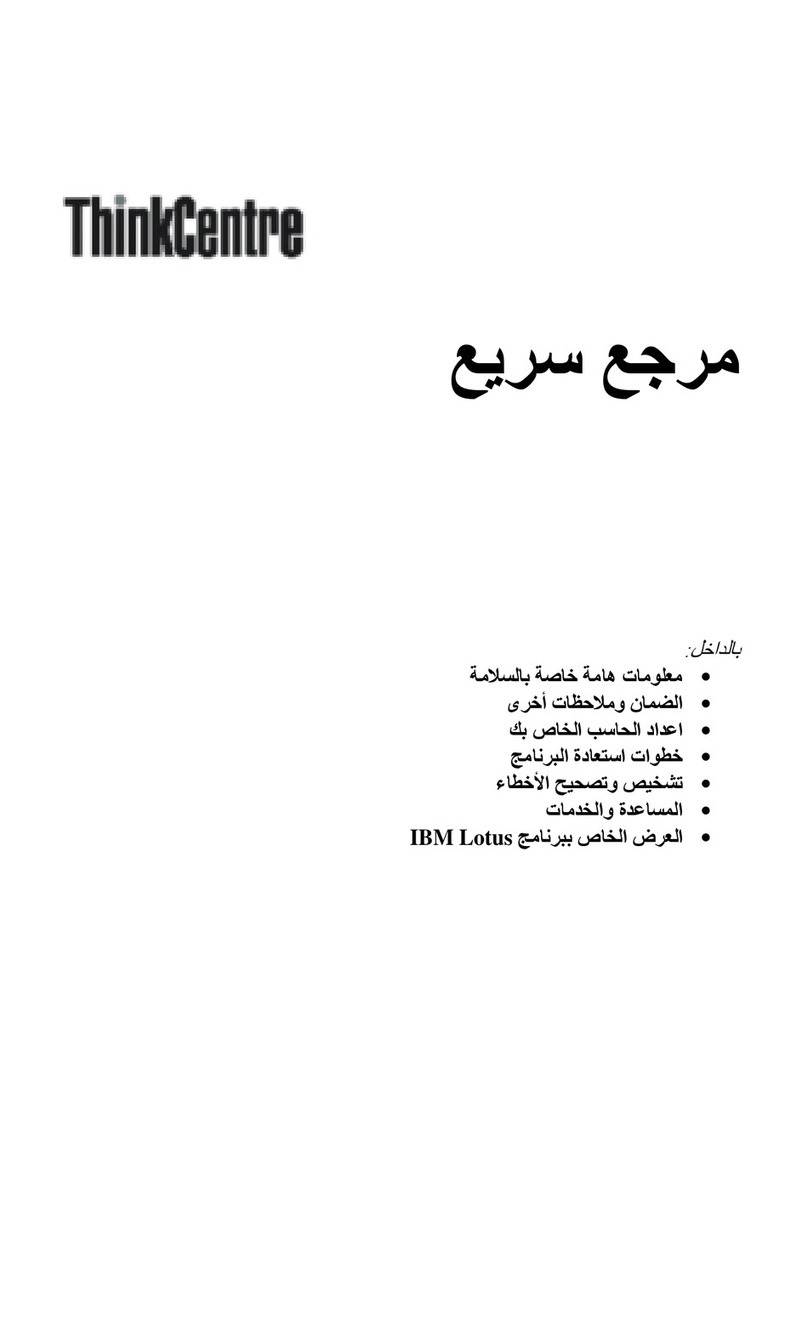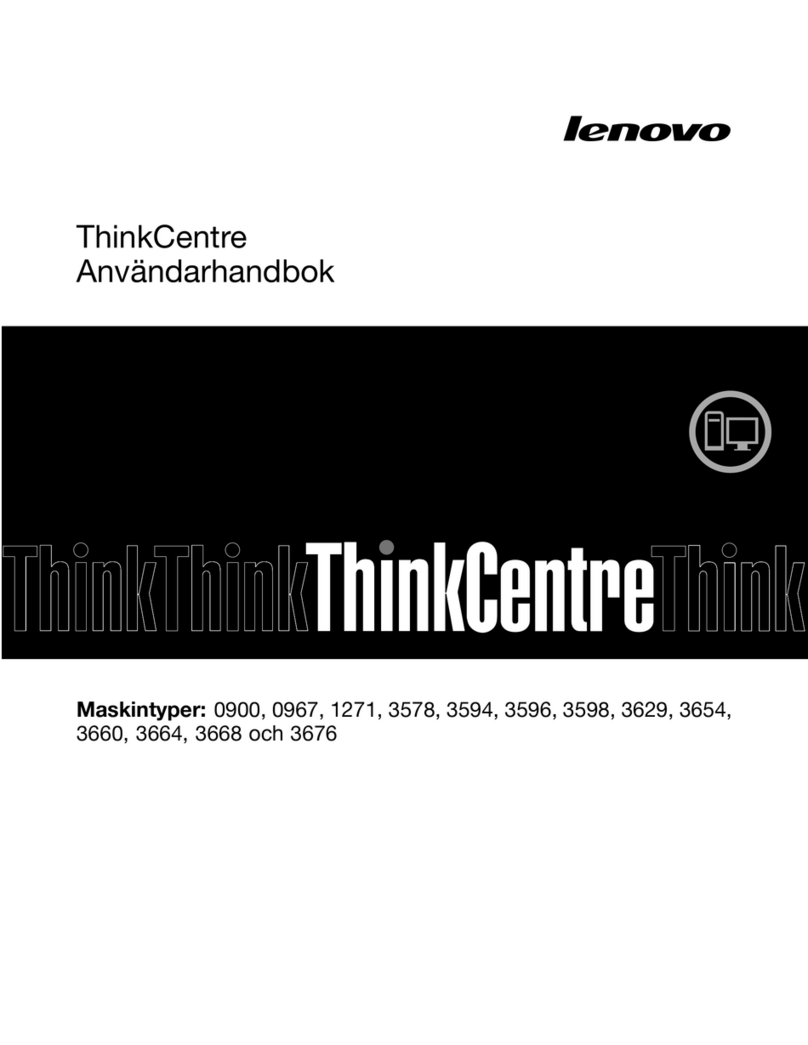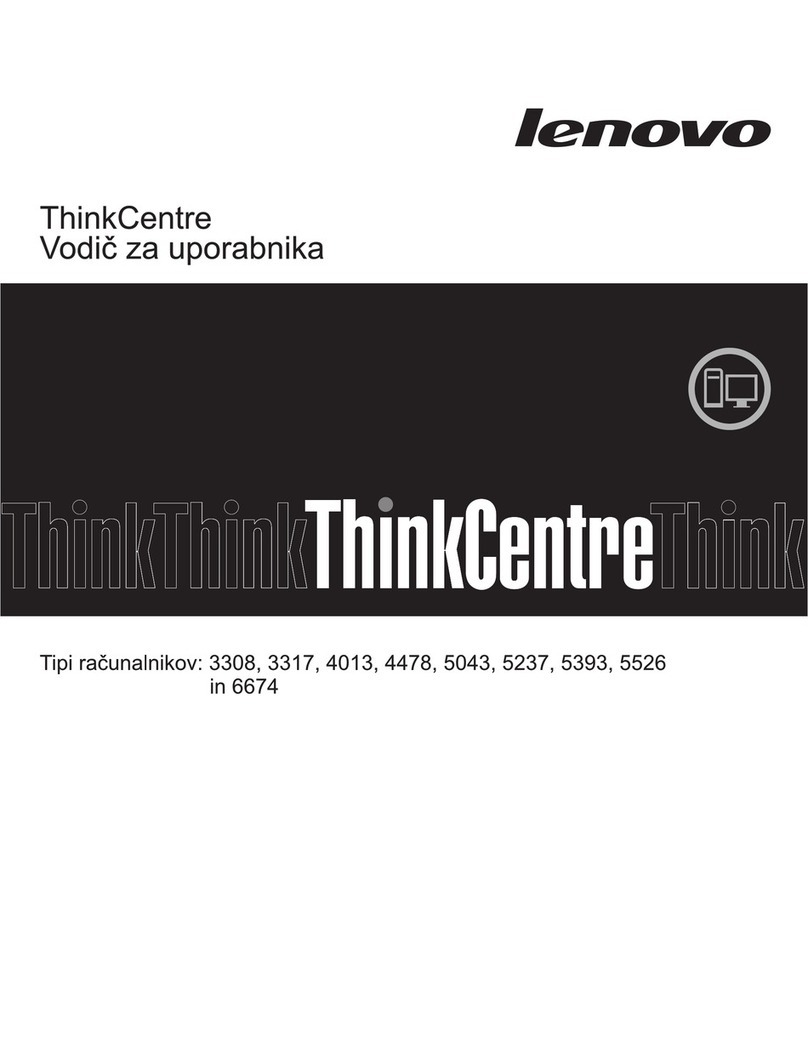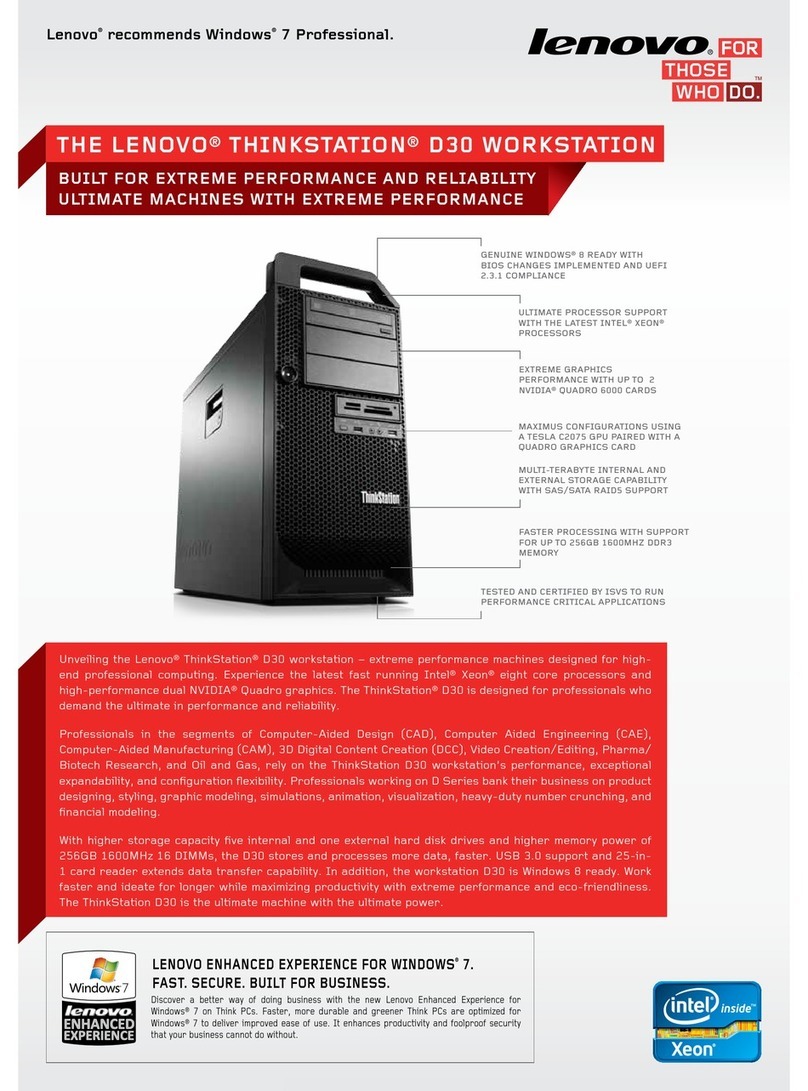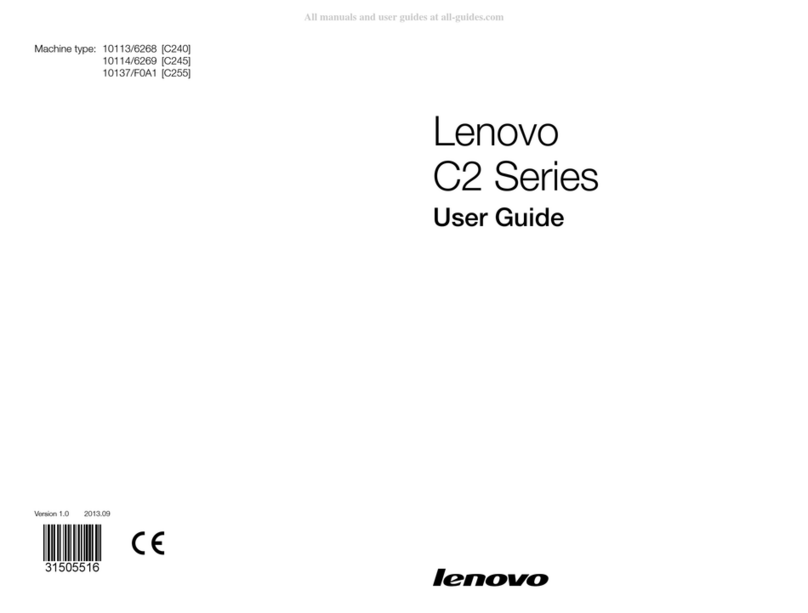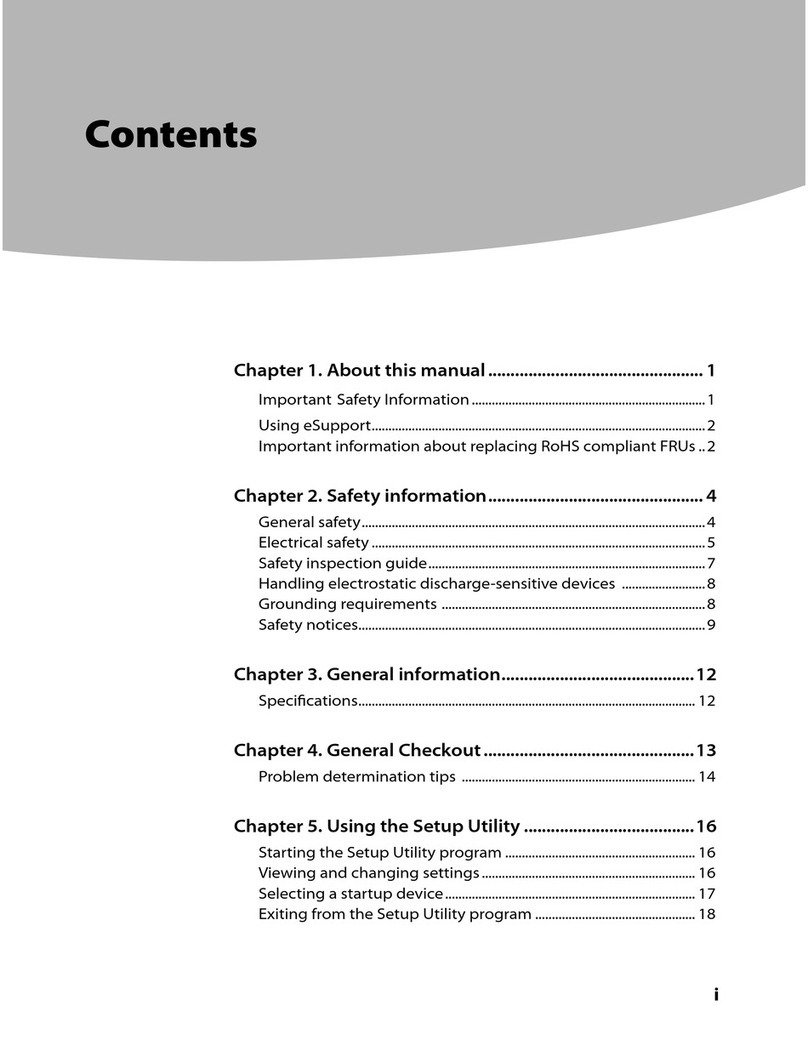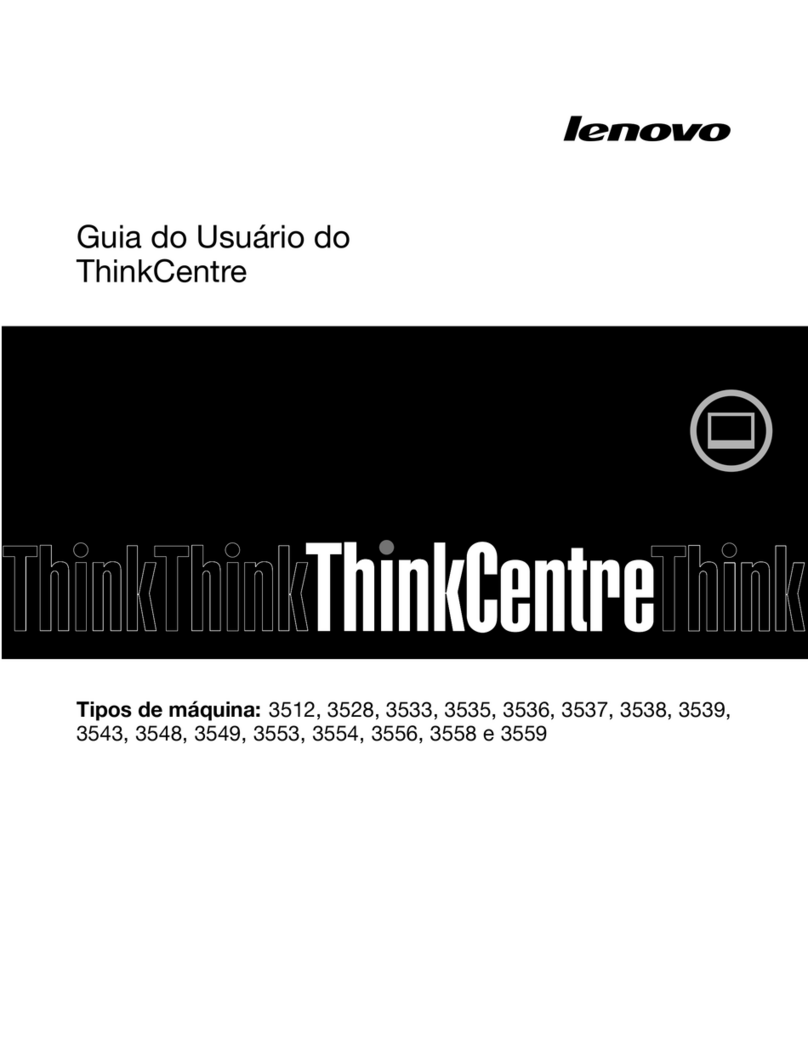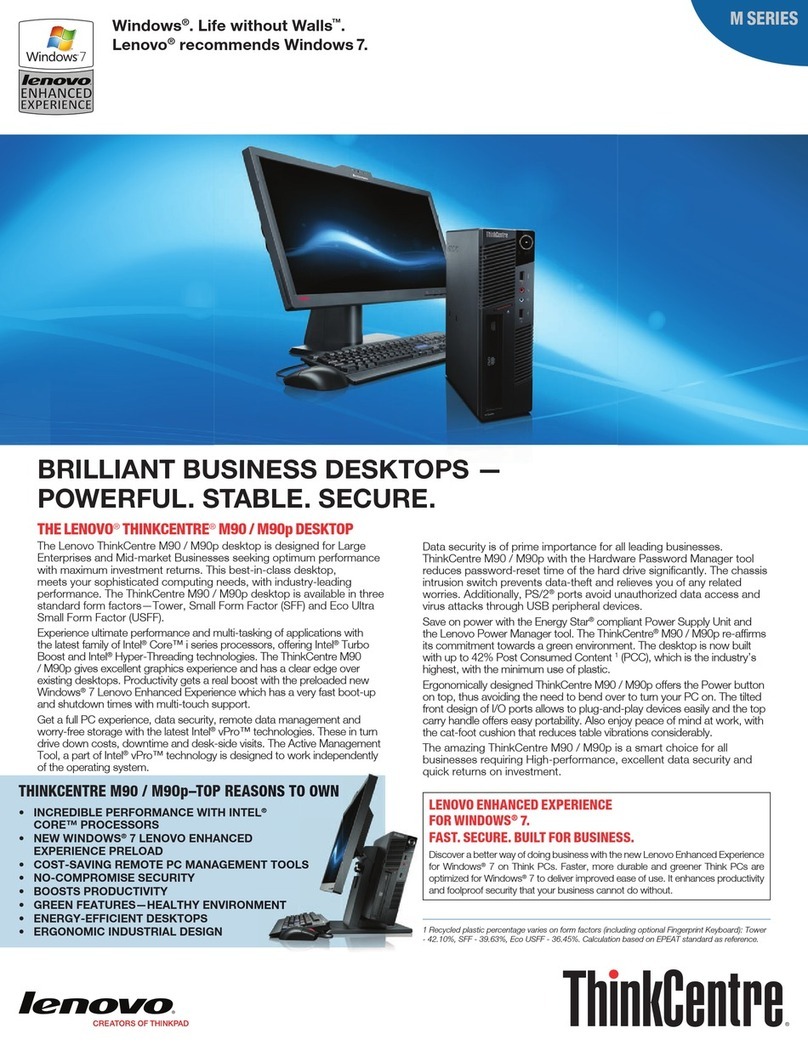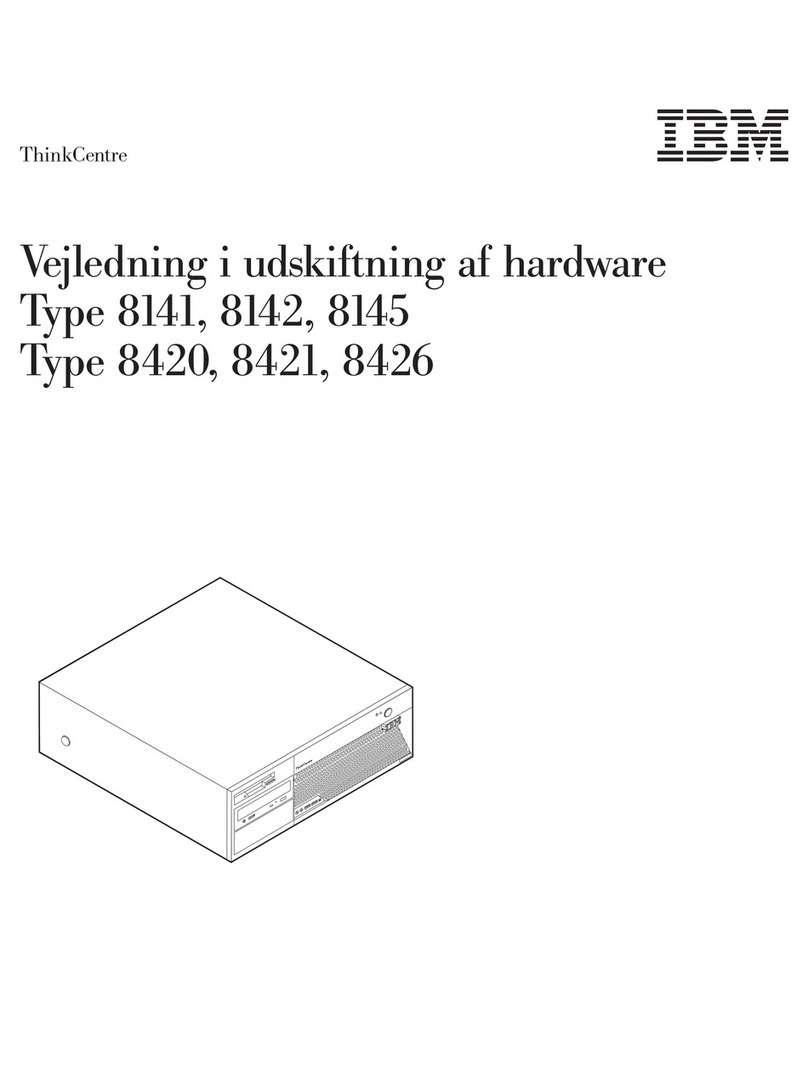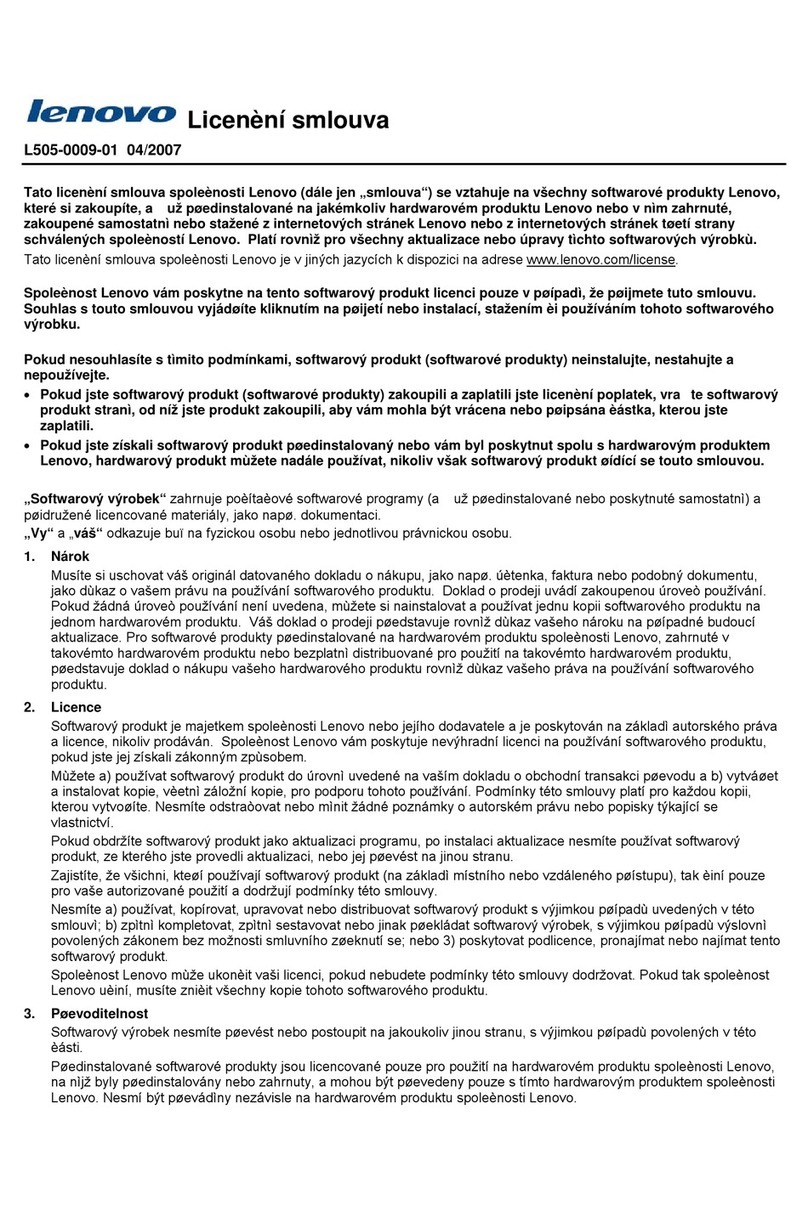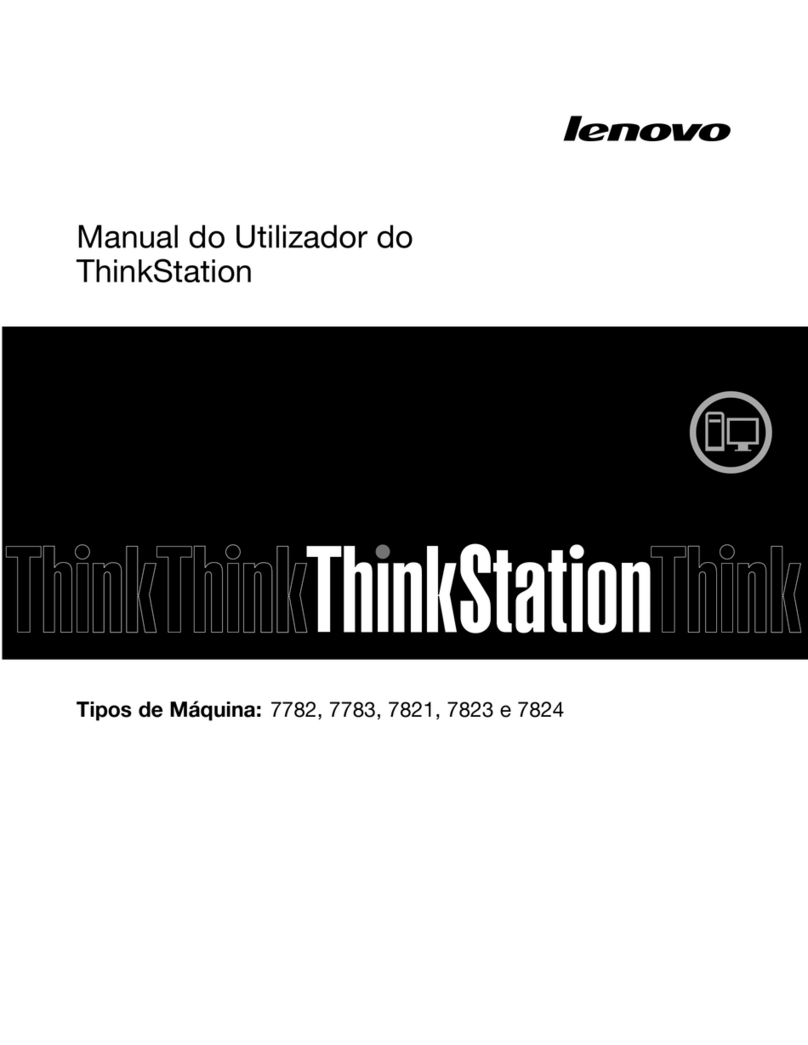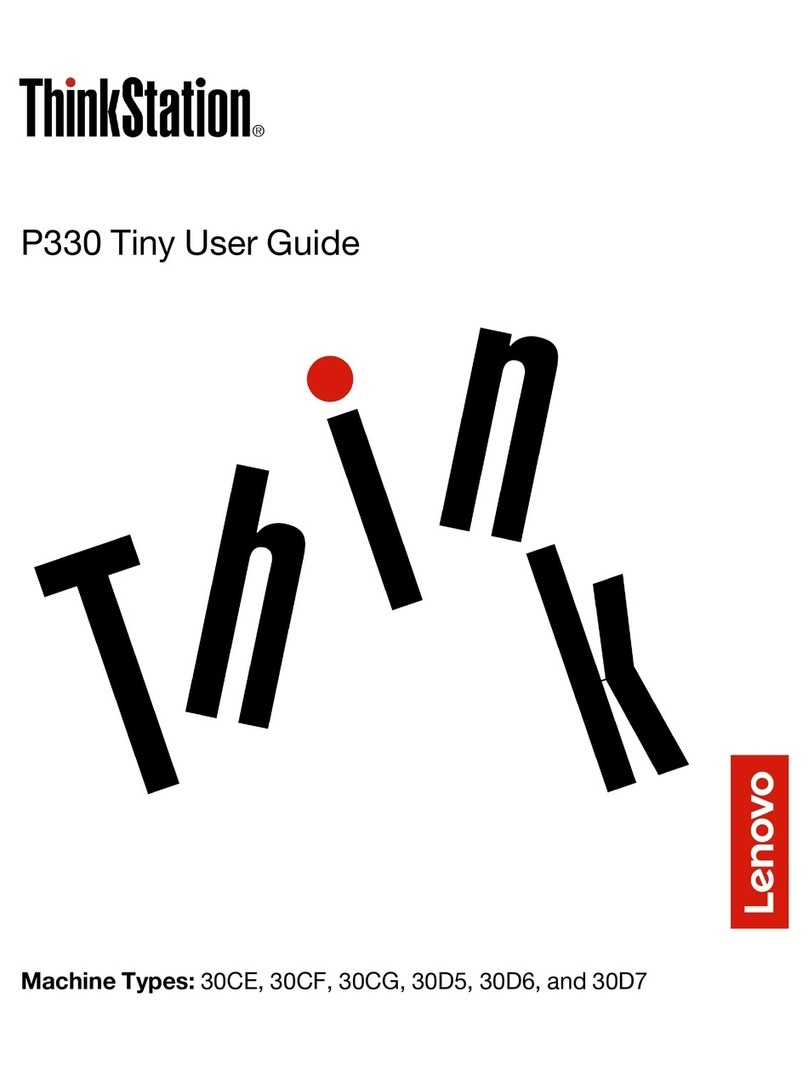Contents
bout this documentation . . . . . . . . iii
Chapter 1. Meet your computer. . . . . 1
Front . . . . . . . . . . . . . . . . . . . . 1
Rear . . . . . . . . . . . . . . . . . . . . 3
Features and specifications . . . . . . . . . . . 4
Statement on USB transfer rate . . . . . . . . 5
Chapter 2. Get started with your
computer . . . . . . . . . . . . . . . . . 7
Adjust the computer stand (for selected models) . . . 7
Get started with Windows 10 . . . . . . . . . . 8
Windows account . . . . . . . . . . . . . 8
Windows user interface . . . . . . . . . . . 9
Connect to networks . . . . . . . . . . . . . 10
Connect to the wired Ethernet . . . . . . . 10
Connect to Wi-Fi networks (for selected
models) . . . . . . . . . . . . . . . . 10
Use the Vantage app . . . . . . . . . . . . . 10
Use Night light . . . . . . . . . . . . . . . 11
Use the multi-touch screen (for selected
models) . . . . . . . . . . . . . . . . . . 11
Use multimedia . . . . . . . . . . . . . . . 14
Use audio . . . . . . . . . . . . . . . 14
Connect an external displa . . . . . . . . 14
Chapter 3. Explore your computer . . 15
Manage power . . . . . . . . . . . . . . . 15
Set power button behaviors . . . . . . . . 15
Set the power plan . . . . . . . . . . . . 15
Transfer data . . . . . . . . . . . . . . . . 15
Connect to a Bluetooth-enabled device (for
selected models) . . . . . . . . . . . . 15
Use the optical drive (for selected models) . . 16
Use a media card (for selected models) . . . . 16
Purchase accessories . . . . . . . . . . . . 17
Chapter 4. Secure your computer
and information . . . . . . . . . . . . 19
Lock the computer . . . . . . . . . . . . . 19
Use passwords . . . . . . . . . . . . . . . 19
Use software securit solutions. . . . . . . . . 20
Use Windows firewalls . . . . . . . . . . 20
Use Computrace Agent software embedded
in firmware (for selected models) . . . . . . 21
Use BIOS securit solutions . . . . . . . . . . 21
Erase all storage drive data . . . . . . . . 21
Use the cover presence switch . . . . . . . 21
Use Intel BIOS guard . . . . . . . . . . . 22
Use Smart USB Protection. . . . . . . . . 22
Chapter 5. UEFI BIOS . . . . . . . . . 23
What is UEFI BIOS. . . . . . . . . . . . . . 23
Enter the BIOS menu. . . . . . . . . . . . . 23
Navigate in the BIOS interface . . . . . . . . . 23
Change the displa language of UEFI BIOS . . . . 23
Change the displa mode of UEFI BIOS . . . . . 24
Set the s stem date and time . . . . . . . . . 24
Change the startup sequence . . . . . . . . . 24
Enable or disable the configuration change
detection feature . . . . . . . . . . . . . . 25
Enable or disable the automatic power-on
feature . . . . . . . . . . . . . . . . . . 25
Enable or disable the smart power-on feature . . . 25
Enable or disable the ErP LPS compliance mode . . 25
Change the ITS performance mode . . . . . . . 26
Change BIOS settings before installing a new
operating s stem . . . . . . . . . . . . . . 26
Update UEFI BIOS. . . . . . . . . . . . . . 27
Recover from a BIOS update failure . . . . . . . 27
Clear CMOS . . . . . . . . . . . . . . . . 27
Chapter 6. Troubleshooting,
diagnostics, and recovery . . . . . . . 29
Basic procedure for resolving computer
problems . . . . . . . . . . . . . . . . . 29
Troubleshooting . . . . . . . . . . . . . . 29
Startup problems . . . . . . . . . . . . 30
Screen problems . . . . . . . . . . . . 31
Audio problems . . . . . . . . . . . . . 32
Network problems . . . . . . . . . . . . 32
Performance problems . . . . . . . . . . 35
Storage drive problems . . . . . . . . . . 36
CD or DVD problems . . . . . . . . . . . 36
USB device problems . . . . . . . . . . 37
Software problems. . . . . . . . . . . . 37
Diagnostics . . . . . . . . . . . . . . . . 37
Lenovo diagnostic tools . . . . . . . . . . 38
The Vantage app . . . . . . . . . . . . 38
Recover . . . . . . . . . . . . . . . . . 38
Restore s stem files and settings to an earlier
point . . . . . . . . . . . . . . . . . 38
Restore our files from a backup . . . . . . 38
Reset our computer . . . . . . . . . . . 38
Use advanced options . . . . . . . . . . 38
Windows automatic recover . . . . . . . . 38
© Cop right Lenovo 2020, 2021 i